For years, audiophiles have recognized the powerful synergy between Bluesound's high-fidelity multi-room hardware and Qobuz's commitment to studio-quality streaming. It's a pairing that promises pure, unadulterated sound. Now, that promise has been fully realized. The long-awaited arrival of Qobuz Connect for the BluOS ecosystem fundamentally elevates the listening experience, making it more seamless, intuitive, and enjoyable than ever before.
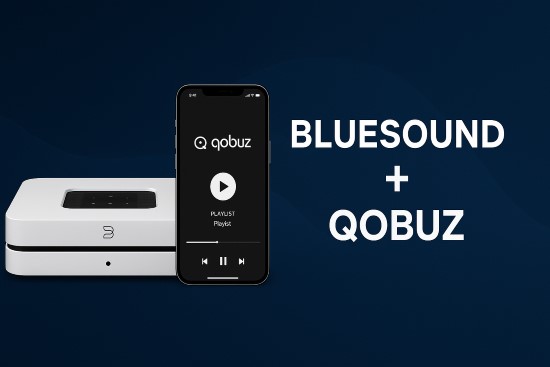
This definitive guide will walk you through everything you need to know about using Qobuz on your Bluesound devices. We'll cover the game-changing Qobuz Connect feature, the traditional integration method, and even explore how you can create a permanent, personal library of your favorite high-resolution albums.
Part 1. What is Qobuz Connect on BluOS and Why Is It a Game Changer?
Think of Qobuz Connect as a direct bridge between the rich, feature-filled Qobuz application and your high-performance Bluesound player. Before this feature, listening to Qobuz required you to use the service's integration within the BluOS Controller app. While functional, it meant you were missing out on the native Qobuz experience.
Qobuz Connect changes everything.
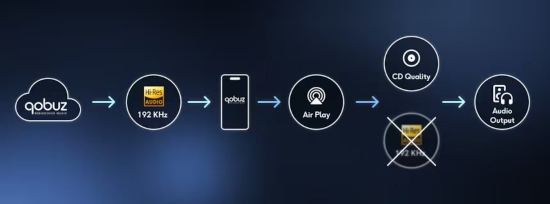
It allows you to use the official Qobuz app on your phone, tablet, or computer as a sophisticated remote control. You can browse Qobuz's extensive catalog, explore its renowned editorial content, and manage your playlists with the app you already know and love. When you press play, the Bluesound device streams the music directly from Qobuz's servers in full, bit-perfect resolution up to 24-bit/192kHz. Your phone is simply the controller, which saves its battery and ensures the audio signal path is as pure as possible.
This integration delivers the best of both worlds: the superior user experience of the Qobuz app and the exceptional sound quality of Bluesound's hardware.
Part 2. How to Use Qobuz Connect with Your Bluesound Device
Getting started with Qobuz Connect is incredibly simple. It just takes a few moments to set up, provided you have the right prerequisites. First, ensure you have an active Qobuz subscription (either the Studio or Sublime plan for Hi-Res audio) and that your Bluesound player's firmware is updated to version BluOS 4.12.x or later, which was released in September 2025.
- Step 1Update Your BluOS Player
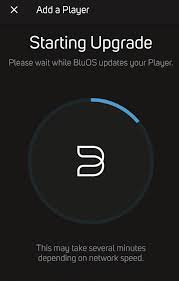
Before you begin, open your BluOS Controller app and check for any system updates. Install the latest version to ensure Qobuz Connect compatibility across all your devices, whether it's a Bluesound Node, Powernode, or a player from NAD, DALI, or other BluOS partners.
- Step 2Open the Native Qobuz App
Launch the official Qobuz application on your preferred controller device—your iPhone, Android phone, or computer.
- Step 3Select Your Music
Browse or search for any album, track, or playlist you want to listen to and start playback. The music will begin playing on your controller device as usual.
- Step 4Tap the "Audio Output" Icon
On the "Now Playing" screen, look for the device icon. This is the "Audio Output" selector. On mobile apps, it's typically located in the bottom-left corner; on the desktop app, it's in the bottom-right. Tapping this icon will open a list of available devices on your network.
- Step 5Choose Your Bluesound Device and Enjoy
Select your Bluesound player from the list. The music will instantly and seamlessly transfer from your phone to your high-fidelity system. The Qobuz app will now display the name of your selected player, confirming the connection. You can continue to use the app to control the volume, skip tracks, and choose what to play next.
Part 3. The BluOS Qobuz Integration: The Classic Way to Play
For those who prefer to keep all their music services in one place, the direct integration within the BluOS Controller app remains a solid option. This method embeds a version of the Qobuz service directly into the Bluesound interface.
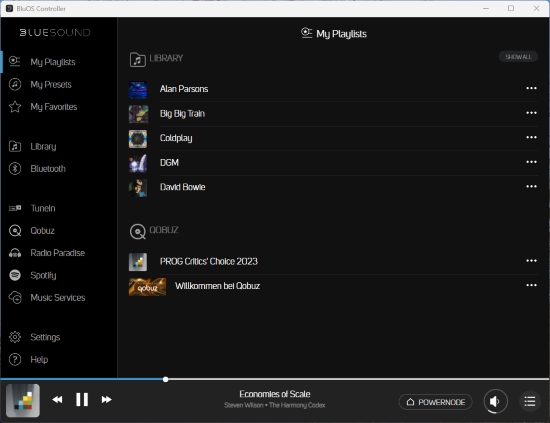
To set it up, simply open the BluOS Controller app, navigate to the "Music Services" section in the main menu, select Qobuz, and enter your login credentials. From there, you can browse and play music from Qobuz without ever leaving the BluOS app. While this method lacks the rich discovery features and editorial content of the native Qobuz app, it is a straightforward way to access your favorite music.
Part 4. Beyond Streaming: Creating Your Permanent Hi-Res Audio Library
Streaming offers incredible access, but it has one limitation: you don't own the music. Licensing agreements can change, and beloved albums can disappear from services without warning. Furthermore, what happens when you don't have an internet connection?
For audiophiles who want ultimate control and permanent ownership of their music, there is a powerful solution.
The Solution for True Ownership: DRmare Streaming Audio Recorder
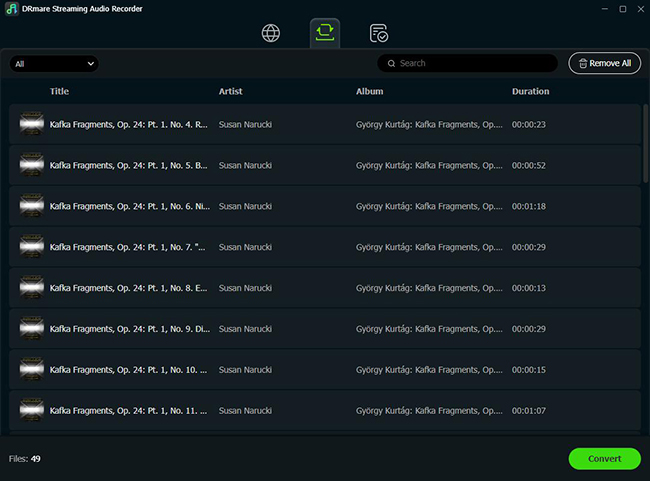
Despite its name, the DRmare Streaming Audio Recorder is not a traditional recorder. It is a powerful, all-in-one music converter and downloader that works with Qobuz at very high speeds. Instead of capturing audio in real-time as it plays, this software directly accesses and converts the stream data, allowing you to download entire albums and playlists much faster than it would take to listen to them.
It is designed with sound quality as the top priority. The software can convert Qobuz streams into lossless formats like FLAC, WAV, or AIFF while preserving 100% of the original audio data. You can configure the output to match Qobuz's highest resolution, saving your files at 24-bit depth and up to a 192kHz sample rate. All the important metadata, like album art, artist, and track titles, are kept intact.
Once you have these files, you can load them onto a USB drive or a network-attached storage (NAS) drive. Simply connect it to your Bluesound player, and the BluOS app will index your personal library. You'll then have a permanent, bit-perfect collection that you can access anytime, completely independent of an internet connection or your Qobuz subscription.
For those looking to build a resilient and permanent high-resolution collection, the DRmare converter offers the perfect tool to complement your streaming setup.
Part 5. FAQs about Bluesound and Qobuz
Does my Bluesound Node / Node 2i support Qobuz Connect?
Yes. Any BluOS-enabled device running firmware version 4.12.x or later supports Qobuz Connect. This includes all generations of the Bluesound Node (2, 2i, N130), Powernode, Vault, and compatible players from partners like NAD Electronics, PSB Speakers, and DALI.
What Qobuz plan do I need for Hi-Res audio?
To stream high-resolution audio (anything above CD quality of 16-bit/44.1kHz), you need either a Qobuz Studio or Qobuz Sublime subscription. Both plans offer the exact same streaming quality, up to 24-bit/192kHz. The only difference is that the Sublime plan offers discounts on Hi-Res album purchases from the Qobuz download store.
Is Qobuz Connect better than using AirPlay?
Absolutely. While you can stream Qobuz to a Bluesound player via Apple AirPlay, it is not ideal for critical listening. AirPlay 2 is limited to CD-quality (16-bit/48kHz), meaning it cannot transmit the full high-resolution data from a Qobuz Hi-Res track. Qobuz Connect establishes a direct stream from Qobuz to your player, ensuring you receive the pristine, unaltered 24-bit/192kHz signal.
Part 6. Conclusion
The integration of Qobuz Connect into the BluOS ecosystem is more than just an update; it's the realization of a promise made to music lovers. It elevates the partnership between Bluesound's audiophile-grade hardware and Qobuz's studio-quality streaming from merely functional to truly exceptional. By combining the pristine, high-resolution audio stream Qobuz is known for with the superior user experience of its native application, the primary way of listening is now also the best.
You now have the tools and knowledge to tailor your listening experience perfectly. Whether you embrace the direct, seamless control of Qobuz Connect, prefer the unified interface of the classic BluOS integration, or take the ultimate step of building a permanent, offline library with a tool like the DRmare converter, your music is yours to command.













User Comments
Leave a Comment