The idea is compelling: describe any mood, activity, or obscure scenario, and have a perfect playlist instantly generated by AI. The official ChatGPT Spotify integration promises just that, aiming to make music discovery as simple as a conversation. 🎶
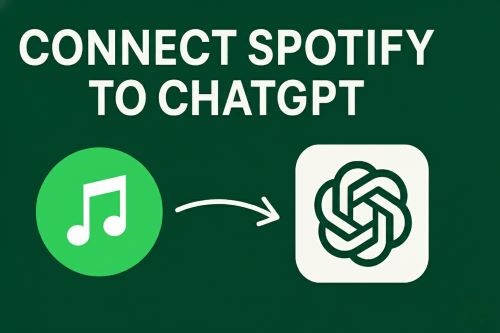
However, many users quickly discover that the reality can be complicated. Between connection errors, regional restrictions, and functional limitations, the experience isn't always seamless. This guide is here to help. We'll walk you through everything, from using the official feature to leveraging more powerful tools, and finally, to achieving true ownership of your ChatGPT-curated Spotify Playlists.
Part 1. How to Use the Official Spotify App in ChatGPT
For users in supported regions, getting started is the easy part. The official Spotify app is built directly into ChatGPT and requires a simple, one-time connection to your account.
Step 1. Initiate the Spotify App. In a new chat, simply start your prompt with the word "Spotify" and press the Space key. A Spotify logo would appear under the input frame. Then send a prompt like "Make a playlist for a relaxed Sunday morning."
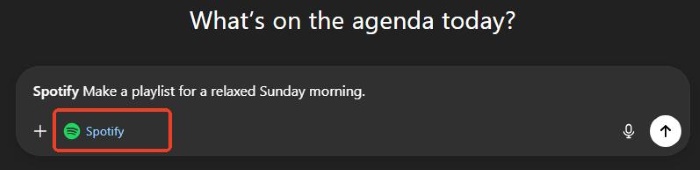
Step 2. Connect Your Account. The first time you do this, a button will appear in the chat prompting you to connect your Spotify account. Click it and follow the on-screen instructions to authorize the connection securely.
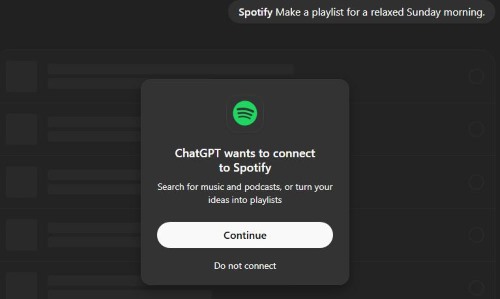
Step 3. Create and Save Your Playlis。 Once connected, ChatGPT will process your request and present a playlist in an interactive widget. You can ask for modifications, like "add more songs from the 70s." When you're happy with it, just click the link to open the playlist in Spotify and save it to your library.
Part 2. Common Fixes for the ChatGPT Spotify Integration
Running into trouble is a common part of the experience. If your ChatGPT Spotify integration is not working, it's likely due to one of two reasons.
Sometimes the connection between the two services can fail. The most reliable fix is often the simplest:
Log Out and Back In
Fully log out of your ChatGPT account, close the browser tab or app, and then log back in. This often forces a re-sync and resolves the issue.
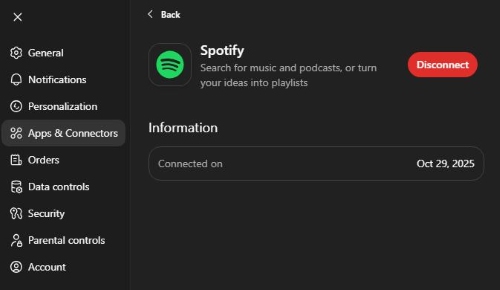
Or you can disconnect Spotify from ChatGPT and reconnect, to disconnect, go to "Settings" → "Apps & Connectors" → Choose Spotify → "Disconnect".
Start with the Keyword
Always make sure your prompt begins with "Spotify" to ensure the app is properly triggered.
Part 3. Using PlaylistAI GPTS for Better ChatGPT Spotify Integration
Official ChatGPT app for Spotify can only make Spotify playlist, it doesn't allow you to do other operations. You can bypass the official app's limitations by using a custom GPT. These are specialized versions of ChatGPT built for specific tasks.
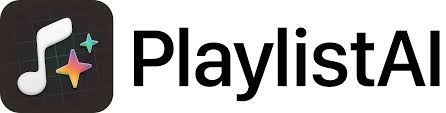
For music, the best option is PlaylistAI - Music Playlist Maker. It's a powerful tool found in the GPT Store that offers more control and features than the standard integration. It can create more nuanced playlists, delete or add songs in it, and even connect to other music services beyond Spotify. This is the ideal solution for power users who want to fill the "capability gap" left by the official app.
Part 4. From ChatGPT Spotify Creation to Permanent Ownership
Whether you use the official app or a custom GPT, you've now created the perfect playlist. But there's one final problem: it's trapped online. You can't listen to it without an internet connection, use a track in a video project, or keep it if you ever leave Spotify.
The only way to truly own your music is to have an offline copy.

DRmare Spotify Music Converter is a tool designed specifically for this. It allows you to download any Spotify playlist, album, or song and convert it into standard MP3, FLAC, or other audio files. The software downloads entire playlists in a single batch while preserving 100% of the original audio quality and all the song metadata (like album art and artist names).
By using DRmare, you can transform your AI-generated playlists from a temporary stream into a permanent, personal music library that you can use anywhere, on any device, forever.
Part 5. FAQs About ChatGPT and Spotify
Can ChatGPT make Spotify playlists?
Yes, absolutely. You can use the official built-in Spotify app within ChatGPT to create brand new playlists from scratch. All you have to do is describe the type of music, mood, or activity you want the playlist for.
Does this integration work for Spotify Free users?
Yes, the feature is available for both Spotify Free and Premium users. Premium users can have entirely new, personalized playlists generated for them. Free users can also get recommendations, which may include links to existing Spotify-curated playlists that match their request.
Can ChatGPT organize or add songs to an existing Spotify playlist?
No, the official integration cannot modify your existing playlists. Its primary function is to create new ones. For more advanced features like adding or deleting songs from a playlist conversationally, you would need to use a more powerful custom GPT like PlaylistAI, which requires a ChatGPT Plus subscription.
Is it safe to connect my Spotify account to ChatGPT?
Yes, the connection is made through a secure, standard authorization process. According to the official announcements, your listening history and data are not used to train OpenAI's models. You also have full control and can disconnect your Spotify account at any time through your ChatGPT settings under "Connected apps".
Why is the ChatGPT Spotify integration not working for me?
The most common reason is a regional block. The feature is currently not available in the UK or the European Economic Area (EEA). If you are in a supported region and it's still not working, the best first step is to log out of your ChatGPT account and log back in to refresh the connection.
Part 6. Conclusion
Creating a ChatGPT Spotify playlist can be an incredibly powerful and fun experience, but it's important to know your options.
- The official app is great for simple, quick creations in supported regions.
- PlaylistAI offers a more robust solution for ChatGPT Plus users who want more control.
- DRmare Spotify Music Converter provides the ultimate solution for anyone who wants to take their AI-curated music and own it permanently.
By understanding these tools, you can move beyond simple streaming and take full command of your music discovery journey.








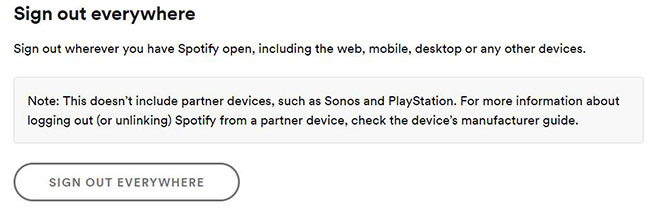





User Comments
Leave a Comment