—- Question from Reddit.
For DJs who have long dreamed of combining Spotify's massive music library with the powerful features of Serato, the wait is finally over. Serato Spotify integration is available again now! So, in this post, we will show you how to connect Spotify to Serato DJ Lite and Serato DJ Pro for online mixing. Besides, we will also walk you through a way to use Spotify on Rekordbox offline. Without further do, let's dig into it.

Part 1. Set the Stage: Understande Serato Spotify Integration
In a game-changing update, Serato has officially re-integrated Spotify streaming into its DJ Lite and Pro software. This Serato Spotify integration means that with a Spotify Premium subscription, you can now directly access and mix millions of songs, from the latest hits to underground classics, right within the Serato interface.
This highly anticipated collaboration revolutionizes the way DJs can prepare for sets and respond to audience requests in real-time. The need to purchase and download every single track is a thing of the past. Now, your Spotify playlists and "Liked Songs" can appear alongside your local files, ready to be dropped onto the virtual decks.
Key Requirements of Spotify Serato Integration:
- Serato DJ Software. You must have Serato DJ Lite 3.3.5 or later, or Serato DJ Pro 3.3.5 or later installed on your computer. You can download the latest version from the official Serato website.
- Spotify Premium Subscription. A Spotify Premium account is mandatory. The free, ad-supported version of Spotify will not work with Serato. If you don't have a premium subscription, you'll be prompted to start a free trial when you first try to connect your Spotify account within Serato.
- Compatible DJ Hardware. You will need a DJ controller, mixer, or interface that is supported by Serato DJ Lite or Pro.
- Reliable Internet Connection. Since you will be streaming tracks from Spotify's cloud, a stable and reasonably fast internet connection is essential.
Part 2. How to Connect Spotify to Serato DJ Lite and Serato DJ Pro
Connecting your Spotify Premium account to Serato DJ Lite or Pro is a straightforward process that unlocks a massive library of music directly within your DJ software. Once linked, you can seamlessly browse playlists, search for tracks, and load them onto your virtual decks. This section will guide you through the initial setup and explain how to navigate and mix with your newly expanded music library.
How to Link Spotify to Serato DJ Lite/Pro
Step 1. Open your Serato DJ software. In the top right corner, click on the "gear" icon to open the "Setup" menu.
Step 2. Inside the Setup menu, go to the "Library + Display" tab. Scroll down to the "Music Streaming" section and click the "Show Streaming Services" option. You will see a list of available streaming services.
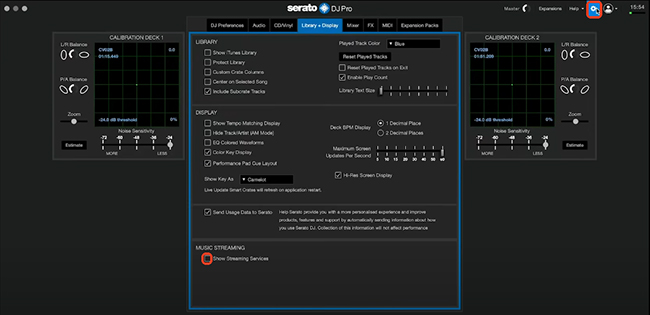
Step 3. Check the box next to "Spotify" to show it as a streaming option. A "Sign up / Login to Spotify" button will appear. Clicking this will redirect you to your default web browser to authorize Serato. You will be prompted to log in to your Spotify Premium account and grant permission for Serato to access your library.
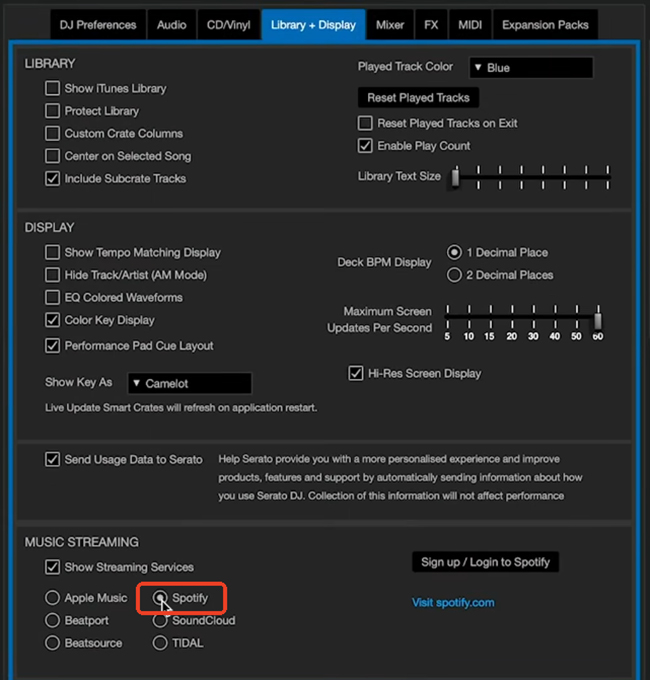
Step 4. After successful authorization, you will be redirected back to the Serato DJ software. You will now see a Spotify icon in the library panel on the left side of your screen, indicating that your accounts are successfully linked.
How to Use Spotify with Serato DJ
Step 1. In the main Serato DJ window, click on the Spotify logo in the library panel on the left. This will expand to show your "Playlists to mix" and all of your personal and followed playlists from Spotify.
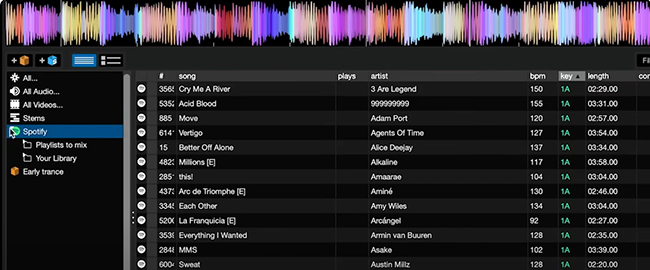
Note:
You cannot create or edit playlists within Serato; this must be done in the Spotify app. Any changes you make in Spotify will sync and appear in Serato.
Step 2. To find any song on Spotify, not just those in your playlists, use the main search bar at the top of the Serato interface. To the left of the search bar, click the small Spotify logo. This will focus your search specifically on the Spotify library, allowing you to find and stream tracks on the fly.
Step 3. Once you find a track you want to play, simply drag and drop it from the library onto one of your virtual decks, just as you would with a local file. Serato will analyze the track's BPM and key, allowing you to cue, set loops, and mix it seamlessly into your set.
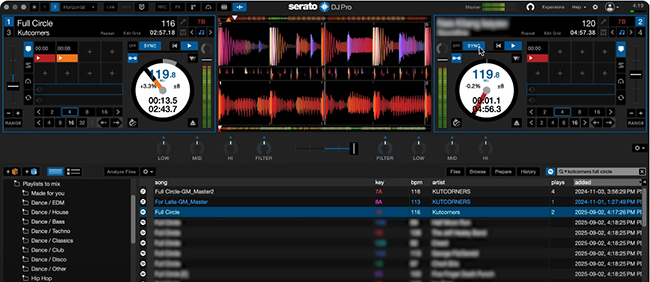
Part 3. How to Use Spotify on Serato DJ Lite/Pro Offline
Serato DJ supports various file formats. It allows users to upload locally compatible files for creating seamless mixes and performances offline. While you cannot download and store Spotify tracks for offline use within Serato officially, you can draw support from DRmare Spotify Music Converter to download Spotify tracks as Serato-compatible audio files and make Spotify work with Serato offline.
DRmare Spotify Music Converter is a top priority when you are eager to use Serato and Spotify together offline. It can remove protection from Spotify tracks losslessly and batch-download songs offline as local files from a free Spotify account. Besides, it can convert Spotify to Serato DJ-compatible audio formats, including MP3, FLAC, WAV, AIFF, and M4A at up to 15X speed.
You can define other Spotify audio parameters for mixing music with best quality in Serato DJ. There are bit rate, sample rate, channel, and more for you to customize. There won't be any quality loss after converting. With the help of this powerful tool, all Spotify music can be compatible with Serato and you can use Spotify on Serato DJ Pro and Lite offline with ease. What's more, you can move the downloaded Spotify music to other devices and platforms you want to play offline. All DJ software can work with your Spotify music after conversion.
| Software | Audio Formats |
|---|---|
| Serato for Mac Supported Audio Formats | MP3, AAC, AIF, M4A, WAV, AIFF, FLAC, OGG |
| Serato for Windows Supported Audio Formats | WAV, AIF, MP3, FLAC, AIFF, OGG, WMA |
| Spotify Audio Format | Special OGG Vorbis |
| DRmare Spotify Music Converter Output Formats | MP3, FLAC, WAV, M4A, M4B, AIFF |
How to Download Music from Spotify for Serato DJ Lite and Pro
Now, follow the instruction below to convert music from Spotify for Serato DJ Lite and Serato DJ Pro. Then you will get the local Spotify music files on your computer for offline use on Serato DJ. Here we will take DRmare Spotify Music Converter for Mac as an example to show you how to use it.
- Step 1Log in and add Spotify songs for conversion

Install and launch the DRmare Spotify to Serato converter. You will see a built-in Spotify web player, please log into your Spotify account. Locate the songs/playlists/albums you want to convert, then click on the green music icon located at the bottom right corner. Confirm the songs you wan to convert and click "Add to list".
- Step 2Select Spotify music output format for using in Serato

Serato DJ supports many file types like MP3, FLAC and more. You just need to select one format you like. Here we'd suggest you keep the default 'Lossless' format, which can be supported by both Serato DJ Pro and Serato DJ Lite. To do more customization, please find the "menu" icon on the top right corner of DRmare Spotify Music Converter. Then choose 'Preferences' > 'Conversion'. And then you can define bit rate, channel, and so on you like.
- Step 3Convert Spotify Songs for Serato DJ

At last, you need to tap the 'Convert' button. DRmare software will convert and extract music from Spotify to Serato-supported files without protection. The converted Spotify songs are of the best quality. To find them, check the "Converted" tab on DRmare. Next, you can add Spotify music to Serato DJ Pro and Lite and elevate your DJ Set.
How to Use DRmare Spotify Music Converter
How to Use Spotify on Serato DJ Lite/Pro
One of the core features of DJ software is the ability to import and use your own music library of common audio formats, and Serato DJ is no exception. This fundamental feature gives DJs the ability to seamlessly integrate existing music collections into Serato DJ sets for offline mixing. There are two ways to get Spotify on Serato DJ Lite and Pro, respectively via Music Folder and iTunes app:
Way 1. From Music Folders
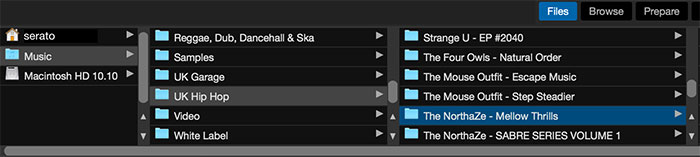
Step 1. Launch the Serato DJ program on your computer.
Step 2. Click the "Files" menu to open the files panel. It will show you various locations to import your files. You can choose one location to browse the converted Spotify files on your computer.
Step 3. Once located Spotify files, then drag and drop them to Serato DJ software.
Step 4. Wait for a few minutes, then all the converted Spotify files are imported to the "All..." icon on the Serato DJ program.
Tips:
To control Spotify songs and playlists on Serato DJ software easily, you can create a new crate to store them before adding them. To do this, click the "Crate" button in your Serato DJ software and create a special name for this folder, like Spotify Music.
Way 2. From iTunes Library
Note:
To use this way, please move Spotify music to iTunes first. You can click the "File" > "Add File to Library" option to locate your converted Spotify files and select favorite songs you want to play on Serato.
Step 1. Set up the iTunes program.
Step 2. Go to "Edit" > "Preferences". Then move to the "Advanced" option.
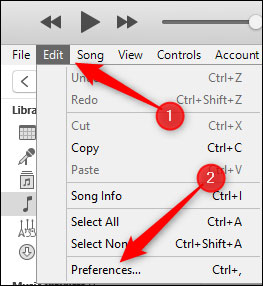
Step 3. In the Advanced Preferences window, check the box "Share iTunes Library XML with other applications".
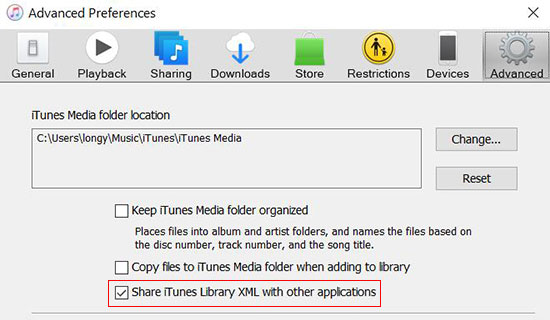
Step 4. Open the Serato DJ software and go ahead to the "SETUP" screen.
Step 5. Click on the "Library + Display" option. Then check the "Show iTunes Library" box. It will automatically import songs from Spotify to Serato DJ from iTunes library
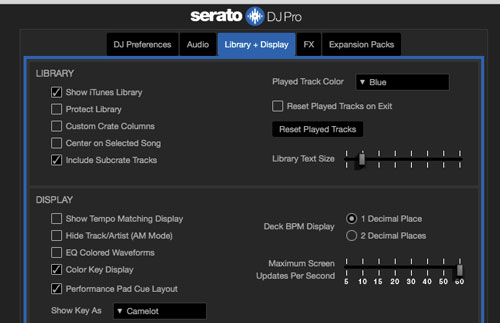
Step 6. Back to the main interface of Serato software. Then hit on "Library" to find your added Spotify songs in the iTunes library.
Part 4. FAQs about Using Serato DJ Lite/Pro and Spotify
Does Serato DJ Lite/Pro Work with Spotify?
Yes, Serato DJ Lite and Serato DJ Pro officially support Spotify streaming. It brings a comprehensive electronic Spotify music catalog with over 100 million songs to your fingertips when DJing with Serato.
What Streaming Services Work with Serato?
Serato DJ program supports Spotify, Tidal, SoundCloud, Beatport Streaming and Beatsource LINK music services now.
What's the Difference between Serato DJ Lite and Serato DJ Pro?
Serato DJ has two versions. They are Serato DJ Lite and Serato DJ Pro. Both of them can work on Windows and Mac operating systems. Serato DJ Lite is the free version of Serato DJ Pro and offers the basic features for mixing. At the same time, Serato DJ Pro has more features. It supports to mix music tracks with lots of effects.
How Can I Add Music to Serato DJ?
There are three ways to add music to Serato DJ. Please check them below.
1) By buying music. You can purchase music from online digital music stores like iTunes, Amazon Music and more. Then you can add the purchased music files to Serato DJ for use.
2) By free music. You can get music for free from SoundCloud and Bandcamp. Then you can transfer them to Serato DJ for mixing.
3) By streaming music. You can subscribe to Serato DJ-supported streaming music services. Then you can access the music library in Serato DJ.
Which DJ Software Supports Spotify?
Official streaming support for Spotify Premium is currently integrated into three major DJ software platforms:
- Serato DJ Lite / Serato DJ Pro
- rekordbox (Mac/Windows desktop version)
- Algoriddim djay (Mac/Windows desktop version)
Part 5. Conclusion
With the official integration of Spotify into Serato DJ Lite and Serato DJ Pro (version 3.3.5 and later), you can simply connect your accounts and gain instant access to millions of tracks. While the integration has some limitations, such as streaming online only, you can use DRmare Spotify Music Converter to remove them and use Spotify with Serato DJ Lite and Pro offline. Now, you can access Spotify's library for instant requests, rapid set preparation, and boundless music discovery, making your DJ setup more flexible and responsive than ever before.













User Comments
Leave a Comment