Spotify is an excellent platform for discovering and sharing music, but sometimes you want to keep a playlist just for yourself. Whether you're crafting the perfect surprise party mix, curating a collection of guilty pleasure tracks, or simply prefer to keep your listening habits to yourself, making a Spotify playlist private is a straightforward process.
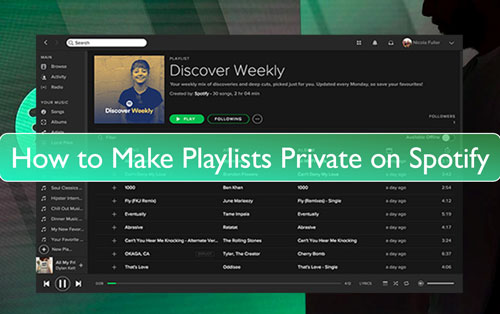
This guide will walk you through exactly how to secure your Spotify playlists on any device. We will also cover how to share Spotify private playlists selectively and explore the difference between a private playlist and a private listening session.
Part 1. How to Make a Spotify Playlist Private
You can easily change the privacy settings for any of your playlists using the Spotify desktop or mobile app.
How to Make Private Playlists on Spotify on Mobile:
Step 1. Open the Spotify app on your Android or iOS devices. And then log in to your account.
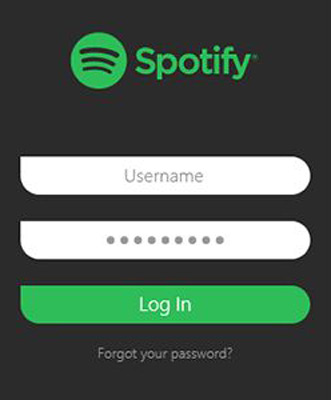
Step 2. Go to 'Your Library' and click on your playlist that you want to private.

Step 3. Touch the 'three-dots' icon at the left side of the 'Play' button.
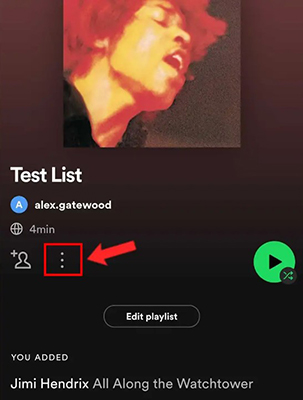
Step 4. Choose 'Make Private' from the list. Once done, it will notice you that your playlist is now private.
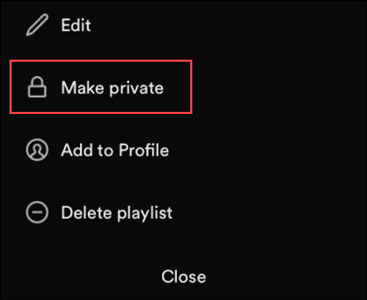
How to Make A Private Playlist on Spotify on Computer:
Step 1. Start the Spotify desktop app on your Windows or Mac computer. Next, enter your Spotify account.
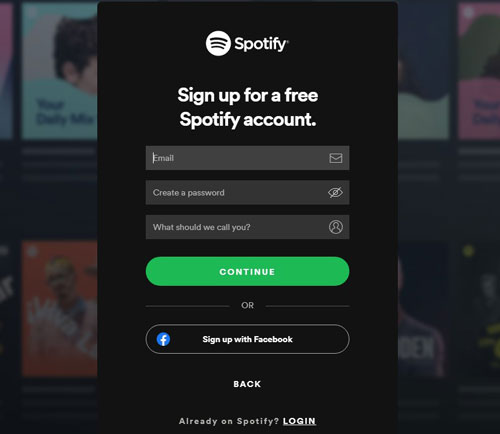
Step 2. Locate the playlist you want to set to private.
Step 3. Click on the 'three-dots' icon under the name of the playlist.
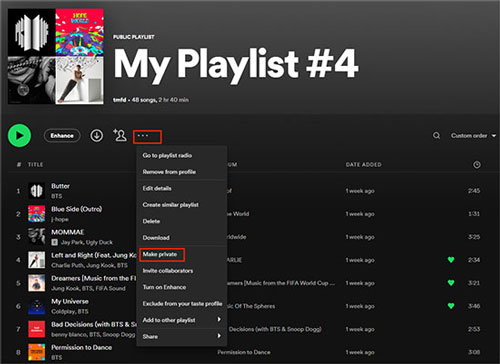
Step 4. Pick up 'Make Private' from the options list.
Part 2. Managing Spotify Playlist Visibility to Public
It is important to understand the difference between a truly private playlist and one that is simply hidden from your profile. On the desktop or web player, you might see an option to "Remove from Profile." This action only removes the playlist from being displayed on your public Spotify profile page. However, the playlist remains public and can still be found through Spotify's search function if someone knows its name.
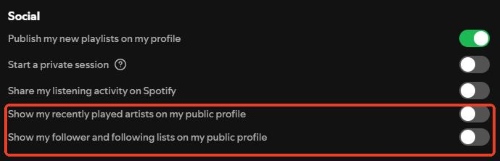
The "Make private" option, in contrast, makes your playlist completely unsearchable and invisible to everyone, ensuring maximum privacy. Note that the web player often has limited functionality and may not offer the "Make private" option, so it is best to use the desktop or mobile app for this task.
Part 3. How to Share a Private Spotify Playlist with Friends
What if you want to share your private playlist with just one person or a select group of friends? Spotify allows this, but with a key limitation. You can generate a shareable link to a private playlist the same way you would for a public one.
Simply navigate to your private playlist, click the three-dot menu, and select "Share". You can then copy the link or send it directly through various apps.
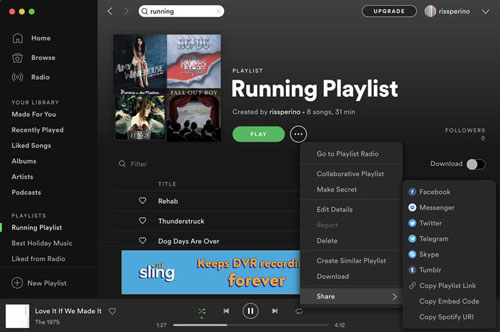
However, be aware that anyone with this link can only view and listen to the playlist. More importantly, this access link is temporary and will automatically expire after 7 days.
Part 4. For True Privacy and Permanent Access: Take Your Spotify Music Offline
The 7-day limit on sharing private playlists highlights a core reality: when your music is on a streaming platform, you are bound by its rules. For those who want ultimate control, unrestricted sharing, and permanent access to their carefully curated playlists, the best solution is to have an offline copy.
This is where a tool like DRmare Spotify Music Converter comes in. It allows you to download any Spotify playlist, song, or album directly to your computer as a standard audio file (like MP3). Once downloaded, the playlist is yours to keep forever. It is completely private, can be shared with anyone without an expiring link, and can be played on any device, even without a Spotify account.
Now, let's check out how to download playlist private on Spotify without a premium plan via DRmare Spotify Music Converter.
- Step 1Add Your Spotify Playlists to the Converter

First, launch the DRmare software. It features a built-in Spotify web player, so you will need to log in to your Spotify account. Navigate to your private playlist or any song/album you wish to download. You can then either drag and drop the desired tracks directly onto the main screen or click the green "Add" icon in the bottom-right corner to load the songs into the conversion list.
- Step 2Customize Your Output Settings

Before converting, you can choose how you want to save your music files. Click the menu icon in the top-right corner and select "Preferences." In this window, you can set the output format to MP3, FLAC, WAV, AAC, or others. You can also adjust audio parameters like the bit rate (up to 320 kbps) and sample rate to ensure the best sound quality.
- Step 3Download and Convert Your Playlist

Once your settings are configured and your playlist is loaded, click the "Convert" button. The software will begin downloading and converting the Spotify tracks to your specified format, saving them as local files on your computer. After the process is complete, you can find your downloaded, fully private music in the "Converted" section.
Part 5. FAQs about Private Spotify Playlists
Can people see what I'm listening to if the playlist is private?
No, others cannot see the contents of your private playlist. However, if you are not using a "Private Session", your followers may still see the specific song you are currently listening to in their "Friend Activity" feed. A private playlist hides the list itself, while a Private Session hides your real-time listening activity.
Is it possible to make all new Spotify playlists private by default?
Unfortunately, no. Spotify sets all new playlists to "Public" by default. You must manually change the setting to "Make private" for each new playlist you create.
If I make a playlist private, can I make it public again later?
Yes, absolutely. The process is reversible. Just navigate to your private playlist, click the three-dot menu (...), and you will see an option to "Make public". Select this to make your playlist visible and searchable again.
What is the difference between "Make private" and "Remove from Profile"?
"Make private" makes your playlist completely invisible and unsearchable to everyone. "Remove from Profile" only removes the playlist from your public profile page; it remains a public playlist that can still be found via Spotify search if someone knows its name. For true privacy, always use the "Make private" option.
Part 6. Conclusion
Mastering your Spotify privacy is all about knowing which tool to use for the job. Whether you need to hide a specific playlist from public view, temporarily conceal your listening activity with a Private Session, or share a secret mix with a friend, Spotify provides simple controls to manage your experience.
By following the steps outlined in this guide, you can easily decide what to share and what to keep just for yourself. For those moments when you need absolute control and permanent ownership of your playlists, free from expiring links and online limitations, tools like DRmare Spotify Music Converter offer the ultimate solution. Now you can curate and enjoy your music with the perfect level of privacy for any situation.













User Comments
Leave a Comment