Is there anything more jarring than your Spotify music suddenly stopping, only to be replaced by a song you've never heard? Or Spotify notifies you that it is playing in another device through Spotify Coonect during your listening. These are common signs that someone else is using your Spotify account, or that you're still logged in on a public device.
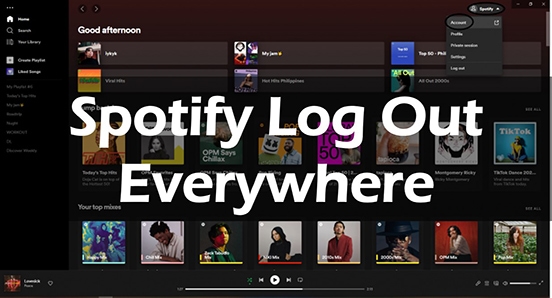
This guide will show you the fastest way to log out of Spotify everywhere and, more importantly, the right way to fully secure your account.
Part 1. How to Use Spotify "Sign Out Everywhere" Button
For most cases, Spotify provides a single "nuclear option" button to log you out of all apps and web browsers at once. You cannot find this in the mobile or desktop app; you must use the Spotify website.
Step 1. Open a web browser (like Chrome, Firefox, or Safari) and go to the official Spotify website.
Step 2. Log in to your account. Once logged in, click your profile name in the top-right corner and select "Account" from the dropdown menu.
Step 3. On your account overview page, find and click on the "Security and privacy" tab from the menu on the left.
Step 4. Scroll to the very bottom of this page. You will see a section titled "Sign out everywhere".
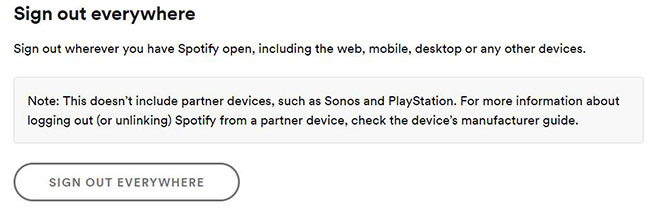
Step 5. Click the "Sign out everywhere" button. A pop-up will ask you to confirm. Click it again.
This action will log your account out of all instances on your phone, computer, and web players. However, it is not a perfect solution.
Part 2. Why Spotify Sign Out of Everywhere Not Working (And the Real Fix)
If you used that button but still have issues with unauthorized Spotify playback, you're not crazy. The "Sign out everywhere" button has one critical flaw: it does not always log you out of partner devices.
This includes devices like:
- Smart speakers (Amazon Alexa, Google Home)
- Sound systems (Sonos)
- Game consoles (PlayStation, Xbox)
- Smart TVs
These services are linked to your account in a different way. Here is how to truly secure your account and remove access from them.
For a complete reset, you have two options. The first is to remove linked apps, and the second is the most powerful method: changing your password.
1. Remove Linked "Apps"
This is the real "sign out everywhere" for partner devices.
Step 1. Go back to your "Account" page on the Spotify website.
Step 2. From the menu on the left, click on the "Apps" tab.
Step 3. You will see a list of all third-party services you have given access to your Spotify account. This is where you'll find "Amazon Devices," "PlayStation," "Google," etc.
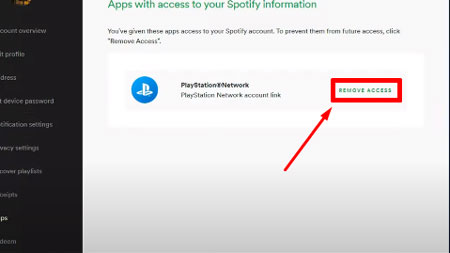
Step 4. Review this list and click the "Remove Access" button for any service you don't recognize or want to disconnect.
2. Change Your Password
For a complete 'force-quit' that secures your account from any intruders, changing Spotify password is the most effective method. When you set a new password, it invalidates all previous login sessions, forcing every device to re-authenticate with the new password—which an unauthorized user won't have.
Part 3. How to Sign Out of Spotify on a Single Device (Like a Friend's TV)
Maybe you don't need to log out of everywhere. If you just want to remove your account from a single device you used (like an Airbnb's smart TV or a friend's speaker), you can often do it directly from your phone's app.
Step 1. Open the Spotify app and go to Settings.
Step 2. Followed by "Device" → "Device Menu".
Step 3. This will show a list of all devices available via Spotify Connect. Find the device you want to remove (e.g., "Living Room TV").
Step 4. Tap the three dots (...) next to the device name.
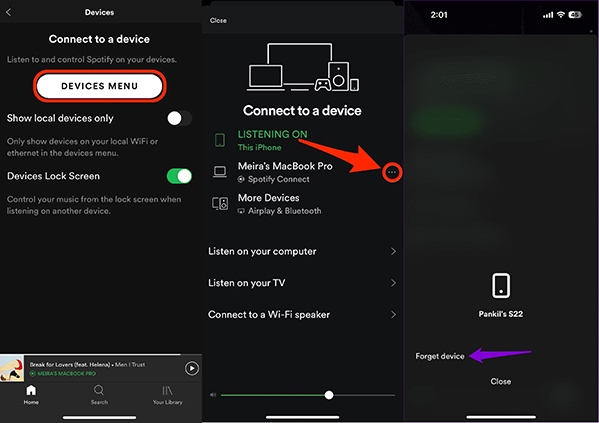
Step 5. A menu will pop up. Select "Forget device".
This will remove that specific device from your account and prevent it from automatically connecting in the future.
Part 4. The Permanent Fix for Interrupted Spotify Music
Securing your account is one thing, but what if your problem is simply the annoyance of sharing an account with family? If you're tired of the 'stream is in use' error stopping your music, there is a way to take back control of your listening experience.
This is where a tool like DRmare Spotify Music Converter comes in. Instead of fighting for streaming priority, it allows you to download your favorite Spotify songs and playlists as permanent, local files.
This solves the problem by letting you listen 100% offline. Because you're not actively streaming from Spotify's servers, no one can interrupt your music. The tool works for both Spotify Premium and Free users, converting songs to high-quality MP3, FLAC, WAV, and other common formats.
You can keep your downloaded music forever, on any device—like your phone, an MP3 player, or a USB drive for your car. This way, your listening is always on your terms, with no interruptions. You can download a free trial of DRmare Spotify Music Converter to start building your personal, offline library today.
Part 5. Conclusion: Take Back Your Spotify Account
While the "Sign out everywhere" button is a good first step, it's often not a complete solution. To ensure your account is fully secure and all unwanted users are kicked off, remember these key actions:
-
Use the "Sign out everywhere" button first.
-
Immediately check your "Apps" page and "Remove Access" from all partner devices.
-
For the strongest security, change your password to force-log-out all sessions.
By following these steps, you can finally stop the random song changes and enjoy your music in peace.













User Comments
Leave a Comment