It's incredibly frustrating when you're ready to dive into your favorite playlist or podcast, only for Spotify to suddenly crash. Whether it closes unexpectedly, freezes, or won't even open, a crashing Spotify app can really disrupt your listening experience. You're not alone – this is a common issue reported by users across iPhone, Android, PC, and Mac. With reports of instability sometimes surfacing, knowing how to troubleshoot is key.
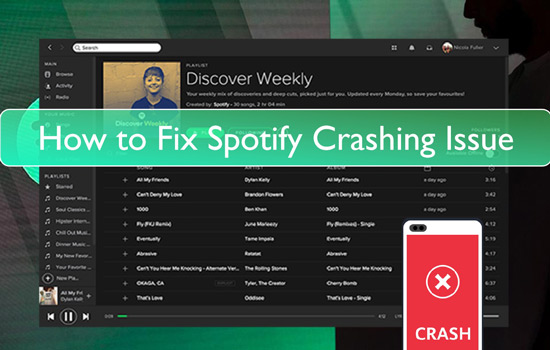
This guide provides a step-by-step approach to fix Spotify crashing issues, starting with the simplest checks and moving towards more specific solutions for your device. Let's get your music playing smoothly again!
Step 1: Is Spotify Down? Check First!
Before you start changing settings on your device, it's smart to check if Spotify itself is experiencing widespread problems. If their servers are down or there's a major ongoing issue, the problem isn't on your end, and you'll need to wait for them to fix it.
How to Check Spotify's Status:
- Official Spotify Status X (Twitter): Follow @Spotifystatus for real-time updates on major outages.
- Spotify Community: Check the "Ongoing Issues" board on the official Spotify Community website. Other users might be reporting the same problem, and Spotify often posts updates there.
- Downdetector: Visit a third-party site like Downdetector.com. These sites track user reports and can quickly indicate if a service is having widespread issues.
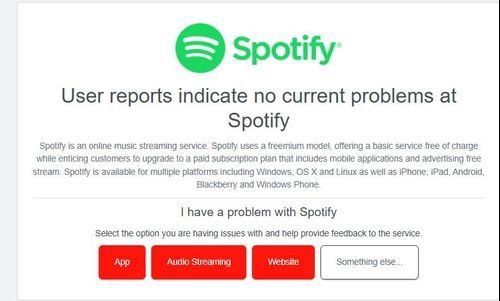
If these sources show significant problems, your best bet is to be patient. If everything looks normal, proceed with the steps below.
Step 2: Universal Quick Fixes for Solving Spotify Keeps Crashing
Sometimes, minor temporary glitches can cause apps to crash. These quick fixes often resolve simple issues:
Step 1. Restart the Spotify App
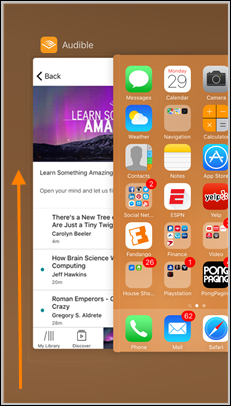
Fully close the Spotify app (don't just leave it running in the background). On mobile, this usually involves swiping the app away from the recent apps view. On desktop, ensure you quit the application completely. Then, reopen it.
Step 2. Restart Your Device
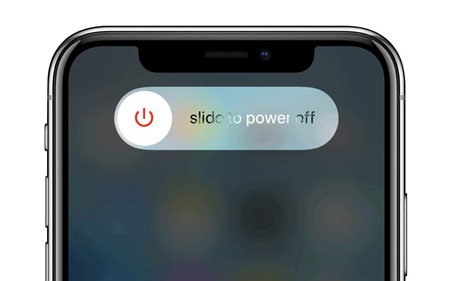
A simple reboot can clear temporary system errors affecting app performance. Restart your phone (Android or iPhone) or computer (Windows PC or Mac).
Step 3. Check Your Internet Connection
While crashes aren't always connection-related, a very unstable connection can sometimes cause issues, especially when loading new content. Try switching between Wi-Fi and mobile data (if applicable) or resetting your router.
Step 3: Essential Maintenance: Updates & Storage
Outdated software is a primary cause of app instability. Ensuring everything is up-to-date is crucial:
Step 1. Update the Spotify App
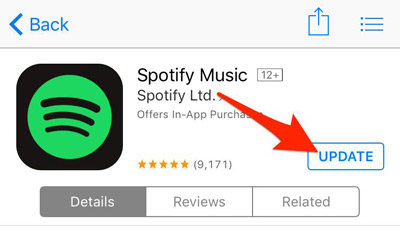
Developers regularly release updates to fix bugs and improve performance. Go to the Google Play Store (Android) or the App Store (iPhone/iPad) and check if there's an update available for Spotify. On desktop, the app might prompt you to update, or you can check for updates via its menu or by downloading the latest version from the Spotify website or Microsoft Store.
Step 2. Update Your Device's Operating System
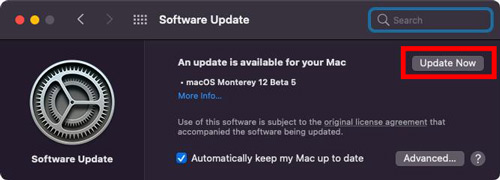
Ensure your phone or computer has the latest OS version installed (Android, iOS, Windows, macOS). OS updates often include important compatibility fixes for apps.
Step 3. Check Device Storage
Spotify needs some free space to operate smoothly and store temporary cache files. If your device storage is almost full, it can lead to crashes. Try clearing Spotify cache, deleting unused apps, photos, or files to free up space.
Step 4: Troubleshooting Spotify Keeps Crashing Issue by Platform
If the general fixes didn't work, it's time to dive into platform-specific solutions:
On Android
Step 1. Clear Spotify Cache (In-App Method): This removes temporary files without deleting your downloads or logging you out. Open Spotify > Settings and privacy > Data-saving and offline > Scroll down and tap Clear cache. Confirm the action.
Step 2. Clear Spotify Data (Use with Caution): This is a more drastic step that resets the app entirely, logging you out and deleting downloaded songs and settings. Only use this if clearing the cache doesn't help. Go to your phone's Settings > Apps > Spotify > Storage > Clear data.
Step 3. Check Battery Saver Settings: Aggressive battery optimization settings can sometimes restrict background apps like Spotify, potentially causing crashes. Check your phone's Battery settings and ensure Spotify isn't overly restricted.
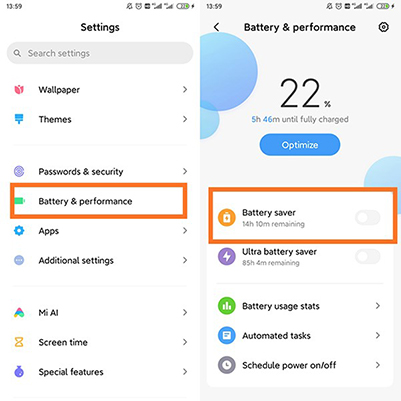
Step 4. Reinstall Spotify: Uninstall the app from your device, restart your phone, and then reinstall Spotify from the Google Play Store.
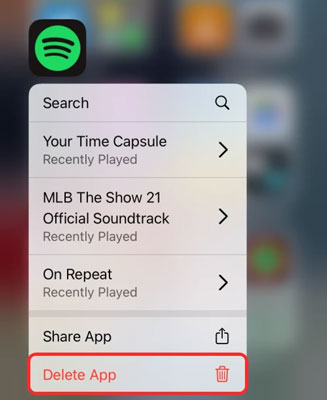
On iPhone/iPad
Step 1. Clear Spotify Cache (In-App Method): Similar to Android, clear temporary files safely within the app. Open Spotify > Tap your profile picture > Settings and privacy > Storage > Clear cache. Confirm.
Step 2. Offload App: This removes the app but keeps its documents and data (including logins and potentially downloads). Go to iPhone Settings > General > iPhone Storage > Spotify > Offload App. You can then tap Reinstall App from the same screen.
Step 3. Check Background App Refresh: Ensure Background App Refresh is enabled for Spotify if you want it to function smoothly in the background. Go to iPhone Settings > General > Background App Refresh > Ensure it's on for Wi-Fi & Cellular Data, and check that the toggle for Spotify is enabled.
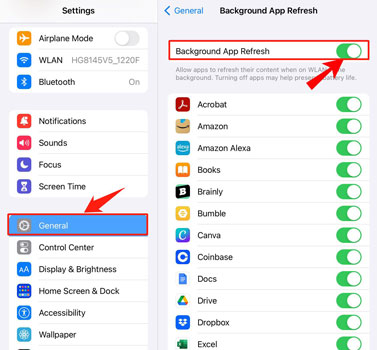
Step 4. Check Low Power Mode: While helpful for battery life, Low Power Mode can limit background activity. Try temporarily disabling it (Settings > Battery > Low Power Mode) to see if it affects Spotify's stability.
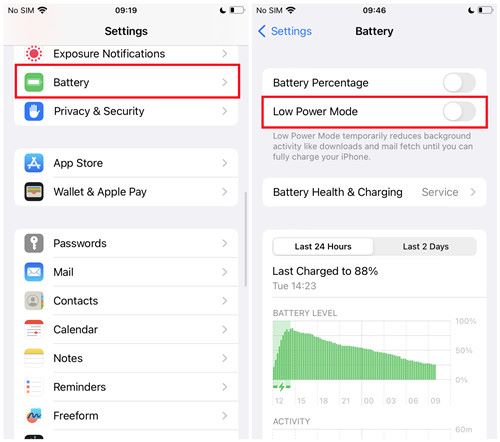
Step 5. Delete and Reinstall Spotify: If offloading doesn't work, fully delete the app (which removes all data) by long-pressing the icon and choosing Remove App > Delete App. Then reinstall it from the App Store.
On Windows PC
Step 1. Clear Spotify Cache (In-App Method): Open the Spotify desktop app > Click your profile picture > Settings > Scroll down to Storage > Click Clear cache.
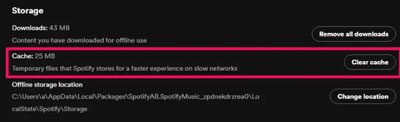
Step 2. Disable Hardware Acceleration: This feature can sometimes cause conflicts. In Spotify Settings, scroll down to the bottom or look under Compatibility for Enable hardware acceleration and toggle it OFF. Restart Spotify.
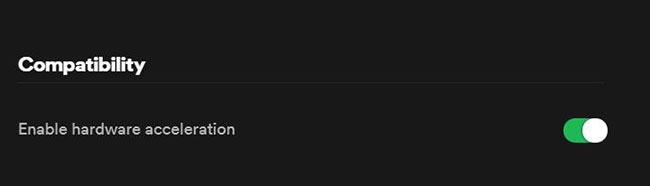
Step 3. Reset or Repair App (Microsoft Store Version): If you installed Spotify from the Microsoft Store, go to Windows Settings > Apps > Apps & features > Find Spotify > Advanced options > Try Repair first. If that doesn't work, try Reset (this will likely clear data and require login).
Step 4. Check Firewall/Antivirus: Temporarily disable your firewall or antivirus software to see if it's blocking Spotify. If it is, add an exception for Spotify in your security software's settings.
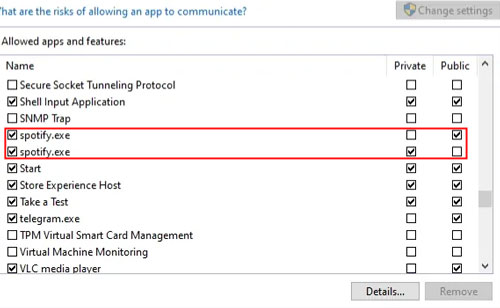
Step 5. Reinstall Spotify (Try Other Source): Uninstall Spotify completely. If you installed it from the website, try reinstalling from the Microsoft Store, and vice-versa. Sometimes one version works better than the other.
On Mac
Step 1. Clear Spotify Cache (In-App Method): Open the Spotify desktop app > Click the Spotify menu in the menu bar > Settings > Scroll down to Storage > Click Clear cache.
Step 2. Disable Hardware Acceleration: Go to Spotify Settings and look for the Enable hardware acceleration toggle (location might vary slightly depending on version, check under advanced or compatibility sections if not immediately visible). Turn it OFF and restart Spotify.
Step 3. Check Activity Monitor: Open Activity Monitor (Applications > Utilities). Search for Spotify. See if it's using an excessive amount of CPU or Memory, which could indicate a problem leading to crashes.
Step 4. Reinstall Spotify (Clean Reinstall Recommended): Simply dragging the app to the Trash might not be enough.
Tired of Interruptions? Bypass Spotify Keeps Crashing Issue with an Offline Library
Troubleshooting can be time-consuming, and sometimes crashes persist despite your best efforts, or they might return with the next update. If frequent Spotify crashes disrupt your listening, or you simply want guaranteed access to your favorite music anytime, anywhere, consider creating a stable, independent offline music library.

This is where tools like DRmare Spotify Music Converter come in handy. This software is designed to download songs, albums, playlists, and podcasts directly from Spotify (working with both Free and Premium accounts for the download process) and convert them into standard audio formats like MP3, FLAC, WAV, or AAC.
What are the benefits?
- Playback Anywhere: Once converted, these are regular audio files you can play on any device or player that supports MP3s – your phone, old MP3 players, smart speakers, car stereos – without needing the Spotify app.
- Immune to Crashes: Since you're not using the Spotify app for playback, you won't experience Spotify app crashes while listening to these downloaded files.
- Truly Offline: Listen during flights, commutes with no signal, or even during Spotify server outages.
- Keep Your Quality: DRmare aims to preserve the original audio quality and retains important metadata like song titles, artists, and album art.
By using a tool like DRmare Spotify Music Converter, you essentially create a personal, reliable backup of your essential Spotify music, ensuring that app instability or service issues don't stop the music. If you value uninterrupted listening, exploring such a tool might be a worthwhile long-term solution. You can learn more about how it works on the DRmare website.
Conclusion
Spotify keeps crashing is a nuisance, but often fixable. By systematically working through these steps – checking Spotify's status, performing quick restarts and updates, clearing the cache correctly, and applying platform-specific fixes – you can resolve many common issues. Don't forget to address specific triggers like local files if they seem to be the cause.
And if you're looking for a way to make your listening experience truly crash-proof and always available, building your own offline library from your Spotify favorites offers excellent peace of mind. Good luck, and happy listening!













User Comments
Leave a Comment