There's nothing more jarring than being deep in your favorite playlist or podcast, only for the audio to suddenly go silent. You glance at your phone, and for reasons unknown, Spotify has stopped playing. It's a frustratingly common problem, whether it happens after a single song, the moment your screen turns off, or when you switch to another app.
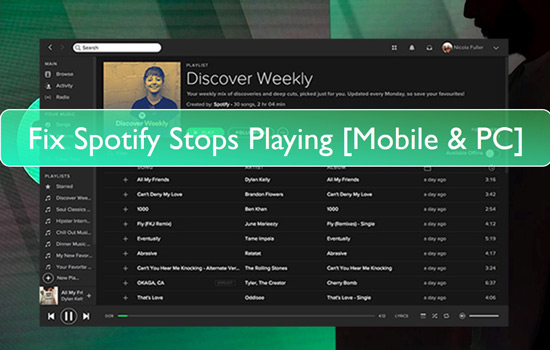
This interruption isn't just a random glitch; it's often a symptom of a specific issue with your device's settings, your account, or the app itself. The good news is that most of these issues are easy to fix. This guide will walk you through the most effective solutions to fix Spotify stops playing.
Part 1. Why Does Spotify Keep Stopping?
Before diving into the fixes, it helps to know what you're up against. In most cases, Spotify stops playing due to one of four reasons. It could be an unstable internet connection, aggressive battery-saving settings on your phone that shut down background apps, a conflict with your account being used elsewhere, or a simple bug within the app that needs a reset. By addressing these root causes, you can fix the Spotify stops playing issue and restore a smooth, uninterrupted listening experience.
Part 2. How to Fix Spotify Stops Playing Issue - Common Solutions
Here are ten proven steps, starting with the simplest, to diagnose and fix your Spotify playback issues.
1. Perform a Simple Restart
The oldest trick in the IT book is often the most effective. Before trying anything complex, simply close the Spotify app completely and reopen it. If Spotify still stops playing, restart your phone or computer. This can clear out temporary glitches in your device's memory that may be causing the problem.
2. Check Your Internet Connection
Spotify relies on a stable connection to stream music. If you're on Wi-Fi, try switching to cellular data, or vice versa. Sometimes, a weak or overloaded network is the silent culprit. If your connection is poor, you may find that Spotify stops after playing the portion of the song it has successfully buffered.
3. Log Out and Back In
Logging out of your Spotify account and then logging back in can reset your session and resolve many strange authentication or permission-related bugs which lead to Spotify stopping playing. You can log out within the app by going to Home > Settings > Log out.
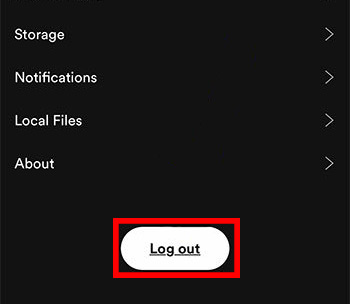
4. Disable Battery Optimization
For Android Users:
Android devices are notoriously aggressive with battery management. The system may automatically shut down Spotify to save power when it's running in the background or when your screen is off. To fix this, you need to grant the app unrestricted battery access.
Navigate to Settings > Battery & performance. Here, turn off the "Battery saver" option. This tells your phone's operating system to let Spotify run freely.
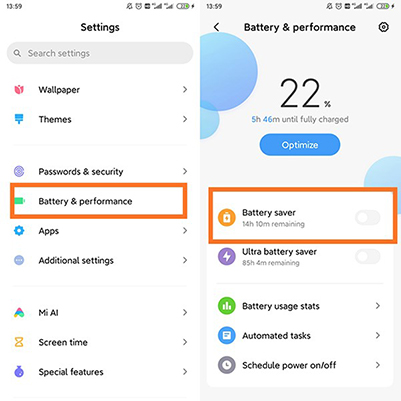
For iPhone Users:
iOS uses a feature called "Background App Refresh" to allow apps to work when you're not actively using them. If this is turned off for Spotify, it can cause playback to stop. Go to Settings > General > Background App Refresh. Ensure the feature is enabled and that the toggle for Spotify is switched on.
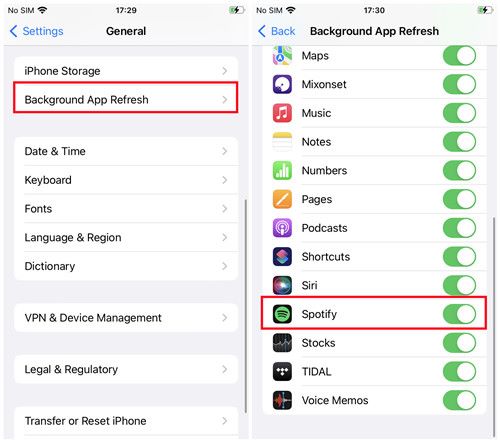
A key point to remember is that Low Power Mode automatically disables Background App Refresh. If this mode is active, the setting will be greyed out. Try disabling Low Power Mode and see if Spotify works correctly.
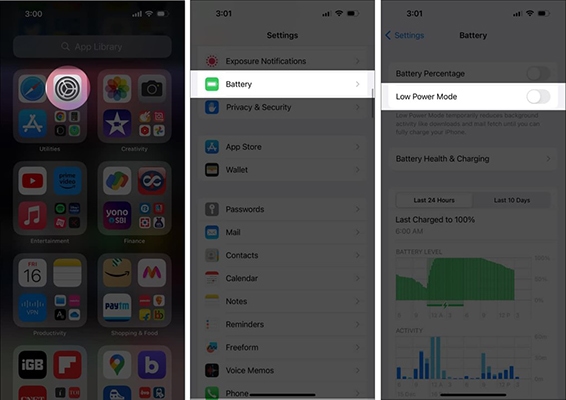
5. Clear Spotify's Cache
Over time, Spotify accumulates temporary data and cached files that can become corrupted. Clearing this cache can resolve playback issues without deleting your downloaded songs. In the Spotify app, go to Home > Settings > Storage > Clear cache.
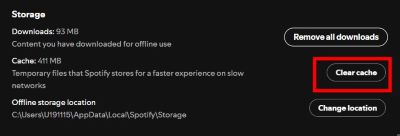
6. Update the Spotify App
Developers are constantly releasing updates that fix known bugs and improve performance. Make sure you are running the latest version of Spotify by checking the Google Play Store or Apple App Store for any available updates.
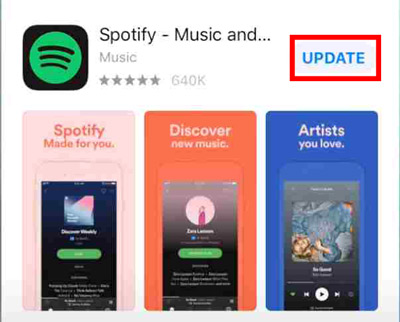
7. Secure Your Account from Other Users
Spotify's policy allows for only one active stream per account. If your music suddenly stops, it could be because someone else has started listening on your account from another device. To fix this, log in to your account page on the Spotify website, go to "Security and privacy", and click "Sign out everywhere". For added security, you should also change your password immediately.
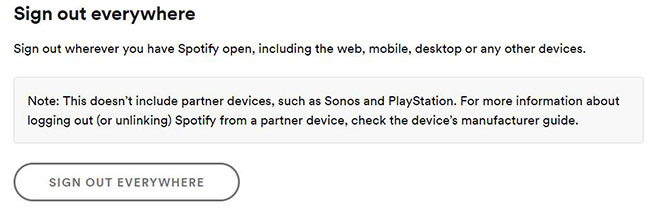
8. Lower the Streaming Quality
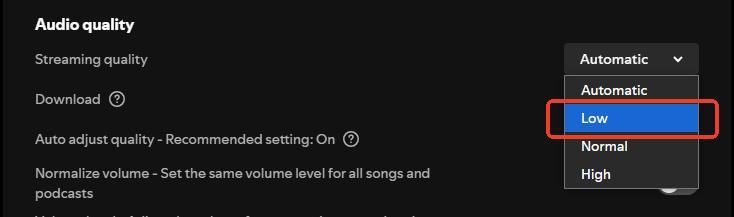
If you're on an unreliable network, high-quality audio streams may be too demanding. Try lowering the streaming quality to prevent buffering interruptions. Go to Settings > Audio Quality and set the Wi-Fi and Cellular streaming options to "Low" or "Normal".
9. Reinstall Spotify
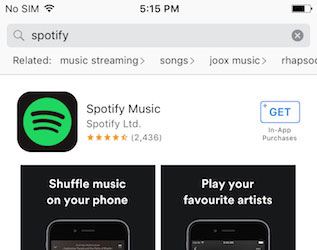
If all else fails, a clean reinstallation might be necessary. Delete the Spotify app from your device, then download a fresh version from the app store. This will erase all local files and settings, providing a completely clean slate.
Part 3. Best Way to Solve Spotify App Stops Playing Music Issue
If you have worked through the common solutions above and still find Spotify stopping playing, or if you're simply tired of constantly troubleshooting your listening experience, there is a more permanent way forward. The ultimate solution is to remove the very things that cause interruptions: the dependency on a live internet connection, background app permissions, and account streaming limits.
You can achieve this by creating your own offline music library with a tool like DRmare Spotify Music Converter. This dedicated software is designed to download any song, album, playlist, or podcast directly from Spotify and convert it into a standard audio file, such as an MP3 or FLAC. Once converted, these files are yours to keep forever. You can play them on any device, at any time, with no interruptions—guaranteed.

- Download Spotiy music with lossless quality.
- Convert and download Spotify Music at 15x faster.
- Safe and professional solution for getting Spotify Premium Freely.
- Come with intuitice interface and easy to use.
Using it is a simple, four-step process:
- Step 1Launch DRmare and Log In

Open the DRmare Spotify Music Converter. The program features a built-in Spotify web player. Click the "Sign In" button and log into your Spotify account directly within the application. You do not need the separate Spotify desktop app.
- Step 2Find and Load the Music

Once logged in, browse Spotify to find the music you want to download. When you've located a song or playlist, click the blue "+" icon floating on the right side of the screen, followed by "Add to list". This will analyze and load the tracks into the conversion list.
- Step 3Customize Output Format and Preferences

Before converting, you can tailor the output files. Go to the "Menu" icon in the top-right corner and choose "Preferences." In the "Convert" tab, you can select your desired audio format (MP3, FLAC, WAV, etc.) and adjust the quality settings like bit rate and sample rate.
- Step 4Start the Conversion

After confirming your settings, click the prominent "Convert" button. DRmare will begin downloading and converting your selected music. When it's finished, you can find your perfectly preserved, ready-to-play audio files in the "Converted" section, free from all previous playback issues.
Part 4. Conclusion
Dealing with music that constantly cuts out can quickly turn a great listening session into a frustrating experience. As this guide has shown, the power to fix the "Spotify stops playing" issue is firmly in your hands. You can often resolve the problem by working through common troubleshooting steps, such as adjusting your device's battery settings, securing your account, or clearing the app's cache.
These solutions are effective for tackling the day-to-day glitches of a streaming service. However, for those who seek a truly permanent fix and want to ensure their music is always available without fail, creating a personal offline library with a tool like DRmare Spotify Music Converter is the definitive answer.











User Comments
Leave a Comment