The dream of a truly phone-free workout or commute is finally possible with modern smartwatches. You can track your fitness, handle notifications, and, most importantly, listen to your favorite music. For millions, that music lives on Spotify. But if you've tried to use Spotify on your Wear OS watch, you may have found the experience isn't quite as seamless as you'd hoped.
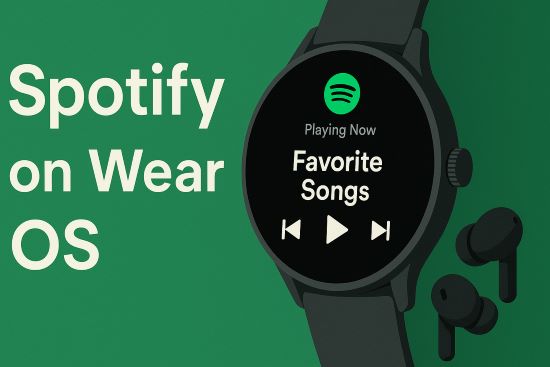
You're here because you want to listen to Spotify on wear OS smartwatch without needing your phone, especially for offline playback. We're here to show you exactly how to achieve that. While there's an official way, it has significant limitations. Thankfully, a much better method exists that puts you in complete control of your music library.
Part 1. Official Method to Play Spotify on Wear OS Smart Watch
In this part, we'll show you official way to listen to Spotify on Wear OS watch and download Spotify tracks for more stable offline listening.
How to Stream Spotify on Wear OS Watch
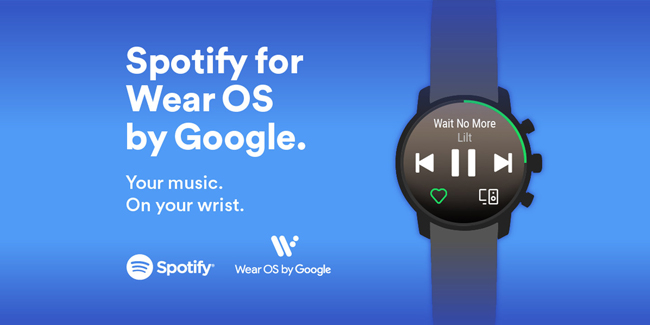
Step 1. Go to Google Play Store on your Wear watch. Then you can search for available apps to install.
Step 2. Search for "Spotify". Once found, click "Install" to install it to your smartwatch.
Step 3. Launch the download Spotify app.
Step 4. It will show the pairing page for you to pair your smartwatch with your phone. Then input the code showing on the screen and log in or you can fill in the account and password to log in.
Step 5. Now you can start to stream Spotify songs on Wear OS smart watch.
How to Download Spotify Songs on Wear OS for Offline Playing
Step 1. Once you paired your watch to your phone, swipe left on the screen of your watch.
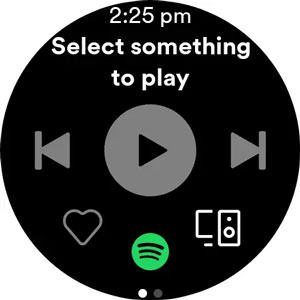
Step 2. Click on the playlist or podcast that you like to download.
Step 3. Choose 'Download to Watch' to download Spotify songs to Wear OS watch.

How to Find Downloaded Tracks on Spotify
Step 1. Open the Spotify app on your watch. swipe left on the playing screen.
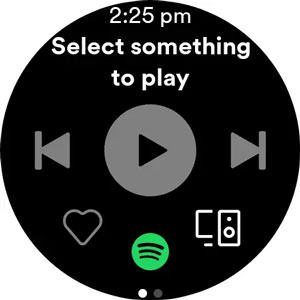
Step 2. Click on the 'Downloads' option.
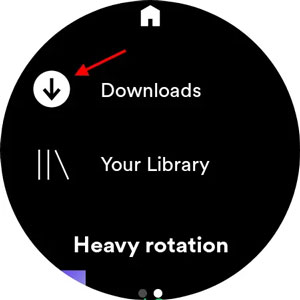
Here, you will find your Spotify downloads on the Wear OS watch, and you can play Spotify on Wear OS offline with ease.
Tips:
If you want to remove the Spotify playlist on your watch, you can select it in the 'Downloads' section. Then hit on the 'Remove from Watch' option to delete it.
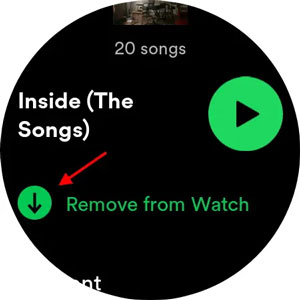
Part 2. The Obstacle of Unlocking Offline Spotify Listening on Wear OS
It's important to note that if you want to download Spotify music to your watch and listen without an internet connection, you need first subscribe to Spotify Premium. If you have a free Spotify account, you can only stream music; the "Download to Watch" option will be unavailable. This paywall is the primary reason many users seek alternative methods.
Even for Premium subscribers, the experience is often far from perfect. The Wear OS app is notorious for performance issues that can ruin the convenience it promises.
- Severe Battery Drain: A widespread complaint is that the Spotify app, especially during offline sync or playback, can drain a smartwatch's battery at an alarming rate.
- Unreliable Offline Playback: Many users report that downloaded playlists fail to play when they are actually offline, getting stuck on a loading screen. This completely defeats the purpose of the feature.
- Syncing Failures: The process of downloading playlists can be buggy and slow, often failing midway through without a clear reason.
These frustrations mean that even paying subscribers are left searching for a more reliable way to enjoy their music offline.
Part 3. A Warning About Spotify Mod APKs on Wear OS
In the search for a solution, you've likely come across terms like "Spotify mod APK" or "cracked Spotify for Wear OS." These unofficial, modified applications promise premium features for free. While tempting, they pose serious risks.
Downloading and installing a modded APK from an unverified website is a significant gamble. These files can be bundled with malware or spyware designed to steal your personal information. Furthermore, using a modified client is a direct violation of Spotify's terms of service, which can lead to your account being permanently suspended or banned. For the safety of your data and your account, we strongly advise against this path.
Part 4. The Ultimate Solution to Listen to Spotify on Wear OS Watch
The best way to solve the paywall and performance issues is to bypass them entirely. Instead of relying on Spotify's buggy offline feature, you can convert your playlists into standard, universal music files that you can use anywhere, anytime.
This is where DRmare Spotify Music Converter comes in. It is a desktop application designed to do one thing perfectly: it legally removes the restrictions from any Spotify track, playlist, or podcast and converts it into a high-quality, local audio file like an MP3.
This simple conversion process solves all the problems we've discussed.
- It works for all Spotify users, whether you have a Free or Premium account.
- It creates stable, reliable MP3 files that won't fail to play or drain your battery.
- You get to keep the music files forever, safe from the whims of app updates or platform changes.
- It preserves all the important song information, including the title, artist, and album art.
By creating your own local library, you get a truly flawless offline experience on your Wear OS watch.
How to Download Spotify Songs for Offline Playback on Wear OS Smartwatches
- Step 1Set Output Settings and Log Into Spotify

Download and install DRmare Spotify Music Converter onto your own computer. First, log into your Spotify account using the built-in Spotify web player. Click the menu icon in the top-right corner, then select "Preferences". Under the "Conversion" section, customize your preferred audio format, quality, and other output parameters for Wear OS compatibility.
- Step 2Add Spotify Tracks or Playlists

Select the Spotify content you want to convert, then drag and drop tracks, playlists, or albums directly onto the green Music icon in the bottom-right corner. Click "Add to list" to confirm your selection. For Wear OS watches, MP3 format at 320 Kbps bitrate is recommended as it's widely supported and maintains good audio quality.
- Step 3Start to Download and Convert Spotify to MP3

Once you've configured all settings, click the "Convert" button under the "Converting" tab. The software will automatically download and convert your selected Spotify songs or playlists to MP3 format in batch. After conversion completes, you can find your converted tracks listed under the "Converted" tab.
- Step 4Transfer Spotify Music to Your Wear OS Watch
Now that you have standard music files, you just need to move them to your watch. The easiest and most reliable way to do this is to transfer Spotify Music to YouTube Music (which is the default music player on modern Wear OS devices).
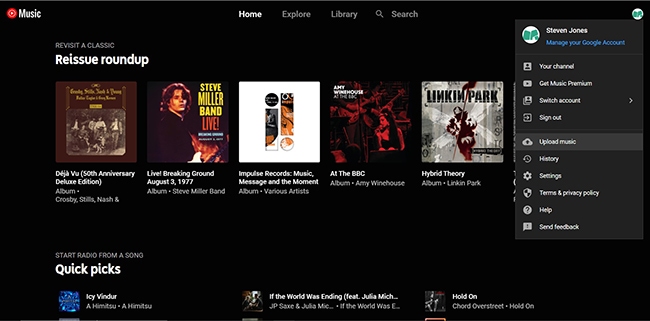
On your computer, go to the YouTube Music website. Click your profile picture and then select "Upload music". Select the MP3 files you just created with DRmare. Once uploaded, these songs will appear in your YouTube Music library. Now, open the YouTube Music app on your Wear OS watch, navigate to your library, find the uploaded songs or playlists, and tap the download icon. The music will be saved directly to your watch for true offline playback.
Part 5. FAQs about Spotify Wear OS
What do I need to officially use Spotify offline on Wear OS?
To use Spotify's official offline feature on your watch, you need three things:
- A Spotify Premium subscription. This feature is not available for free users.
- Your smartwatch must be running Wear OS 2.2 or a newer version.
- You must have the Spotify app installed on your watch.
However, even with all these requirements met, many users experience significant battery drain and bugs where downloaded songs fail to play.
Which smartwatches are compatible with Spotify?
Any smartwatch running Wear OS 2.2 or higher can install and run the Spotify app. This includes a wide range of popular models such as the Google Pixel Watch, the Samsung Galaxy Watch series (4, 5, and 6), and recent models from brands like Fossil, Skagen, and Mobvoi (TicWatch).
What is the difference between Wear OS and Android?
Wear OS is Google's operating system designed specifically for smartwatches and other wearable devices. It is based on the Android operating system, much like how Apple's watchOS is based on iOS. While they share a foundation, Wear OS is optimized for a small, wrist-based screen with a focus on notifications, fitness tracking, and glanceable information.
Is there a more reliable way to listen to Spotify offline on my watch?
Yes. The most reliable method is to bypass the official app's limitations. By using a tool like DRmare Spotify Music Converter, you can convert any Spotify song or playlist into a standard MP3 file on your computer. These MP3s can then be transferred to your watch for offline playback using an app like YouTube Music. This method works for all Spotify users (both Free and Premium), avoids the bugs and battery drain of the official app, and ensures your music is always available.
Part 6. Conclusion
While the official Spotify app for Wear OS offers a basic streaming experience, it falls short for users who demand reliable offline playback without a paid subscription. Instead of wrestling with buggy features or risking your security with modded apps, you can take control.
By using DRmare Spotify Music Converter to create your own personal library of music files, you ensure a stable, battery-friendly, and truly seamless offline listening experience on your smartwatch.













User Comments
Leave a Comment