— Huawei Community
For Huawei Watch users, the question of accessing Spotify, a leading music streaming service, often arises. Understanding the available options and potential workarounds is key to getting your Spotify playlists on the Huawei Watch. This article will delve into the compatibility of Spotify with various Huawei Watch models and guide you through steps to play your beloved Spotify tunes on your Huawei Watch, even without your phone nearby.

Part 1. Is There a Spotify App for Huawei Watch?
Currently, there is no direct, fully integrated Spotify app available for the Huawei Watch. This means you can't simply download and install Spotify directly onto your Huawei Watch like you might on a Wear OS device for independent use. This lack of direct integration between Spotify and Huawei's watch operating systems means seamless offline playback isn't a standard feature.
However, that doesn't mean all hope is lost! You can still enjoy Spotify in conjunction with your Huawei Watch through this method: listening to local Spotify music files synced to your watch without your phone. This method requires you to have the Spotify music files in a Huawei Watch-compatible format with the help of DRmare Spotify Music Converter.
Note:
If you own a Huawei Watch Series (such as the Watch 4, Watch 3, or Watch 2), a Huawei Watch GT Series (including the Watch GT5, Watch GT4, Watch GT3, and Watch GT2), or a Huawei Watch Fit Series (like the Watch Fit3, Watch Fit2, or Watch Fit Special Edition), you might find a "Spotify Controller" app available for download in the Huawei AppGallery on your watch.
This handy app acts as a remote control for the Spotify application running on your connected smartphone. It allows you to conveniently play, pause, skip tracks, and adjust the volume of your Spotify music directly from your wrist, all while the Spotify app handles the streaming on your phone.
Part 2. Tools Required to Get Spotify on Huawei Watch without a Phone
While there's no direct Huawei Watch Spotify app for offline listening, these watches do support playing music files stored locally on its internal storage. This means if you can get your Spotify music into a compatible format and transfer it to your watch, you can listen without your phone.
Spotify tracks are typically protected by digital rights management (DRM), which prevents direct copying and playback on unauthorized devices. To use Spotify music on your Huawei Watch Fit3, GT4, GT3, and GT2, you'll need to convert the Spotify tracks into DRM-free, watch-compatible audio formats like MP3 or M4A.
DRmare Spotify Music Converter is such a tool to remove DRM from Spotify songs and download Spotify files to Huawei Watch-compatible tracks. It can convert and keep Spotify music to plain audio formats like MP3, FLAC, M4A, WAV, AIFF, and more at 15X faster speed. Also, you can alter Spotify output audio channel, sample rate, and so on for better output quality. After getting local Spotify tracks, you can sync and listen to Spotify on Huawei Watch offline without your phone.
How to Convert Spotify Songs for Use on a Huawei Watch
DRmare Spotify Music Converter is a desktop app for Mac and Windows operating systems. You can download and install it on your computer. After that, let's see how to use it to get offline Spotify music for playback on a Huawei smartwatch.
- Step 1Add Spotify music to DRmare Spotify Music Converter
When you open DRmare Spotify Music Converter, you will see the integrated Spotify Web Player. You can click the 'Log in' button to log into your Spotify free or premium account. After that, you can browse your Spotify library and click the '+' > 'Add to List' button to load them with ease.

- Step 2Change audio settings for Spotify Huawei Watch
Huawei Watch is compatible with MP3, AAC, and more. So, please open the setting window by hitting the 'DRmare Spotify Music Converter' from Apple's menu bar. Then choose the 'Preferences' option. In the 'Conversion' section, you can define the output format for Spotify to MP3, AAC, or else. Also, alter Spotify output bit rate, channel, and more according to your needs. After that, press 'OK'.

- Step 3Download Spotify music for Huawei Watch
You can customize the 'Output' section to reset the destination folder to store converted Spotify files. After that, please hit the 'Convert' button to start the downloading process. All ID3 tags in Spotify tracks will be kept in converted audio. You can find common Spotify music files on your computer by clicking the 'History' > 'folder' option.

Part 3. How to Play Spotify on Huawei Watch Offline without Phone
To listen to Spotify music on your Huawei Watch without your phone nearby, the current method involves first transferring locally stored music files to your Huawei phone and then syncing them to your watch. The steps below outline this process of getting music onto your Huawei Watch for offline playback.
Sync Spotify Songs to Huawei Watch from Phone
Step 1. Once transferred Spotify music to your phone, start the Huawei Health app on your phone.
Step 2. Click on 'Device' at the bottom bar to get the details screen of your device.
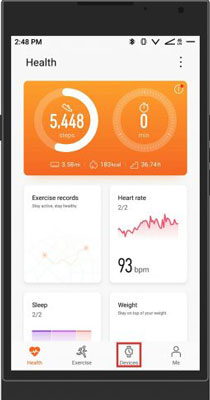
Step 3. Under the 'Featured' section, click on 'Music'. Or, you can touch the 'watch' icon to choose the 'Music' option.
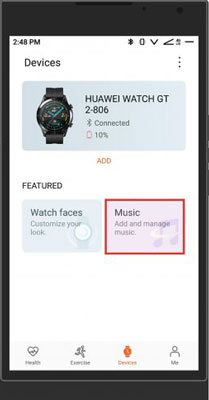
Step 4. Find and click on the 'Music' option from the list in the 'Music' section.
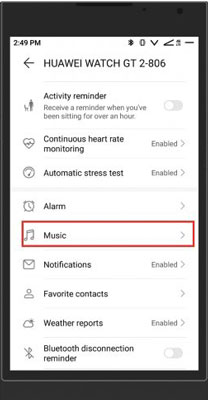
Step 5. Then you will see the 'Manage music' and 'Control phone music' options. Next, hit on the 'Manage music' option.
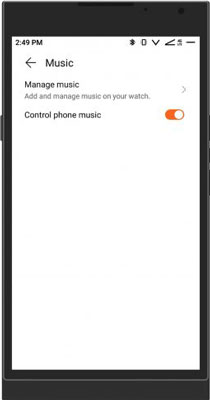
Step 6. Now, you can see the 'Add songs' and 'New playlist' options at the bottom of the screen. Then tap the 'Add songs' option.
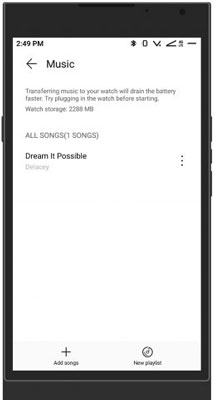
Step 7. Once hit, it will show you a window and ask you to add music from 'Device' or 'Music app'. Here you should click on 'Device'.
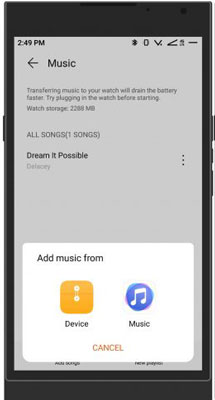
Step 8. Here you can choose and tick the Spotify tracks you want to play on your Huawei Watch. After that, click on 'OK'. The Spotify songs will be synced to your Huawei Watch.
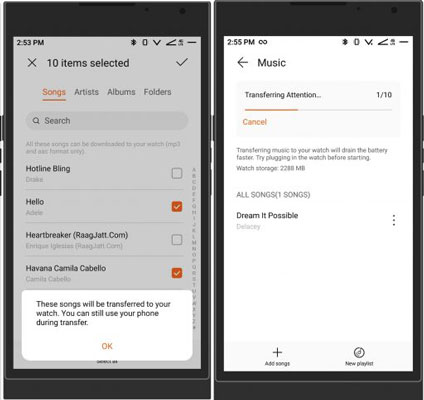
Play Spotify on Huawei Watch Offline without Phone
Once you transfer Spotify files to your watch, you can start to listen to Spotify music offline without Premium. You can connect your watch with a pair of Bluetooth earbuds to enjoy music. Here, please follow the steps below to see how to do that.

Step 1. Power on your Huawei Watch and head to its Home screen. Then click on 'Music' to launch the music player.
Step 2. Then scroll down to click on 'Songs' and locate the local Spotify audio files.
Step 3. Click on the target Spotify track and play it on your watch. At last, you can access Huawei Watch Spotify offline without a phone.
Part 4. How to Control Spotify on Huawei Watch with Phone
As a matter of fact, you can use your Huawei Watch to control the Spotify app that's running on your connected smartphone. This method allows you to manage Spotify playback on your phone. Now, let's see how to do it.
Step 1. Power on your Huawei phone. Then head to Settings to activate 'Bluetooth'.
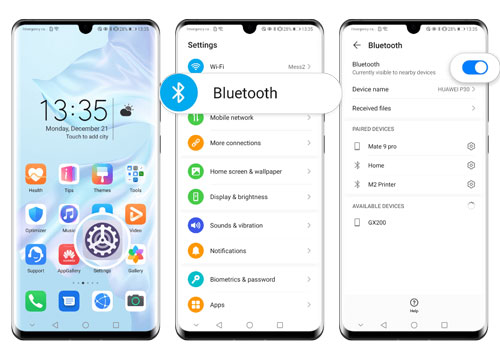
Step 2. Go to the Huawei Health app and click on 'Device'. And then choose your Huawei Watch.
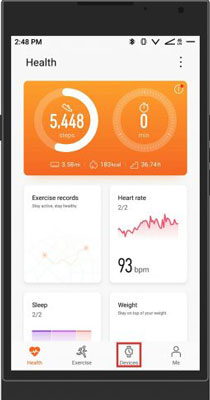
Step 3. Click on 'Music' and turn 'Control Phone Music' on.
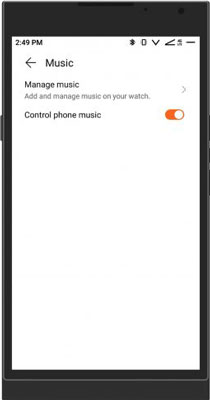
Step 4. Open the Spotify app on your mobile phone. And then pick up a playlist you want and start playing.
Step 5. Power on your Huawei Watch and start the music player.
Step 6. Hit on the 'three-dots' icon and choose 'Phone' as the destination. At last, you can use the Huawei Watch to control Spotify music playback.
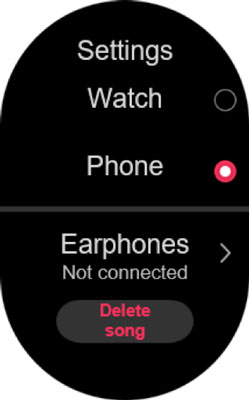
Part 5. In Conclusion
While a direct Spotify app isn't currently available for the Huawei Watch Fit 3, GT4, GT3, GT2, and other smartwatches, you still have ways to enjoy your music. The most convenient method is controlling Spotify playback on your phone from your watch. For listening without your phone, you can explore converting Spotify tracks and transferring them as local music files to your watch by using DRmare Spotify Music Converter. Hope these workarounds provide a way to bring your Spotify soundtrack to your wrist.













User Comments
Leave a Comment