Leaving your phone behind for a run, workout, or quick trip to the store is one of the great freedoms of owning a smartwatch. For music lovers, the ultimate goal is to have your favorite Spotify playlists right on your wrist. If you own a TicWatch, you're in luck. Thanks to significant updates to Wear OS and the Spotify app, getting a seamless, phone-free music experience on your TicWatch Pro 5 or other model is easier than ever.

This guide will show you two powerful methods to achieve this. First, we'll cover the official, built-in way for Spotify Premium subscribers. Then, we'll explore a fantastic alternative solution that gives every Spotify user—free or premium—the power to enjoy TicWatch Spotify offline playback.
Part 1. The Official Way: Spotify Premium on Your TicWatch
For users with a Spotify Premium subscription, this is the most direct and integrated method. The official Spotify app for Wear OS allows you to not only control music but also stream directly over Wi--Fi or LTE and, most importantly, download content for true offline playback.
- Step 1Install the Spotify App on Your TicWatch
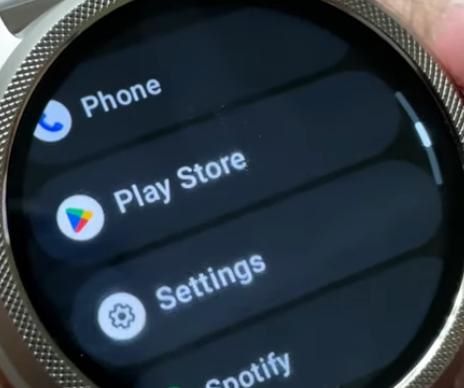
First, you need to get the app onto your watch.
On your TicWatch, press the crown or power button to open your app list and find the Google Play Store. Open it, tap the search icon, and search for "Spotify". Once you find it, simply tap "Install" to download it directly to your watch.
- Step 2Download Playlists for Offline Listening
This is where the magic happens. A recent update has made this process incredibly simple, allowing you to manage downloads from your phone.
- 1 On your smartphone, open the Spotify app and navigate to a playlist or album you want on your watch.
- 2 Tap the three-dot menu (...) and find the "Download to..." option.
- 3 Select your TicWatch from the list of available devices. The download will begin.
You can also download directly from the watch app by navigating to a playlist and tapping the "Download to watch" button.
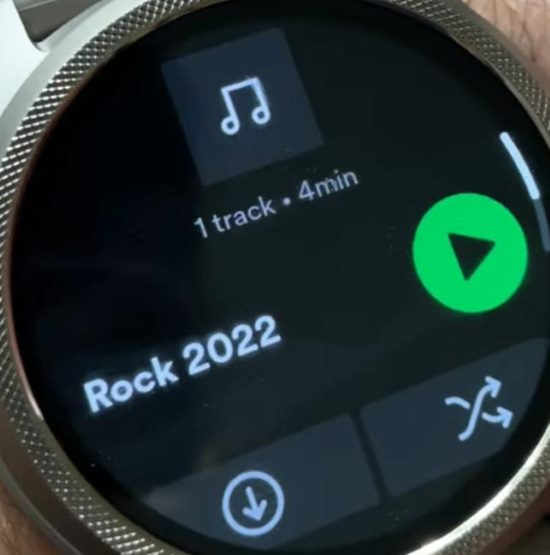
- Step 3Connect Headphones & Enjoy
Once your music is downloaded, on your TicWatch, go to Settings > Connectivity > Bluetooth and pair your wireless headphones.
Then open the Spotify app on your watch, navigate to your library, and select the "Downloads" section. Pick a playlist, press play, and enjoy your music anywhere, with no phone required.
Part 2. No Premium? Get TicWatch Spotify Offline with This Method
So, what if you don't have a Spotify Premium subscription? Or perhaps you want to keep permanent, offline copies of your songs that never expire. For this, there's an excellent alternative: using a tool to convert your Spotify music and play it with a local music player.
The perfect tool for this job is DRmare Spotify Music Converter. It allows you to download any song, album, or playlist from Spotify—using either a Free or Premium account—and convert it into a standard audio format like MP3. These files are yours to keep and can be easily transferred to your TicWatch.
Here's how to use this tool:
- Step 1Import Spotify audio files to DRmare
After launching the software, use the built-in Spotify web player to find the songs, playlists, or albums you wish to convert. Drag your selected music and drop it onto the green Music icon located in the bottom-right corner of the screen, then click "Add to list" to load the tracks into the queue.

- Step 2Customize Your Output Format
Click the menu icon in the top-right corner and choose "Preferences." In the "Conversion" section, you can set your desired audio format (like MP3, FLAC, or WAV), adjust the audio quality, and organize how the output files will be saved.

- Step 3Convert Your Music
Once your settings are configured and your music is added, simply click the "Convert" button. The software will begin downloading and converting all the selected tracks to your specified format, saving them as offline files on your computer for you to use anywhere.

- Step 4Play Spotify Music on TicWatch!
The final step is to play your music. Since you have standard MP3 files, you don't need the Spotify app.
- 1 Install a local music player from the Play Store on your TicWatch. The file transfer apps mentioned above, like WearMedia, often include a built-in player. Alternatively, NavMusic is a popular dedicated offline player.
- 2 Open the music player app, and it will automatically find the songs you transferred.
- 3 Pair your Bluetooth headphones, select your music, and enjoy complete offline freedom!
Part 3. FAQs about Spotify on TicWatch
Do I absolutely need Spotify Premium to use Spotify on my TicWatch?
For the official Spotify app's best features, yes. You need a Spotify Premium subscription to download playlists and listen offline. However, if you use the DRmare Music Converter method, you can download songs for offline playback using either a free or a premium Spotify account.
Can I really listen to Spotify on my TicWatch without my phone nearby?
Yes, absolutely. That is the primary goal of both methods in this guide. Once you download playlists to your watch using the official app (with Premium) or transfer MP3s (with the DRmare method), you can connect Bluetooth headphones directly to your watch and leave your phone at home.
Will playing music drain my TicWatch's battery life quickly?
Playing music locally will use more battery than basic watch functions. Streaming over Wi-Fi or LTE will use the most power, while playing downloaded offline files is more efficient. To conserve battery, make sure to download your playlists beforehand and turn off the watch screen while listening.
How much music can I store on my TicWatch?
This depends on your TicWatch model's internal storage. As a rough guide, a 3-minute song in good quality MP3 format is about 3-5 MB. This means you can store approximately 200-300 songs per gigabyte of free space. We recommend checking your available storage in Settings > Storage on your watch.
Can I play music through my TicWatch's built-in speaker?
Yes, most modern TicWatch models like the Pro 5 allow for playback through their built-in speakers. However, for the best audio quality, privacy, and longer battery life, connecting a pair of Bluetooth headphones is highly recommended.
Does this process work for all TicWatch models like the TicWatch Pro 3 and TicWatch Pro 5?
Yes. The methods described in this article are designed for any TicWatch running a modern version of Wear OS with access to the Google Play Store. This includes popular models like the TicWatch Pro 5, TicWatch Pro 3, and TicWatch E3.
Part 4. Conclusion
Whether you're a dedicated Spotify Premium user or someone who prefers the flexibility of a free account, listening to your favorite music on a TicWatch without a phone is entirely achievable. The official app now offers a fantastic and convenient offline experience for subscribers. For those who want permanent ownership of their tracks or wish to bypass subscription fees for offline playback, DRmare Spotify Music Converter provides a powerful and straightforward solution.
Choose the method that best fits your needs, and enjoy the freedom of having your entire music world right on your wrist.













User Comments
Leave a Comment