The question of how to play Spotify on multiple devices simultaneously is one that many Spotify users often grapple with. Spotify typically restricts users from streaming music online on two or more devices using the same account simultaneously. So, is there a way to circumvent this limitation? Absolutely! In this guide, we'll show you 9 effective ways to play either different Spotify songs or the same Spotify music track on multiple devices at once. Here we go.
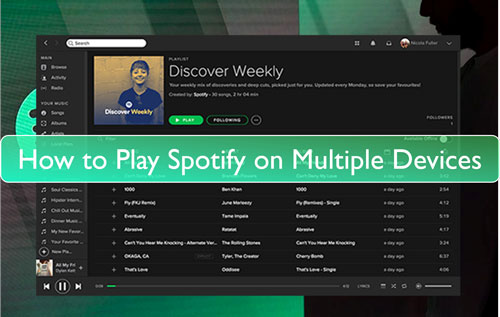
Part 1. List of 9 Ways to Play Spotify on Multiple Devices
First of all, let's take a look at the 9 ways to play Spotify on 2 or multiple devices at the same time, including the prerequisites for using them and how many devices each method supports. You can quickly determine which solution is best for your particular needs.
| Method | Spotify Premium Needed | Available Devices |
|---|---|---|
| DRmare Spotify Downloader | ❌ | Unlimited devices |
| Offline Mode | ✔ | 5/10/30 devices |
| Soundbound | ❌ | Unlimited devices |
| SoundHound | ✔ | Unlimited devices |
| AmpMe | ✔ | Unlimited devices |
| Airplay2 | ✔ | Unlimited devices |
| HEOS Compatible Devices | ✔ | Unlimited devices |
| Smart Speakers | ✔ | Unlimited devices |
| Spotify Jam Session | ✔ | 32 devices |
Part 2. Play Spotify on Multiple Devices at the Same Time [Different Songs]
Way 1. Play Spotify on Multiple Devices Simultaneously without Premium
From the table above, it's evident that DRmare Spotify Music Downloader is a standout choice for those seeking to play Spotify on more than one device without a Premium subscription. With DRmare, you can easily bypass the restriction that prevents a single Spotify account from streaming on different devices at the same time.
It enables Spotify Free and Premium users to download Spotify tracks, playlists, albums, podcasts, and so on. It operates at 15X faster speed and can batch convert Spotify songs to MP3, FLAC, AIFF, or other common formats. You can then move your downloaded Spotify files to any device and listen to them offline at the same time. No need to connect to the internet or even install the Spotify app.
With advanced technology, DRmare Spotify Music Downloader maintains lossless audio quality and all ID3 tags including genre, year, etc. You can customize the output parameters, including channels, bit depth, etc. to meet your different needs. All in all, it is a great tool that allows you to listen to Spotify on multiple devices simultaneously without limitation.
- 🎯 Who is eligible: All Spotify users.
- 🎯 What can you get: Play Spotify music offline on unlimited devices simultaneously.
- Step 1Add Spotify songs to DRmare software

Launch DRmare Spotify Music Downloader on your computer, and then you will see the built-in Spotify Web Player in the main interface. Click the "Log In" button to sign into your account details and browse your library. Now, you can find the music you want to listen to. Then hit on the "+" > "Add to List" button to load the tracks to the conversion queue.
- Step 2Set Spotify output music parameters

Audio formats supported by different devices may vary. You can customize the output format according to your requirements. But if you don't know about bitrates, formats, etc., here's a proven solution. You just need to keep the default preset MP3 format that works for almost all players. Then this software will automatically convert Spotify to MP3. To customize output settings, please click the "Menu" icon at the top right and then select "Preferences" and click on the "Conversion" option.
- Step 3Download Spotify music for any device

Go to the Converting tab, and click "Convert" button from the bottom right, and this software will remove protection from Spotify and download Spotify songs to computer. After the conversion, please touch on the "Converted" icon or "Output" folder to check all the converted Spotify songs. Finally, you can use Spotify on multiple devices simultaneously without limits.
Way 2. Listen to Spotify on Two or More Devices via Offline Mode
The Spotify Premium plan offers an offline mode option that allows subscribers to download Spotify playlists, albums, and songs for offline listening. While you can't stream Spotify music online on five devices at the same time, you can stream on one device and play offline on four other devices at the same time. Spotify offers various Premium plans each with its own device limitations for offline listening:
- Spotify Premium Individual: Allow offline listening on up to 5 devices simultaneously.
- Spotify Premium Duo: Each member can use offline mode on up to 5 devices, making it possible for a total of 10 devices under this plan.
- Spotify Premium Family: Each family member can play Spotify offline on up to 5 devices, totaling up to 30 devices for the entire plan.
This flexibility ensures that whether you're an individual user or part of a larger family, Spotify's various plans can accommodate your listening needs on multiple devices. If you use this method, please download your favorite Spotify songs in advance. Now let's see how to listen to Spotify on more than one device at the same time.
- 🎯 Who is eligible: Spotify Premium subscribers.
- 🎯 What can you get: Stream Spotify music online on one device and offline on other devices simultaneously.
Step 1. Start the Spotify app from your computer, mobile phone or other devices. Log in to your Spotify Premium username and password.
Step 2. Find the Spotify playlists that you like to play on multiple devices. Then hit on the 'Download' button to download them for offline listening.
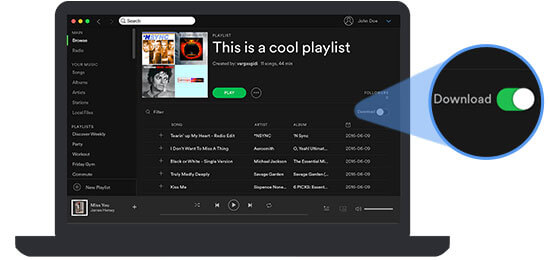
Step 3. Turn on Spotify Offline Mode on your favorite devices.
On PC: Hit the 'Three-dot' icon from the top left. Then select 'File' > 'Offline Mode' to activate it.
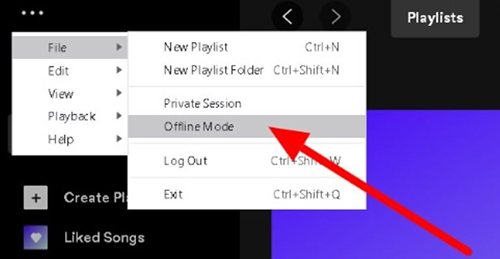
On Mac: Head to 'Spotify' on the top menu bar. Then choose the 'Offline Mode' option from the drop-down list.
On Mobiles: Open the settings window of Spotify. Tap 'Playback' button > switch on the "Offline mode" option.
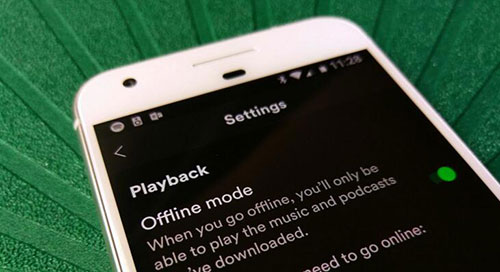
Step 4. Then log in with the same Spotify Premium account in Spotify on different devices. Repeat this process on other devices and you can play Spotify online on one device and offline on two other devices at the same time.
Note:
Without using Spotify Offline Mode, the Premium Family plan directly allows up to six separate accounts to stream music simultaneously, and the Premium Duo plan supports simultaneous streaming for two accounts.
Way 3. Play Spotify on Multiple Devices through Soundbound

Soundbound is a standalone music app similar to Spotify and Apple Music. It allows you to log in with your Spotify account and play your playlists, as well as search and play any song from the Spotify library. You can also discover and play music from other platforms like YouTube Music and SoundCloud.
The advantage of using SoundHound is that playing Spotify music within the app doesn't interfere with your regular Spotify app, giving you the freedom to play different music on multiple devices simultaneously. This bypasses the limitations of Spotify Connect, as long as your devices can install Soundbound.
Tips:
Soundbound is completely free, ad-free, and allows you to stream music at 320kbps quality.
- 🎯 Who is eligible: Everyone.
- 🎯 What can you get: Stream lossless Spotify music on multiple devices simultaneously.
How to download and set up Soundbound:
Step 1. Go to Google Play Store and search for Soundbound to download it.
Step 2. Go to Soundbound's website to copy Repo URL.
Step 3. Add this Repo URL to Soundbound.
Step 4. Log into your Spotify account on Soundbound.
Now you can play your Spotify music on Soundbound. Repeat this process on other devices where you can install Soundbound, and you'll be able to play different Spotify songs on multiple device at once without any interruption.
For detailed instructions, refer to this article:
Way 4. Play Spotify on 2 Devices at the Same Time with SoundHound
Many third-party players (e.g. Kodi, SoundHound) support playing Spotify playlists. With SoundHound, you can use your Spotify Premium account to play Spotify on two devices at once. It also incorporates the ability to display lyrics for the user, just like Shazam. When playing a playlist from Spotify, your original account will not be affected.
SoundHound is currently only available for Android and iOS devices. And it doesn't support playing individual Spotify tracks. Also, you cannot search for Spotify tracks on SoundHound. So, please make sure you have Spotify playlists in advance. Then let's see how to play Spotify on 2 different devices at the same time.
- 🎯 Who is eligible: Spotify Premium members (Spotify free users can only stream music sourced from YouTube.).
- 🎯 What can you get: Listen to Spotify on two devices at the same time.
Step 1. Download and install the SoundHound app to your mobile device. You can get it from either Google Play Store or Apple App Store.
Step 2. Launch SoundHound. Create a new SoundHound account.
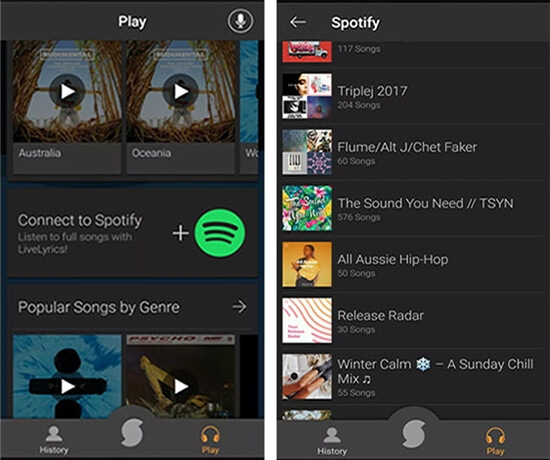
Step 3. Hit the 'Play' button > press 'Connect with Spotify' to connect to your Spotify account.
Step 4. Once the song is identified, SoundHound will display all of your Spotify playlists. You can choose any playlist and start playing it immediately. This won't interfere with your current Spotify session, allowing you to play Spotify on more than one device at the same time.
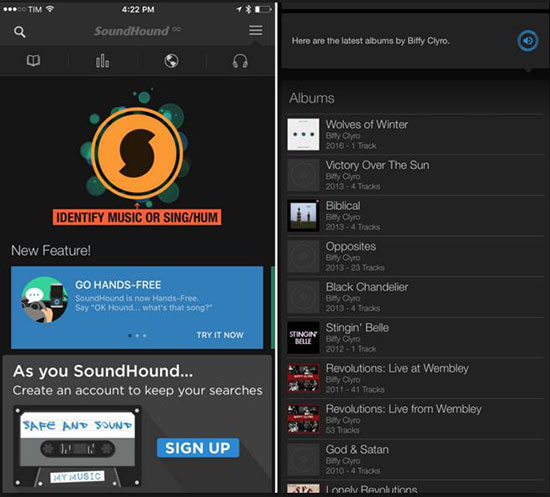
Part 3. How to Play the Same Song on Multiple Devices on Spotify Simultaneously
Way 1. Play Spotify Songs on Multiple Devices Using AmpMe
AmpMe is an incredible app capable of syncing music to an unlimited number of devices. AmpMe is compatible with Spotify, SoundCloud, YouTube and your local music library. Just connect your Spotify Premium account to AmpMe and you can sync Spotify music to your phone, tablet and Bluetooth speakers. In this way, Spotify play same songs on multiple devices. Spotify music will be streamed at original quality. Remember, all your devices need to be connected to the same network.
- 🎯 Who is eligible: Spotify Premium members.
- 🎯 What can you get: Stream Spotify music on an unlimited number of devices simultaneously. (This may be affected by bandwidth limitations.)
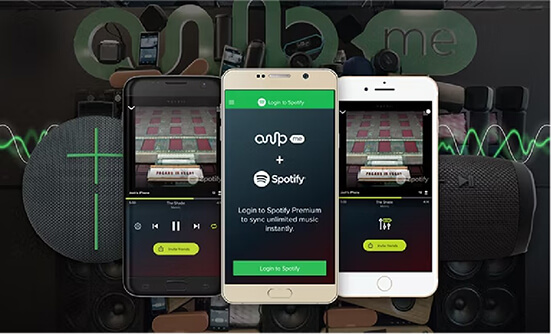
Step 1. Download and install the AmpMe app on all of the devices you want to play Spotify.
Step 2. Open AmpMe on all devices and you will see some options, Spotify, SoundCloud, YouTube, and Local Music. Tap on 'Spotify' and you can connect to your Premium account.
Step 3. Then you can select a song and start playing Spotify on multiple devices at once.
Note:
AmpMe is primarily designed to synchronize audio playback across devices capable of running the AmpMe app, rather than simultaneously playing on multiple standard speakers. Additionally, AmpMe now requires a paid subscription for use.
Way 2. Way 2. Stream Spotify to Multiple Devices Simultaneously Using AirPlay2
Are you familiar with Apple AirPlay2? This technology lets you wirelessly send audio and video files to devices that support Apple's standards. Specifically, it enables you to cast Spotify content across multiple devices via AirPlay2 effortlessly.
Below is a guide on how to play Spotify on an Apple TV using AirPlay:
Step 1. Ensure that both your Apple TV and iOS device are connected to the same WiFi network.
Step 2. Launch the Spotify app on your Apple device and start playing your favorite track.
Step 3. Access the "Control Center" on your iOS device and tap the "AirPlay2" icon.
Step 4. From the list of devices shown, choose your Apple TV. Once they're connected, you'll be able to enjoy Spotify music on your Apple TV.
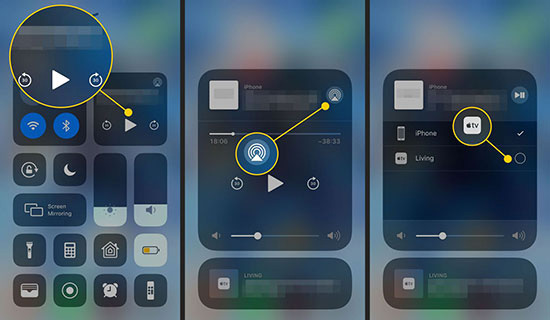
With AirPlay 2, you can extend this setup to play Spotify on multiple AirPlay-compatible devices simultaneously, creating a truly immersive listening experience.
Way 3. Play Spotify on Multiple Speakers Simultaneously
Many smart speakers like Sonos and Amazon Echo offer a seamless way to play Spotify on multiple devices at the same time using Spotify Connect. With a Spotify Premium account, you can create a multi-room audio system, filling your home with synchronized music.
- 🎯Who is eligible: Spotify Premium members
- 🎯What you can get: Stream Spotify music to multiple smart speakers simultaneously and control playback from your phone or computer
Note:
Ensure your smart speakers and mobile device are connected to the same Wi-Fi network.
Example: Play Spotify through Multiple Speakers - Sonos
Step 1. Download and install the Sonos app on your mobile device and follow the instructions to set up your Sonos speaker(s).
Step 2. In the Sonos app, go to Settings > Services > Voice > Add Service. Select Spotify and follow the prompts to log in with your Spotify Premium account.
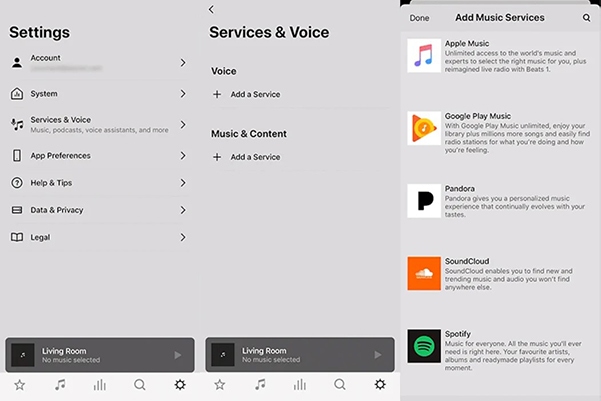
Step 3. In the Sonos app, create a group by selecting the speakers you want to play music on. You can name this group for easy access later.
Step 4. Open the Spotify app on your phone or computer and start playing a song. In the "Devices Available" menu, you'll see the Sonos group you created listed as a single device, select the Sonos group you just created.
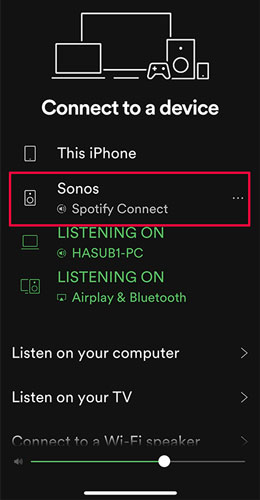
Your chosen Spotify music will now play in perfect sync across all speakers in the group, creating a seamless, immersive Spotify listening experience throughout your home.
Tips:
Amazon Echo, Google Home and other smart speakers also support multi-room audio playback with Spotify Connect. The process is similar: simply enable the Spotify skill in the Alexa app and follow the prompts to link your Spotify account. Then, you can use voice commands or the Alexa app to create groups and play Spotify on multiple devices simultaneously.
Way 4. Listen to Spotify on 2 Different Devices at the Same Time via HEOS

HEOS, a wireless multi-room audio system developed by Denon and Marantz, offers a convenient way to enjoy Spotify throughout your home. With HEOS-enabled devices, you can create different audio zones, listening to Spotify on multiple devices simultaneously, each with independent control.
- 🎯Who is eligible: Spotify Premium members with HEOS-compatible devices (Denon/Marantz receivers, speakers, soundbars, etc.)
- 🎯What you can get: Stream Spotify music to different rooms or group speakers simultaneously, all controlled from your phone.
How to Set Up and Use HEOS with Spotify:
Step 1. Ensure all your HEOS-enabled devices are connected to the same Wi-Fi network.
Step 2. Download and install the HEOS app on your smartphone or tablet.
Step 3. In the HEOS app, navigate to the Music tab and select "Add Music Service." Choose Spotify and link your Spotify Premium account.
Step 4. (Optional) If you want to play different music in different rooms, create zones in the HEOS app and assign specific speakers to each zone.
Step 5. Open the Spotify app on your phone, select a song, and tap the "Devices Available" icon. Choose the desired HEOS device or zone to start playback.
Tips:
Adjust volume, skip tracks, or change songs for each zone independently through the HEOS app.
By leveraging the power of HEOS, you can transform your home into a personalized Spotify haven, with music flowing seamlessly from room to room.
Way 5. Play Spotify on Multiple Devices at Once with Spotify's Jam Session
Spotify released a powerful Jam Session feature, with which users can listen to Spotify songs with friends at the same time. It allows you to invite up to 32 friends to enjoy this Jam session and explore music and podcasts on Spotify together. The only prerequisite is that all users subscribe to the Spotify Premium plan. All friends can take full control of Spotify playback, start a new song, and add them to playlists on different devices at the same time.
Note:
While Spotify Free users can join a Spotify Jam session, they can only listen to the music being played from the host's device. To play Spotify on multiple devices simultaneously through a Jam Session, all participants must have a Spotify Premium account.
- 🎯 Who is eligible: Spotify Premium members.
- 🎯 What can you get: Up to 32 Spotify Premium members can play and control Spotify music simultaneously.
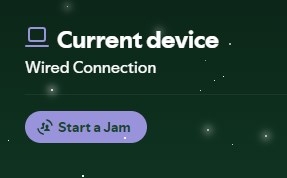
Step 1. Fire up the Spotify app on your device and then play any music you like.
Step 2. Hit the 'Device' icon to choose 'Start a Jam' option.
Step 3. Please tap the 'Invite friends' tab to invite friends to this Spotify Jam session. After that, you can copy Spotify links and send them to your friends or directly select Spotify songs and share them with your friends. You and your friends can listen to Spotify on two or more devices at the same time with Spotify Premium accounts.
Part 4. FAQs about Playing Spotify on More Than One Device
Can the same Spotify account stream music online on several devices at once?
Can Spotify play on two devices at once?
The answer depends on the type of your account. With Spotify Free, you cannot stream on two devices at the same time. Starting playback on one device will stop the other.
With Spotify Premium, you also cannot stream the same account on two devices simultaneously online. Spotify will pause one device if another begins streaming. However, Spotify Premium does allow one device to play in Offline Mode while another streams online, or group multiple smart speakers to play a single stream across all of them in sync.
How to listen to 2 Bluetooth devices at once on Spotify?
The ability to play music on two separate Bluetooth headphones or speakers at the exact same time is a feature of your phone or device, not the Spotify app itself.
- iPhone/iPad (iOS): You can use Audio Sharing (available on newer devices with iOS 13 or later) to share audio to two pairs of AirPods or compatible Beats headphones.
- Samsung Galaxy (Android): Many Samsung phones have a feature called Dual Audio that lets you stream to two different Bluetooth devices at once. You can find this setting in your Bluetooth or Connections settings.
How can my friends and I listen to Spotify music at the same time?
Spotify has a dedicated feature for this called Jam (formerly Group Session), which allows real-time synchronized listening, whether you are together or apart.
Can I play Spotify music on multiple devices simultaneously?
Part 5. In Conclusion
This guide has outlined nine tailored approaches for enhancing your Spotify listening experience by playing Spotify on multiple devices, tailored to suit different needs whether you're looking to play different tracks simultaneously on separate devices or synchronize the same song across multiple platforms.
For playing different Spotify songs on multiple devices:
- DRmare Spotify Downloader allows for limitless device playback without requiring a premium subscription, by downloading your favorite tracks. You can play any Spotify track on different devices at anytime you want.
- Spotify Premium Offline Mode provides the flexibility to stream on one device while playing downloaded tracks on others.
- SoundBound is a free music app that allows you to play lossless Spotify music on multiple devices simultaneously, by operating independently of the official Spotify app.
- SoundHound is a music recognition app, it can also enable you to play Spotify music on different devices at once, by running independently as a separate music player.
For syncing the same Spotify song across devices:
- AmpMe excels at connecting multiple speakers to one device, ideal for creating a unified sound environment across several areas.
- AirPlay2 is Apple's wireless technology that allows you to stream audio and video to multiple compatible devices simultaneously.
- HEOS enables multi-room audio playback, allowing you to enjoy Spotify on multiple HEOS-enabled devices throughout your home.
- Smart Speakers utilize Spotify Connect to seamlessly stream Spotify music to multiple speakers simultaneously.
- Spotify Jam Session enables collaborative playlist management and listening among friends, making it perfect for interactive and social music experiences.
In short, based on the variety of options provided in this guide, you can select the method that perfectly aligns with your technical setup and personal preferences. This way, you can fully utilize and enjoy Spotify's extensive music library on multiple devices.













In this guide, you can learn about Soundbound and how to use it to unlock Spotify Premium features.