So, you've set up your Volumio system—whether on a Raspberry Pi or another dedicated device—to create the perfect high-fidelity audio streamer. The natural next step is to get your favorite Spotify playlists running on it. But as many users discover, this isn't always as straightforward as it seems.
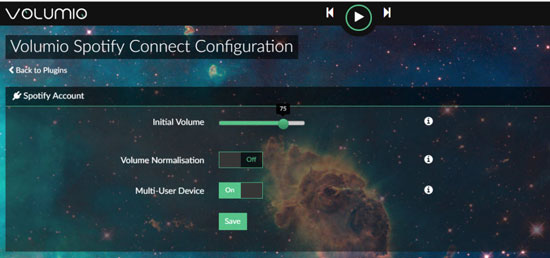
You might be wondering how to connect Spotify to Volumio, or perhaps you're already struggling with bugs, connection drops, and questionable sound quality.
In this article, we'll compare the two primary ways to play Spotify on Volumio. The first is the "easy" streaming method using the official plugin. The second is the "audiophile" method, which gives you 100% reliability and true lossless Spotify sound quality on Volumio.
Part 1. Does Volumio Work with Spotify?
Yes, Volumio works with Spotify. You can link Spotify account to Volumio easily and stream all your music at high quality up to 24-bit/192kHz. The Spotify app works best on iPhone with Spotify Connect. You can use the Spotify app to control playback on multiple Volumio-compatible devices simultaneously. However, Spotify is not integrated inside into Volumio and you will need to install additional plugins.
The Volumio Spotify Connect plugin is a tool designed by NanoSound and Volumio and is only available to Spotify Premium users. If you're a Spotify Premium or Family Account user, you're probably familiar with it. With this plug-in, you can control and play on Volumio using the Spotify app or web interface so that you can enjoy Spotify music in your HiFi connected to Volumio.
Part 2. How to Connect Volumio with Spotify with Spotify Premium
Make sure your Spotify Premium or Family account is available. Then follow the two methods below to learn how to use Volumio with Spotify.
Method 1. From Volumio's Web Page
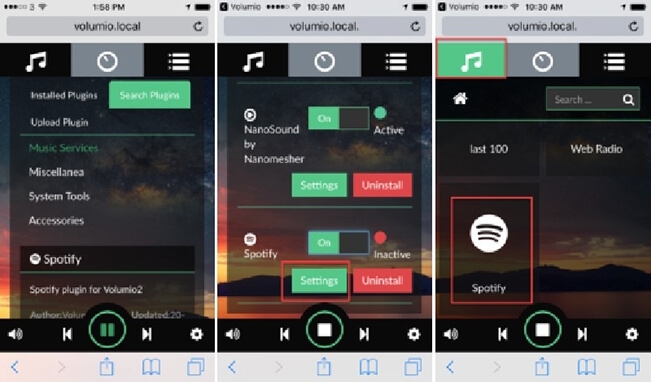
Step 1. Go to the 'Settings' menu on Volumio's web version.
Step 2. Choose the 'Plugins' menu.
Step 3. Under 'Streaming music services plugins', search for 'Spotify'.
Step 4. Download and install the Spotify Plugin.
Step 5. Go to 'Installed Plugins' and then choose Spotify.
Step 6. Enter your Spotify Premium account information. Once finished, you'll find the Spotify icon in the 'Browse' page. Then you can stream Spotify music lossless from the Spotify app on Volumio.
Method 2. By SSH
You can also use the developer plugins and it can only be installed through SSH. Follow the below tutorial to get the Volumio Spotify plugin to work.
Step 1. Please uninstall the previous version of the plugin by using the webUI plugins page.
Step 2. Enable SSH and connect to Volumio by checking this site:
Step 3. Download and install the plugin by typing the following commands:
miniunzip volspotconnect2.zip -d ./volspotconnect2
volumio plugin install
Step 4. Open the Volumio webUI, and then tap 'plugin' > 'installed plugin'.
Step 5. Enable volspotconnect2 and you can start playing Spotify.
Pros and cons of this method
Pros
 Convenient control from Spotify app
Convenient control from Spotify app Easy setup with just a few clicks
Easy setup with just a few clicks
Cons
 Requires Spotify Premium subscription
Requires Spotify Premium subscription Frequent bugs and connection instability
Frequent bugs and connection instability Common "not working" issues requiring restarts
Common "not working" issues requiring restarts Limited to 320kbps quality (no Spotify lossless/HiFi support)
Limited to 320kbps quality (no Spotify lossless/HiFi support) Not officially supported by Spotify
Not officially supported by Spotify
Part 3. How to Connect Volumio with Spotify for Free(The Audiophile Way)
As you know, the Volumio Spotify plugin is designed for Spotify Premium users. By the way, sometimes it can occur some problems such as not linking to your Spotify account, which may frustrate Spotify users. Therefore, you could try the way below no matter you are a Free user or Premium user of Spotify.
All you need is DRmare Spotify Music Converter, which can download and convert Spotify music to MP3, FLAC, and other common audio formats supported by Volumio. The output sound quality is lossless and it can keep original ID3 tags, such as titles, artists, etc. You can use it to batch convert many music tracks at the same time with 15X faster speed. After conversion, you can listen to high-quality Spotify music on any platform or device you want.
Here's how to download Spotify music for your Volumio device with DRmare Spotify Music Converter:
- Step 1Log in and ustomize output formats
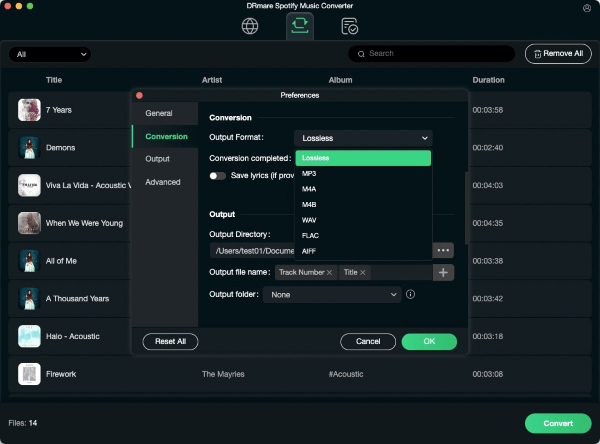
After launching the DRmare software, log into the built-in Spotify web player. Click the menu icon in the top-right corner, select "Preferences", and navigate to the "Conversion" section. Here, set your desired audio format to a Volumio-compatible one, such as FLAC for lossless quality or MP3 for smaller file sizes.
- Step 2Import music from Spotify to DRmare
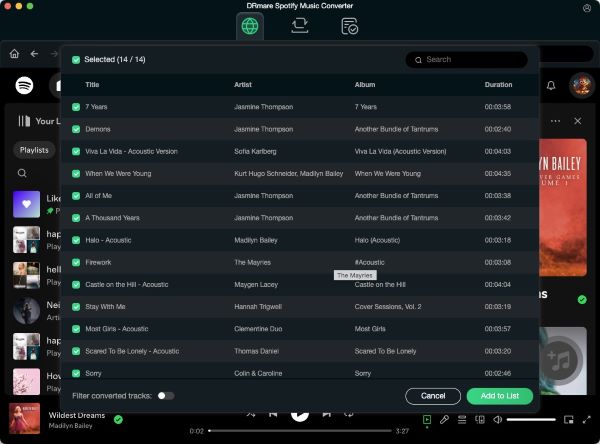
Browse your Spotify library to find the songs, playlists, or albums you want to download. Drag and drop your chosen music directly onto the green music icon located in the bottom-right corner of the software, and then click "Add to list" to confirm your selection.
- Step 3Start to convert Spotify music
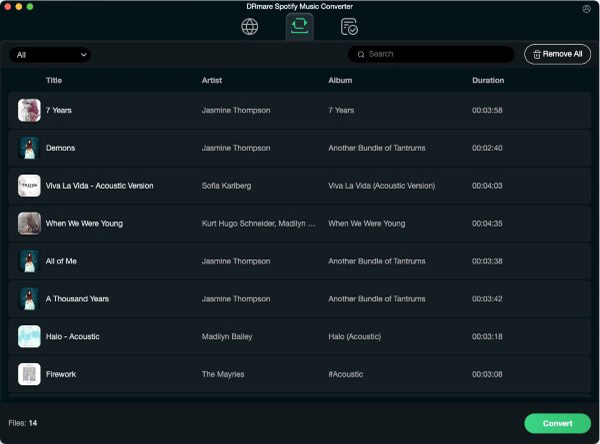
Once all your desired music is added, simply click the "Convert" button. The software will begin downloading and converting all the tracks to your computer, saving them as local files that you can then transfer to a USB drive or NAS for playback on your Volumio device.
- Step 4Play Spotify playlist on Volumio
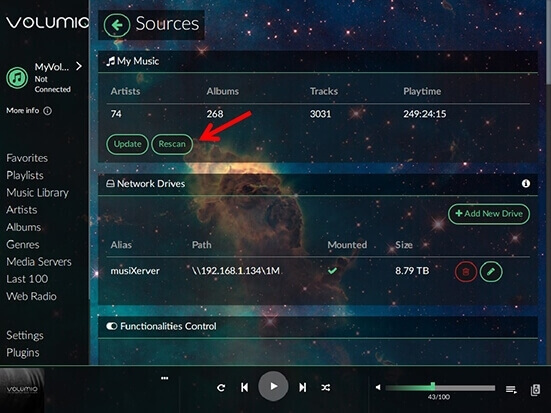
After finishing converting and downloading, you can check the converted Spotify music files on your computer and play them on Volumio. Just launch Volumio and then go to the 'Sources' menu. Then choose "MyMusic" > "Rescan". Volumio will recognize all music files stored in internal folders. And you can start listening to Volumio with Spotify. Or you could also transfer Spotify music from your computer to other devices via USB and then you can enjoy Spotify music offline on any device.
Pros and cons of this method
Pros
 True lossless quality (FLAC files with CD-quality or higher audio)
True lossless quality (FLAC files with CD-quality or higher audio) 100% stable playback with no buffering or crashes
100% stable playback with no buffering or crashes Works with Spotify Free accounts (no Premium required)
Works with Spotify Free accounts (no Premium required) Permanent offline backup - you own the files
Permanent offline backup - you own the files Breaks the 320kbps streaming barrier
Breaks the 320kbps streaming barrier
Cons
 Requires one-time setup and download process
Requires one-time setup and download process
Part 4. How to Solve Volumio Spotify Plugin Not Working
Volumio with Spotify allows you to stream Spotify music in one place on any Volumio-enabled device. However, some users reported that they faced issues with Volumio Spotify not working. If you're having trouble too, here's a guide to fixing it.
1. Make sure the Spotify Volumio plugin is installed. Navigate to the 'Plugins' section of the Volumio web interface and look for the Spotify plugin. If the plugin is not installed, you can follow the steps in Part 1 to install it properly.
2. Disable and re-enable the plugin. Go to the 'Plugins' tab of your Volumio installation, disable and re-enable the Volumio Spotify Connect2 plugin.
3. Update plugin. Sometimes, outdated plugin versions can cause compatibility issues or other issues. You can look for new plug-in versions, which will usually solve some problems with older versions.
4. Restart Volumio. Restarting can help resolve temporary issues and ensure plugins load correctly.
5. Check your Spotify Premium account. Make sure you have an active Spotify Premium subscription. Also, please make sure your account credentials (username and password) are correct.
6. Internet connection. Verify that your Volumio device has a stable internet connection. The Spotify plugin requires a reliable internet connection to function properly.
7. Use DRmare Spotify Music Converter. If all the above solutions fail to solve the problem, try using DRmare Spotify Converter to convert Spotify music to Volumio supported audio files, and then listen to them offline on Volumio.













User Comments
Leave a Comment