"Does Spotify work on Amazon Fire Tablet? Or, can you get Spotify on Kindle Fire?" Yes. Users can download and install Spotify app for Kindle Fire and listen to Spotify music online. Yet, if you want to listen to Spotify offline on Kindle Fire, then you need to seek help from other tools.
So, how to do that? In this post, we will show what is Kindle Fire or Amazon Fire Tablet to you. And we will guide you on how to download Spotify on Amazon Fire Tablet for listening to music online. Moreover, we will walk you through how to use Spotify Kindle Fire offline. Just check out the post below and find more details.
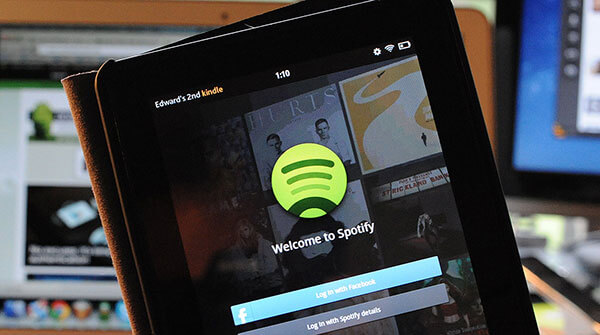
Part 1. Know More about Kindle Fire
Kindle Fire, now called Amazon Fire tablet, is a tablet computer developed by Amazon. It was first released in 2011 with 7-inch multi-touch IPS display. And it was customized Android operating system called Fire OS. Until now, multiple generations have been developed. The latest models are Fire HD 10 and Fire 7.
Amazon Fire tablet is designed to be a strong competitor to Apple's iPad for entertainment. You can use it for reading eBooks, watching movies and TV shows, listening to music, playing games and much more. You can watch movies from Hulu, and others and listen to music from Spotify and more. The latest models also support the Alexa voice assistant. This makes it easiest to control the playback of any digital media file.
Part 2. How to Get Spotify on Kindle Fire Online
"Can you download Spotify on Amazon Fire Tablet?" On Kindle Fire, you can download apps from the Amazon Appstore. Thus, to get Kindle Fire Spotify to work directly, you can download Spotify app for Kindle Fire. Here let's see how to download and play Spotify on Amazon Fire Tablet.
Section 1. How to Download Spotify App to Kindle Fire
There are two methods for you to download and install Spotify app on Kindle Fire. Please check them out here.
Way 1. Via Amazon AppStore
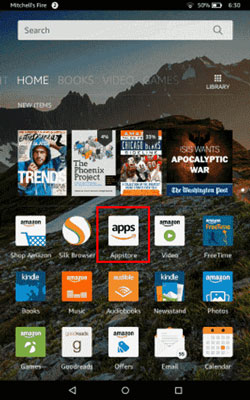
- Turn on your Kindle Fire and go to its 'Home' screen.
- Click on the 'Appstore' icon. Then type 'spotify' into the search box to find the Spotify app.
- Once found, choose the 'Get App' button. Then touch the 'Download' button to install it.
Way 2. From Website
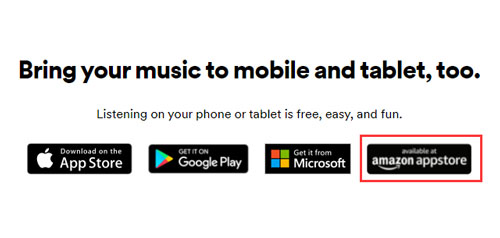
- Power on your Kindle Fire and go ahead to the web browser from the 'Home' screen.
- Head to Spotify official website via the web browser. Then touch the 'Download' button from the top of the webpage.
- Click on the 'available at amazon appstore' button. Then it will guide you to the Amazon Appstore.
- Choose your device in the 'Deliver' and choose 'Get App'. Then download and install Spotify for Kindle Fire.
Section 2. How to Use Spotify on Kindle Fire
Step 1. Open the installed Spotify app from your Kindle Fire.
Step 2. Log in with your Spotify account. Or you can sign up for a new one if you don't have one. You can choose to get Spotify free or Spotify premium account.
Step 3. Find the Spotify songs you like to play on Amazon Fire Tablet online.
Tips:
If you are a Spotify Premium user, you can download Spotify songs on Kindle Fire. And then turn on the offline mode on Spotify. In this case, you can enjoy Spotify music on Amazon Fire Tablet offline.
Part 3. How to Play Spotify on Kindle Fire Offline - Best Way
Amazon Fire tablet is a really portable device, you can take it anywhere on the go. But sometimes even with Spotify Premium, you can't make Spotify Amazon Fire Tablet work offline. So, what can you do?
Luckily, Kindle Fire allows users to transfer media files via USB cable. Thus, you can download Spotify music to your computer as local files and move them to Kindle Fire. To do that, you can use DRmare Music Downloader for Spotify.
It can help you save the Spotify songs to your Kindle Fire tablets forever. With the latest decryption and recording technology, it can remove DRM from Spotify songs. And it can convert Spotify to MP3 or other common audio formats like M4A, and more.
And it can save full ID3 tags and keep lossless audio quality from Spotify songs. Then you can download and save Spotify songs to computer for use forever. In this way, you don't need to worry about any network problem or app compatibility issue. At last, you can get Spotify on Amazon Fire Table for playing offline without premium.

- Lossless output quality and up to 5X converting speed for Spotify albums, tracks, etc.
- Batch download and backup Spotify playlists to your devices forever
- The converted Spotify songs can be played on almost any platform and device
- Don't need Spotify Premium anymore after downloading Spotify music
Section 1. How to Convert Spotify for Amazon Fire Tablet - Detailed Steps
Now follow the steps to download music from Spotify for Kindle Fire. Then you can listen to Spotify on Amazon Fire Tablet without an internet connection. The trial version is totally free, you can try it out on your computer.
- Step 1Import Spotify music to DRmare

- Download and then install the DRmare Spotify Music Converter to your computer. Then you can open the program and then the Spotify app will load also. To add Spotify music to DRmare for converting, you can drag your favorite songs to DRmare. Or you can copy the song link and put it onto the search box on DRmare. Then click on the '+' icon. DRmare will get the songs for you.
- Step 2Choose audio format for Spotify on Fire Tablet

- You can choose the Kindle Fire-compatible format like MP3 for Spotify music. Just go to the menu bar and click on the menu icon. Then choose 'Preferences' on the list and hit on 'Convert' in the new window. Here you can start to set the output audio format and other audio parameters for Spotify songs. Once done, click on the 'OK' button to keep the changes.
- Step 3Download music from Spotify for Kindle Fire

- Now click the 'Convert' button to make all the settings take effect. When converted, you can get the local Spotify music for Kindle Fire. And you can locate them on your computer via the 'history' icon on the DRmare program.
Section 2. How to Add and Play Spotify on Kindle Fire
Now, you are ready to enjoy music from Spotify on Amazon Fire Tablet. Before that, please follow the steps below to transfer Spotify songs to Kindle Fire via a USB cable.

Step 1. Connect your Kindle Fire tablet to your computer via a USB cable. Note: Please make sure the USB debug mode is turned on, else it may not be recognized.
Step 2. Go to the Windows Explorer or Mac Finder to find the device and turn on it. Then you should see a list of folders and files.
Step 3. Find and copy the converted Spotify files to the music/download folder on your Kindle Fire. Or you can create a new folder if you want.
Step 4. Once transferred, then disconnect your Kindle Fire tablet from your computer.
Step 5. Launch the music player on Kindle Fire. Then select the songs and stream Spotify on Kindle Fire tablet offline.
Besides this way, you can also upload the Spotify songs to Amazon Cloud Library. Then you can ask Alexa to play the media files for you too.
Part 4. How to Fix Spotify on Kindle Fire Not Working Issue
For Spotify Amazon Fire Tablet, sometimes it won't work. But no worry. In this part, we will show some common solutions for you to fix Spotify not working on Kindle Fire issue.
1) Restart Your Amazon Fire Tablet
You can try to restart your Kindle Fire device by powering off and then powering on.
2) Uninstall and Re-install Spotify App on Kindle Fire
- Head to the 'Games & Apps' page on your Kindle Fire, then choose 'Library'.
- Find the Spotify app. Then choose [...] and the 'Manage All Applications'.
- Select Spotify and choose 'Delete from Device' to uninstall the Spotify app.
- Go to 'Games & Apps'. Or open the 'Apps' or 'Games' app.
- Choose Spotify from the Library and download it. Or you can find Spotify from the Store.
3) Force Close Spotify App on Kindle Fire
- From the Settings menu on Kindle Fire, select 'Apps & Games' or 'Apps & Notifications'.
- Click on 'Manage All Applications', then choose 'Spotify'.
- Choose 'Force Stop' to close the Spotify app on your Kindle Fire.
4) Clear Spotify Cache and Data
- Find the 'Manage All Applications' or 'See all ... apps' from the Settings on Kindle Fire. Then select Spotify.
- Head to 'Storage' and click 'Clear Data' or 'Clear Storage'. Then choose 'Clear Cache'.
Part 5. FAQs about Spotify Kindle Fire
Q1: Does Spotify Work on Kindle Fire?
A: Yes. There is a Kindle Fire Spotify app for users to enjoy Spotify music. And you can listen to Spotify songs on Amazon Fire Tablet offline if you subscribe to Spotify Premium.
Q2: Can I Add Local Music Files to Kindle Fire for Playing?
A: Sure. Kindle Fire can support music file formats like non-DRM AAC, OGG, WAV, Dolby Digital (AC-3) and so on.
Q3: Can I Play Spotify Music on Kindle Fire Offline without Premium?
A: Yes, you can. To do that, you will need help from the DRmare Spotify Music Converter. With this program, you can download and convert Spotify audio to local files on your computer. And you will get Spotify to Kindle Fire-supported audio formats. After that, you can move Spotify files to Kindle Fire for playing offline.















User Comments
Leave a Comment