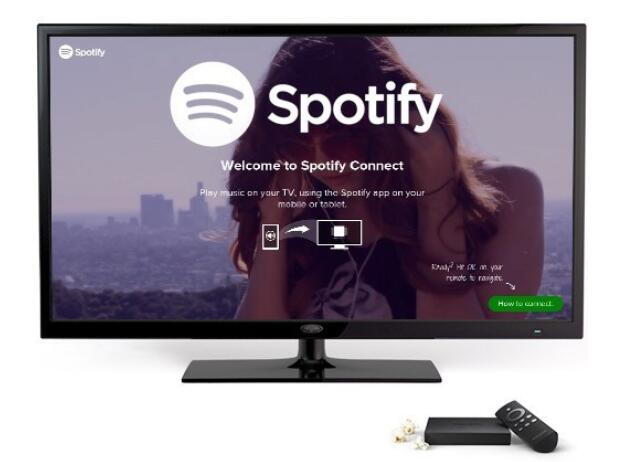
Spotify is a popular music streaming service with millions of songs and playlists. Amazon Fire TV is a powerful media player that allows you to stream a wide variety of content, including music, movies, and TV shows. Combining Spotify with Amazon Fire TV offers a great way to enjoy your favorite music on your TV. In this article, we will guide you through the steps to install and use Spotify on Amazon Fire TV, discuss its features and limitations, and introduce a solution for playing Spotify music offline.
Part 1. How to Set Up and Connect Spotify to Fire TV
Download Spotify on Amazon TV
Amazon's streaming media box had added the support for Spotify many years ago. To get started to use Spotify on Amazon Fire TV, you just need to set up it.
Step 1. Power on the Amazon Fire TV.
Step 2. Scroll down to the "Apps" panel.
Step 3. Type in "Spotify" to search and install it.
After that, you can login Spotify with account directly or by using the Spotify Connection.
Log into Spotify Account on Amazon Fire Stick
It supports both Spotify free and Premium account. For the free users, you will get access to the same songs like Premium account, but you will have to bear with the random Ads which will pop up time from time.
Step 1. Start the Spotify app on your Amazon Fire TV.
Step 2. Click “LOG IN".
Step 3. You can input your email or user name and the password to log in.
Play Spotify on Amazon Fire TV with Spotify Connect
If you have subscribed to the premium account, you can login Spotify from Fire TV in a more easier way. And you can control the songs playback from your mobile phones, tablets and so on.
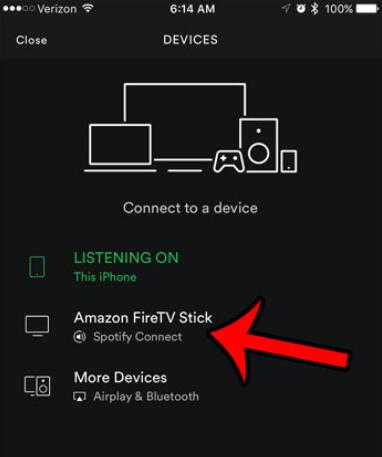
Step 1. Make sure your device using Spotify and the Amazon Fire TV are on the same Wifi network.
Step 2. Launch the Spotify app from your phone, tablet or computer.
Step 3. Play a song you like.
Step 4. Click the "Devices Available" menu from the bottom and choose "Amazon Fire TV" as the destination device.
Step 5. Your songs will start to be streamed to the Fire TV. And you can even ask Alexa to control the playback.
Part 2. Pros and Cons of Spotify on Amazon Fire TV
Pros
-
 Access to your entire Spotify music library.
Access to your entire Spotify music library.
-
 Ability to browse, search, and play music seamlessly.
Ability to browse, search, and play music seamlessly.
-
 Integration with Amazon Alexa for voice control.
Integration with Amazon Alexa for voice control.
Cons
-
 Currently, the Spotify app on Amazon Fire TV does not support offline playback. This means you need an active internet connection to stream music.
Currently, the Spotify app on Amazon Fire TV does not support offline playback. This means you need an active internet connection to stream music.
Part 3. Play Spotify on Amazon Fire TV Offline Smoothly
"My network is not stable, sometimes I can't login Spotify, even if I can the audio is skipped. Is there a way to fix it?"
"The Ads always show up when I listen to Spotify on my Amazon Fire TV. I am living with the social insurance so I can't afford the premium membership. Is there a way to solve this issue for free?"
These are the common problems encountered by Spotify users from the online forums.
As a streaming music, Spotify requires a good Internet connection to play smoothly. To play Spotify offline without Internet connection, you can either subscribe to the Spotify Premium or use the third party tool to convert the online DRM tracks to DRM free songs by DRmare Spotify Music Converter. The latter one is highly recommended. It is an once and for all solution.

- Simple interface, making it easiest ever to convert Spotify songs
- Lossless encoding technology, keep original ID3 tags, metadata, cover, album
- Supports multiple formats MP3, M4A, AAC, WAV, FLAC and so on
- Lifetime free update and technical support, enjoy music in the way you want
Steps to Download Spotify Songs for Offline Listening on Amazon Fire TV
- Step 1Add Spotify songs to DRmare
DRmare supports all kinds of audio files from Spotify such as songs, playlists, artists, albums. You just need to drag & drop the items you want to the DRmare main screen.

- Step 2Customize the output format
Next, you can customize the output parameters on the preference window by clicking the top "Help" menu and choose "Preferences". If you have no idea about the output format, it is OK to keep the default MP3 file which is a universal formats supported by almost any players.

- Step 3Download Spotify tracks offline
Finally, you can click "Convert" button, DRmare software will start to tear apart the DRM protection and encode the Spotify music to common audio files to save on your computer quickly. With the batch converting technology, it will save you a lot of energy and time.

- Step 4Transfer songs to Fire TV
You can copy the songs to an USB flash drive first and then you can plug it into the Amazon Fire TV to transfer the songs. When it is done, you can launch a player from Fire TV and browse the converted Spotify local songs to play. That is it. One thing you need to note is that not all Fire TV devices supports internal storage such as Fire TV stick. So please make sure you have got a compatible device.












User Comments
Leave a Comment