Spotify offers a universe of audio content, but not all of it is suitable for all ears or every situation. Whether you're a parent curating a kid-safe listening environment, trying to keep the office playlist professional, or simply prefer music without explicit language, managing Spotify content is essential. This guide will provide you with a comprehensive walkthrough of every method available to turn off explicit songs on Spotify.
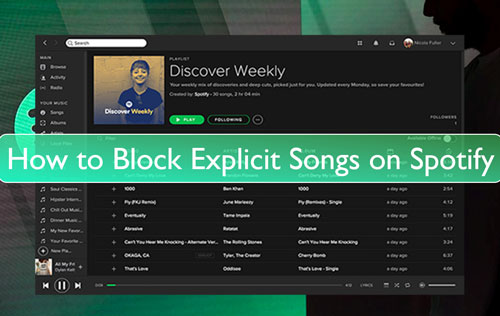
We will cover the standard filters on all your devices, the powerful parental controls available to Premium Family subscribers to help you block explicit content on Spotify, and what to do when those features don't seem to work. Finally, we'll introduce a definitive method for those who need absolute control over their music library.
Part 1. What Does 'Explicit' on Spotify Actually Mean?
Before diving into the "how", it's important to understand the what does "Explicit" mean on Spotify. When you see a track marked with an "E" on Spotify, it means the content has been identified as "Explicit". This label is applied to songs that may contain strong language, mature themes, or references not suitable for all ages.
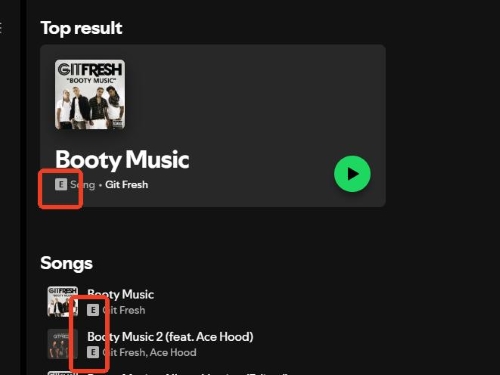
A crucial point to understand is how this content gets tagged. Spotify does not listen to and label every song itself. Instead, it relies on the information provided by the rights-holders—the artists, record labels, and distributors. While this system works most of the time, its reliance on third-party data means it isn't foolproof. This is a key reason why your attempts to turn off explicit language on Spotify might not always be successful, a problem we will solve later in this guide.
Part 2. How to Turn Off Explicit Content on Spotify for Personal Account
Spotify provides a straightforward way for any user, whether on a Free or Premium plan, to filter out explicit content. This setting is tied to your account and will sync across most of your devices, but it must be activated from either the mobile or desktop application. In this part, we will walk you through how to turn off explicit content on Spotify both on mobile and desktop.
On Mobile
Step 1. Open the Spotify mobile app on your Android or iOS devices.
Step 2. Touch the 'settings' icon on its homepage to go to its settings screen.
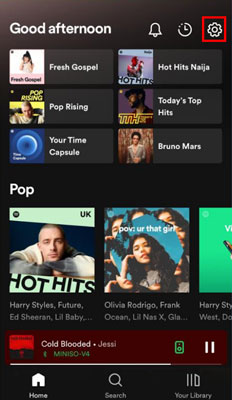
Step 3. Choose 'Explicit Content' from the options.
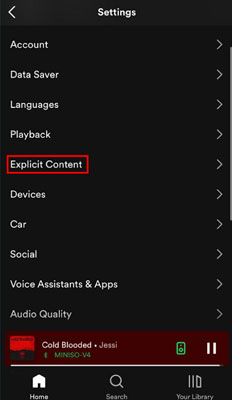
Step 4. On the 'Explicit Content' section, toggle off the 'Allow explicit content' switch to censor out explicit Spotify content. Then the switch will be in grey.
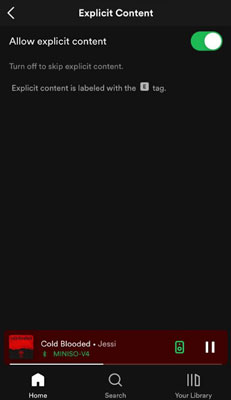
On Desktop
Step 1. Start the Spotify app on your desktop. And then log in to your Spotify account if you haven't signed in yet.
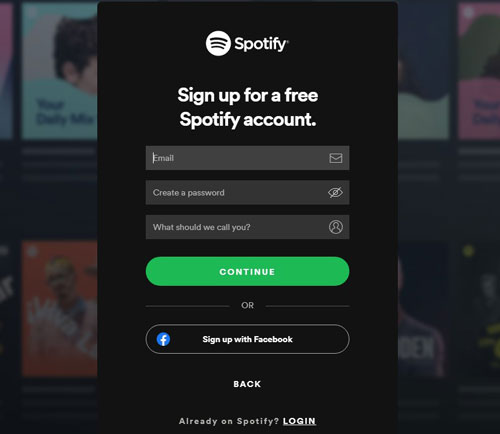
Step 2. Hit on the username tab on its main screen and choose 'Settings'.
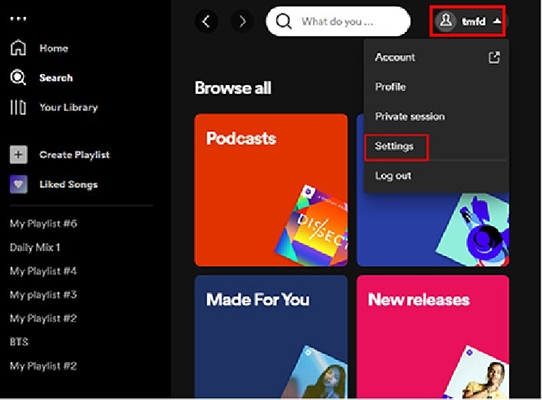
Step 3. Find and locate the 'Explicit content' button on the 'Settings' interface. If it is green, then toggle it to grey. Then you will filter out Spotify explicit songs.
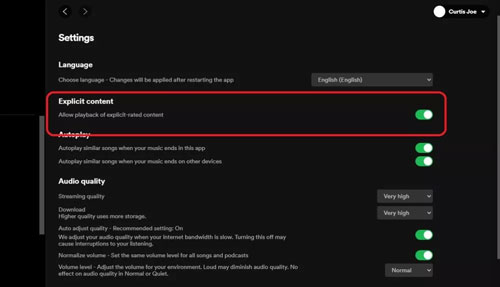
Tips:
For how to turn on explicit content on Spotify, you can click on the same 'Explicit content' button to enable it on your computer and mobile.
On Spotify Web Player
Many users wonder how to turn off explicit on Spotify web. Unfortunately, this setting cannot be changed directly within the Web Player interface. You must use either the desktop or mobile app to disable explicit content, and the setting will then apply to your account when you listen in a browser.
Part 3. How to Block Explicit Content on Spotify for Family Account
For parents or guardians, the Spotify Premium Family plan offers a robust level of control. This feature allows the plan's manager to block explicit content on Spotify for any other member of the plan, and that member cannot change the setting back on their own. This is the most effective native tool for creating a kid-safe listening environment.
Here's how the plan manager can set these restrictions. Note that this must be done through a web browser, not the app.
Step 1. Enter the screen of your Spotify account.
Step 2. Select your Premium Family plan from the left side.
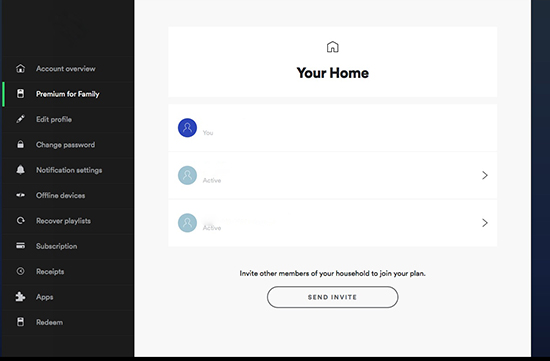
Step 3. Touch the member that you want to restrict explicit for.
Step 4. Locate the 'Explicit Content Filter' and then turn it to Off.
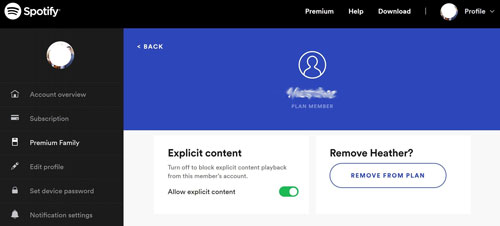
Part 4. Troubleshooting Explicit Songs on Spotify Keep Playing
You've followed the steps, toggled the switch, but an explicit song on Spotify still plays. This is a common and frustrating experience for many users. The issue often stems from the inherent limitations of Spotify's filtering system.
Here are a few reasons why the explicit filter on Spotify might not be working as expected:
- Inaccurate Song Labeling: As mentioned earlier, Spotify relies on the information it receives from artists and labels. If a song with explicit lyrics was not properly tagged as "Explicit" by its distributor, Spotify's filter won't know to block it. It will simply pass through as clean content.
- Caching and Syncing Issues: Sometimes, the app doesn't register the setting change immediately. This can be due to a caching issue on your device or a delay in syncing the setting from Spotify's servers. A common fix is to log out of your Spotify account on all devices and then log back in. In more persistent cases, a clean reinstallation of the app may be necessary.
- The Filter Only Blocks Playback: Turning off explicit content doesn't remove the songs from your view. You will still see them in search results, on album pages, and within playlists. They will just be grayed out. This can be problematic for parents who may not want their children to see explicit song titles or album art, even if they can't play the track.
- No Automatic Substitution: Spotify doesn't automatically find and play a "clean" version of a song when the explicit one is blocked. It simply skips the track. If you want to hear a radio-friendly edit, you have to search for it manually, which can disrupt the listening experience.
These limitations mean that while Spotify's filter is a good first step, it is not a perfect or guaranteed solution for those who require a consistently clean listening environment.
Part 5. Beyond Filtering: Building Your Own Guaranteed-Clean Library
When the built-in filters are not enough and you need 100% certainty, the only definitive solution is to take control of the music library yourself. This is where a tool like DRmare Spotify Music Converter becomes invaluable.
Instead of relying on a reactive filter that might fail, DRmare allows you to proactively build a personal collection of music that is guaranteed to be clean. It works by converting any song or playlist from Spotify into a standard audio file, such as MP3, that you can own and play on any device, forever.
Here's how it solves the problems of Spotify's native filter:
How DRmare Solves the Problem
- Total Curation and Control: Build a guaranteed explicit-free library by downloading only the specific "clean" or "radio edit" versions of songs. This eliminates any reliance on faulty filters.
- Eliminates Labeling Errors: Avoid Spotify's labeling mistakes by hand-picking every track yourself. You become the sole curator of what's appropriate for your library.
- Offline and Portable: Save music as standard MP3 files to play on any device—like a phone, car stereo, or dedicated MP3 player—without needing an internet connection or the Spotify app.
- Preserves Quality and Information: Downloads maintain the original sound quality and keep all essential ID3 tags, including title, artist, and album art, for a fully organized library.
For parents, audiophiles, or anyone who wants a bulletproof listening experience, this method offers a level of control that a simple toggle switch cannot match. You can explore the features and try it for yourself with a free trial to see how easy it is to build your perfect, clean music collection.
Part 6. Conclusion
Spotify provides useful and accessible tools for managing explicit content that will meet the needs of many users. Whether you use the simple filter to turn off explicit Spotify content on your personal account or the advanced controls on a Family plan, these are great first steps.
However, for those who need unwavering consistency—especially parents creating a safe media environment for children—the limitations of this system can be a significant issue. When you need absolute assurance that no explicit content will ever slip through, the solution is to move beyond filtering and into curation. By using a tool like DRmare Spotify Music Converter, you can build a permanent, portable, and perfectly clean music library that puts the control entirely back in your hands.













User Comments
Leave a Comment