There are times when you want to discover new tracks and let an algorithm surprise you on Spotify. Other times, you've meticulously crafted the perfect playlist or want to experience an album exactly as the artist intended. In those moments, having shuffle play forced on you can be incredibly frustrating. If you're wondering how to turn off Spotify shuffle play/smart shuffle play, you're not alone.
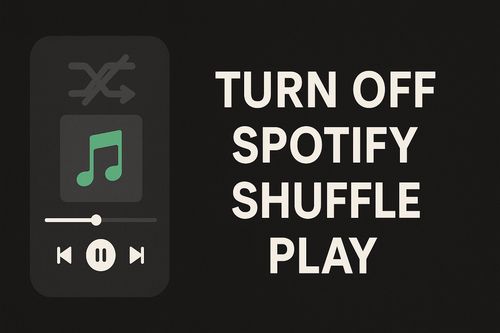
This guide will walk you through exactly how to disable Spotify shuffle, whether you're a Premium subscriber or a free user. We'll cover the standard methods, explain the differences between the account types, and introduce the ultimate solution for taking permanent control of your playlists.
Part 1. How to Turn Off Spotify Shuffle Play on Spotify Premium
As a Spotify Premium subscriber, you have complete authority over your listening experience. Disabling Spotify shuffle play is a simple toggle on any device.
How to Turn Off Spotify Shuffle on Spotify Premium (Desktop/Web Player/Mobile)
When you want your music to play in the sequence you've set, you just need to tap a single button. The shuffle icon, represented by two intersecting arrows, is your control.
Step 1. Open Spotify and begin playing any song from an album or playlist.
Step 2. Go to the "Now Playing" screen. You will see the shuffle icon under your playlist profile.
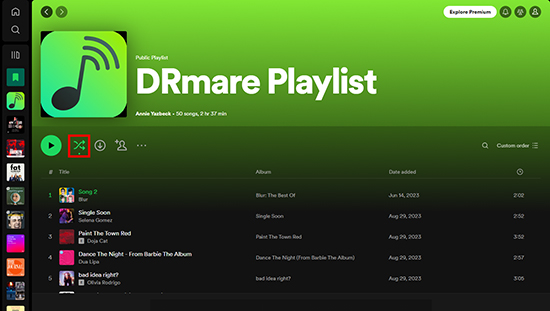
Step 3. If the shuffle icon is green, it means shuffle play is currently active. Tap it twice. The icon will turn into smart shuffle icon, then tap it again, the icon would turn grey and your music will now play in the correct order.
What is Spotify "Smart Shuffle" and How to Disable It
Recently, Spotify introduced "Smart Shuffle" (Former Enhance), a Premium-only mobile feature that shuffles your playlist while also mixing in recommended songs that fit the vibe. If you suddenly hear tracks you don't recognize, this is likely the cause.
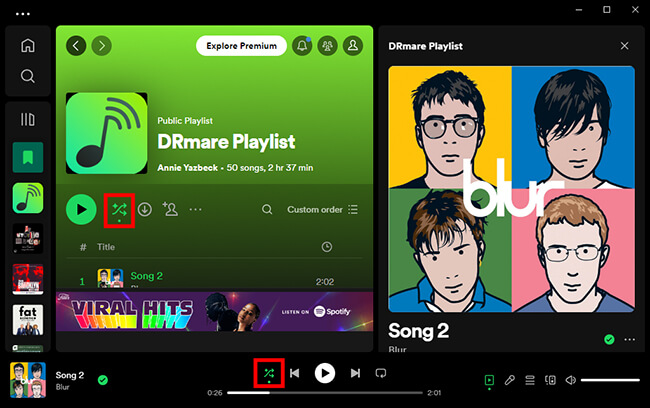
You can manage this using the same shuffle button. Tapping it now cycles through three modes:
- Off: Gray icon, plays tracks in order.
- Shuffle: Green icon, shuffles only the songs in your playlist.
- Smart Shuffle: Green icon with a small sparkle, shuffles your playlist and adds recommendations.
Simply tap the button until it is gray like what we do above with Spotify shuffle play to ensure you are only hearing your selected tracks in the intended order.
Part 2. How to Turn Off Spotify Shuffle Play on Spotify Free Account
For those using the free version of Spotify, the situation is a bit different, and it's the primary source of frustration for many. On the mobile app, shuffle play is not just a feature; it's a mandatory limitation for most albums and playlists. This is a deliberate part of Spotify's model to encourage users to upgrade.
However, you are not completely without options.
1. Play Spotify on Desktop/Web Player
There is a significant exception to the shuffle-only rule for free users: the Spotify desktop app and web player. When using Spotify on a computer, you have the same ability as Premium users to turn Spotify shuffle play off.
To do this, simply open Spotify on your Mac or PC, start a playlist, and click the shuffle icon until it turns gray, just like what we mentioned above for Premium users.
2. Using Spotify Premium APKs
There are plenty of modified Spotify APKs allowing you to get Spotify Premium features on mobile for free. One key feature is turning off Spotify shuffle play mode. To achieve that, you can use xManager Spotify, Revanced Spotify, Jojoy Spotify on Android, and Spotilife on iPhone.
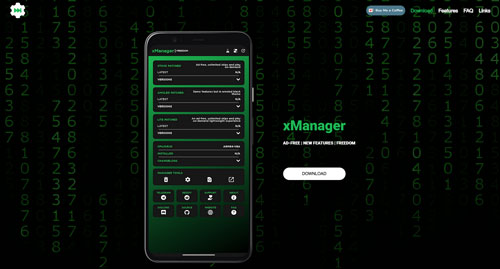
Personally, I recommend xManager Spotify, it's relatively more stable. However, keep in mind that using modified version of Spotify is very likely having your account banned. It's highly recommended to use a burner account with these cracks. For a comprehensive and safe solution, you can refer to the next part.
Part 3. The Ultimate Solution: How to Play Any Spotify Song in Order on Any Device
While the desktop app is a nice workaround, it doesn't solve the core problem of wanting to listen to your playlists in order on your phone safely without a subscription. The only way to truly bypass Spotify's platform rules is to have the music files themselves.
This is where a tool like DRmare Spotify Music Converter becomes the perfect solution. It's designed to let you download any song, album, or playlist from Spotify and convert it into a standard audio file, like an MP3. By doing this, you create a personal, offline music library that is free from all restrictions.
Here's how it empowers you to defeat shuffle mode permanently:
- Step 1Launch and Log In
First, open the DRmare Spotify Music Converter on your computer. It will prompt you to log in to your Spotify account through its integrated web player. This is a necessary step to access your library and playlists.
- Step 2Set Your Output Preferences
Before you start downloading, it's wise to configure your output settings. Click the menu icon (three horizontal lines) in the top-right corner and select "Preferences." In the new window, click the "Convert" tab. Here you can choose your desired output Format (MP3 is recommended for compatibility), and adjust the Bit Rate, Sample Rate, and Channel to balance quality and file size.

- Step 3Find and Load Your Spotify Music
Using the built-in web player, navigate to any album or playlist you want to convert. Once you've opened it, you will see a green "Music" icon on the bottom-right side of the program. Drag and drop your chosen playlist onto this green icon. It will then open a new window showing all the tracks. Confirm your selection to add them to the conversion list.

- Step 4Convert Your Music

After you have loaded all the tracks and are satisfied with your settings, simply click the "Convert" button. The software will begin downloading and converting the songs into your chosen format, saving them directly to your computer.
Part 4. FAQs About Disabling Spotify Shuffle Play/Smart Shuffle Play
Why can't I turn off shuffle on the Spotify mobile app?
If you are using a free Spotify account, the mobile app intentionally restricts you to shuffle-only playback for most albums and playlists. This is not a bug, but a limitation designed to encourage users to upgrade to a Premium subscription.
How can I listen to a Spotify playlist in order for free?
You have a few options. The easiest and safest method is to use the Spotify desktop app or web player, where free users can turn off shuffle. For listening in order on your mobile device, the most reliable solution is to use a tool like DRmare Spotify Music Converter to download the tracks as MP3 files, which you can then play in any sequence. While modified APKs exist, they are not recommended due to the high risk of having your account banned.
What's the difference between Shuffle and Smart Shuffle?
Both are features for Premium subscribers.
- Shuffle simply randomizes the playback order of the songs currently in your playlist.
- Smart Shuffle also randomizes your playlist but mixes in new, recommended songs that Spotify's algorithm thinks you will like based on the playlist's vibe.
Is it safe to use modified Spotify APKs or music converters?
It is crucial to understand the difference. Modified Spotify APKs are not safe; they directly violate Spotify's Terms of Service, can expose your device to malware, and carry a high risk of getting your account permanently banned. In contrast, a tool like DRmare Spotify Music Converter is designed for personal use. It works by recording and converting the music you are playing, which is a safer mechanism that does not involve modifying the Spotify app itself, thus protecting your account from being flagged.
Part 5. Conclusion
Controlling how you listen to your music shouldn't be complicated. For Premium subscribers, turning off shuffle is just a tap away. For free users, the desktop app offers a way to listen in order at your computer.
However, for anyone who wants complete and permanent freedom to play their Spotify playlists in any order, on any device, and at any time, the most effective solution is to create your own offline library. A tool like DRmare Spotify Music Converter directly addresses the shuffle problem, giving you the power to truly own your listening experience.













User Comments
Leave a Comment