Is your Spotify constantly cutting out, interrupting your jams just when you're getting into the groove? If you find yourself constantly asking, "Why does my music keep pausing on Spotify?", you're not alone. Many users experience Spotify pausing randomly, whether it's after every song or every 30 seconds.
The good news is that this common issue usually has a simple fix. This guide will help you understand why your Spotify keeps pausing on your PC, Mac, Android, iPhone, and even Discord and provide clear, step-by-step instructions to get your music playing smoothly again. Let's get your uninterrupted Spotify experience back!
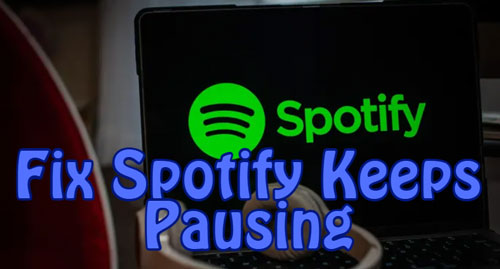
Part 1. Why Does My Spotify Keep Pausing?
When your Spotify stream is frustratingly interrupted, it's rarely for a random reason. Spotify constantly pausing is a symptom of a specific issue, often falling into one of several key categories. Understanding these underlying causes is the first step to fixing Spotify pausing randomly. Here are the possible reasons below:
Account and Streaming Conflicts:
This is probably the most common, yet overlooked, reason for Spotify pausing after every song. Spotify only allows one active stream per account at a time. So, if you're listening on your phone and then start playing music on your laptop, a smart speaker, or even Spotify in a web browser on another computer, your original stream will instantly pause.
Network and Connectivity Issues:
Spotify relies on a steady internet connection to stream music. If your Wi-Fi signal is weak, spotty, or your cellular data keeps fluctuating, Spotify can't download the next part of your song quickly enough. This forces Spotify to constantly pause and buffer.
Device-Level Interference and Settings:
Features like Low Power Mode on iPhones or Battery Saver on Android devices can limit how apps run in the background. When your screen locks or you switch to another app, your phone might see Spotify as non-essential and cut off its resources, causing pauses.
Similarly, Data Saver modes, whether in the Spotify app itself or on your phone's operating system, can interrupt your music. These modes restrict data flow, which can easily pause your stream, especially if you're on a cellular connection.
Corrupted Cache and App Data:
To run smoothly and save data, Spotify stores temporary files called a cache on your device. This cache holds things like album art and parts of songs you play often. But over time, this cache can grow huge and, even worse, become corrupted. When Spotify tries to read this corrupted data, it can cause all sorts of problems, including random pauses and crashes.
Faulty Audio Hardware or Bluetooth Interference:
Sometimes, the problem isn't Spotify or your device, but the audio hardware you're using.
- Bluetooth Headphones: A weak Bluetooth connection, low headphone battery, or interference from other nearby devices can cause the audio to drop out, leading to pauses. A more subtle culprit can be "multipoint" Bluetooth headphones, which connect to two devices simultaneously (like your phone and laptop).
- Wired Headphones: Don't rule out wired headphones! A damaged cable or a loose connection to the audio jack can also interrupt your Spotify listening experience.
Part 2. How to Fix Spotify Keeps Pausing on PC/Mac/Android/iPhone
Now that we've explored the common reasons why my Spotify keeps pausing my music on PC, Mac, Discord, iPhone, and Android phone, it's time to get your music back on track. This section provides a comprehensive, step-by-step guide tailored for various devices and scenarios. Follow these instructions to troubleshoot and resolve the "Spotify keeps pausing" issue on your PC, Mac, Android phone, iPhone, and even when using Discord. Let's dive in and ensure your listening experience is uninterrupted.
Fix 1. Sign Out Your Account Everywhere
A simple log-out-and-log-in cycle can often reset your account's connection to Spotify's servers and resolve many strange playback issues. To check if your Spotify account is logged in on another device, tap on "Cast to a device" button in the bottom-right corner of Spotify. If you are not sure where you've logged in your Spotify account before or who may have logged in your Spotify account, you can log out of all accounts. Here's how to do it:
Step 1. Go to your Spotify and find the "Profile" > "Account" > "Account overview".
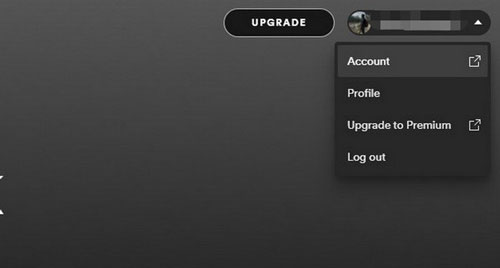
Step 2. Then, you will see "Sign out everywhere". Click it to sign out of your account and then log in again. You will use Spotify normally.
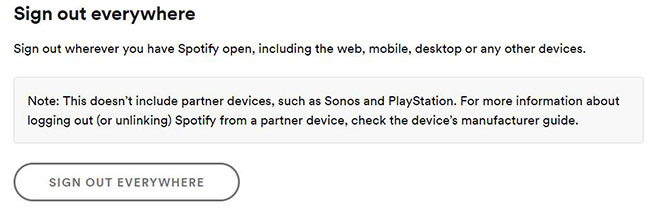
Tips:
For added security, this is also a good time to change your Spotify password to ensure no one else has access to your account. You will have to log back in on your preferred device, but this ensures you are the only one using it.
- Find the "Change password" button on "Profile". Then tap it and go to the next step.
- Fill in your current password, design a new password and repeat the new one. Click the "SET NEW PASSWORD" button to reset the Spotify password.
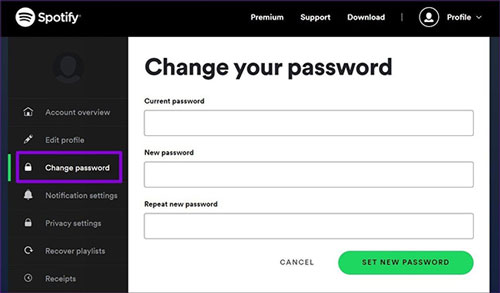
Fix 2. Check Your Internet Connection
Even if you appear to be connected, an unreliable or slow connection is a frequent cause of Spotify randomly pausing. Here's how to troubleshoot your internet connection:
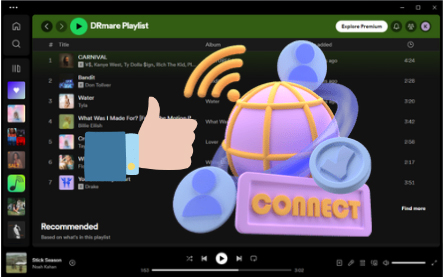
- Test Your Speed: Use an online speed test (like Speedtest.net) to check your current download and upload speeds. For reliable streaming, Spotify recommends at least 1-2 Mbps, but higher is always better for a smooth experience, especially with higher quality settings.
-
Switch Between Wi-Fi and Cellular Data (Mobile Devices):
- On Wi-Fi: If you're on Wi-Fi, try temporarily disabling Wi-Fi and switching to cellular data (if available and you have a strong signal). If Spotify works fine on cellular, your Wi-Fi network is likely the issue.
- On Cellular: If you're on cellular, try connecting to a stable Wi-Fi network. If the problem resolves, your cellular data connection might be weak or inconsistent in your current location.
- Move Closer to Your Wi-Fi Router: Physical distance and obstacles (walls, furniture) can significantly degrade a Wi-Fi signal. Try moving closer to your router to see if the connection improves.
- Restart Your Router/Modem: A classic IT solution that often works. Unplug your Wi-Fi router and modem from the power outlet, wait for about 30 seconds, and then plug them back in. Allow a few minutes for them to fully restart and re-establish a connection.

Note:
If you are in an unstable internet connection, you can also lower the Spotify music playback quality to have a more stable playback.
Change Audio Quality on Android/iOS
Open your Spotify and tap the "Settings" menu on the top right side. You will see "WiFi streaming" and "Cellular streaming" on the "Audio Quality" list. Please choose lower-quality settings when you go to a place where the network is not well.
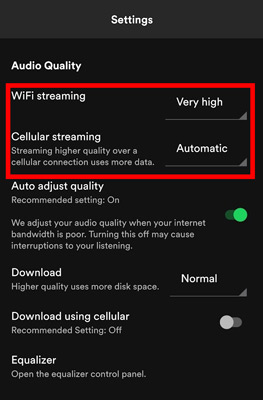
Change Audio Quality on Windows/Mac
Click the "downward arrow" icon on the top right corner and find "Audio Quality" on "Settings" to choose a quality option.
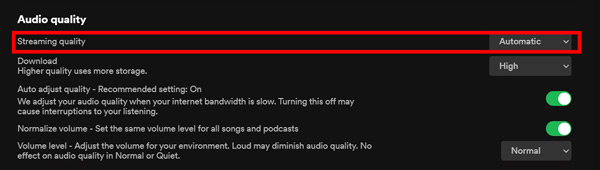
Fix 3. Restart Your Device
The classic "turn it off and on again" advice is a staple in tech support for a reason – it often works! Restarting your device can clear out temporary software glitches, refresh system resources, and resolve a surprising number of minor issues, including Spotify constantly pausing after every song.
For Android Phones:
- Press and hold the Power button for a few seconds.
- A menu will appear with options like "Power off," "Restart," or "Reboot."
- Tap "Restart" or "Reboot." Your phone will shut down and then turn back on automatically.
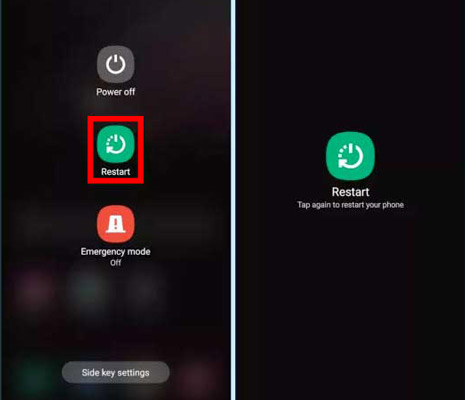
For iPhones:
- Press and hold "either Volume button and the Side button (on the right) until the "power off" slider appears.
- Drag the slider, then wait 30 seconds for your device to turn off.
- To turn it back on, press and hold the Side button until you see the Apple logo.
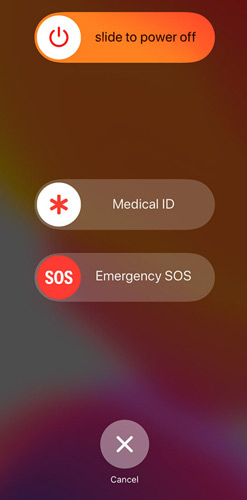
For Windows PC:
- Click the Start button (Windows logo, usually bottom-left corner).
- Click the Power icon (a circle with a vertical line).
- Select "Restart" from the options.
For Mac Computer:
- Click the Apple menu in the top-left corner of the screen.
- Select "Restart..."
- A dialog box may appear asking if you want to reopen windows when logging back in. Make your choice and click "Restart."
Fix 4. Check Background Settings on Device
Settings like "Background App Refresh," "Application Data Usage," or "Low Power Mode" can stop Spotify from playing in the background. So you need to make sure they are configured right if you want to enjoy a non-pausing listening experience.
To preserve battery life, both iOS and Android will automatically restrict apps running in the background. If you lock your screen or switch to another app, your phone might stop Spotify to save power. Here's how to fix it.
Check Low Power Mode and Background App Refresh on iPhone:
Step 1. Open "Settings" on your iPhone and go to "Battery". Make sure that "Low Power Mode" is turned off.
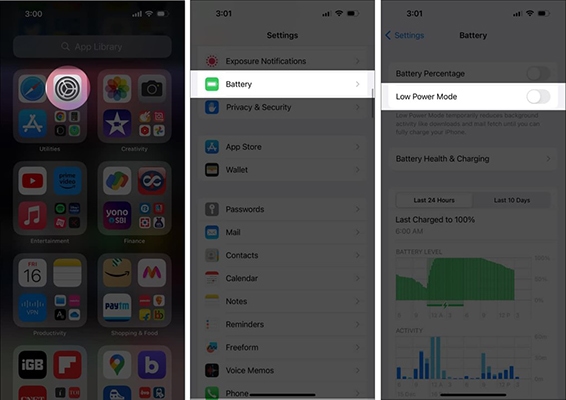
Step 2. Go to "Settings" > "General". Click on "Background App Refresh". Turn on Background App Refresh option, find Spotify in the list, and ensure its toggle is switched on.
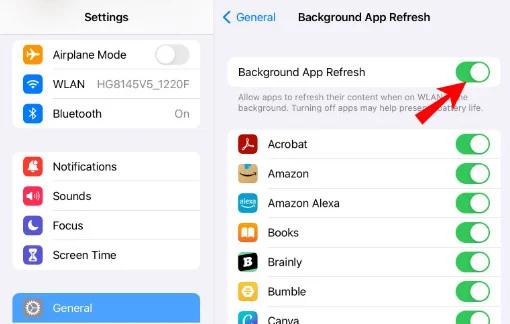
Check Battery Saver and Background Restrictions on Android
Step 1. Open "Settings" on your Android device and navigate to "Battery" or "Device Care". Find and disable any "Battery Saver" or "Power saving mode".
Step 2. In your phone's settings, find the "Connections" > "Data Usage", and then select "Mobile Data Usage". Choose Spotify from the app list, and turn on the option "Allow background data usage".
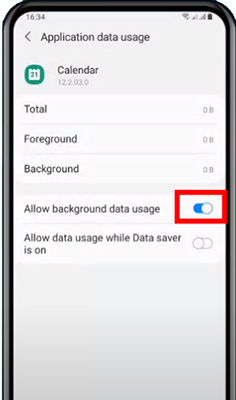
Fix 5. Turn Off Data Saver Mode on iPhone/Android
Both Spotify and your phone's operating system have data-saving features designed to limit data usage. While useful, these features can be overly aggressive, causing Spotify to stop playing to conserve data.
Step 1. Go to Settings and find the Data Saver option. Ensure it is toggled off.
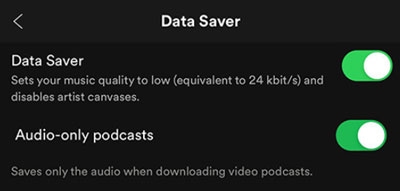
Step 2. Check your phone's main settings menu for a system-wide "Data Saver" or "Low Data Mode" and make sure it is disabled, at least for testing purposes.
Fix 6. Update Your Spotify App
Spotify regularly releases updates to improve performance, fix bugs, and introduce new features. An outdated version of the app can often lead to compatibility issues and unexpected glitches, including constant pausing after every song. Always ensure your Spotify app is updated to the latest version. Here's how:
On PC/Mac:
- Open the Spotify desktop application.
- Spotify usually checks for updates automatically upon launch. If an update is available, a small blue dot will often appear next to the menu icon (three horizontal dots) in the top-right corner.
- Click the "menu" icon, hover over "Help," and then select "About Spotify." This will show your current version and often prompt an update if one is pending.
- Alternatively, you might be prompted to restart Spotify to apply an update. Simply close and reopen the application to see if Spotify randomly puases every 30 seconds.
On Mobile (Android/iPhone):
- If you use Spotify on mobile devices, go to your app store (Google Play Store for Android, App Store for iPhone) and search for "Spotify" on the search bar.
- If an update is available, you'll see an "Update" button. Tap it to download and install the latest version.
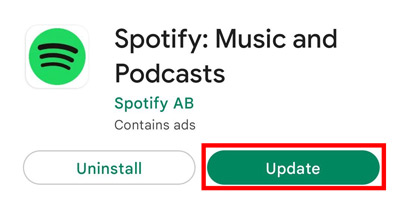
Or you can find Spotify in "Manage apps and device" > "Updates available". There is a way to help you finish the step.
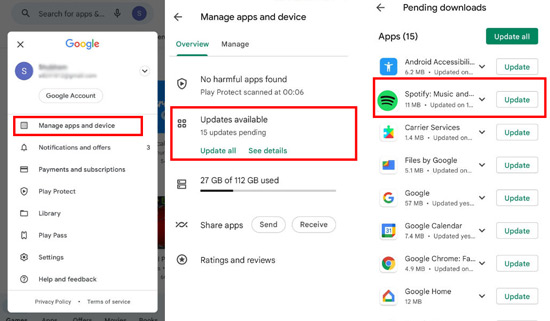
Fix 7. Enable the Spotify Autoplay Feature
Turning off Spotify Autoplay can also cause your Spotify to keep randomly pausing. So, please enable it by following the steps.
Step 1. Tap the downward arrow icon on the top right side to go to the "Settings" list.
Step 2. Scroll down to find the "Autoplay" function and switch it on.

Fix 8. Re-Download Your Offline Files
When you are listening to downloaded playlists or something in offline mode, Spotify keeps pausing. You can download them again to fix the problem. Or delete and re-download that song which makes Spotify suddenly keeps pausing if you still remember it. You can find the downloaded resources on the "Your Library" bar.
If you primarily listen to downloaded playlists or use Spotify in offline mode, and still experience pausing, your downloaded files might be corrupted or incomplete. Re-downloading them can often resolve this issue. Here's how to manage your downloaded content:
Re-download Entire Playlists/Albums:
- Go to the playlist or album in "Your Library" that is causing issues.
- If it's already downloaded (indicated by a green download arrow), toggle the download switch off to remove the downloaded files.
-
Wait a few moments, then toggle the download switch on again to re-download the content. Ensure you have a stable internet connection during this process.

Delete and Re-download Specific Songs (If Known):
- If you've identified a particular song that causes pauses, locate it within its playlist or album.
- For that specific song, you might need to remove it from the playlist or clear its individual download (if your app allows this granular control).
- Then, add the song back to the playlist or re-download the entire playlist/album to get a fresh copy of that track.
Fix 9. Clear Spotify Cache Files
The Spotify app saves temporary data, known as a cache, to help it run faster. Over time, this cache can become corrupted or overloaded, leading to playback issues like random pausing every 30 seconds. Therefore, clear Spotify cache files and remember to do it regularly to avoid some issues.
- On Android: Open Spotify, tap "Settings", select "Storage", and then tap "Clear Cache".
- On iPhone: Open Spotify, tap "Settings & Privacy", scroll down to the "Data-saving and offline" section, and tap "Clear cache".
- On Desktop: Open the Spotify desktop app, click your profile name, select "Settings", and scroll down to find the Storage section. Click the Clear Cache button.
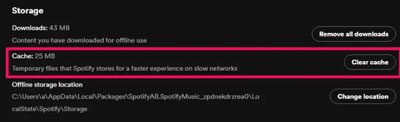
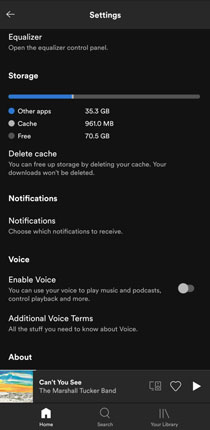
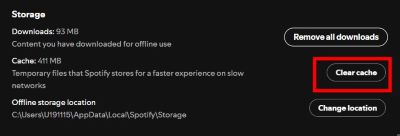
Fix 10. Reinstall Your Spotify
What should you do if you find that everything you can do on Spotify is still not useful? Because we still have lots of unknown knowledge about Spotify, we recommend you delete the app and reinstall it. Maybe a new one will run without any trouble.
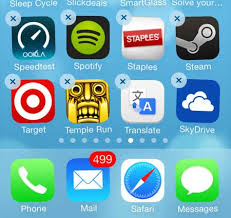
Fix 11. Check Bluetooth Interference or Hardware Issues
If you've made it this far, the cause of your Spotify immediately pausing is less common, but the fix is likely in this section.
Fixing Bluetooth Headphone Glitches:
If the pausing only happens with wireless headphones, the connection may be the problem. Turn your Bluetooth off and on again. If that fails, "forget" the device in your Bluetooth settings and then re-pair it to establish a fresh connection.
For Desktop Users: Disable Hardware Acceleration:
On the Windows desktop app, a feature called Hardware Acceleration can sometimes conflict with your computer's hardware. You can disable this by going to Spotify's Settings and toggling off "Enable hardware acceleration" under the "Compatibility" section.
Part 3. How to Fix Spotify Keeps Pausing on Discord
Are you a Discord user whose Spotify keeps pausing, especially after around 30 seconds? Many users have found a direct link between Spotify's pausing and its integration with Discord. This often overlooked cause can be particularly frustrating.
Discord's official guidance clarifies that if your microphone transmits for 30 seconds, Spotify playback will automatically pause, and you'll even see a warning message.
![]()
This "autopause" can occur when using Discord's Voice Chat, Screenshare, or Go Live features. Spotify enforces its Terms & Conditions, which generally dictate that music should be for personal, private listening. When Discord features broadcast your audio, Spotify interprets this as a potential violation, leading to the pause.
Fortunately, you have a couple of options within Discord to gain more control over this:
Stop Discord from Pausing Spotify via Adjusting Voice Activity Sensitivity
Step 1. Open your Discord and find the "User Settings" list on the left side.
Step 2. Click "Voice & Video" > "Voice Activity" to turn off the "Automatically determine input sensitivity" function.
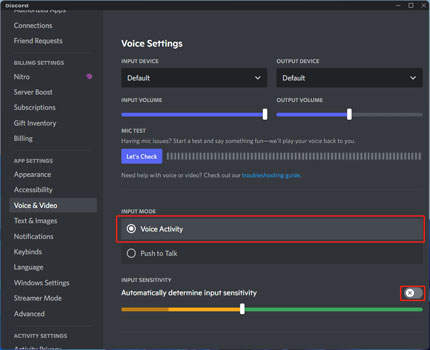
Tips:
When adjusting input sensitivity, ensure the bar is only yellow when you're not speaking, and still low enough so it doesn't cut out your voice when you speak softly.
Fix Discord Pausing Spotify via Turning on Push to Talk
You can see the "Push to Talk" button below the "Voice Activity" option. If you turn on this feature, it only activates your mic when you press a dedicated "PTT key" on your keyboard, so that Spotify won't pause randomly on Discord.
Step 1. Check the box of "Push to Talk" to enable this feature and choose an option on the "SHORTCUT" list.
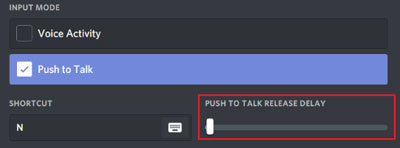
Step 2. Hit on the "Keybinds" list on the left side. Tap "Add a Keybind" and then choose "Push to Talk (Normal)" or "Push to Talk (Prority)" on the "ACTION" list. Then, you are able to adjust other sound sources by pressing the specific shortcut key.
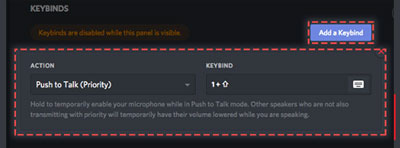
Part 4. Ultimate Way to Fix Spotify Pausing Randomly and Constantly
If you've tried all the troubleshooting steps and Spotify is still randomly pausing, or if you simply want to enjoy uninterrupted music without a Spotify Premium subscription for offline mode, a third-party tool like DRmare Spotify Music Converter might be your best bet.
This powerful downloader allows you to save Spotify music directly to your computer, turning your favorite tracks into local files. During the download process, it can convert Spotify tracks into popular formats like MP3, FLAC, WAV, AIFF, M4A, and M4B. This means you can listen to them anytime, anywhere, completely free from the common issues that plague streaming, such as internet connection problems, corrupted caches, or even Discord's auto-pausing.
How to Play Spotify Music without any Unexpected Interruptions
Step 1. Download the DRmare Spotify Music Converter and install it on the computer. Open it when the installation step is done. Click the "Log in" button to sign into your Spotify free or premium account.

Step 2. At the top right corner, you will see a menu logo. Tap it and choose "Preferences" to go to "Conversion". In the pop-up window, you can choose a different range of output formats for Spotify tunes. The format, channel, sample rate and bit rate are shown for you.
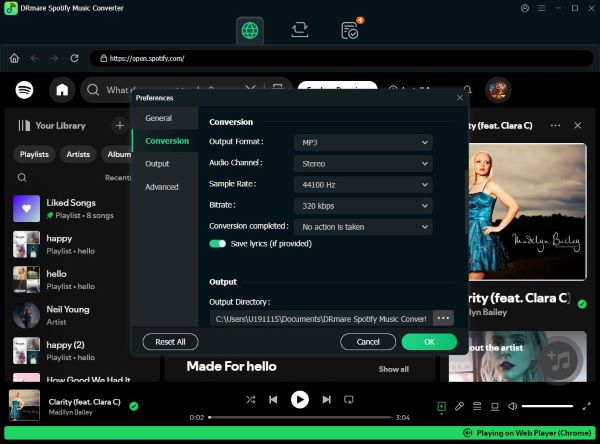
Step 3. Now, you can search your favorite Spotify tracks and click the "Add" > "Add to List" button to load your favorite Spotify music.

Step 4. Click the "Convert" button to run the conversion process. It works at 15X faster speed to download Spotify music to your computer locally. After conversion, you will locate common Spotify files by clicking the "Converted" > "folder" icon. Finally, you can use any media player to listen to Spotify on any device without any pausing issue.

Part 5. In Conclusion
Having your Spotify keep pausing on PC, Mac, iPhone, Android, and Discord is a fixable problem. For most people, the issue stems from either another device using your account, an overloaded cache, or an aggressive battery-saving mode on their phone. By working through these steps, you can diagnose the cause and implement the right solution to ensure your listening experience is uninterrupted.








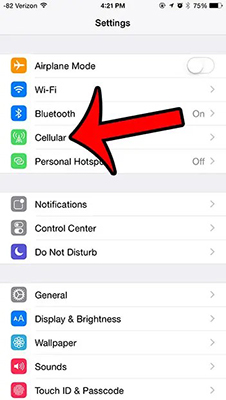
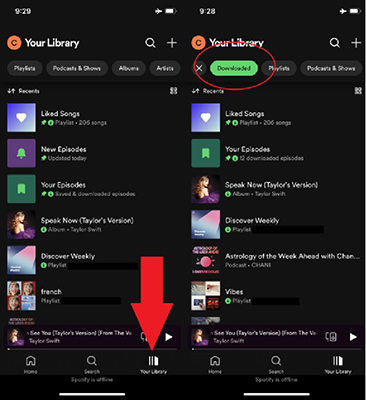





How to listen to Spotify with friends on Discord? Here you can see how to connect Spotify to Discord and play Spotify on Discord together step by step.