Can you get lyrics on Spotify? Yes, Spotify has lyrics, including karaoke lyrics for many tracks, allowing users to sing along or understand their favorite tracks better. It's worth mentioning that Spotify lyrics feature is available for both free and premium members. However, the feature isn't perfect, because some songs may not include lyrics.
In this guide, we'll show you how to see lyrics on Spotify, how to add lyrics to Spotify songs that don't have them, and troubleshooting tips if you're facing issues with the lyrics feature. Whether you're a free or premium user, you'll find useful tutorial to enhance your Spotify experience with lyrics.
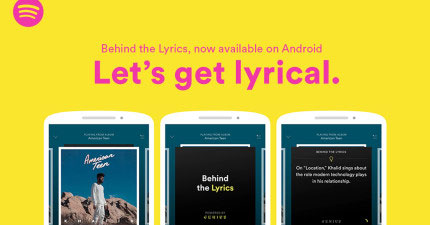
Part 1. How to Get Lyrics on Spotify on Desktop/Mobile/TV
Spotify provides real-time lyrics for many song, powered by Musixmatch. Now, let's see how to view lyrics on Spotify on different devices like computers, mobile phones and TVs. Please follow the steps below.
See Lyrics on Spotify on Android/iPhone/iPad:
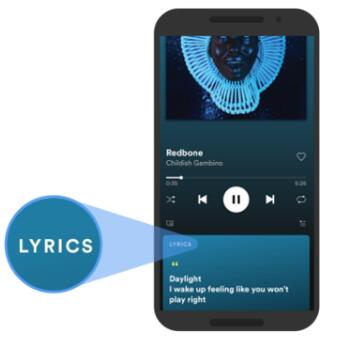
Step 1. Open the Spotify app on your Android or iOS device. Then start playing a song.
Step 2. Tap the 'Now Playing' bar at the bottom of the screen. For tablet, tap the 'album artwork' in the side menu to see the lyrics.
Step 3. Then click on the 'Lyrics' option at the bottom to see the song's lyrics in real-time. To see the full lyrics screen, please hit on the 'expand' icon.
View Lyrics on Spotify on PC/Mac:
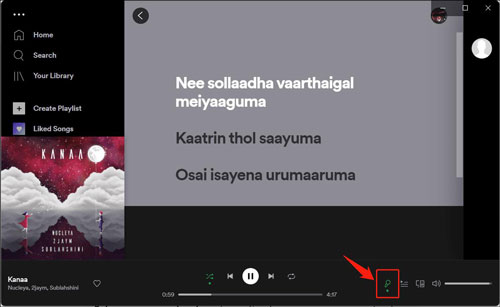
Step 1. Start the Spotify desktop app on your computer. Or, you can open the Spotify Web Player in a web browser.
Step 2. Find and start to play a song you want to view lyrics.
Step 3. Tap the 'microphone' icon at the bottom bar on the screen. Then it will display Spotify lyrics in real-time as the song is sung.
Enable Lyrics on Spotify on Smart TVs & Gaming Consoles:
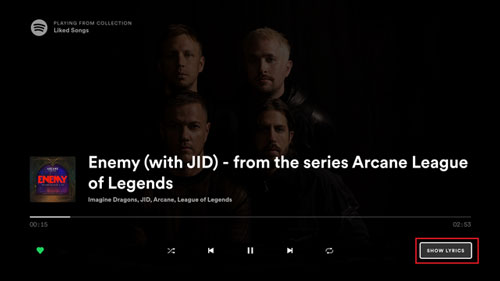
Step 1. Start your smart TV or game console and open the Spotify app. Then choose and play a song.
Step 2. On the playing screen, click on the 'Show Lyrics' button at the bottom right. And then you will see Spotify lyrics on TV.
Note:
You can only access the lyrics feature on Android TV, Samsung TV, Roku TV, LG TV, FireTV, Comcast and Sky.
Part 2. How to Share Lyrics on Spotify
Users are allowed to share songs or playlists from Spotify as well as lyrics in Spotify to their social platform. While listening to a song, you can pick up the lyrics you want to share and publish to X or other social media platforms. Here we will show you how to make it.
Step 1. Open your Spotify mobile app and play a song. Then head to the full screen of the lyrics by hitting on 'More' on the lyrics box.
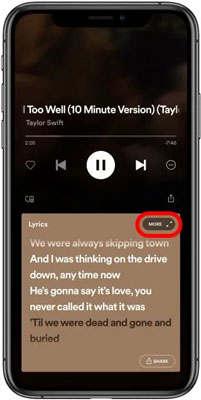
Step 2. Click on the 'upload' or 'share' icon at the bottom of the screen.
![]()
Step 3. Scroll down the lyrics that you want to share. And then touch and choose them. You can only choose up to 4 lines.
Step 4. Once selected, click on the 'Share' button on the screen.
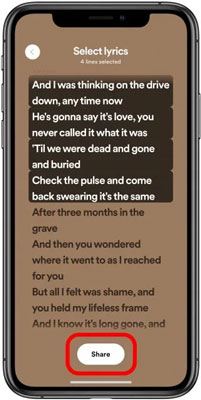
Step 5. Here it will pop up the social platforms options like Facebook and more. You can pick up one of them and go to share Spotify lyrics.
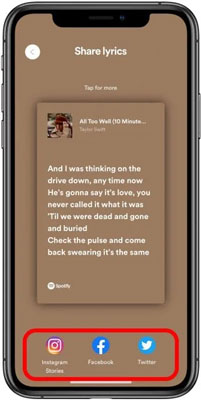
Part 3. How to Add Lyrics to Spotify via Third-party Tools
If you can't find lyrics on some Spotify songs, then you can seek help from third-party tools. In this part, we will share some tools with you to learn how to add lyrics to Spotify, including local files.
1. Via SoundHound
Best for: Identifying songs and displaying lyrics in real time.
Compatible with: Android & iOS
SoundHound is a powerful music recognition app that can identify songs, display lyrics, and sync with Spotify. It's ideal for users who want to see lyrics while discovering new music.
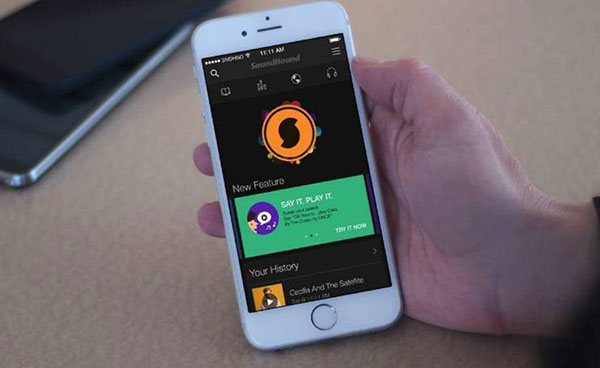
Step 1. Launch SoundHound and sign in with a registered account or Facebook account.
Step 2. Go to your profile page and click the 'Settings' menu.
Step 3. Locate the Spotify icon and click the 'Connect' button beside it.
Step 4. Then log in with your Spotify account and click 'Allow' on the permission pop-up window.
Step 5. Now you can tap the 'SoundHound' logo. It will then show the lyric results of the song playing.
Step 6. You can add lyrics to Spotify playlist by enabling the 'Auto-add to Spotify' option.
2. Via Genius
Best for: Displaying lyric annotations and behind-the-scenes song meanings.
Compatible with: Android & iOS
Genius is one of the largest lyrics databases, offering not only lyrics but also song explanations and artist insights. With its Spotify integration, you can get lyrics while listening to your favorite tracks.
Step 1. Download and install the Genius app from its website on your mobile device.
Step 2. Open the app and log in to your account or sign up for a new account.
Step 3. Hit on the 'Menu' icon and click on the 'Settings' option.
Step 4. Now, enable the 'Suggest Genius Lyrics' option. This will open the phone notification option.
Step 5. Give notification access to the Genius app and go to get Spotify lyrics.
3. Via Musixmatch
Best for: Syncing lyrics in multiple languages and contributing lyrics to Spotify.
Compatible with: Android, iOS, Windows, Mac
Musixmatch is Spotify's official lyrics partner, offering real-time synced lyrics in multiple languages. It also allows users to contribute missing lyrics, making it an excellent tool for adding lyrics to Spotify tracks.
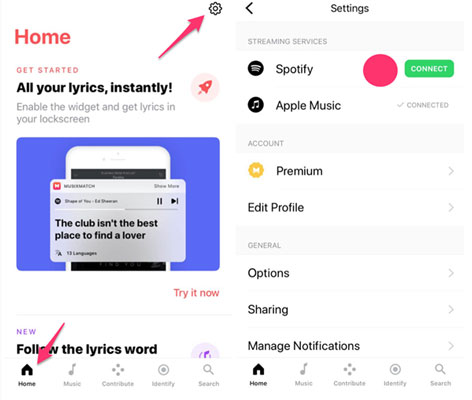
Step 1. Download and install the Musixmatch app on your phone. Then open it.
Step 2. Head to search for the song that you like to get lyrics on Spotify.
Step 3. Back to the Musixmatch app and hit on its 'Home' button. Then hit 'Settings' and find Spotify. Next, click 'Connect' to connect the Musixmatch app to Spotify.
Step 4. Touch 'Play' to play songs on Spotify.
Step 5. Hit on the 'sync lyrics' option, it will display the synced lyrics in real time.
Part 4. How to Fix Spotify Lyrics Not Working
Spotify lyrics not showing even for popular songs but others in the family plan can? Then there may be something wrong on your end. In this case, what to do to solve this issue? No worries. In this part, we will share tips with you to fix it.
Fix 1. Log Out and Log In Spotify Account
On Android/iOS devices, go to the Spotify app and click on the 'settings' icon. Then hit on 'Log Out'.
On computer, click on the 'profile' icon and choose 'Log Out' on the Spotify app or its web player.
On smart TVs, go to the 'Account Overview' webpage in the browser. Then scroll down the page and choose 'Sign out everywhere'.
After then, log in back to your Spotify account on your device. Then check whether you can see lyrics on Spotify.
Fix 2. Uninstall and reinstall Spotify app
You can try to uninstall the Spotify app on your device. And then reinstall it and see whether the Spotify lyrics feature works.
Fix 3. Contact Customer Service
If Spotify won't show lyrics, you can also contact its customer service. You can go to Spotify's contact page and sent a message to them via email or social platforms.
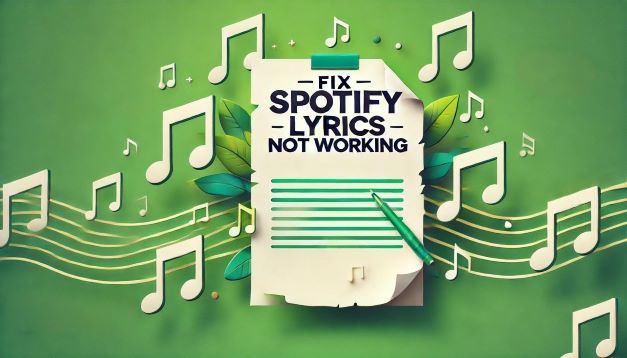
Discover how to fix Spotify lyrics not working issues with our comprehensive guide. Learn about the best alternatives and common fixes.
Extra Tips: How to Download and Listen to Spotify with Lyrics
From above, we learn how to turn on lyrics on Spotify. Also, we get tips to solve Spotify lyrics not working issue. Yet, the methods above may not perfect. So, is there a way to add Spotify lyrics to Windows Media Player, iTunes or portable MP3 player? The answer is yes.
To do that, you can use the DRmare Spotify Music Converter. It can help turn Spotify music to MP3 or other audio formats first. And it runs at 5X converting speed with lossless output quality. Besides, you can alter its output bit rate, channel and more. After that, you can move Spotify music to other music players for use and listen to with lyrics without any limits.
How to Convert Spotify Music to Plain Audio Files
Step 1. Install and launch DRmare Spotify Music Converter on your computer. At the same time, the Spotify app will show when opening the DRmare tool.

Step 2. Hit on the 'three-lines' icon on the DRmare program. Then choose 'Preferences' and it will show a new window. There, please touch the 'Convert' option. Then you can start to set audio format, bit rate and more for Spotify songs. Later, click 'OK'.
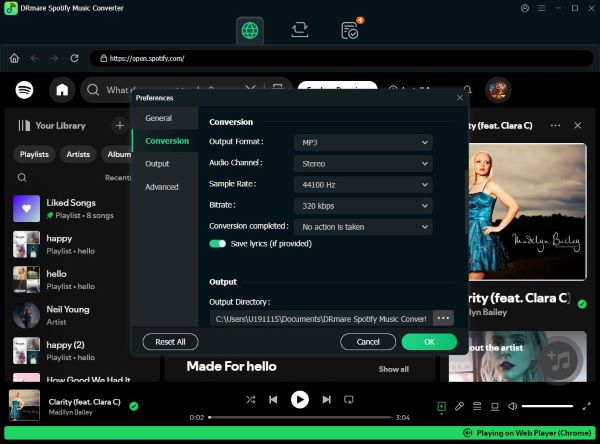
Step 3. Back to the Spotify app to locate the song you like. Then drag and drop it to the DRmare tool. Or, get Spotify URI or URL to the song and put it into the blank text box. And then click on the '+' icon.

Step 4. Now, press the 'Convert' button to convert and download tracks from Spotify to your computer. And then you can find them in the 'history' section on DRmare and your computer.

How to Add Lyrics to Spotify Local Files
Now, you got the local Spotify music files on your computer. Here you can follow the steps below to learn how to see lyrics on Spotify local files via other music players.
1. Display Spotify Song Lyrics in Windows Media Player
Step 1. Drag and drop to import the converted Spotify songs to Windows Media Player.
Step 2. Download and install the Spotify Lyrics Plugin for WMP.
Step 3. Begin playing your songs and switch to the 'Now Playing' mode.
Step 4. Then you should see lyrics of the song which is playing now.
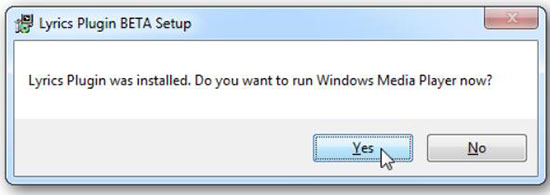
2. Add Lyrics to Local Files on Spotify in iTunes
Step 1. Launch iTunes from your computer and import Spotify songs.
Step 2. Right-click on the song from iTunes music library and choose the 'Song Info' menu.
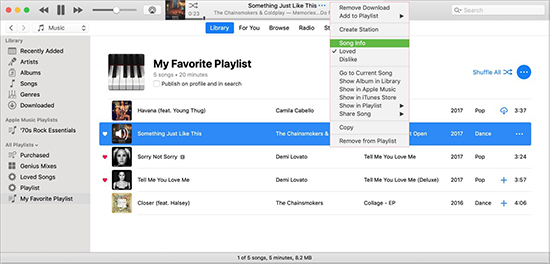
Step 3. On the popup window, go to the 'Lyrics' tab and select the option 'Custom Lyrics'.
Step 4. You can copy and paste to add the lyrics of Spotify and click 'OK'.
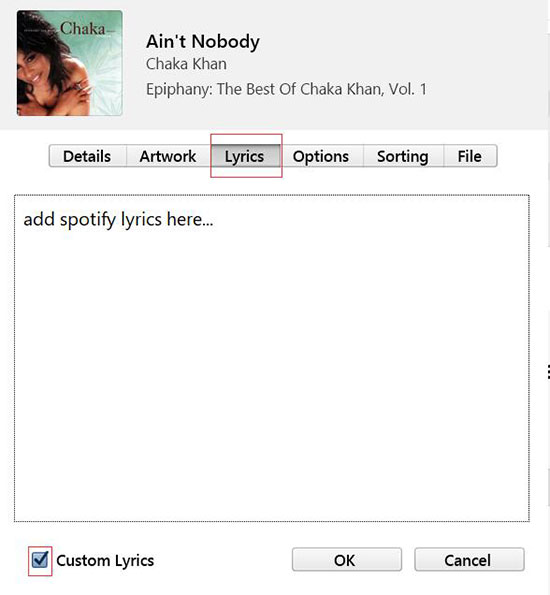
3. Add Spotify Lyrics to MP3 Player
Step 1. Copy your Spotify songs to MP3 player via a USB cable from your computer.
Step 2. Download lyrics from lyrics website.
Step 3. Change the name of the lyrics file to the same as your song. For example, if you have a song called you_need_to_calm-down.MP3, you can change the lyrics file as you_need_to_calm-down.LRC.
Step 4. Transfer the lyrics to your MP3 player via the USB cable too.
Step 5. Now, you can play Spotify song on your MP3 player with lyrics.
Part 6. In Conclusion
In this guide, we explored how to get and see lyrics on Spotify on Android, iPhone, Windows, Mac, smart TVs, and gaming consoles, and how to add missing lyrics using third-party tools. Additionally, we provided tips for troubleshooting the Spotify lyrics not showing issue. Moreover, you can use DRmare Spotify Music Converter to convert and download Spotify songs locally and then add lyrics to Spotify local files via other media players. Whether you're using Spotify Free or Premium, this guide helps you enjoy Spotify music with lyrics effortlessly.












Does Spotify have Karaoke Mode? Yes. This post will tell you how to do karaoke on Spotify on Android, iOS, Windows and Mac.