There are few things more jarring than your carefully curated playlist ending, only for Spotify to start playing random, unwanted songs. Or perhaps you experience the daily surprise of music blasting from your car speakers the moment your phone connects via Bluetooth. These "autoplay" issues are a common frustration, but you can take back control.
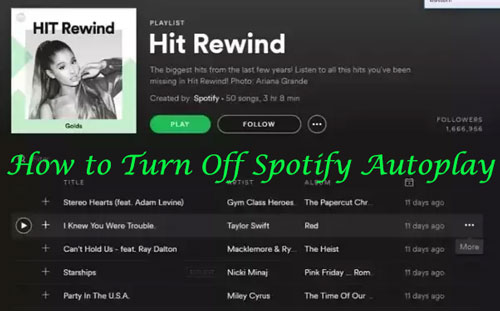
This guide will show you how to turn off Spotify Autoplay in all its forms. We will cover both the simple in-app feature that plays similar songs and the more stubborn issue of Spotify starting automatically in your car.
Part 1. How to Turn Off Spotify Autoplay for Song Suggestions
This is Spotify's official "Autoplay" feature. It's designed to keep the music going by playing recommended tracks after your album, playlist, or queue finishes. While some enjoy it for music discovery, turning it off is simple if you prefer silence.
On Mobile (iPhone & Android)
You can disable this feature directly in the mobile app's settings.
Step 1. Open the Spotify app and tap on the Home tab.
Step 2. Tap your profile picture in the top-left corner, then select Settings and privacy.
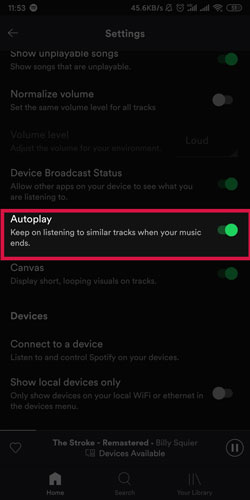
Step 3. Find the toggle labeled Autoplay. Tap the switch to turn it off. It will turn from green to gray.
On Desktop & Web Player
The process is just as easy on the desktop app, and the setting you choose here will also apply to the Web Player.
Step 1. Launch the Spotify desktop app on your computer.
Step 2. Click on your profile picture in the top-right corner and select Settings from the dropdown menu.

Step 3. Scroll down to the Autoplay section.
Step 4. Click the toggle next to Autoplay similar songs when your music ends to turn it off.
It is important to note that the Spotify Web Player does not have its own autoplay setting. It respects the choice you make in your desktop or mobile app, so disabling it on either of those platforms will also disable it in your browser.
Part 2. The Core Issue: Turn Off Spotify Autoplay in Your Car
If Spotify launches and plays music the second you connect to your car's Bluetooth, you're dealing with a different problem. This behavior is often caused by an interaction between your phone's operating system and your car's infotainment system, which try to resume the last active media session. Here's how to troubleshoot this on your device.
For Android & Android Auto Users
On Android, you have several settings you can adjust to prevent automatic startup.

Step 1. Disable Android Auto Setting: This is the most common fix. Navigate to your phone's "Settings" > "Connected devices" > "Connection preferences" > "Android Auto". Within the Android Auto settings, find and turn off the option for "Start music automatically".
Step 2. Check App Permissions: Go to your phone's "Settings" > "Apps" > "Spotify". Look for an "Autostart" permission and disable it if it's active.
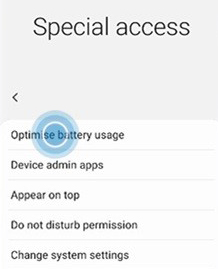
Step 3. Restrict Battery Usage: In the same Spotify app info screen, tap on "Battery" and set the usage to "Optimized" or "Restricted". This can prevent the app from launching itself in the background.
For iPhone & CarPlay Users
iPhone users have a few different tactics to try to stop Spotify from auto-starting.
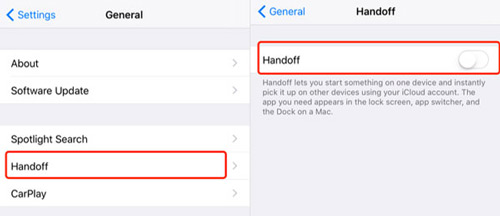
-
Turn Off Handoff: This feature lets you start something on one device and instantly pick it up on another. Disabling it can help. Go to "Settings" > "General" > "AirPlay & Handoff" and toggle off "Handoff".
-
Force Quit the App: A simple but effective workaround is to manually close the Spotify app completely before you get out of your car. Swipe up from the bottom of your screen (or double-press the Home button) and swipe the Spotify app card up and away to close it.
-
Pause Before Disconnecting: The most reliable manual method is to simply pause your music in Spotify before you turn off your car or disconnect the Bluetooth. This prevents the OS from trying to "resume" playback on the next connection.
Part 3. The Ultimate Solution: Listen Offline & Turn Off Spotify Autoplay Entirely
If you've tried the settings above and are still fighting with your app, you might be looking for a more permanent solution. The most definitive way to stop all of Spotify's automatic behaviors is to take the app out of the playback equation altogether.
With a tool like DRmare Spotify Music Converter, you can download any song, playlist, or album directly from Spotify to your computer as a universal MP3, FLAC, or other audio file. Once you have these files, you can transfer them to your phone and use any simple, lightweight music player app. These basic players don't have complex auto-start integrations with your car or OS, guaranteeing that music only plays when you press play.
This method gives you complete and final control over your listening experience, free from any of Spotify's or your phone's automatic playback triggers. For a truly seamless and predictable listening experience, this is the most powerful solution.
Part 4. FAQs about Turn Off Spotify Autoplay
How do I turn off autoplay Spotify on computer startup?
On the Spotify desktop app, go to "Settings" and scroll to the bottom to click "Show Advanced Settings". Under "Startup and Window Behaviour", you can change the "Open Spotify automatically after you log into the computer" setting to "No".
Why won't Spotify Autoplay turn off?
If you've disabled the setting but Spotify still plays music unexpectedly, check if you have an active Spotify Connect session running on another device like a smart speaker, TV, or another computer. For a hard reset, go to your account page on the Spotify website and use the "Sign out everywhere" option.
Why does Spotify autoplay in my car even though I turned the setting off?
This is the most common point of confusion. The in-app "Autoplay" setting only stops Spotify from playing similar songs after your playlist or album ends. The issue in your car is different; it's caused by your phone's operating system (Android or iOS) or your car's Bluetooth system automatically resuming the last media session. To fix this, you must adjust your device's settings for Android Auto, CarPlay, or Bluetooth, as detailed in the sections above.
How do I turn off autoplay for Spotify podcasts?
The same "Autoplay" toggle in the app's "Settings" > "Playback" menu controls this for both music and podcasts. Turning it off will prevent Spotify from automatically playing the next episode or a recommended podcast after the one you're listening to finishes.
Is turning off autoplay possible without a Premium subscription?
Yes. All the methods described in this article for disabling both the "similar content" feature and the "automatic startup" issue are available to all Spotify users, whether you have a Free or a Premium account.
Where is the autoplay setting on the Spotify Web Player?
The Spotify Web Player does not have its own dedicated autoplay toggle. Its behavior is controlled by your account-wide settings. To disable autoplay on the Web Player, you must turn it off using the settings in either the mobile or desktop Spotify app. The change will then apply to your Web Player sessions.
Part 5. Conclusion
Regaining control over your Spotify playback is achievable. For unwanted song recommendations, a simple in-app toggle is all you need. For the more frustrating issue of Spotify auto-starting in your car, you'll need to adjust your phone's OS or CarPlay/Android Auto settings. By following these steps, you can tailor your listening experience to your liking.
And for those who want the ultimate level of control and freedom from all automatic behaviors, creating a personal offline library with a tool like DRmare Spotify Music Converter offers a permanent, hassle-free solution.













User Comments
Leave a Comment