Spotify offers millions of songs to all users. However, different users' music tastes may vary. Moreover, in different circumstances, favorite songs will also be different. So, does Spotify have an equalizer?
Luckily, Spotify has an equalizer feature that allows users to customize the sound output to their liking. Spotify equalizer offers a range of presets, each with a corresponding music genre, such as "Bass Booster", "Rock", "Electronic", and more. Additionally, users can manually adjust bass, mids, treble, etc. to create their own personalized sound profile.
In this post, we will show you how to change equalizer on Spotify PC, Mac, Android, and iOS. You will also get some equalizer apps for Spotify and how to use Spotify music with these equalizers. Now read on to learn everything you want to know.
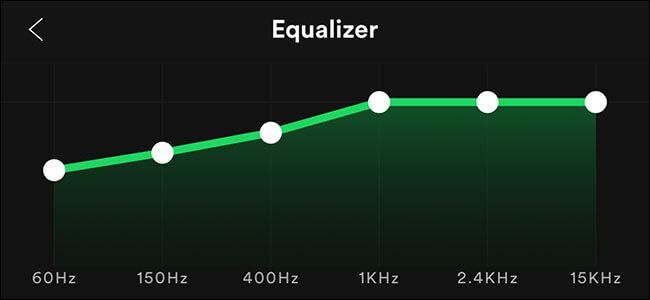
Part 1. How to Change Equalizer on Spotify Android/iPhone
An equalizer is a device used to equalize audio tracks. This technique was originally used in recording studios but became popular later. Spotify's built-in equalizer allows users to customize the audio output to their liking, improving the listening experience. Whether you prefer heavy bass or a more balanced mix, an equalizer provides the necessary control to achieve the sound you want. The equalizer feature can be accessed through the Spotify app on desktop and mobile devices. Now let's learn how to use equalizer on Spotify iPhone/Android.
For iPhone:
Step 1. Launch the Spotify app on your iPhone. Then tap the "Settings" gear icon in the top-right corner.
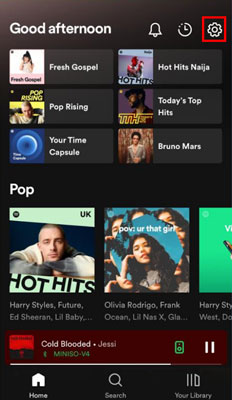
Step 2. Next, you can tap the "Playback" option.
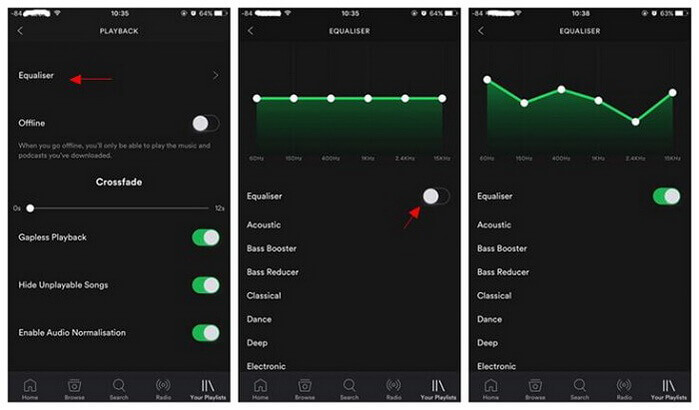
Step 3. Scroll down and tap on "Equaliser".
Step 4. Turn on the 'Equaliser' option and then you can change the Spotify equalizer settings.
For Android:
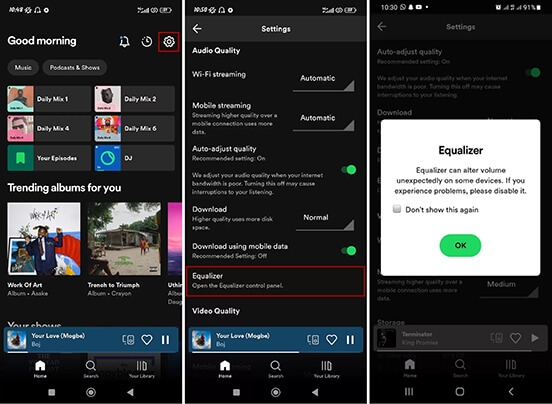
Step 1. Go ahead to launch the Spotify app on your Android device. Then tap "Settings" to open the settings window.
Step 2. Scroll the window down until you see "Audio Quality". Then tap "Equalizer" below it.
Step 3. You will receive a warning pop up "Equalizer can alter volume unexpectedly on some devices. If you experience problems, please disable it". Just tick the option "Don't show me this again".
Step 4. Then you can change the music band you like from a series of presets. And then adjust the frequencies in the way you like.
Part 2. How to Use Equalizer on Spotify Mac/Windows
The built-in equalizer on Spotify makes it easy to customize the perfect sound for your ears. Now let's see how to use Spotify Equalizer Mac/PC. The steps are similar to those for mobile phones.
Step 1. Launch the Spotify app on your computer.
Step 2. Click on your "Profile" icon at the top right and then select "Settings".
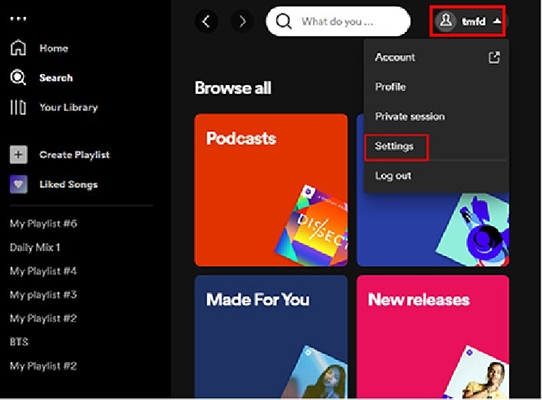
Step 3. Scroll down to the "Playback" option and turn on "Equalizer".
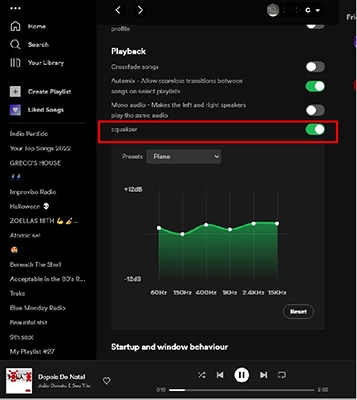
Step 4. Then you can change the equalizer settings as you want.
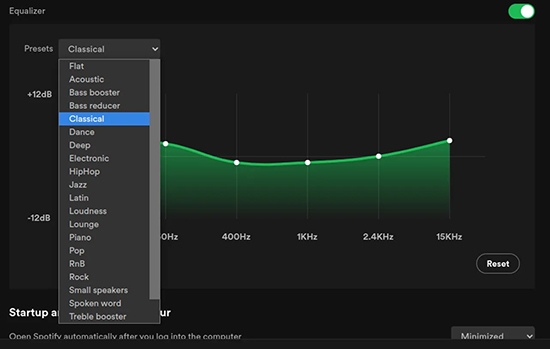
Part 3. Best Spotify Equalizer Settings
What are the best equalizer settings for Spotify? Actually, there is no best setting, it all comes down to personal preference and music genre. Trying different settings and comparing sound output can help you determine the best settings for your listening preferences. Note that equalizer settings may also vary depending on the audio device used, such as headphones or speakers.
Here are some of the best equalizer settings Spotify so you can get better sound.
1. For Electronic Music/EDM/Dance
The most popular and basic equalizer settings on Spotify for electronic genres is the Bass Booster function. You can choose the Bass Booster preset in the equalizer settings directly.
2. Rap/Hip-Hop
If you like to listen to Hip-Hop music, you may want to hear its lyrics. So, you can choose the Hip-Hop preset for your music.
3. Rock/Metal/Punk
For the Rock, Metal, and Punk genres, you could start with the Rock preset in the Spotify equalizer settings.
If you don't know how to adjust to the best equalizer settings, here are some suggestions.
1. Please adjust the slider slightly first. This avoids making too big a change to the musical output.
2. You can remember the changes you made when adjusting. If you find you don't like it, you can just undo it.
3. Try different presets, try different adjustments.
4. If you listen to hip-hop and electronic music, you can increase the bass frequency. For genres like classical and acoustic music, you can lower the bass and raise the treble.
5. If you're still not satisfied with the sound, you can try third-party equalizers, which often offer more features and controls than the equalizers in Spotify. Read on to learn more.
Part 4. Top 5 Spotify Equalizer for Android/iOS/PC/Mac/Web Player
If you think the built-in Spotify equalizer doesn't meet your needs, here are the top 5 best equalizer for Spotify Mac, Windows, Android, iOS, and web player.
1. Boom: Bass Booster & Equalizer (Android/iOS)
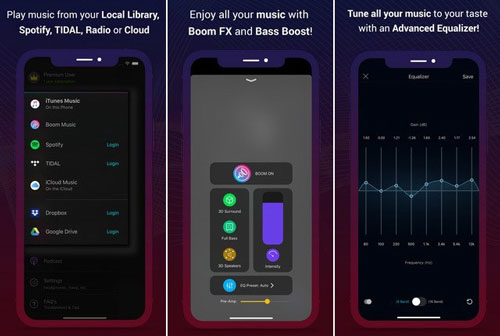
This equalizer for Spotify iOS/Android has lots of features. It can support many music streaming services not only Spotify. And it is free to use for 7 days. Or you can pay for it if you want. It has a 16-band equalizer so that you can set your music tracks for playback. Also, you will get 3D surround sound with this iOS equalizer Spotify. To get audio effects for your Spotify music with it, you can launch the Spotify app from the Boom app.
2. Equalify Pro (Android)
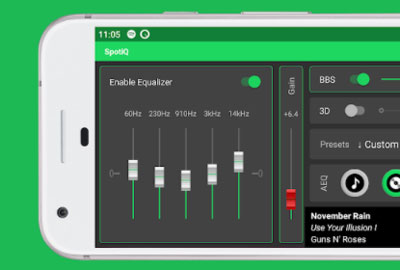
SpotiQ is a Spotify equalizer Android. It is simpler and easy to use. In this app, you can adjust boosts for your Spotify music tracks. Besides, you can create new playlists by selecting any preset and then apply the effects to your songs. What's more, it is a free tool for all users to use.
3. Equalify Pro (Windows)
Equalify Pro is an equalizer on Spotify Windows. And it supports Windows 7 and above. Besides, it can only work with the official Spotify app, not the Windows Store version of Spotify. Here let's learn how it works.
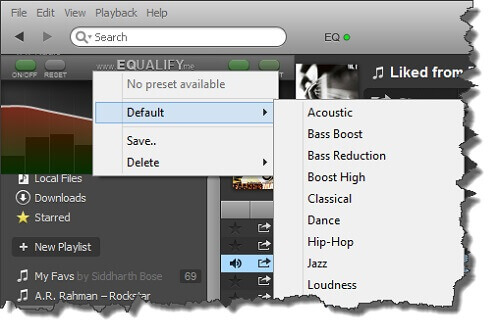
Step 1. Download and install Equalify Pro to your Windows computer from the official website. Then the plugin will be integrated into your Spotify app.
Step 2. Restart your Spotify app and use it to play any song you want. Then you will see the small "EQ" icon on the top bar.
Step 3. Click the "EQ" button to expand the equalizer window. Then you can select the band of music you like from the presets like Acoustic, Bass Boost, Classical and much more.
4. eqMac (Mac)
As the name suggests, eqMac is an equalizer for Mac. It's smaller in size and free. You can choose to subscribe to its upgraded version, but the functions of the free version are suitable for basically all needs. It has many presets for you to choose from, has presets for over 25000 headphones, and so on. This Spotify equalizer Mac can suit most needs for Spotify users.
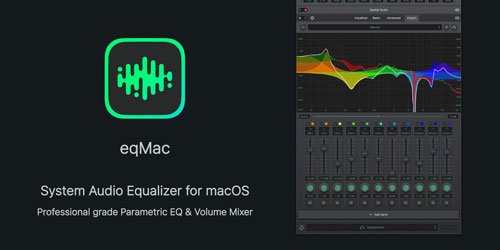
Step 1. Go to the www.eqmac.app website to download eqMac.dmg file.
Step 2. Drag the downloaded file to the Applications directory and open it on your Mac.
Step 3. Start the Spotify app on Mac and stream any song you like.
Step 4. Select 'Basic Equalizer' on the main screen of eqMac app to control the music.
Step 5. You can also use the 'Advanced Equalizer' to change equalizer settings for your Spotify music.
5. Audio Equalizer (Web Player)
Spotify also has a web player for users to enjoy music. If you want to use the equalizer on Spotify web player, you need to install an extension on Google Chrome. Here we will show the Audio Equalizer for you and how it works.
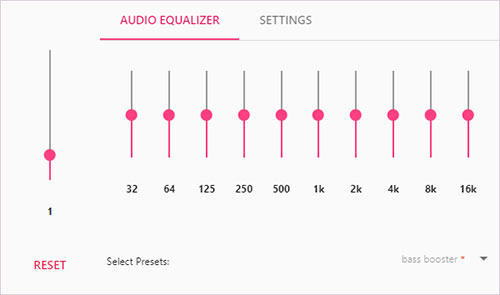
Step 1. On your Chrome web store, search for Audio Equalizer. Then install it on your Chrome.
Step 2. Once installed, head to the Spotify web player to play songs you like.
Step 3. Hit on the Audio Equalizer to activate it. Then touch 'Default' on the menu button to choose the equalizer preset you like.
Part 5. How to Enjoy Spotify with Any Equalizer App
Besides the Spotify equalizers we mentioned above, there are still other ways to make your music sound better. If you have subscribed to the Spotify Premium membership, you can adjust the music quality to a maximum value on your devices. Or, you can download Spotify songs to play on digital music players with equalizers. To make it, all you need is a specific music downloader.
DRmare Spotify Music Downloader is the best tool that can help you get the job done. It can keep better output quality while running at a 5X speed. And it can output Spotify songs, playlist, and so on to MP3, FLAC, WAV and other audio formats. What's more, you can alter the audio channel, bit rate and more for your Spotify music tracks.
And then you will get the local Spotify music songs on your computer. Next, you can move them to other music players with equalizer for a better listening experience.

- Download Spotify music, like playlists, albums, etc. without Premium
- Keep original quality, ID3 tags, artists info such as album cover, title, author, year
- Download Spotify playlist to MP3, AAC, M4A, FLAC, and WAV for any equalizer music player
- Available on Windows/Mac systems, free updates, lifetime support
Here we can learn how to use this tool to change Spotify equalizer with other music players.
Step 1. Install the DRmare Spotify Music Converter on your personal computer. Then drag and drop your Spotify songs to the software main screen from the Spotify app.

Step 2. Click on the 'Menu' icon and go to the 'Preferences' option. And then you can start to reset the output audio parameters for your Spotify files.

Step 3. Now, one-click on "Convert" to start to convert all your Spotify songs to your local computer. It doesn't require a Spotify Premium account to do that. But if you do have premium, it will enhance your music even better.

Step 4. When you get all the songs offline, you can play them on any of your device with the players such as VLC, RealPlayer and so on. And you can adjust the equalizer on the players from your Android, iOS devices, and computers.
Part 6. In Conclusion
Spotify's built-in equalizer is very convenient and powerful. It can greatly enhance your music listening experience. Just follow the steps in Part 1 and Part 2 to change equalizer settings on Spotify. If you don't know how to get started, our suggestions in Part 3 may be helpful. If you think the equalizer settings on Spotify are not enough, we also present the 5 best equalizers for Spotify in Part 4. Even better, you can use DRmare Spotify Music Converter to use Spotify music with any Spotify equalizer. Continue exploring the equalizer feature in Spotify to unlock the full potential of your music library and enhance your listening journey.












User Comments
Leave a Comment