Spotify is a fantastic platform for music, podcasts, and audiobooks. But did you know you can change the Spotify playback speed to match your preferences or needs? Whether you're learning a new language, trying to absorb information faster, or simply want to jam out at a different tempo, you can try to speed up or slow down songs on Spotify to enhance your listening experience.
Spotify offers multiple playback speed options so you can choose the speed that suits your needs. However, it only works with Spotify podcasts and audiobooks. If you want to adjust the playback speed of Spotify songs, you need to find another method. That's why we are here. Read on and learn how to adjust Spotify playback speed on Android, iPhone, PC, and Mac.
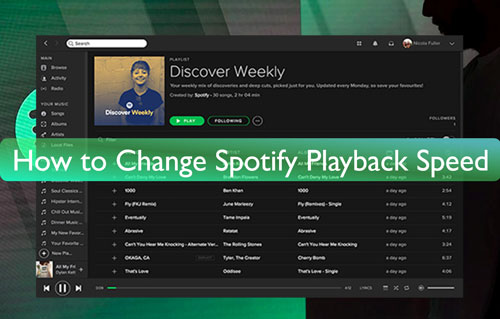
Part 1. Can You Change Spotify Playback Speed?
The answer to this question is yes. You can slow down and speed up playback speed on Spotify. This feature is available on both desktop and mobile versions of the app. However, not all audio content on Spotify is compatible with playback speed adjustment.
Generally speaking, changing the playback speed only works for Spotify podcasts and audiobooks. There is no playback speed changer for other audio content (including songs, playlists, albums, artists, etc.).
Tips:
To slow down or speed up songs on Spotify, you need to use a third-party tool, like DRmare Spotify Converter to convert Spotify music to MP3 and then transfer them to other music players, which supports changing playback speed without limits.
Part 2. How to Speed up Songs on Spotify on Android/iPhone/Computer
To learn how to speed up or slow down Spotify songs, you have to save them to your device first. The following section is about how to do it.
How to Convert Spotify Music to Common Audio Files
DRmare Spotify Music Converter is your best helper for adjusting Spotify music playback speed. It can save Spotify music to common audio file formats, including MP3, AAC, M4A, M4B, WAV, and FLAC. You can download Spotify music to computer without a Spotify Premium subscription, and the speed is up to 15 times faster.
You get 100% lossless sound quality music, including complete ID3 tags. Additionally, you can reset output audio parameters such as channel, bitrate, sample rate, etc. After getting the local Spotify music files, you should move them to the platform with a music speed changer. Then you are able to play Spotify songs at the changing speed.

- Download Spotify songs, podcasts, albums, playlists, etc.
- Output music from Spotify to MP3, FLAC, M4B, and more
- Preserve lossless sound quality, keep full ID3 tags, work at 15X speed
- No Spotify Premium required, free updates and customer support
You can learn about how to use it with our DRmare Spotify Music Converter user guide.
How to Speed up Songs on Spotify on Phone
If you want to change playback speed on Spotify on Android and iPhone, you should move the local Spotify songs to your Android phone or iPhone first. And then you can use some third-party speed changers to make Spotify speed up or slow down. Please check the guide below.
1. Change Spotify Playback Speed on Android via Music Speed Changer
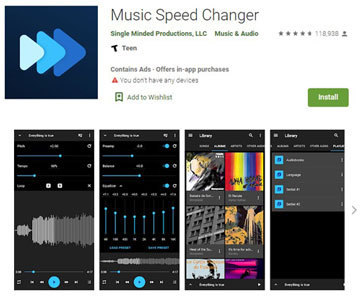
Step 1. Download and install the Music Speed Changer app from Google Play Store on your Android device.
Step 2. Add the local Spotify audio files to this app and play the song you like.
Step 3. Alter the 'Tempo' to change the play speed of music on Spotify on Android.
2. Speed up/Slow down Songs on Spotify on iPhone via Audipo
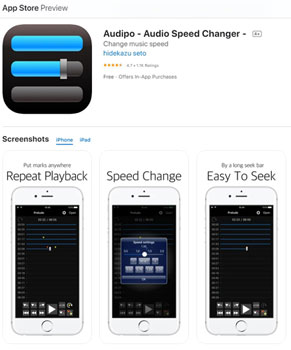
Step 1. Install the Audipo app on your iOS device.
Step 2. Move and import converted Spotify music to Audipo and start to play a song.
Step 3. At last, hit on the 'Speed Settings' icon and you can alter Spotify music playback speed from 0.5x, 1x, 1.5x, to 2x.
How to Speed up Songs on Spotify PC/Mac
In addition, you can change music playback speed with your local music player on desktop. Here we'd like to show you three ways.
1. Via Windows Media Player (for Windows)
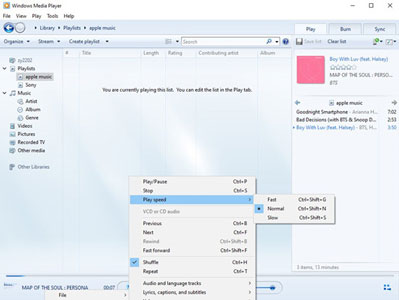
Step 1. Start Windows Media Player from your Windows computer.
Step 2. Hit 'File' at the top menu bar and select 'Open' to import Spotify music files to Windows Media Player.
Step 3. Choose and play a Spotify track on your WMP.
Step 4. Right-click on the title of the song on the 'Now Playing' bar. Then choose 'Play' > 'Play Speed' and you can adjust the speed to 'Fast', 'Normal', or 'Slow'.
2. Via VLC Media Player (for Windows/Mac/Android/iPhone)
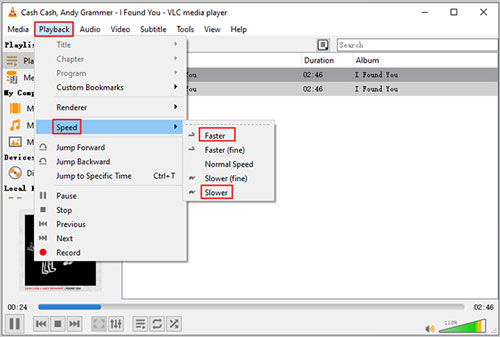
Step 1. Open VLC Media Player on your Windows computer. Then transfer the local Spotify music to VLC media player.
Step 2. Next, play the songs and go to the 'Playback' option. And then choose 'Speed' to select the playback speed for Spotify music.
3. Via QuickTime Player (for Mac)
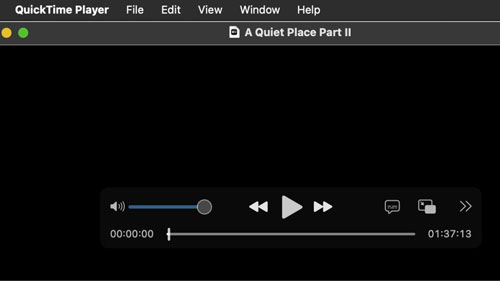
Step 1. Start QuickTime Player on your Mac computer.
Step 2. Hit on 'File' > 'Open File' to view local Spotify songs and choose them. Then click 'Open' to play Spotify on QuickTime Player.
Step 3. Click 'Window' > 'Show A/V Controls' > 'Playback Speed' and then you can do music playback control as well as alter play speed.
How to Change Spotify Playback Speed on Web Player?
Part 3. How to Speed up Spotify Songs on Spotify Web Player
You've learned how to speed up Spotify songs and slow down songs on Spotify on your phone and computer using the DRmare Spotify Music Converter and other tools. But can you change playback speed on Spotify web player? Yes, you can use several web extensions to increse song speed on Spotify. Please follow the below steps.
How to Adjust Spotify Playback Speed on Spotify Web Player with Global Speed
Global Speed is a versatile browser extension that revolutionizes your audio playback experience. It empowers you to adjust the speed of any video or audio playing in your browser, including Spotify Web Player, you can speed up your Spotify songs up to a blazing 16x speed. It even allows you to modify the pitch of your browser audio—and it's completely free! Here's how to install and use this powerful tool:
Step 1. Go to Chrome Web Store and access Global Speed extension.
Step 2. Click on 'Get', followed by 'Add extension' to download this extension for your chrome browser.
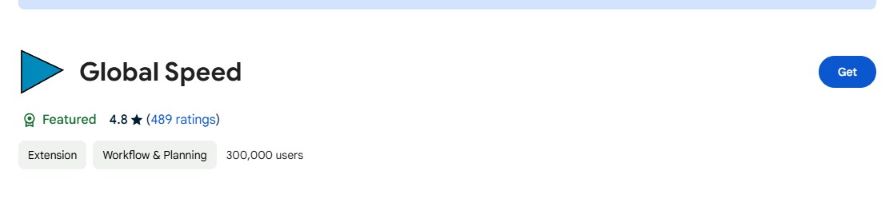
Step 3. Then click on the extension icon on the top right of your chrome browser, select Global Speed in the dropdown menu and hit pin icon to pin it on your browser tool bar for easier access.
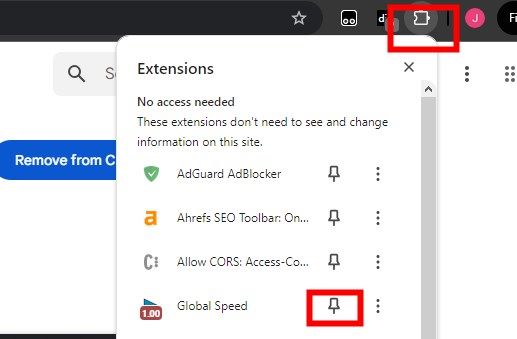
Step 4. Go to spotify.com in your browser, then log into your Spotify account and find the Spotify song/podcast/audiobook you want to change speed of.
Step 5. Then hit on the Global Speed icon on the tool bar, here you can speed up your Spotify music at 1.1X, 1.25X, 1.5X, etc. Or slow down Spotify music by choosing lower values. You can also customize the speed you want simply by typing the speed rate in the input bar.
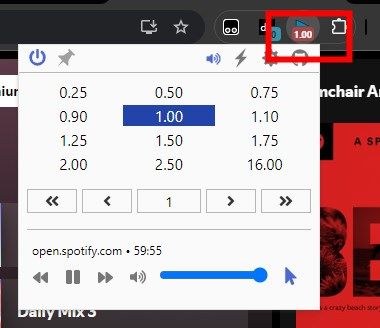
Step 6. You can also change the pitch of your Spotify audio with Global Speed, by clicking on the trumpet icon on the tool bar of Global Speed. Here you can change the pitch of the audio.
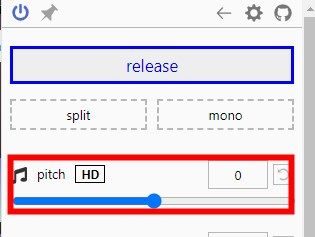
Note:
Global Speed has different versions for different browsers. Ensure you install the correct version from the corresponding browser store, or it may not work.
How to Speed up Songs on Spotify Web Player with Spotify Playback Speed
Spotify Playback Speed is another browser extension designed to change the playback speed of Spotify's web player. Below is how to use it.
Note:
Unlike Global Speed, which affects the playback speed of all audio and video in your browser, Spotify Playback Speed focuses solely on adjusting the playback speed within Spotify's web player.
Step 1. Open the Chrome web browser on your computer.
Step 2. Enter the official page of Spotify Playback Speed Access. And then click on the 'Add to Chrome' button.

Step 3. Launch the Spotify Web Player page on the browser and then log in to your Spotify account.
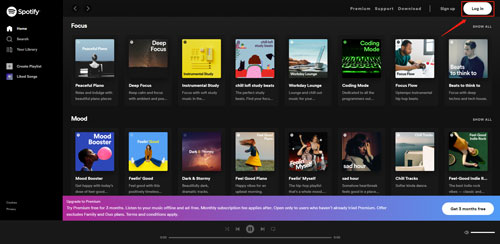
Step 4. Find the audio speed changer icon next to the volume. Then you can touch the triangle icon and speed up your Spotify songs/podcasts/albums up to 2X faster.
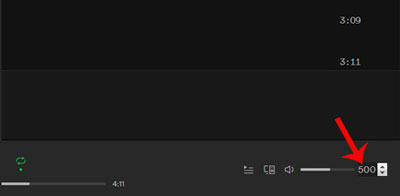
Part 4. How to Change Playback Speed on Spotify for Podcast via Official Method
Spotify provides a podcast speed changer in its app so it is convenient to slow down or speed up Spotify podcasts speed. If you are new to it, then follow the steps below.
Change Spotify Playback Speed on Computer:
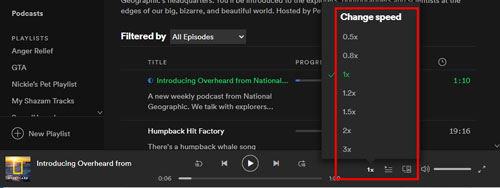
Step 1. Open the Spotify program on your Windows or Mac computer.
Step 2. Find and play a podcast you like. Then click on the '1x' icon on the 'Now Playing' bar at the bottom.
Step 3. Now, you can adjust podcast playback on Spotify by changing the speed to 0.5x, 0.8x, 1.2x, 1.5x, 3x, and so on.
Change Spotify Playback Speed on Mobile:
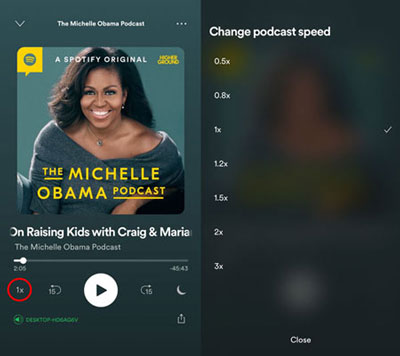
Step 1. Power on your mobile phone. Then launch the Spotify music app.
Step 2. Search for the podcast you like to listen to and then play it.
Step 3. Head to the 'Now Playing' page and then hit on the 'speed changer' icon.
Step 4. At last, you can change Spotify podcast speed to 0.5x, 0.8x, 1.2x, 2x, 3x, and so on.
Part 5. How to Fix Spotify Playback Speed Button Not Showing
If Spotify's playback speed button is grayed out or unresponsive, it's possible someone else is using Spotify Connect to control playback on another device. When Spotify Connect is active and another device is adjusting the Spotify podcast or audiobook playback speed, you won't be able to speed up or slow down podcast or audiobook on your current device. To regain control, simply select your device as the active device within Spotify Connect.
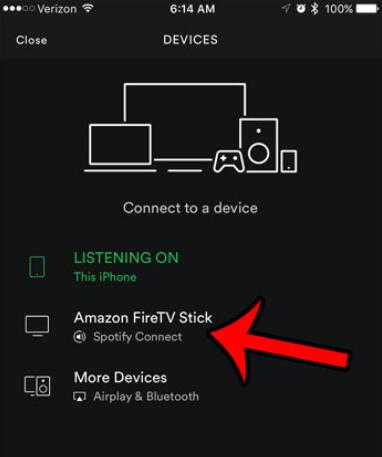
Step 1. Play a song on the Spotify app and click 'Device Available' icon in the 'Now Playing' section.
Step 2. Choose your device to change playback speed on Spotify.
Part 6. FAQs about Spotify Playback Speed
Can You Speed up/Slow down Songs on Spotify?
No. Spotify only allows you to change the podcast playback speed on mobile and desktop apps. If you want to speed up or slow down songs on Spotify, you can use the DRmare Spotify Music Converter and follow the steps in Part 2.
Is There 2x Playback Speed on Spotify?
Yes. When you are playing Spotify podcasts including video podcasts, the default playback speed is 1x. And you can adjust the speed to 0.5x, 0.8x, 1.2x, 1.5x, 2x, and 3x.
Can You Change the Pitch on Spotify?
Changing pitch of Spotify songs, podcasts or audiobooks is not officially supported. However, you can achieve this on the Spotify Web Player using the Global Speed browser extension.
Part 7. The Verdict
Now you've learned how to speed up a song on Spotify and slow down a song on Spotify. Although Spotify only allows you to change podcast speed, we conclude solutions for you to adjust the speed for all audio content on Spotify.
The necessary tool you need is the DRmare Spotify Music Converter. It lets you easily convert Spotify content to many common audio files and play on music players you want. Therefore, you are able to change Spotify playback speed with any Spotify speed changer without limits. It's worth mentioning that you don't need to subscribe to Spotify Premium and you can listen to Spotify offline for free anywhere.












Why is Spotify Connect not working? Here are some possible reasons and solutions to the problem of Spotify Connect stopped working.