You've carefully curated the perfect Spotify playlist, but you want to listen to it on a device that doesn’t support the Spotify app, like a classic MP3 player or a car stereo via a USB stick. However, downloaded Spotify playlists use a proprietary OGG Vorbis format playable only within the app. In this case, downloading Spotify playlists to MP3 is the solution. It allows you to get true ownership and playback flexibility across various device.
To make this process straightforward, we've compiled a list of highly-regarded tools designed to convert a Spotify playlist to MP3. This selection includes dedicated software and online options, covering both free and paid solutions for a smooth experience. You can choose the best approach to get Spotify MP3 playlists.

Part 1. How to Download Full Spotify Playlist to MP3 (320kbps)
The most effective and reliable way is by using a dedicated desktop application. DRmare Spotify Music Converter is engineered to be a premier solution for free and premium users looking to liberate their Spotify music library. While the market is saturated with conversion tools, DRmare distinguishes itself by offering a professional, feature-rich, and seamless experience for converting full Spotify playlists to the highly versatile MP3 format (320kbps).
It is designed to preserve the original audio fidelity of the music, ensuring your downloaded MP3s sound exactly as intended. All essential ID3 tags, including Artist, Album, Genre, Year, and the Album Artwork are keeping your local library organized and professional. Apart from MP3, it can also download the full Spotify playlist to several other popular formats like FLAC, WAV, M4A, AIFF, and M4B at 15X faster speed. With it, you can listen to Spotify music offline without Premium on any device anywhere.
How to Download Entire Spotify Playlist to MP3 with Free Account
- Step 1Add Spotify Playlists to DRmare Software

First, click the 'Download' button above to install the DRmare Spotify Music Converter on your PC or Mac. Once installed, launch the software from your desktop. It features a built-in Spotify Web Player, making it easy to locate and add your Spotify playlists. You can either drag and drop a playlist from Spotify directly into the '+' button in the DRmare software, or copy and paste the playlist URL into the search box of the DRmare software and click 'Download' to add your Spotify songs.
- Step 2Set Spotify playlist output parameters

The default output format in DRmare Spotify Music Converter is 'MP3', which is generally suitable for most users. However, you can customize the channel, sample rate, and bit rate to meet your specific needs. To do this, navigate to 'Menu' > 'Preferences' > 'Conversion' to open the settings window. After adjusting the settings, click 'Reset' to apply your changes.
- Step 3Convert Spotify playlist to MP3 with Free Account

To begin the conversion, click the 'Convert' button at the bottom right corner. DRmare Spotify Music Converter will then start downloading full playlists from Spotify to MP3 format in 320 kbps at a speed up to 15 times faster. Once the conversion is complete, you can find the downloaded MP3 files on your computer by clicking the 'Output' folder. Alternatively, you can access them via the 'Converted' list within the software. Now, you can transfer your Spotify playlists to any device for offline playback, allowing you to play Spotify playlists on multiple devices without the need for the Spotify app.
Pros
 Support converting Spotify songs, playlists, albums, podcasts, Audiobooks to mp3.
Support converting Spotify songs, playlists, albums, podcasts, Audiobooks to mp3. 15X download speed
15X download speed Support other common formats such as AIFF, WAV, FLAC, etc.
Support other common formats such as AIFF, WAV, FLAC, etc. Keep lossless audio quality and ID3 tags
Keep lossless audio quality and ID3 tags Customize Spotify output, such as sample rate and bit rate
Customize Spotify output, such as sample rate and bit rate Archive output songs by Album, Artist, etc.
Archive output songs by Album, Artist, etc.
Cons
 Free trial has conversion restrictions
Free trial has conversion restrictions
Part 2. How to Download Spotify Playlist to MP3 or ZIP Free Online
Don't want to install additional apps? Consider using an online free Spotify playlist downloader MP3 directly in your web browser. Keep in mind that online tools might have limitations in audio quality and features compared to dedicated software like DRmare Spotify Music Converter. If that's not a deal-breaker, explore these three popular free online Spotify playlist downloaders.
No.1 Download Spotify Playlist to ZIP MP3 Free with SpotiSongDownloader
SpotiSongDownloader, a user-friendly, ad-free website, enables effortless downloading of Spotify songs and playlists to ZIP, MP3, and M4A formats. No software or extensions are needed, and it's free to use. Despite being an online tool, it supports downloading Spotify music in 320kbps MP3. You can also choose audio quality from 64kbps, 128kbps, 192kbps and 256kbps. It is compatible with almost all popular browsers including Google Chrome, Firefox, Safari, Opera, and more. But now it operates on a subscription model. Free users are limited to downloading just two Spotify songs at a time. To download more songs to MP3 within a Spotify playlist simultaneously, you'll need to subscribe to one of their plans.
Step 1. Open your web browser and head to spotisongdownloader.com website.
Step 2. Now open your Spotify app or the web player and find the playlist you want to download. Then select the playlist and choose the 'Three-dots' icon > 'Share' > 'Copy Playlist Link'.
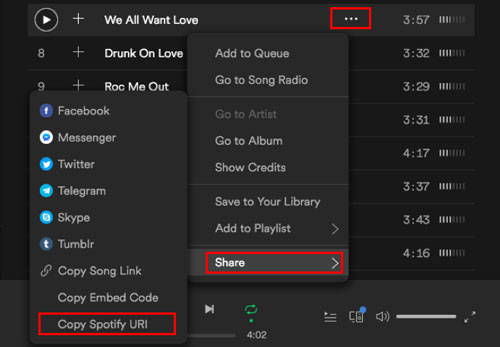
Step 3. Paste the link into SpotiSongDownloader and click the 'Download' button. It will quickly find all the songs in your playlist. You can then choose to "Download All Songs", "Download ZIP", or download individual songs from the playlist.
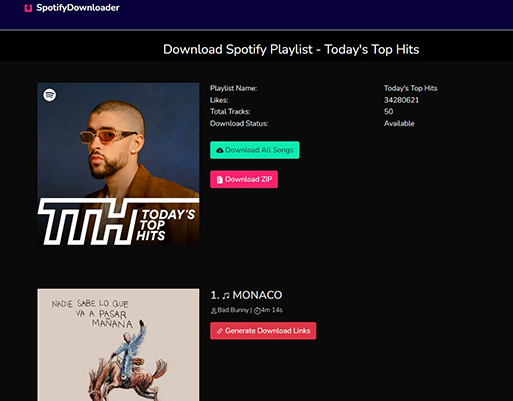
Pros
 Download full Spotify playlist to ZIP or MP3 online for free
Download full Spotify playlist to ZIP or MP3 online for free Ads-free website
Ads-free website Support MP3, ZIP and M4A format
Support MP3, ZIP and M4A format Download Spotify music at highest 320kbps
Download Spotify music at highest 320kbps Customize the output audio quality
Customize the output audio quality Preserve all ID3 tags
Preserve all ID3 tags Online, easy to access
Online, easy to access
Cons
 Rely on your internet connection
Rely on your internet connection Need to pay to download whole Spotify playlists
Need to pay to download whole Spotify playlists Only allow to download three Spotify songs pre day
Only allow to download three Spotify songs pre day
No.2 Download Spotify Playlist as MP3 Online for Free with SpotifyDown
SpotifyDown is an online Spotify playlist downloader to MP3 that lets you download Spotify songs, playlists, and albums to MP3 for free. It's easy to use, works quickly, and can export Spotify songs in 320 kbps.
However, there are a couple of downsides. The success rate isn't always perfect, and you might encounter occasional errors. Additionally, the website does have some ads that can be a bit intrusive.
Step 1. Open a web browser on your mobile or desktop and visit spotifydown.com website.
Step 2. Launch the Spotify app or web player and find the playlist you want to download. Then right-click on the playlist and choose 'Share' > 'Copy Playlist Link'.
Step 3. Enter the playlist link into SpotifyDown and click on 'Download'. Then you will see all your songs on the playlist and you can click on 'Download' next to the song to start downloading all the songs in the playlist.
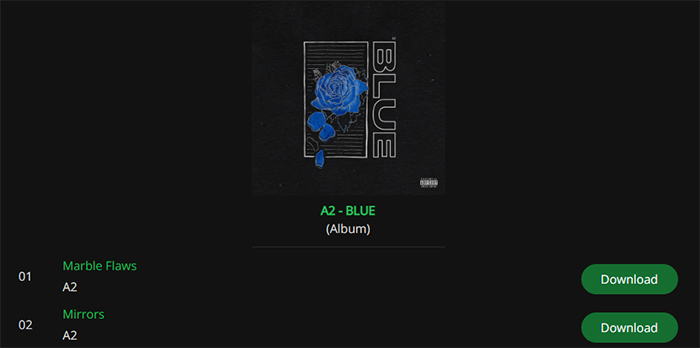
Pros
 Online, easy to access
Online, easy to access Support downloading Spotify songs, playlists, and albums to MP3
Support downloading Spotify songs, playlists, and albums to MP3 Support output at 320kbps
Support output at 320kbps Fast conversion speed
Fast conversion speed Free
Free
Cons
 Low success rate, sometimes not working for no reason
Low success rate, sometimes not working for no reason Have annoying ads
Have annoying ads Missing ID3 tags
Missing ID3 tags
No.3 Convert Spotify Playlist to ZIP MP3 for Free with Spotify-downloader
Spotify-downloader is another great free Spotify playlist to MP3 downloader that allows you to download playlists, albums and tracks from Spotify to MP3 instantly. Like SpotifyDown, it facilitates batch downloading of full Spotify playlists to ZIP or MP3, but with an added advantage - improved stability in my experience. However, it's worth noting that the downloaded audio quality is capped at 192 kbps, much lower than the 320 kbps offered by SpotifyDown and SpotiSongDownloader. If audio fidelity isn't your top priority, Spotify-downloader presents a solid option for convenient MP3 downloads.
Step 1. Navigate to the website of Spotify-downloader.
Step 2. Go to the Spotify app or web player to copy the URL of your desired playlist. To do that, open the playlist and click on the 'three dots' icon > 'Share' > 'Copy link'.
Step 3. Paste the link into the search box of Spotify-downloader and click 'Submit'.
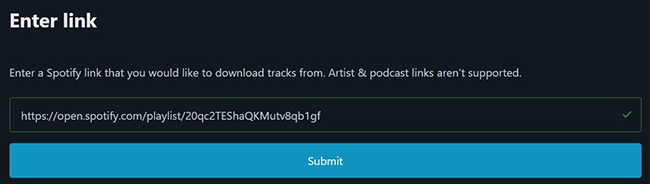
Step 4. Once you find a playlist, click 'Download ZIP' to download the full Spotify playlist as an MP3, or click the 'Download' button below each song to download individual songs.
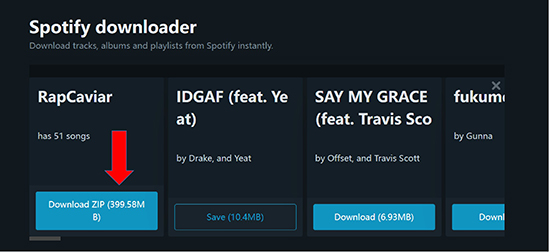
Step 5. After downloading, click 'Save' and you will be prompted to verify you are a human or purchase a premium key to skip it.
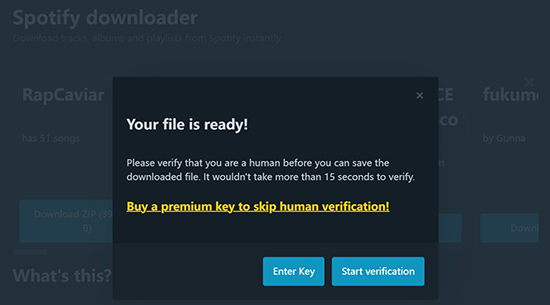
Pros
 Support Spotify playlists, albums, and songs
Support Spotify playlists, albums, and songs Preserve ID3 tags
Preserve ID3 tags Online, easy to access
Online, easy to access Fast download speed
Fast download speed Free
Free
Cons
 Have ads on its webpage
Have ads on its webpage Lossy 192 kbps quality
Lossy 192 kbps quality Need to verify every time you want to download Spotify music
Need to verify every time you want to download Spotify music Have text watermark in name of the downloaded Spotify songs
Have text watermark in name of the downloaded Spotify songs
Part 3. How to Download Playlist from Spotify to MP3 Free via Recording
Beyond online downloaders, recording your Spotify playlists directly offers another path to MP3 conversion. This method provides transparency into the audio quality, as you're capturing the music directly from its source. In contrast, with online converters, you're often left in the dark about the true source and quality of the audio they're working with.
However, the recording process can be time-consuming, and you may need additional editing to finalize the tracks. Therefore, this approach is best suited for situations where audio quality is paramount and you're dealing with a limited number of songs. Let's delve into two recording tools that can help you achieve this:
No.1 Download Spotify Playlists to MP3 for Free with Audacity
Audacity is a free and powerful audio recording tool. It can run on Windows, Mac, Linux. It helps to record, edit and export audio files to your devices, including Spotify. And you can output audio tracks as MP3, Ogg Vorbis, WAV and other audio formats. Therefore, you can use Audacity to record Spotify playlists for free, and export them to MP3 tracks.
Step 1. Download, install and open up the Audacity program. Hit on the 'Edit' button from the menu bar. Then access the 'preferences' page to choose 'Hose' in the Audio Host box.
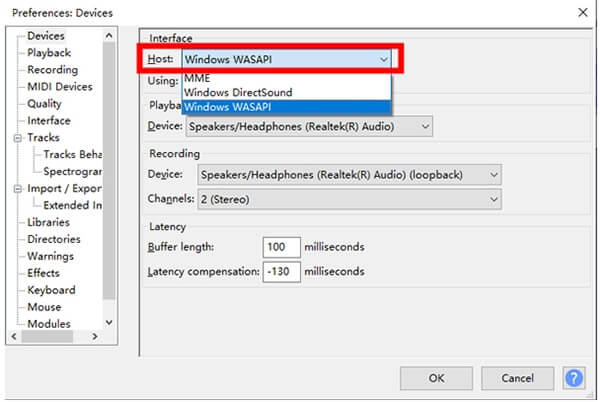
Step 2. Touch the 'Recording' option. Then toggle software playthrough of input off. In the same window, you can also define the Spotify playlist output format as MP3.
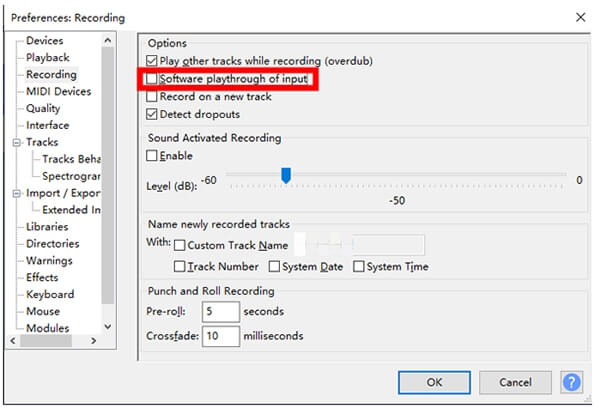
Step 3. Hit on the 'Record' button and it will start converting Spotify to MP3. When done, click on the 'Stop' button. Then you will get Spotify MP3 audio files for use as you want without any cost.
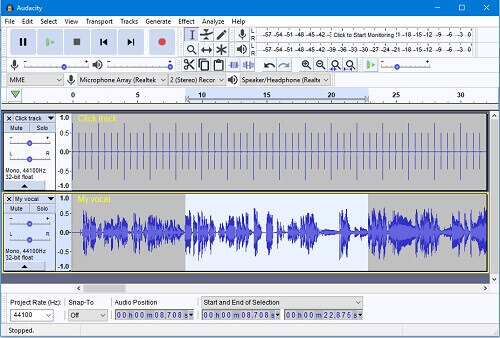
Pros
 Support multiple output formats
Support multiple output formats Free to use
Free to use Work on Windows, Mac, and Linux
Work on Windows, Mac, and Linux
Cons
 Time-consuming and tiring
Time-consuming and tiring No ID3 tags
No ID3 tags
No.2 Download Playlists from Spotify to MP3 Online for Free with Apowersoft
Apowersoft audio recorder is capable of capturing any sound playing from your browser, including music streamed through Spotify Web Player. However, keep in mind that Spotify Web Player's maximum audio quality is 256 kbps. While Apowersoft is a convenient, no-cost option, using it to record Spotify playlists to MP3 will result in some audio quality loss. If this trade-off is acceptable for your needs, Apowersoft can be a useful tool.
Step 1. Visit Apowersoft's official website and click the 'Start Recording' button at the center of the webpage. A prompt will appear to authorize the small launcher; please confirm this action.
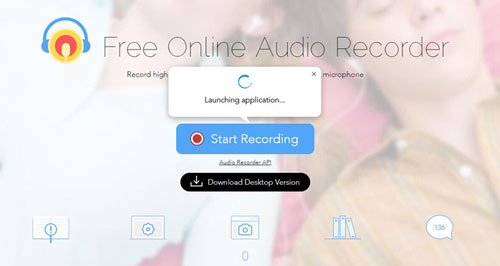
Step 2. In the new audio source window, select 'System sound' as the target source. Then, click the 'Start' button.
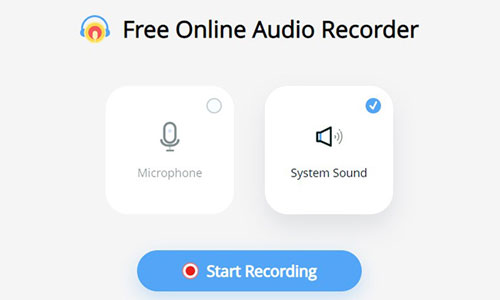
Step 3. Find songs in the Spotify playlist you want to download as MP3. As you play them, this tool will start recording and converting songs in MP3 format.
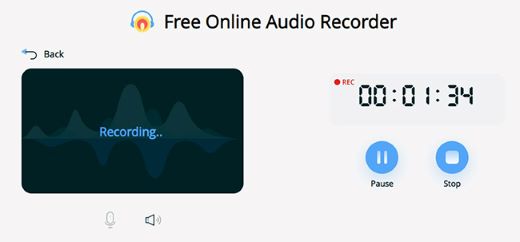
Step 4. After you've finished recording, click the 'Stop' button. Then click on the 'Save audio' button, and the recorded Spotify music will be downloaded to your computer.
Pros
 Online, easy to access
Online, easy to access Free
Free No ID3 tags
No ID3 tags
Cons
 Lossy quality
Lossy quality Time-consuming and tiring
Time-consuming and tiring Only Support MP3
Only Support MP3
Part 4. How to Convert Spotify Playlist to MP3 on Android and iPhone
If you want to download Spotify playlists as MP3 directly on your mobile device, check out the following free Spotify playlist to MP3 converters on Android and iOS.
With Fildo on Android
Fildo is an MP3 downloader app on Android. It allows users to listen to and download MP3 audio from the Internet on Android phones (including Spotify). While it won't download playlists from your Spotify library, it will do its best to download the top song of the same name for you. You cannot find Fildo for Android in Google Play Store, please navigate to its official website to install it on your Android device.
Step 1. Get the Fildo app from its website on your Android phone.
Step 2. Open it and find the 'More' tab from the list on Fildo. Choose the 'Import Spotify' option and log in to your Spotify account.
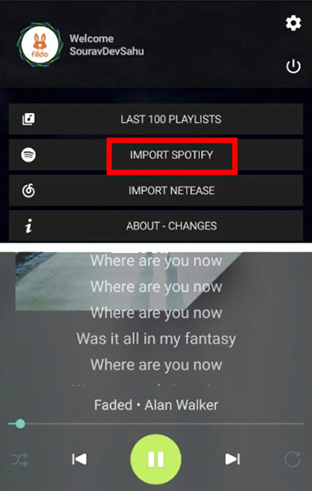
Step 3. Load your Spotify playlist to Fildo. Then hit the 'three-dot' > 'Download' button to start converting entire Spotify playlist on Android quickly. At last, you can listen to them offline for free on your Android smartphone.
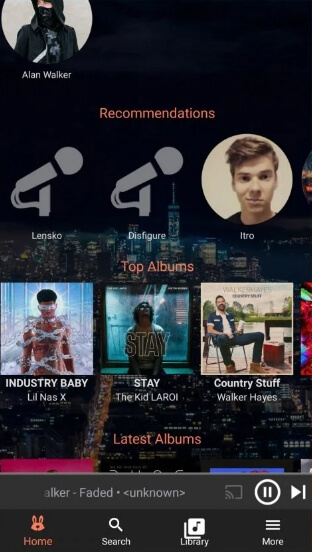
Tips:
You can directly download Spotify songs as MP3 without logging to your Spotify account.
With Shortcuts on iOS
If you are using an iPhone or iPad, you can use Siri Shortcuts to download Spotify playlists as MP3 for free. The Shortcuts app is pre-installed on iOS devices. You can create some shortcuts to easily manage things. Now we will show you how to use Spotifydl on Shortcuts.
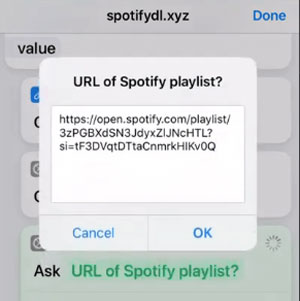
Step 1. Open the Shortcuts app on your iOS device. Add Spotifydl to it.
Step 3. Head to the Spotify app or web player and locate the playlist you want to download. Then copy and paste its link.
Step 3. Paste the copied link into Spotifydl and click 'OK', then it will start downloading playlist from Spotify.
With Telegram Bot on iOS/Android
Telegram is available for both iOS and Android devices. There are many Spotify downloader bots on Telegram and you can use them to download a Spotify playlist to MP3.
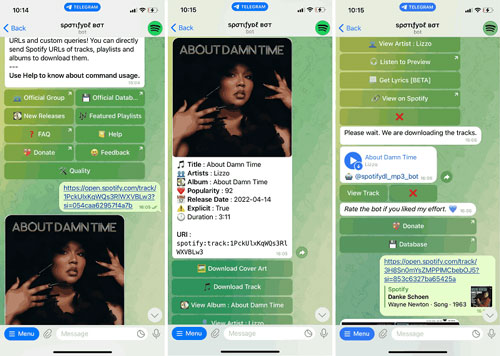
Step 1. Open the Spotify app on your iOS device. Then get the link of the playlist copied. Launch Telegram and find the 'Spotify downloader' in Telegram.
Step 3. Choose the Telegram Spotify bot from the result and hit 'Start'. Put the playlist's link to the bar and click the 'Send' button.
Step 3. Hit on the 'Download' button to get Spotify MP3 playlists on your iOS device.
Part 5. Comparison of 9 Tools to Download Spotify Playlist as MP3
| Supported OS | Batch Download | OutputFormat | Download Speed | Output Audio Quality | Keep ID3 Tags | Free | |
|---|---|---|---|---|---|---|---|
| DRmare Spotify Music Converter | Win/Mac | ✔ | WAV/MP3/AIFF/ M4A/M4B/FLAC |
15X | 64-320kbps | ✔ | ❌ |
| SpotiSongDownloader | Onlie | ✔ | MP3/M4A | Fast | 64-320kbps | ✔ | ❌ |
| SpotifyDown | Online | ✔ | MP3 | Fast | 320kbps | ❌ | ✔ |
| Spotify-downloader | Online | ✔ | MP3 | Fast | Poor | ✔ | ✔ |
| Audacity | Win/Mac/Linux | ❌ | MP3/WAV/OGG | 1X | Original | ✔ | ✔ |
| Apowersoft | Online | ❌ | MP3 | 1X | Poor | ✔ | ✔ |
| Fildo | Android | ✔ | MP3 | 1X | 320kbps | ❌ | ✔ |
| Shortcuts | iOS | ❌ | MP3 | 1X | Poor | ❌ | ✔ |
| Telegram | Android/iOS/ Windows/Mac | ❌ | MP3 | 1X | Poor | ❌ | ✔ |
Which is the best choice? In my opinion, if you're seeking a professional, hassle-free solution that consistently delivers high-quality results, DRmare Spotify Music Converter is the standout choice. This powerful and versatile tool makes it ideal for those who want a reliable tool without the complexities of other options.
Part 6. FAQs about Downloading Spotify Playlist to MP3
Can I Download MP3 from Spotify?
You cannot directly download Spotify music as MP3 files unless you use a third-party downloader. Above we have shown you 9 tools capable of downloading MP3 from Spotify. You can choose your favorite one.
How Do I Download an Entire Spotify Playlist to MP3?
To do this, consider DRmare Spotify Music Converter for a high-quality, feature-rich experience (requires installation), or online options like SpotiSongDownloader and Spotify-downloader for quick, free conversions (potential limitations in stability and features). The best choice depends on your priorities: DRmare for ultimate quality and features, or the online options for convenience and no cost.
How Do I Download Spotify Playlist in ZIP File?
You can download Spotify playlists to MP3 for free online in ZIP file by using SpotiSongDownloader or Spotify-Downloader.
How to Download Spotify Playlist on Mobile Devices with Premium?
A4.You can refer to the following steps to download Spotify playlists with Spotify Premium:
- Open the Spotify app from your mobile device. And then sign in the app with your Premium account.
- Click on 'Your Library' tab at the bottom bar.
- Hit on the 'Playlists' tab. You can find it at the top of the interface if you use iPhone. Or on Android, you can get this tab in the middle of the screen.
- Select the playlists that you want to download. Then hit on the 'Download' switch to turn it on.
- When the playlists are downloaded, you can get the down-arrow near the song.
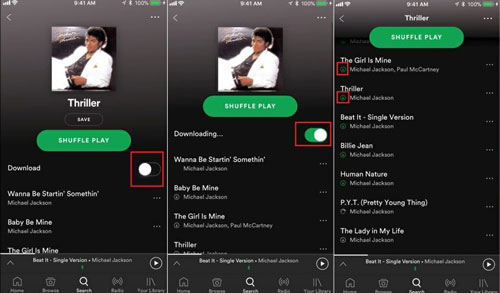
Part 7. In Conclusion
Now you know about the 9 best tools, with which you can download Spotify playlist to MP3 free online on all devices and then listen to them on MP3 players, smart speakers, smart TVs, etc. If you ask which one is the best, our answer is DRmare Spotify Music Converter. It allows you to download any Spotify content to multiple output formats at 15X speed. Lossless sound quality and ID3 tags will remain unchanged. With it, you can enjoy Spotify music anytime and anywhere without having to subscribe to Spotify Premium.













Spotify bot Telegram allows you to download Spotify playlists and songs at 320kbps. Here are top 10 best Spotify downloader Telegram bots for your reference.