Tidal is a streaming platform that offers a variety of high-quality tracks. This makes it one of the top choices for many music enthusiast listeners. However, many users often face a common problem when using Tidal, Tidal stops playing when screen is off iPhone/Android. This can be frustrating, especially if you're trying to listen to music while doing other things, such as driving or exercising. If you've also encountered this type of problem, you're not alone. Regardless, there are multiple solutions that can can help you fix the problem. In the guide below, you can delve into the details of this issue.
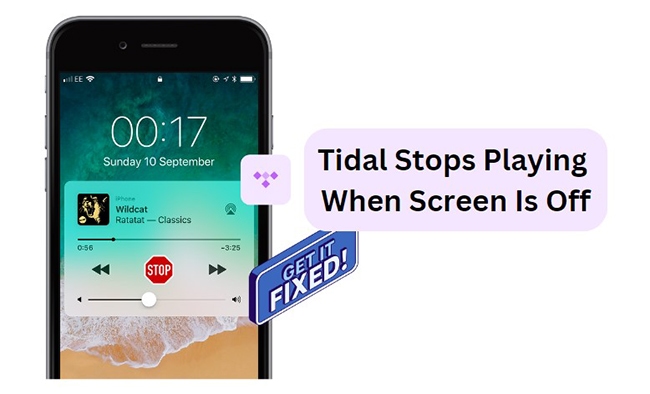
Part 1. Why Does Tidal Stop Playing when Phone Locks
Is the Tidal not showing on lock screen issue interrupting your music playback? This problem can cause disturbance for many users. Before jumping to the solutions, it is important to know what might be the root cause of the problem. Let's take a closer look at the potential causes behind the issue:
Reason 1. Mobile is On Sleeping Mode
One of the most common reasons why Tidal stops playing when screen is off iPhone/Android is that the device is in sleep mode. Almost every device these days has a sleep mode set up. This feature limits the background functionality of the app, causing Tidal to not be available in the background.
Reason 2. Power Saving or Battery Optimization Mode is Active
If Tidal won't play in background, it may be due to battery saver mode. This mode saves battery power by reducing the battery supply to applications running in the background. In this case, these patterns may cause disruptions in Tidal.
Reason 3. Background Activity of Tidal is Disabled
Smartphones often restrict the background activity of certain apps. This is usually done to save phone battery or data. If your device is restricting apps when locked, Tidal may be one of them. This may be the reason why Tidal not showing on lock screen.
Reason 4. Cache or Corrupted Files
One of the general reasons for any application issues is due to large cache files. When cache files accumulate too much, it can cause trouble for users. If your Tidal app files are corrupted, this could also be a contributing factor. Regardless, this will result in you being unable to play Tidal songs when your phone's screen is off.
Reason 5. Outdated or Crashed Tidal App
If you use an outdated Tidal version or device firmware, you may face issues in playback. If the Tidal app frequently crashes on your device, it might be the reason you are facing interruptions. Even if your device is running low on storage, the app will not be able to function properly. Data connection issues can also be the reason why Tidal music stops playing when phone locks.
Part 2. Common Solutions to Solve Tidal Stops Playing When Screen is Off
Now that you know why does Tidal stop playing when phone locks, you can work to fix the issue. Following are some common solutions you can try to resolve this problem on your Android or iPhone.
Fix 1. Check Internet Connection
To fix the problem of Tidal not playing in background iPhone/Android, you can first check your internet connection. A good and stable Internet connection is a prerequisite for normal playback of Tidal music. Make sure your device is connected to a stable Wi-Fi network or mobile data connection. You can also reset your device's network settings to defaults.
Fix 2. Enable Background Activity for Tidal
As mentioned above, you need to allow Tidal to play in the background in order for Tidal music to play when the screen is turned off. Here are the steps to enable Tidal background activity.
On Android
Step 1: Launch "Settings" on your device and navigate to the "Apps" section.
Step 2: Click on the Tidal app and tap "Battery." Look for the "Unrestricted" option in the list and enable it to allow the application to run in the background.
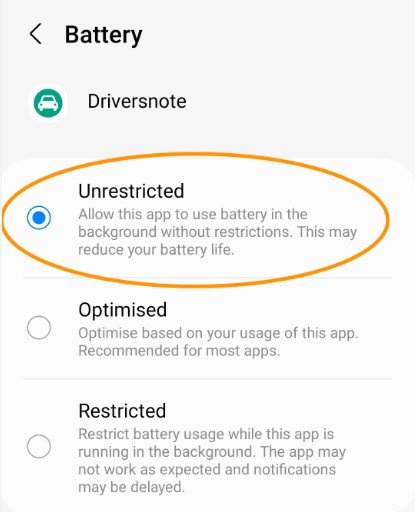
On iPhone
Step 1: Open Settings and tap "General" from the available options.
Step 2: Scroll to tap on "Background App Refresh" and enable the toggle next to Tidal.
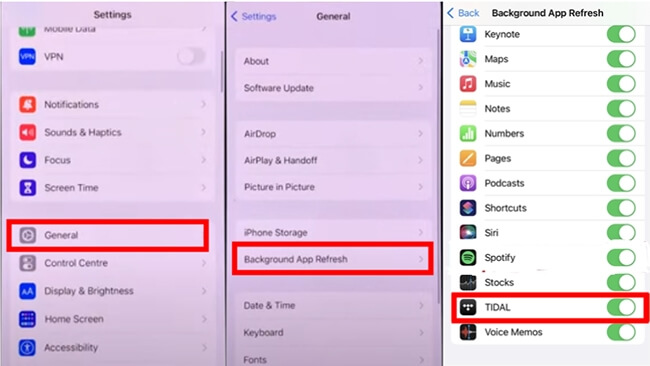
Fix 3. Turn off Power Saving Mode
You can disable the power saving mode on your device to fix the issue of Tidal stops playing when screen is off. Follow the steps below:
On Android
Step 1: Open Settings on your device and select "Battery and device care" from the available options.
Step 2: On the next window, look for the "Battery" option and switch off the "Power saving" toggle.
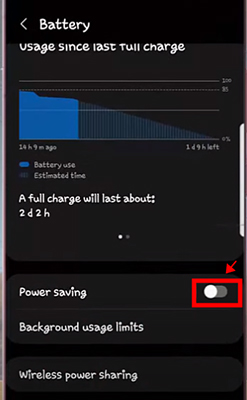
On iOS
Step 1: Launch Settings on your iPhone and tap the "Battery" option.
Step 2: As you lead into the next window, look for the "Low Power Mode" toggle to turn it off.
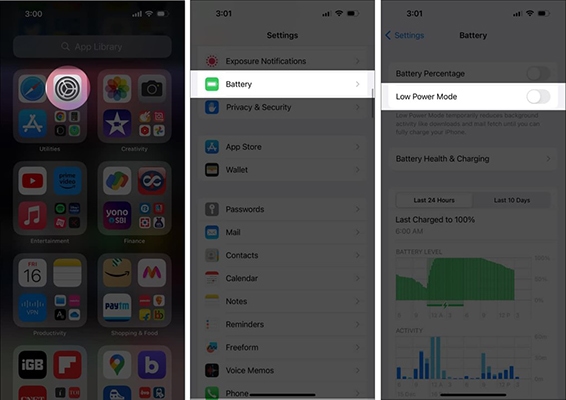
Fix 4. Allow Background Data Usage
It might be possible that your device is restricting the background data usage for Tidal. To restrict background usage, follow these comprehensive steps:
Step 1: Go to Settings on your device and access the "Apps" section. Locate and tap on Tidal from the list.
Step 2: Select "Mobile Data," and switch the toggle next to "Allow background data usage".
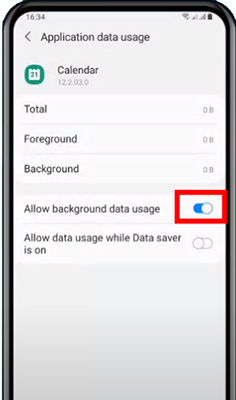
Fix 5. Clear Tidal Cache
If you think cache files are causing the issue, you can clear the Tidal cache from your device. Consider the following steps for clearing the application cache:
Step 1: Launch Settings on your phone and look for "Apps," then find Tidal from the list.
Step 2: Follow through the "Storage" section and choose the "Clear cache" button.
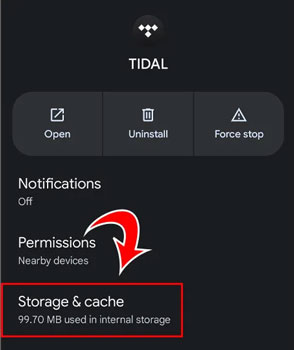
Fix 6. Remove Tidal from Deep Sleeping Apps
Try removing the Tidal app from the Deep Sleeping Apps List on your Android or iOS devices. Here is the how-to tutorial.
Step 1: Enter the "Settings" option on your device and then scroll down to click the "Battery and device car" button.
Step 2: In the Battery care window, please click the "Background usage limits" > "Deep sleeping apps".
Step 3: Now, you can hit on the "three-dot" icon of the top-right corner and click the "Remove" button to remove Tidal app from the available apps.
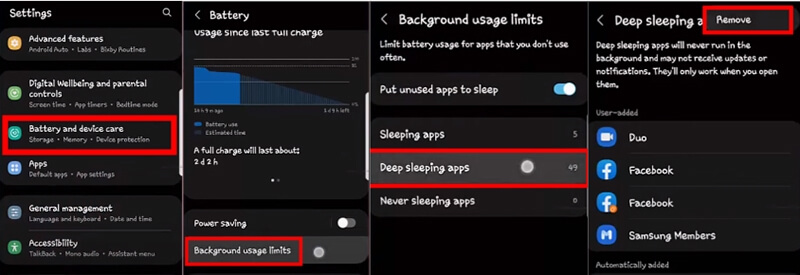
Fix 7. Update the Tidal App
By updating the Tidal app, you can fix some bugs to address issues like performance improvements. It also prevents compatibility issues by ensuring that the Tidal app remains compatible with the latest operating system versions and devices. This may help resolve the issue of Tidal stops playing when screen is off.
To update the Tidal app, simply open the app store on your device and search "Tidal" to update it.
Fix 8. Update Your Device
Just like updating the Tidal app, updating your device ensures it remains compatible with the latest apps and services, preventing compatibility issues.
Just go to the Settings app and choose 'Software Update'. If there is a new version, choose to update it.
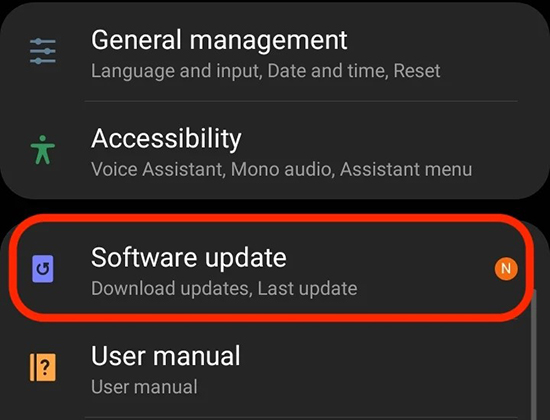
Fix 9. Contact Tidal Support
If the above solutions still cannot fix your problem, try contacting Tidal Support. You can open the Tidal app and navigate to the Settings section to look for options to contact Tidal support or customer service.
Part 3. Ultimate Solution to Avoid Tidal Not Showing on Lock Screen Again
After trying the above-mentioned methods, are you still facing the Tidal stops playing when screen is off iPhone/Android? This calls for unconventional measures, such as using third-party apps for alternatives. The perfect solution currently available to help you tackle the issue is the DRmare Streaming Audio Recorder.
DRmare Streaming Audio Recorder is an all-in-one converter and downloader software for Tidal users. The tool is dedicated to making your Tidal playlists available offline on your Windows and Mac computers. With high-speed conversions, you can use it for quick Tidal offline playback anywhere. This Tidal Music Converter allows users to get rid of the Tidal not showing on the lock screen issue once and for all.

- Convert Tidal audio files to FLAC, MP3, WAV, M4A, and other formats.
- Up to 37x conversion speed, support batch conversion
- Preserve the ID3 tags such as cover, title, etc.
- Listen to Tidal music offline without a subscription anywhere
How to Avoid Tidal Stops Playing when Screen Is Off Again
To convert Tidal music and avoid Tidal not playing on the locked screen again, you can use the following steps to use DRmare Streaming Audio Recorder:
Step 1. Enter Tidal Tracks and Define Output Parameters. Install and launch DRmare Streaming Audio Recorder on your Windows or Mac computer. Click on the menu icon and select "Preferences." From here, you can choose output parameters such as your file's file format and bitrate.

Step 2. Launch and Log into DRmare Tidal Music Downloader. Tap the "Tidal" button from the main interface and you can see the built-in Tidal music downloader show up. Here, you can click the "Log In" button to log in to your Tidal account.
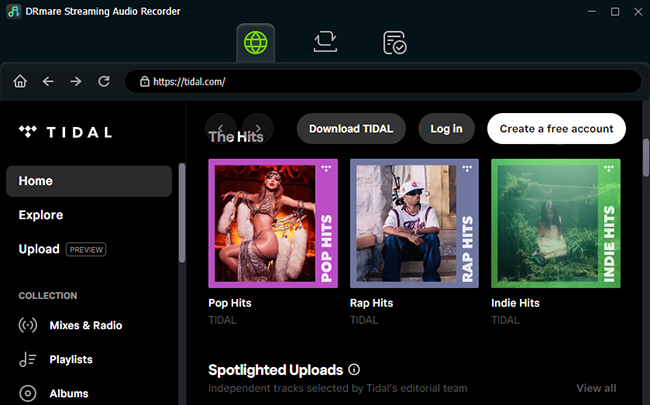
Step 3. Add and Convert Tidal Tracks. Browse your Tidal library and tap the "Add" > "Add to List" button to load them. Click "Convert" on the bottom-right corner of the Conveting screen. You can locate the converted tracks on your computer using the converted icon. Now, you can transfer them to any device, including iPhone and Android phones for offline playback without any problem.

Part 4. In Conclusion
Now you've learned 10 solutions to overcome the challenge of Tidal stops playing when screen is off iPhone/Android. With the right knowledge and tools, this problem can be easily eliminated. If you are tired of traditional solutions, you can also try DRmare Streaming Audio Recorder. It's the perfect way for hassle-free music streaming. Even better, it allows you to play Tidal music on any device you want without the internet.












User Comments
Leave a Comment