Is the Tidal desktop app launching automatically every time you turn on your computer? This is a common issue that can slow down your boot time and be a nuisance. Fortunately, there are several quick and easy methods to disable Tidal's auto-start feature on both Windows and Mac operating systems. We'll walk you through the most effective ways to stop Tidal from opening on startup, starting with the simplest one inside the Tidal app itself.
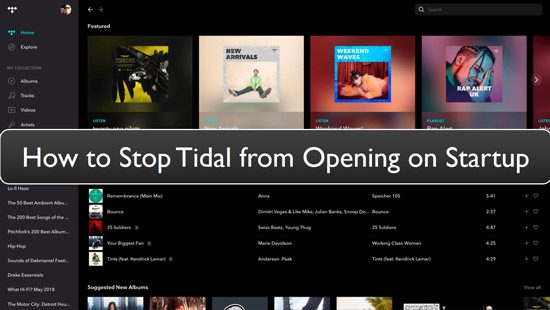
Part 1. How to Stop Tidal from Opening on Startup by Tidal App
The Tidal desktop application includes a built-in setting that controls whether it launches at startup. This is the most straightforward and official way to stop Tidal from opening on startup automatically. It's available for both Windows and macOS users.
How to Disable Auto-Start in Tidal:
Step 1. Open the Tidal application on your Windows PC or Mac.
Step 2. Click on the "three-line menu" icon (also known as the "hamburger menu") in the top-left corner of the Tidal window. From the menu, select "Settings" > "Streaming".
Step 3. Now, you can look for the "Startup" section and tap the option next to the "Open Tidal automatically after you log into the computer".
Step 4. Choose the "No" option from the dropdown menu. This change is immediate. You do not need to restart your computer, but the change will take effect the next time you log in.
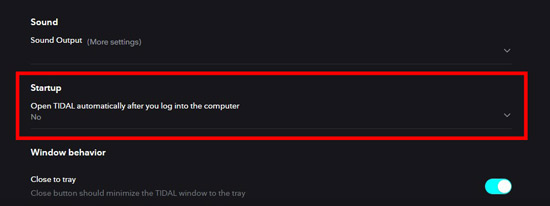
Part 2. How to Stop Tidal from Opening on Startup Windows 11/10
If the in-app setting doesn't work or you prefer to manage all your startup programs in one place, you can use the Windows Task Manager to disable them. This method is universal for Windows 10 and Windows 11.
Disable Tidal Startup on Windows 11/10 via Task Manager:
Step 1. Right-click on the "Windows Taskbar" and select "Task Manager", or press "Ctrl + Shift + Esc" on your keyboard.
Step 2. In the Task Manager window, click on the "Startup" tab and scroll through the list of applications that launch on startup and find "TIDAL".
Step 3. Click on the Tidal entry to select it, and then click the "Disable" button located in the bottom-right corner of the window.
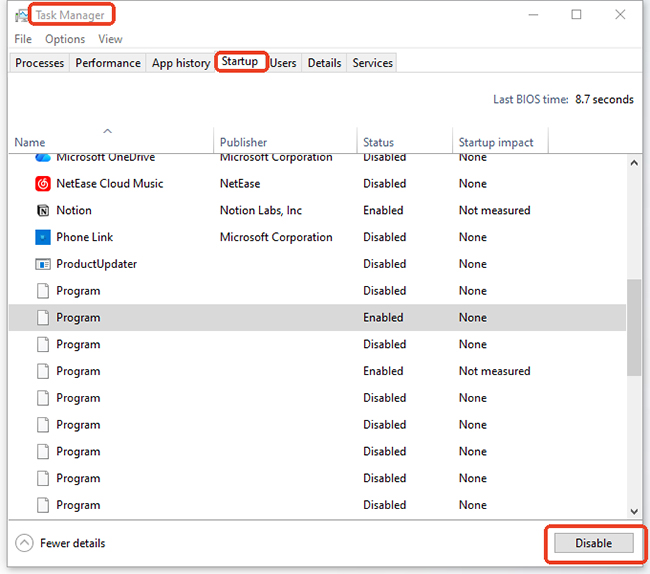
Tips:
Task Manager also shows the "Startup impact" (High, Medium, Low), which can help you identify other programs that are slowing down your computer's boot time. Disabling "High Impact" programs is a good way to optimize performance!
Part 3. How to Stop Tidal from Opening on Startup on Mac
On macOS, startup programs are managed in the Login Items section of your User settings. This is the definitive way to control which applications open when you log into your Mac. The following is the detailed steps:
How to Remove Tidal from Startup via System Settings/Preferences:
Step 1. Click the "Apple" icon in the upper-left corner of your screen, then select "System Settings" (macOS Ventura and later) or "System Preferences" (older macOS versions).
Step 2. Find and click on the "Users & Groups" section under the "Apps" option.
Step 3. You can select your user account on the left, then click on the "Login Items" tab.
Step 4. Scroll through the list of items that open automatically. Select the entry for "TIDAL".
Step 5. Click the "minus" sign below the list to remove Tidal from your Login Items.
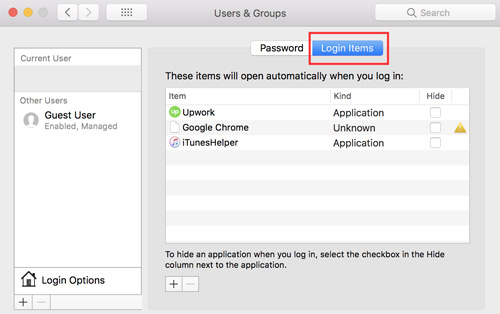
Tips:
If you're still seeing Tidal launch, sometimes the app is launched by an associated helper process. Check your Dock settings: if you see Tidal in the Dock, right-click it, go to "Options", and ensure "Open at Login" is unchecked.
Part 4. The Ultimate Way to Control Your Tidal Music Files
If your goal is not just to stop Tidal from launching, but to have complete, app-free, and offline control over your favorite tracks, you can refer to the method in this section. While the steps above resolve the startup issue, you can use DRmare Streaming Audio Recorder to download Tidal music as local MP3, FLAC, or WAV files, preserving ID3 tags and original audio quality. This means:
- No Tidal App Needed: Listen to your Tidal library using any standard media player (VLC, Windows Media Player, iTunes, etc.).
- True Offline Playback: Play Tidal music on any device without internet access or an active subscription (once downloaded).
- Keep Your Files Forever: The Tidal tracks are saved locally and are yours to keep, even if you log out of the Tidal app.
How to Download Tidal Music to a Local Computer
Step 1. First of all, download and install the DRmare Streaming Audio Recorder and launch it from your computer desktop. Tap the "menu" > "Preferences" > "Conversion to open the settings window, where you can customize the Tidal output parameters, such as bit rate, sample rate, and more.

Step 2. Click the "Tidal" icon to launch the built-in Tidal music downloader. Here, you can log into your account to access your library and search for favorite songs that you'd like to play without any limit. After that, tap the "Add" > "Add to List" button to load them to the conversion queue.

Step 3. Click the "Convert" button under the "Converting" tab, and the tracks will be downloaded and saved to your computer's local folder, ready for offline listening on any device. You can locate them by clicking the "Converted" > "folder" icon and then listen to them through any music player.

Part 5. In Conclusion
Stopping Tidal from opening automatically is a simple fix that only requires changing a single setting within the app, Task Manager, or System Settings. By following these clear steps, you can ensure your computer boots up quickly and without unnecessary interruptions from the Tidal desktop client. You can even use DRmare Streaming Audio Recorder to download and manage your Tidal library as you want.













User Comments
Leave a Comment