"Is there a Tidal app for Mac?" Yes, Tidal offers a dedicated app for Mac, as well as for Windows, Android, and iOS devices. Tidal is highly regarded for its commitment to high-quality audio, making it a popular choice among music enthusiasts and audiophiles. Through the Tidal app for Mac, users can stream and enjoy a vast library of music in Lossless or Hi-Res FLAC quality (up to 24-bit, 192 kHz), ensuring an immersive listening experience.
Many users, however, wish to download Tidal music on Macs for offline listening. This is especially useful when network connections are unavailable, such as during travel, in remote areas, or on flights. Unfortunately, the Tidal Mac app does not include an Offline Mode, even for premium subscribers. Therefore, in this guide, we’ll explore two effective Tidal downloaders for Mac to download and listen to Tidal offline on your MacBook.
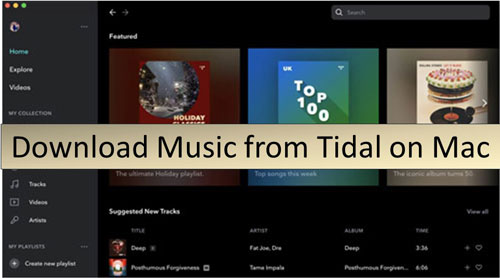
Part 1. How to Download Tidal for Mac App on Your MacBook (Optional)
The two methods we'll introduce require the Tidal app for Mac. Before diving into how to download Tidal music on your Mac, let's first go over how to download and install the Tidal app itself. Here's how:
How to Download Tidal App for Mac
Step 1. Visit the Tidal official website on the web browser on your Mac computer.
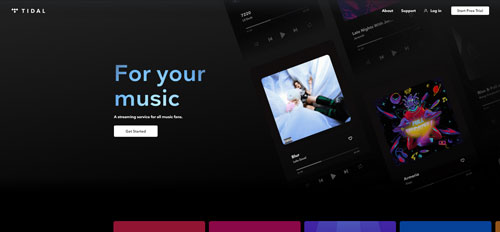
Step 2. Scroll down to the bottom of the screen. Then find 'Download Tidal' option and click on it.
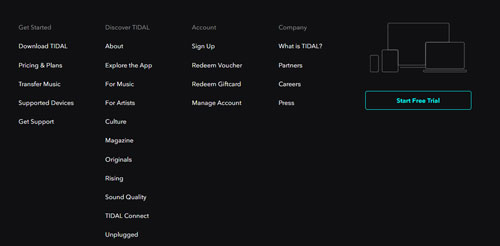
Step 3. On the new screen, hit on the text 'download here' under the big 'Download' button of the Windows version to enter the Tidal download center for Mac version.
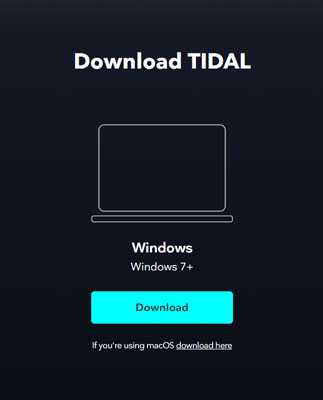
Step 4. Two 'Download' buttons are provided to download the Tidal desktop Mac app according to your macOS operating system. You can tap the right button to download Mac with Apple chip version if you are using macOS 11 or above. And you can click the left button to download Mac with Intel chip version if you are using a Mac OSX 10.13 or later.
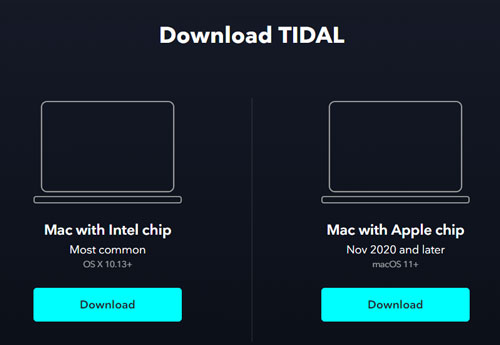
Step 5. When you get a file with the extension ".dmg", you can open the Finder from your Mac's Dock. Go to your Downloads option, double-click the Tidal for Mac app file, and follow the instructions to install it on your Mac desktop.
Tips: How to Uninstall Tidal on Mac
To uninstall Tidal from your Mac, make sure your Tidal desktop app is not running. Click the "Finder" icon in the Dock to open a Finder window. In the Finder sidebar, click "Applications" to open the Applications folder. Find the Tidal app and drag the Tidal app to the Trash or right-click it and select "Move to Trash".
Part 2. How to Download Tidal Music on Mac at 37X Speed
Best Tidal Music Converter for Mac
The first tool you can use is DRmare Streaming Audio Recorder, designed for all Tidal users who want to download Tidal songs, playlists, and albums in high-quality formats, including HiFi and HiRes FLAC, on both Mac and Windows computers.
With this excellent Tidal Music Converter for Mac, you can convert Tidal music to various formats like MP3, FLAC, WAV, AIFF, M4A, and more. It supports batch conversion, preserving the original audio quality at up to 37X faster speed. Additionally, you have the flexibility to adjust output audio parameters, such as the audio channel and sample rate, for an optimized listening experience.
Unlike the Tidal mobile app, which only stores downloaded music as cache files within the app, This Tidal downloader for Mac converts Tidal music into local files on your Mac. This means you can keep these songs on your Mac indefinitely—even without a Tidal subscription—and transfer them to any other device for offline listening.
| Price | Supported OS | Tidal Account | Supported Output Format | Work Speed | Output Quality | Retain ID3 Tags | |
|---|---|---|---|---|---|---|---|
| DRmare Streaming Audio Recorder | Free trial or premium | Mac, Windows | Free Trial, Individual, Family, and Student account | MP3, FLAC, WAV, AIFF, M4A, M4B | 5X | High, HiFi, HiRes FLAC | ✔ |
Note:
Tidal provides free trial of its all services to explore music and get audio quality at up to 24 bit and 192 kHz. To download Tidal songs on Mac computer with better quality, it's highly recommended to get Tidal free trial of Tidal Individual or Family plan.
How to Download Tidal Music on macOS 26 Tahoe
To download Tidal songs on MacBook, you need to install DRmare Tidal Music Downloader for Mac on your computer or laptop. It's compatible with macOS operating systems from MacOS X 10.08 to macOS 26 Tahoe. Also, you need to have a Tidal account. A free trial Tidal account is also useful. Then you can check out the steps below.
- Step 2Alter output Tidal music parameters on Mac
- First, get the DRmare Streaming Audio Recorder downloaded and set up on your Mac computer. To get a better listening experience with Tidal songs, you need to alter the Tidal audio parameters. Find the 'DRmare Streaming Audio Recorder' from your macOS menu. Then touch it. Next, hit the Preferences option. In the new window, hit 'Conversion'. Then you can set the output format (MP3/FLAC/WAV/AIFF/M4A/M4B), bit rate (320kbps), bit depth (16bit, 24bit, 32bit), and more. You can also choose to archive your Tidal music by Album or Artist. When done, touch the 'OK' button to apply them.
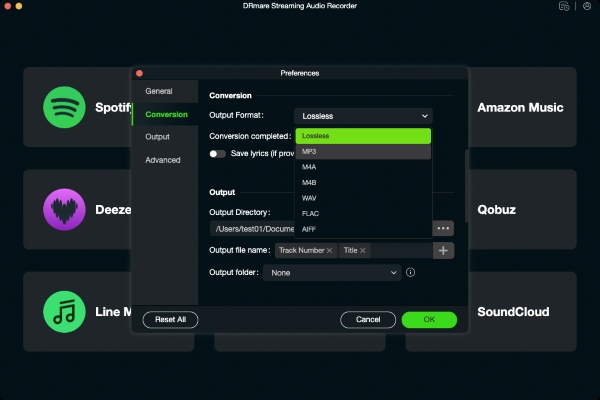
- Step 2Open Tidal music converter for Mac and add playlist from Tidal
- Tap the 'Tidal' icon from the main interface to open the Tidal downloader for Mac. You can then find the playlist you like to download on Mac in the built-in Tidal music web player. Click on '+' > 'Add to List' button to load the conversion queue.
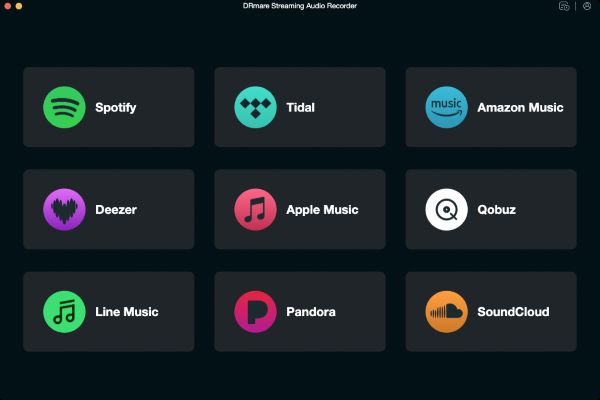
- Step 3Download music from Tidal on Mac
- At this step, click the big 'Convert' button and you can download Tidal music to Mac computer. The conversion process starts. You can wait for a moment. Once done, check the 'Converted' icon at the bottom bar. It will show you the converted Tidal music files. Then you can click the 'Folder' icon to get Tidal offline files on Mac computer. Now, you can listen to Tidal on macOS 26 Tahoe offline without any restrictions.

Part 3. How to Download Tidal Music on Mac for Free
Best Free Tidal Downloader for Mac
DRmare Streaming Audio Recorder provides a fast, easy, and professional solution to download music, albums, and playlists from Tidal for offline playback. However, it requires a premium version to unlock the download length. So, in this part, let's meet a Tidal downloader for Mac, namely Tidal-dl at no cost.
Tidal-dl is one of the versions of Tidal-Media-Downloader on GitHub specializing in downloading tracks, playlists, videos and more from the Tidal website. And Tidal-dl not only supports Mac OS, but also supports Windows, Linux, and Android devices. By the way, using this software, you have to subscribe to Tidal premium plan. To download Tidal music on Mac for free, you can refer to the following steps.
| Price | Supported OS | Tidal Account | Supported Output Format | Work Speed | Output Quality | Retain ID3 Tags | |
|---|---|---|---|---|---|---|---|
| Tidal-dl | Free | Android, Linux, Mac, Windows | Individual or Family account | MP3 | 1X | Normal, High, HiFi, MQA | ✘ |
How to Download Tidal Songs on Mac for Free
Step 1. Go to GitHub to download Tidal-dl Tidal downloader on your Mac computer.
Step 2. Open Tidal-dl. Then enter your username and password.
Step 3. Type '2' and then press the 'Enter' keyboard to go to set the parameters, like output format, download path, and audio quality.
Step 4. Go to the Tidal Mac client app or Tidal Web Player to get the link address of the songs you want to download.
Step 5. Put the URL onto Tidal-dl to download Tidal HiFi on Mac.
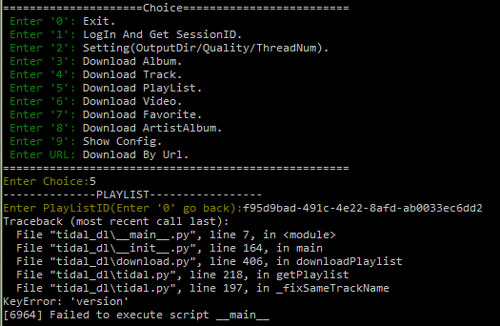
Part 4. FAQs about Tidal Download Mac
Can I Listen to Tidal Dolby Atmos on Mac?
No. The compatible devices supports Tidal Dolby Atmos are mobile devices, soundbars, TVs, and AVRs. Obviously, Mac computer is not included in the list.
How to Control Tidal on Mac from iPhone?
To control Tidal on your Mac from your iPhone using the Tidal mobile app, make sure your Mac and iPhone are connected to the same Wi-Fi network. You can perform the following steps:
- Open the Tidal app on your iPhone and log in to your Tidal account using your credentials.
- In the Tidal desktop app for Mac, you can play a song and see a device selector under the 'Now Playing' interface. Tap it to choose your Mac to play music through.
- Now, you can use the Tidal app on your iPhone to control Tidal playback, adjust the volume, skip tracks, and more on Mac.
How to Listen to Tidal on Mac Offline?
There is no official Offline Mode on Tidal for Mac app. You should use DRmare Streaming Audio Recorder or other third-party tools to download music from Tidal on Mac and then play them offline.
Part 5. In Conclusion
Currently, there is no official way to download Tidal music directly on Mac, including for systems running macOS 26 Tahoe, macOS 15 Sequoia, macOS 14 Sonoma, and other macOS versions. Fortunately, several Tidal downloaders offer reliable workarounds. This article will guide you through two of the best Tidal downloaders for Mac, with the DRmare Streaming Audio Recorder emerging as a top solution based on audio quality and conversion speed.
DRmare Streaming Audio Recorder enables Tidal users to download music on Mac without losing any data, saving tracks in a range of preferred audio formats. This way, you can listen to Tidal songs and playlists offline on your Mac or transfer them to other devices or platforms for seamless offline listening.













User Comments
Leave a Comment