Tidal is renowned for offering one of the highest-fidelity music streaming experiences, with millions of tracks available in HiFi and HiRes FLAC quality. While you can easily stream music on the dedicated Tidal app across mobiles, computers, and smart TVs, what about all the other audio gear, your high-end speaker systems, receivers, and soundbars, that don't have a built-in Tidal app? This is where Tidal Connect steps in.
Tidal Connect is a feature designed to bridge the gap between your Tidal mobile app and your favorite audiophile-grade hardware, allowing you to wirelessly stream the highest quality audio directly from the cloud to your speakers. In this comprehensive guide, you will learn exactly what Tidal Connect is, how the technology works, why it's a game-changer for high-fidelity listeners, how to set it up on your home audio system, and what to do when it's not the right solution for your streaming needs.
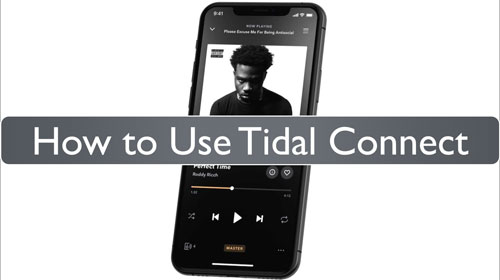
Part 1. What is Tidal Connect and How Does It Deliver Hi-Fi Audio?
Tidal Connect is a technology that allows you to cast or stream music from the Tidal cloud directly to compatible audio devices, using your Tidal app as a remote control.
What Makes Tidal Connect Unique?
- Direct Cloud Connection: Unlike older methods like Bluetooth or AirPlay 1, which stream audio through your mobile device (potentially compressing the audio), Tidal Connect initiates a stream directly from the cloud to the speaker. This ensures the highest possible quality is delivered straight to your audio equipment.
- Highest Possible Audio Quality: Tidal Connect supports High-Res FLAC (Free Lossless Audio Codec) up to 24-bit/192kHz and Dolby Atmos.
- App as a Controller: Your mobile phone or tablet merely acts as a controller (a remote). Once the music starts playing on your speaker, your phone is free to take calls, run other apps, or even leave the room without interrupting the playback.
- Multi-Device & Multi-Room: Tidal Connect can often be integrated with multi-room audio systems (depending on the brand), allowing you to synchronize playback across your entire home.
Which Devices Support Tidal Connect?
Compatibility is vast and growing. Unlike AirPlay (which is Apple-centric) or Chromecast, Tidal Connect is manufacturer-agnostic. It is integrated into the firmware of hundreds of audio brands. You can find Tidal Connect in:
- Smart Speakers: Sonos (S2 app), Bluesound (all Gen 2i and newer), Bang & Olufsen, KEF Wireless (LS50 Wireless II, LS60).
- Network Streamers: WiiM (Mini, Pro, Ultra), Cambridge Audio (CXN100, MXN10), iFi Audio (Zen Stream).
- AV Receivers: Denon and Marantz (via HEOS enabled devices), NAD Electronics, Naim (Uniti and Mu-so lines).
For a more detailed list of Tidal Connect compatible devices, please visit this official website: https://tidal.com/supported-devices?filter=tidal-connect
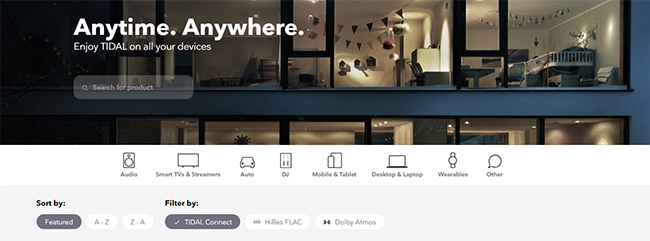
Part 2. How to Use Tidal Connect on Your Device
Tidal Connect is designed to make high-fidelity streaming as simple as possible. To get your music playing on your external speakers or audio system, you only need to ensure your setup meets a few basic criteria. This section breaks down the prerequisites for the feature and provides a quick, step-by-step guide on transforming your phone into the ultimate HiFi remote.
Requirements to Use Tidal Connect
To enjoy seamless, high-quality casting via Tidal Connect, you need the following:
| Requirement | Details |
|---|---|
| Tidal Subscription | A valid Tidal Premium subscription is required. |
| Compatible Device | An audio device (speaker, receiver, streamer, etc.) that explicitly supports Tidal Connect. You can check the official list of partners on Tidal's website. |
| Tidal App | The official Tidal app on your mobile device (iOS/Android) must be updated to the latest version. |
| Network | Both your mobile device (the controller) and your audio device must be connected to the same Wi-Fi network. |
How to Use Tidal Connect
Setting up Tidal Connect is straightforward, provided you have the right hardware and network environment. Follow these steps to get started.
Step 1. Power on your audio device (such as your WiiM Mini, KEF speakers, or Sonos bar) and ensure it is fully connected to your home WiFi network.
Step 2. Open the Tidal app on your iOS or Android device and play a favorite song. Navigate to your "Now Playing" screen by tapping the bar at the bottom of the screen where the current song is displayed.
Step 3. Look for the "Device" icon, located in the bottom right corner of the "Now Playing" screen. Tap the icon to open the device list. You will see a list of available devices on your network. You can simply find your speaker's name in the list.
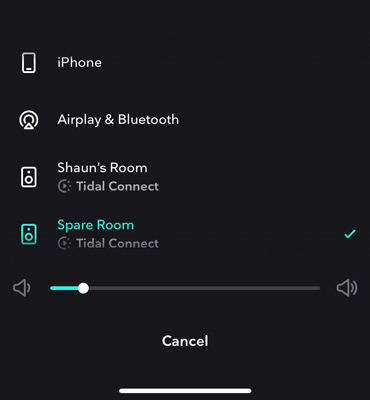
Step 4. Tap your speaker's name, and the playback will instantly switch to your selected device, delivering the high-resolution audio quality directly.
Part 3. Tidal Connect vs. Bluetooth vs. AirPlay vs. Spotify Connect
Many users assume all "casting" technologies are the same. They are not. When you use Bluetooth or Apple AirPlay, your phone downloads the music file and then "pushes" it to your speaker. Your phone is the middleman. This consumes battery, and if you walk out of the room, the music stops.
Tidal Connect is different. When you activate it, your phone becomes a remote control. It tells the speaker, "Go fetch this song directly from the Tidal Cloud." The speaker then streams the file directly from the internet. Your phone is no longer part of the audio chain. Here is how Tidal Connect compares to its main competitors in terms of audio fidelity and stability.
| Feature | Tidal Connect | Spotify Connect | AirPlay 2 | Bluetooth |
|---|---|---|---|---|
| Transmission | Cloud-to-Speaker (Direct) | Cloud-to-Speaker (Direct) | Phone-to-Speaker | Phone-to-Speaker |
| Max Audio Quality | Hi-Res Lossless (24-bit/192kHz) | Lossless (16-bit/44.1kHz) | Lossless CD Quality (usually 16-bit/44.1kHz)* | Lossy (Compressed) |
| Battery Drain | Low | Low | High | High |
| Dolby Atmos | Yes (Device dependent) | No | No | No |
Part 4. How to Fix Tidal Connect Not Working
Even with robust technology, connection gremlins can appear. Here are the most common solutions if you cannot see your device or if the audio drops out.
Device Not Appearing in the List
It almost always stems from network segmentation. Ensure your phone and your speaker are on the exact same frequency band (2.4GHz vs. 5GHz). Some modern mesh routers merge these, but if you have separate SSIDs, your phone must match the speaker.
Audio Dropouts or Stuttering
Since the speaker is pulling data directly from the internet, a weak WiFi signal at the speaker's location will cause buffering. Even if your phone has full bars, your speaker might be in a "dead zone" behind a TV cabinet or metal rack.
Step 1. Try moving the speaker closer to the router temporarily to test if the signal strength is the culprit.
Step 2. Reboot your router. This clears IP address conflicts that often prevent devices from discovering each other.
Part 5. The Best Tidal Connect Alternative for Total Device Freedom
While Tidal Connect is excellent for at-home, high-quality wireless streaming, it has key limitations:
- Requires Network: It is entirely dependent on a stable Wi-Fi connection. No network, no Connect.
- Device Compatibility: It only works with officially supported hardware partners.
- Offline Limitations: It doesn't allow you to play Tidal music on truly offline devices (like old car stereos, classic MP3 players, or in environments with poor signal).
For users who need to play Tidal music offline on any device, you must download and save it as a local file. The DRmare Streaming Audio Recorder is a robust third-party solution designed to bypass the digital rights management (DRM) on Tidal content. It can download and convert Tidal files to standard formats like MP3, FLAC, WAV, M4A, AIFF, and M4B, ensuring compatibility with virtually any media player or device. It automatically retains critical metadata, including ID3 tags, album art, and artist information, for easy library organization.
- Step 1Configure the Tidal Output Settings
Download and install the DRmare Streaming Audio Recorder on your computer. When you launch the program, you can go to the 'Preferences' menu under the Menu bar and navigate to the Conversion settings. Here, you can select your desired output format (e.g., MP3 or FLAC), and adjust parameters like the channel, sample rate, and bit rate to match your quality preference. Click OK to save.

- Step 2Add Tidal Tracks to Download for Offline Playback
In the DRmare interface, tap the Tidal icon to open the Tidal music downloader and log in to your Tidal account via the built-in web player. You can browse to the playlist or album you wish to download. When viewing the tracklist, click the Add > Add to List button to load the songs into the conversion process.

- Step 3Download and Play Tidal Music Anywhere Offline
Click the Convert button under the Converting tab, and the program will process the tracks at a fast speed. Once complete, you can find the downloaded audio files by clicking the Converted > Folder icon. Your tracks are now local files! You can easily transfer the Tidal music to a USB flash drive, an old iPod, or your car's media system for unlimited, offline listening without ever needing the Tidal app or Tidal Connect.

Part 6. In Conclusion
Tidal Connect is the gold standard for streaming convenience without sacrificing audio fidelity. By bypassing your phone's audio mixer and Bluetooth compression, you unlock the full potential of the Hi-Res tracks you are paying for.
Whether you are using a budget-friendly streamer like a WiiM Mini or a high-end system from Naim, using Tidal Connect is the single best setting you can change to instantly improve your listening experience.













User Comments
Leave a Comment