JRiver Media Center is a multimedia program on Windows, Mac and Linux OS. Users can use it to play and organize kinds of media files on their computers. Now, it can work with Audible, Amazon Music and so on. Yet, there are still some music services like Tidal is not on the list.
So, is there a way to connect JRiver Tidal? And how to play Tidal through JRiver? Please don't worry. This post will show three ways for you to use Tidal JRiver Media Center. You can go through the post here and see how to do that in detail.
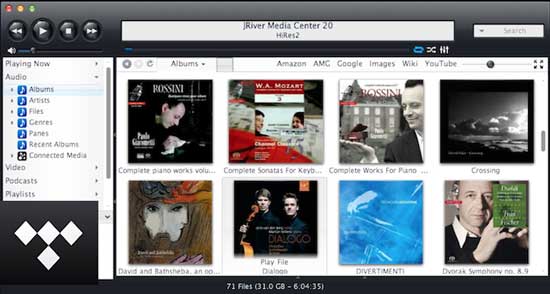
Part 1. JRiver Tidal Streaming via DRmare Tidal Music Converter
As there is no JRiver Tidal integration, we need to get Tidal JRiver to work with other tools. So, here, let's meet the powerful and professional tool to use JRiver Media Center Tidal.
This tool is called DRmare Tidal Music Converter. It is designed to convert Tidal Music to FLAC, WAV, and more. Besides, you can personalize Tidal output parameters on it according to your needs.
Also, this Tidal music downloader can keep the original audio quality of Tidal music. Moreover, it can save with ID3 tags retained after converting. And the conversion speed is at up to 5X faster speed. Thus, it can save more of your time for the conversion.
After the conversion, you can store the converted Tidal audio tracks on your computer. Then you can enjoy JRiver Tidal MQA offline. Besides, you can move the converted Tidal songs to your desired platforms for listening.

- Support to convert Tidal for JRiver Media Center
- Convert Tidal to AAC, MP3, FLAC, M4A, etc.
- Play converted Tidal music on JRiver and other devices
- Can keep ID3 tags and preserve high audio quality
How to Get and Play Tidal on JRiver Media Center
How does JRiver work with Tidal? Please take it easy. In this part, we will walk you through how to use DRmare Tidal Music Converter. And then you will see how to use it to convert Tidal for JRiver. Then you can see how to get JRiver Tidal to work with ease. Here we go.
- Step 1Define audio format for Tidal JRiver

Please launch DRmare Tidal Music Converter on your computer. At the same time, the Tidal application will be opened. Here you can set the output audio parameters for JRiver Media Center Tidal. Please click on the top-right Menu icon and hit on the "Preferences" icon. In the new pop-up window, you can define the output formats and other parameters for Tidal JRiver. After completing the settings, then please click "OK" to apply.
- Step 2Add Tidal audio files to DRmare

- Then discover music on Tidal that you want to convert and play on JRiver. Once found, copy the Tidal music tracks link. Then paste the copied URL to the search box on the DRmare program. Then hit the "+" button and the DRmare program will load the Tidal music files for you. Also, you can drag and drop your desired Tidal music files to the DRmare program.
- Step 3Convert and get Tidal on JRiver

- Click the "Convert" button to begin to convert and download Tidal music to computer. When the conversion finishes, you can click "history" >> "search" icon. Then you can locate the converted Tidal files on your computer and check them.
- Step 4How to Get JRiver Tidal work
Now you had converted the Tidal audio to common files on your computer. Then you could transfer Tidal to JRiver for use. Below we show 3 ways for you to get Tidal MQA songs in JRiver Media Center. Then you can play Tidal through JRiver without any limit.
Method 1. Open the JRiver Media Center program. Then drag & drop the converted Tidal music files to JRiver Media Center.
Method 2. Open the "Tools" > "Import" on JRiver and use the Media Import wizard.
Method 3. Use the "Auto-Import" option to browse the target folder that you want to select in the background.
Part 2. How to Use JRiver Tidal via DLNA/DAC
To get Tidal JRiver work, you can use DLNA (Digital Living Network Alliance) to help you. Or, use DAC (Digital-to-Analog Converter). It can only work for Android, Chromecast, and more devices that have DLNA or DAC.
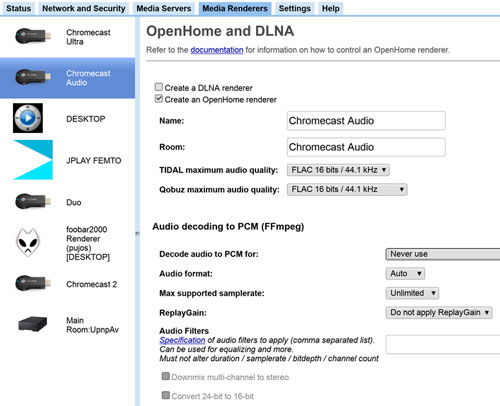
Step 1. Install BubbleUPnP on your device.
Step 2. Modify the settings on it. Then log in to your Tidal account.
Step 3. Go to use the DAC application to play Tidal through JRiver on your device. Then you will connect JRiver Tidal music.
Part 3. How to Use JRiver Media Center Tidal by Setting WDM Driver
Besides the ways we mentioned above, here is one more solution for you to connect Tidal JRiver. Please go ahead and take a look at it.
You could also set up the WDM Driver on your computer. Then stream audio files of Tidal to JRiver Media Center on kinds of devices.
WDM Driver is a built-in virtual audio driver. It is used to re-route all the Windows audio through JRiver Media Center. But this way now is only available for Windows computers.
How to Set up WDM Driver on Your Computer
Note: The WDM driver is disabled by default in the version of JRiver Media Center after 20.0.95. So, you need to enable it in advance.
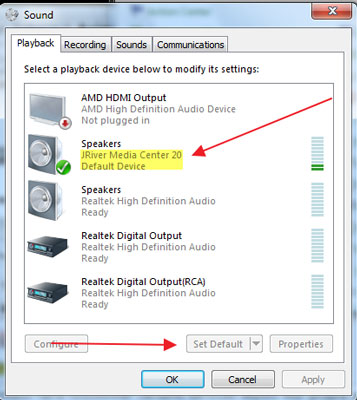
Step 1. Go to 'Option' > 'General' > 'Features' on JRiver. Then check the WDM driver.
Step 2. Restart JRiver Media Center and the WDM driver will install.
Step 3. When installed, head to the window control panel. Then hit the 'Sounds' option.
Step 4. Choose 'JRiver Media Center 20' and hit the 'Set Default' button at the bottom bar.
Step 5. Make sure that the setting of 'Options' > 'Audio' > 'Audio Device' is not 'Default Audio Device' in JRiver. You need to set your audio device to the physical output device you use actually. As WDM driver now is the system default, setting JRiver to output to the system default just makes a closed loop.
After then, you can get JRiver Tidal work. Then you can play Tidal through JRiver Media Center.
Part 4. FAQs about JRiver Tidal
Q1: Can JRiver Media Center Stream Tidal?
A: Nope. There is no JRiver Tidal integration. So, you can't use Tidal on JRiver in a direct way. But you can refer to the methods above to get Tidal JRiver to work.
Q2: Does JRiver Support Tidal MQA?
A: In general, it doesn't. But you can use the DRmare Tidal Music Converter in Part 1 to download Tidal MQA on a computer. Then you can add Tidal MQA music to JRiver for playing offline.
Q3: Can JRiver Play DSD Files?
A: The standard JRiver setup can play DSD files. But it needs to change to high res PCM output. To play as the native DSD files, go to 'Tools' > 'Options'. Then change the Bitstreaming dropdown to 'Yes (DSD) in the Settings section.
Part 5. In Conclusion
Now, you got the ways how to connect JRiver Tidal music above. Among them, using DRmare Tidal Music Converter would be the best way. With this program, you can convert and store Tidal music as local files on your computer. Then you can move Tidal music to JRiver for use without any limit. Besides, you can put Tidal music on other devices and players for listening offline.













User Comments
Leave a Comment