Does Tidal work on Apple Watch? Sure! The Tidal app is now available on Apple Watch devices. With the Tidal and Apple Watch integration, you can stream and control the Tidal music from your Apple Watch, independent of your iPhone. Plus, you can download Tidal music tracks and playlists to your Apple Watch for listening offline.
However, only Tidal subscribers can listen to Tidal music on Apple Watch directly. Moreover, if you cancel your Tidal account, you won't be able to use Tidal for Apple Watch anymore. So, is there any way to download Tidal music on Apple Watch without a subscription? In this post, we will help you solve these problems and show you how to make the most of Tidal music on your Apple Watch.
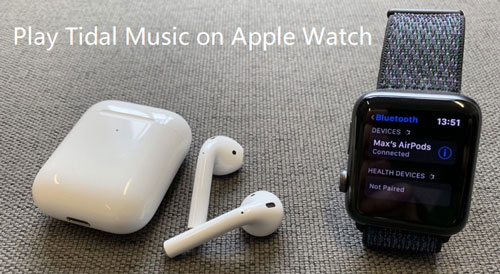
Part 1. How to Set Up and Use Tidal on Apple Watch - Official Way
Since May 2021, the Tidal app for Apple Watch has been available for all Tidal subscribers. It allows you to play and control Tidal music on Apple Watch with ease. Yet, not all the Apple Watch can work with the Tidal app. It can only work on Apple Watch 3 or above and WatchOS 7.1 and above. Below we will show you how to use Tidal on Apple Watch.
Step 1 Download and install the Tidal app for Apple Watch on the App Store on your Apple Watch. Then open the Tidal app, and it will show a 5-digit code on the screen.
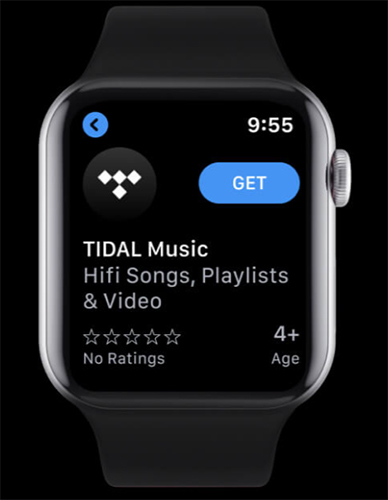
Step 2 Open a browser on your iPhone and go to link.tidal.com. Make sure your iPhone is well connected to your Apple Watch. You'll be asked to log in to your Tidal account.
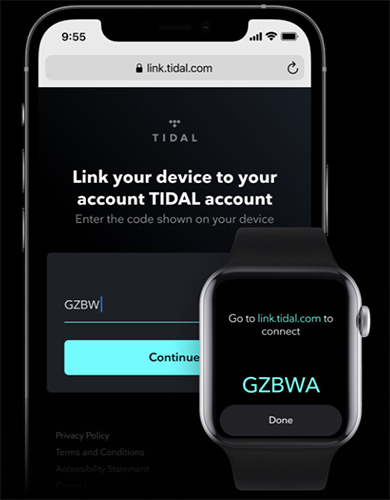
Step 3 Type the code shown on your Apple Watch to connect to your Tidal account. Tap Continue on your iPhone, and then tap Done on your Apple Watch.
Step 4 Now, you've set it up successfully. You can start to stream Tidal music on your Apple Watch without iPhone. Alternatively, you can tap the Download icon to download the tracks for offline listening without internet connection.
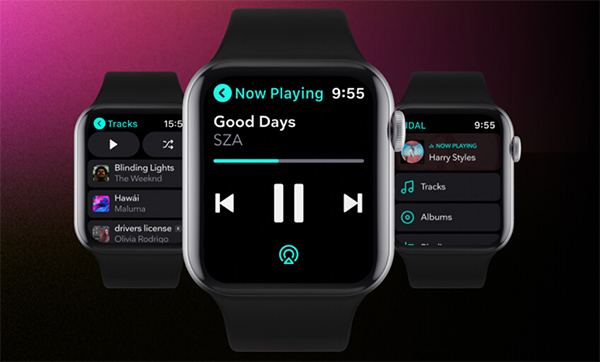
Part 2. How to Play Tidal Music on Apple Watch Offline without Subscription
As we know, only Tidal subscribers can play Tidal music on Apple Watch directly. What's more, some Apple Watch devices still don't support Tidal. So, how to get Apple Watch Tidal offline without a subscription? Is there any way to play Tidal music on all Apple Watch devices? Well, you can use a third-party tool to download Tidal audio files to computer and save as local files. Then you can stream them to your iPhone and sync them to Apple Watch from iPhone.
To do that, here we recommend a powerful tool named DRmare Streaming Audio Recorder. This professional tool is designed by DRmare team. It can download songs, playlists, albums, etc. from Tidal in seconds. And it can convert Tidal songs to audio formats like M4A, MP3, FLAC and other formats that Apple Watch supports. In addition, you can customize the audio parameters, such as Sample Rate, Bit Rate and Channel according to your needs.
Moreover, DRmare Streaming Audio Recorder can keep high quality audio with ID3 tags kept. After the conversion, the converted Tidal audio files will be saved on your computer and then you could play Tidal on Apple Watch.

- Download music from Tidal for Apple Watch
- Convert Tidal audio tracks to MP3, FLAC, M4A, etc.
- Get Tidal on Apple Watch and other devices or players
- Support to retain ID3 tags and original audio quality
2.1 Steps to Download and Convert Tidal for Apple Watch
Now let's learn how to download Tidal music to computer and play Tidal songs and playlists on Apple Watch for all users. Before we get started, you need to download and install DRmare Streaming Audio Recorder on your computer. You could just click on the "Download" button above and finish the installation. Then you can follow the detailed steps below to convert Tidal songs for use on Apple Watch.
- Step 1Set Tidal output format for Apple Watch
- Open the DRmare Streaming Audio Recorder on your computer. To make Tidal music work on your Apple Watch, you need to adjust the output format and other parameters for Tidal music. Please hit on the Menu icon at the top-right of DRmare program. Then choose "Preferences" to launch the setting mode. In the new window, click "Conversion" and then you could define the Format, Channel, Sample Rate and Bit Rate. After finishing the settings, then please click "OK" to apply.

- Step 2Load Tidal music to DRmare
- Tap the "Tidal" icon to launch the built-in Tidal Web Player. Go to find the Tidal music playlist that you would like to download for listening to on Apple Watch. When you find the tracks, then hit on them. Then press on the "Add" icon on the right side on DRmare. Then the chosen Tidal playlist will be loaded into a new window. You can choose to convert some tracks you want.

- Step 3Download and get Tidal music for Apple Watch
- In this step, click the "Convert" button to begin to convert Tidal music. When the conversion finishes, you could click "Converted" > "Folder" icon to check all the converted Tidal files on your computer.

2.2 How to Play Tidal Music on Apple Watch Offline
Now, with the DRmare Streaming Audio Recorder, we had got Tidal music as local files on your computer. Then we will move to the next two steps to stream Tidal to your iPhone. And then you can sync Tidal to Apple Watch. This process may be a little bit complicated. But with the guidance below, you can make Tidal Apple Watch work with ease. Just take a look at it.
Add Downloaded Tidal Music to Your iPhone
Step 1. Launch the iTunes app on your Mac computer and connect your iPhone to your computer.
Step 2. Hit on "Music" on iTunes. Then click "File" > "Add File to Library" to locate the local Tidal files on your computer.
Step 3. Select the local Tidal audio tracks you want to sync. Then click "Open" to import Tidal music to iTunes.
Step 4. Click the device button on the top right of iTunes. Then go to "Music" on the left menu bar.
Step 5. Check "Sync Music" > "Entire music library" or "Selected playlists, artists, albums and genres". Click the "Sync" bar to transfer music from the iTunes library to your iPhone.

Play Tidal Music on Your Apple Watch
Step 1. Put your Apple Watch on the charger and make sure that it is charging.
Step 2. Turn on the "Bluetooth" on your iPhone.
Step 3. Open Apple Watch app on iPhone and then hit on the "My Watch" option.
Step 4. Select the "Music" > "Add Music" option. Then choose the Tidal music files that you want to sync from iTunes library.
Step 5. After the above steps, then you can play Tidal offline on Apple Watch without any limitation.
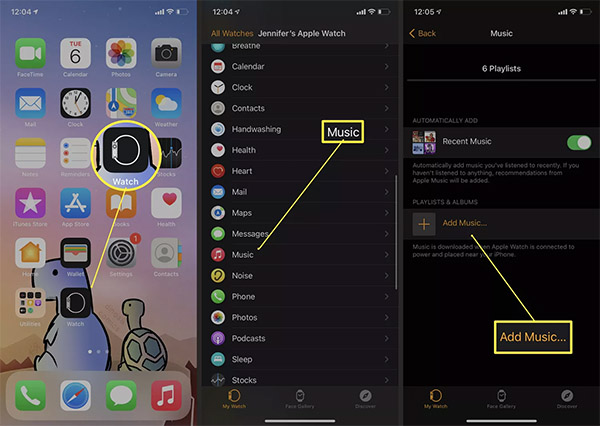
Part 3. Conclusion
To use Tidal Apple Watch, here you had got two methods. One is by the official way with a Tidal subscription. The other is to use the DRmare Streaming Audio Recorder to convert Tidal for Apple Watch. You can choose the right way to help you enjoy Tidal music on Apple Watch. But here we would like to mention that DRmare Streaming Audio Recorder should be the best way for you.
With this tool, you can use Apple Watch Tidal offline. And you can stream Tidal music on multiple devices without the Tidal app and account. Also, this tool will keep the lossless quality and full ID3 tags of Tidal songs. Then you can manage and use the music files with ease.















User Comments
Leave a Comment