"Does Tidal work with Marantz receiver?" Yes. Marantz receiver is a home audio equipment. It offers super-best audio quality and has a nice design. Also, it can help play music and it supports music streaming services like Tidal, Amazon Music and so on. In this case, you can enjoy music in it with ease.
In today's post, we will focus on Marantz Tidal. Here we show you how to connect Tidal to Marantz receiver directly. Also, we will guide you on how to play Tidal on Marantz receiver offline via the USB drive. Now, check and follow the detailed tutorials below.
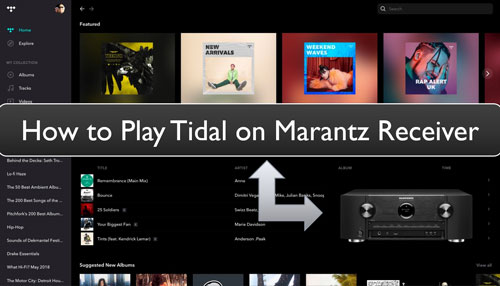
Part 1. How to Connect Tidal to Marantz Receiver via HEOS App
How to access Tidal on Marantz receiver? It is easy. In the Marantz receiver, there is a built-in HEOS system. With it, you can stream music and more on Marantz receiver. That's to say, you can enjoy Marantz Tidal MQA tracks with ease. Now, let's check the easy steps below and see how to make it.
Step 1. Download, install and launch the HEOS app on your mobile device.
Step 2. Touch the 'Settings' option to create a new HEOS account for your own.
Step 3. Hit on the 'Music' > 'Settings' option.
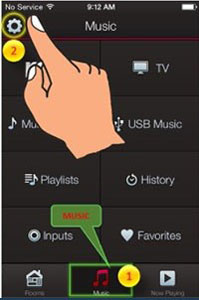
Step 4. Then choose the 'Music Sources' > 'Online Music' option.
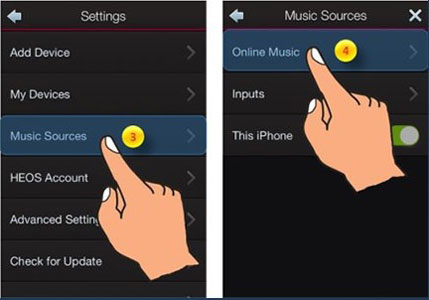
Step 5. Next, under the Online Music section, pick up Tidal as the target music source.
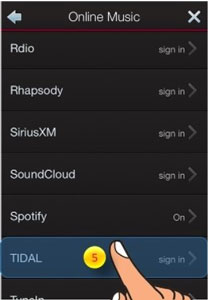
Step 6. Log in to your Tidal account. After that, you can get Tidal connect Marantz receiver to enjoy Tidal music on Marantz receiver.
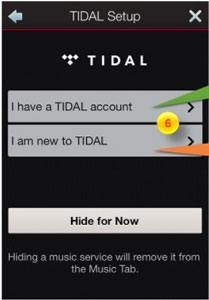
Note: To get Marantz Tidal MQA, you need to be a Tidal subscriber.
Part 2. How to Play Tidal on Marantz Receiver Offline
In the first part, we show you how to connect Tidal to Marantz receiver online. Yet, to do that, you have to subscribe to a Tidal plan. In this case, what if you don't want to subscribe to Tidal and still want to play Tidal song on Marantz receiver? Is there any fix? Of course. In the following passage, we will show the way for you to make Tidal Marantz connect offline. Here we go.
Here we will introduce DRmare Tidal Music Converter to you. It can help download music from Tidal without a Tidal subscription. Besides, it can break the limitations of Tidal downloads. We know that Tidal music downloads are protected which can't be moved and used on other platforms or devices. In other words, you can't directly move Tidal music to Marantz receiver for playing. So, this DRmare program can help get Tidal music as local files for use anywhere.
Besides, DRmare Tidal Music Converter can convert Tidal songs to FLAC, AAC, MP3 and other plain audio formats. Also, it will retain the original quality of the Tidal tracks as well as full ID3 tags. Moreover, this tool can run at a fast speed to save you time. After that, you will get the common Tidal files on your computer. And then you can put them on the USB drive for use on Marantz receiver without any limits.

- Download Tidal songs on computer for use on Marantz receiver
- Convert Tidal files to FLAC, M4A, WAV, M4B, MP3, and so on
- Reset Tidal audio output parameters, like channel, bit rate and more
- Support to play Tidal on Marantz receiver offline
How to Convert Tidal Music for Marantz Receiver
Now, let's check how to convert Tidal songs for Marantz receiver via DRmare Tidal Converter. Please download & install this program on your computer and follow the steps below to start.
- Step 1 Add Tidal audio tracks to DRmare

Start the installed DRmare Tidal Music Converter on your PC. Then the Tidal music platform will open as well. Next, you need to log in to your Tidal account and search for any song you like to download. And then drag and drop the song to the main screen of the DRmare tool. Also, you can put the shared link to the song into the search bar on the DRmare program. After that, tap the '+' icon to add Tidal songs to DRmare.
- Step 2Adjust output format for Marantz Tidal streaming

- Now, you can go to alter the audio format and other parameters for Tidal on Marantz receiver. Please touch the menu icon on the top bar of the DRmare tool. Then choose 'Preferences'. Next, click on 'Convert' at the new window. And then you can start to reset audio format, sample rate and more for Tidal songs. After that, you need to touch 'OK' to confirm.
- Step 3Convert Tidal for Marantz receiver

- At last, start the conversion by hitting on the 'Convert' button. Later, you can get the local Tidal music files on your computer for use in Marantz receiver. You can find them via the 'converted' section on the DRmare tool.
- Step 4Stream Tidal on Marantz receiver offline
- Now, you can move the local Tidal songs to the USB drive from your computer. Then connect the USB drive to the Marantz receiver. After that, you can get Marantz Tidal connect offline to listen to Tidal music.
- You can also use iPod or an MP3 player to help play Tidal music on Marantz receiver without any limitations.
Part 3. The Verdict
In this post, there are two ways for you to access Tidal on Marantz receiver. One way is to use the HEOS app, the other is to use the DRmare Tidal Music Converter. To connect Marantz NA7004 Tidal by HEOS app, you need a Tidal subscription. While using DRmare Tidal Converter, you don't need to do that. It can help download Tidal files to local audio on your computer. Then you can transfer Tidal audio to the USB drive for use on Marantz receiver offline. Also, you can move and play Tidal music on multiple device you desire.













User Comments
Leave a Comment