"Does Samsung Soundbar support Dolby Atmos on Tidal?" Yes. Tidal is one of the music streaming services that provides high sound quality to users. In Tidal, users can listen to songs in quality like MQA, Dolby Atmos, Sony 360 Reality Audio and so on. Yet, not all devices allow you to enjoy Tidal 360 Reality Audio or Dolby Atmos tracks.
Today, we will focus on Tidal Samsung Soundbar. Thanks to Tidal Samsung cooperation and the Samsung Multiroom app, you can stream Tidal on Samsung devices wirelessly. That's to say, you can play Tidal on Samsung Soundbar with ease. Here in this post, we will share two ways for you to enjoy Tidal music on Samsung Soundbar. Let's start.
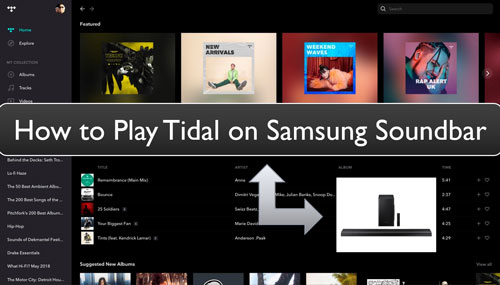
Part 1. How to Connect Tidal to Samsung Soundbar - Official Way
With the Tidal and Samsung integration, you can connect to Tidal Samsung Soundbar easily. Then you can stream Tidal music in Dolby Atmos and 360 Reality Audio quality. Also, with the Samsung Multiroom app, you can listen to Tidal songs on Samsung Soundbar wirelessly, not need to use a HDMI cable. Now, follow the steps below to learn how to get Samsung Soundbar Tidal connect and play Tidal Dolby Atmos on Samsung Soundbar.
Section 1. Pair Samsung Soundbar with Tidal
Step 1. Download and install the Samsung Multiroom app on your mobile device or computer.
Step 2. Open the Multiroom app on your mobile phone or computer.
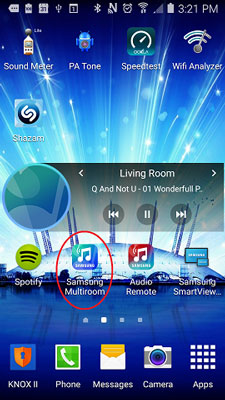
Step 3. Click on the 'speaker' icon at the top right. Then choose your Samsung Soundbar to connect to Tidal.
Step 4. Under the speaker icon, choose 'More' > 'Tidal'.
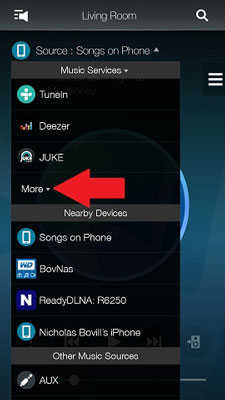
Step 5. Then sign in to your Tidal account.
Once done, you had linked Tidal to Samsung Soundbar and you are ready to play Tidal music on Samsung Soundbar.
Section 2. How to Stream Tidal on Samsung Soundbar
After connecting Tidal to Samsung Soundbar, you can go to enjoy Tidal music with it. If you want to listen to Tidal Dolby Atmos or 360 Reality Audio on Samsung Soundbar, then you need to have a Tidal HiFi or HiFi Plus account. Also, you need to ensure that you have enabled Dolby Atmos on Tidal. Here we will show you how to make it in detail.
Step 1. Open the Tidal app on your mobile or desktop device.
Step 2. Click on 'Explore' > 'Dolby Atmos' to find any Dolby Atmos albums/tracks on Tidal.
Step 3. Once found, then click on it and start playing. Then you can stream Dolby Atmos from Tidal on Samsung Soundbar.
Part 2. How to Play Tidal on Samsung Soundbar - Best Way
Above we learned how to connect Tidal Samsung Soundbar to enjoy music in Dolby Atmos quality. But it requires a Tidal HiFi or HiFi Plus account. If your account is expired, then you can't make it anymore. Also, sometimes you may face Tidal not connecting to Samsung Soundbar issue. So, here we'd like to introduce a better way for you to use Tidal on Samsung Soundbar.
That's to use DRmare Tidal Music Converter. It allows you to enjoy Tidal audio on Samsung Soundbar via Bluetooth. With it, you can download any content from Tidal to local audio files on your computer. And it can convert Tidal files to MP3, AAC, FLAC and other audio formats. Besides, you are allowed to change audio channel, bit rate and more for Tidal songs.
In addition, this tool can batch convert and download Tidal audio files at a fast rate. At the same time, it will preserve complete ID3 tags and the original quality. After the conversion, Tidal downloads will be saved on your computer. And then you can move Tidal tracks to your mobile devices. And you can then start to connect your device to Samsung Soundbar and begin playing Tidal songs via Bluetooth.

- Play Tidal music on Samsung Soundbar with ease
- Convert Tidal to MP3, M4A, FLAC, M4B, WAV and AAC
- Allow to set audio bit rate, audio channel, and more
- Save ID3 tags of Tidal audio when running at a fast speed
How to Download and Convert Tidal Songs for Samsung Soundbar
Now, let's see how to convert and download Tidal audio tracks for playing on Samsung Soundbar. Please download and install the DRmare Tidal Music Converter first and start.
- Step 1Upload Tidal music tracks to DRmare program

Open DRmare Tidal Music Converter as you had installed it on your computer. You will see its clean main interface. The Tidal app will also show and you can head to log in to your account. You can use your Tidal Free, Tidal HiFi or HiFi Plus account to do that.
- Step 2Set audio format for Samsung Soundbar Tidal

- Find 'menu' icon on the top-right corner > click on it and choose 'Preferences'. Then you will see its window and hit on the 'Convert' option in the window. After that, you can start to change output format, audio channel and else for Tidal songs. When set, touch 'OK'.
- Step 3Download Tidal music for Samsung Soundbar

- Hit on the 'Convert' button to download music from Tidal. Later, the downloaded Tidal music files will be saved in your computer. You can then check them by hitting on the 'converted' icon on the DRmare tool.
How to Listen to Tidal on Samsung Soundbar
Now, you got Tidal songs as local audio files on your computer. Then you can start to put Tidal music on your mobile device for playing on Samsung Soundbar via Bluetooth. Here follow the steps below.
Step 1. Turn on your Samsung Soundbar. Then press the 'bluetooth PAIR' button or the 'source' button on its remote. And then you will see the 'BT PAIRING' shows on the soundbar's screen. Now, you activate the Bluetooth pair mode on soundbar.
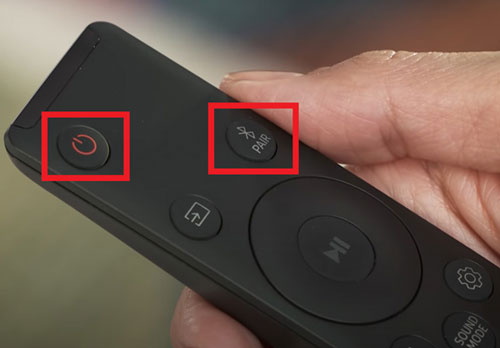
Step 2. On your mobile device, head to the 'Settings' app. Then click on the 'Bluetooth' option to go to enable the Bluetooth function on your device.
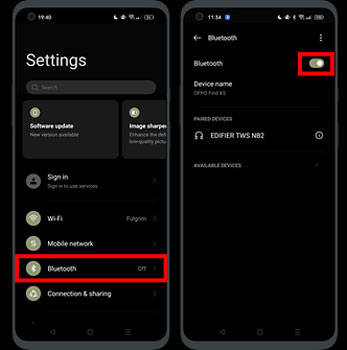
Step 3. Choose your Samsung Soundbar from the list under 'Bluetooth'. Then both your devices will be connected.
Step 4. Go to play Tidal music on your device and enjoy them on Samsung Soundbar.
Part 3. FAQs about Tidal Samsung Soundbar
Q1: Can I Connect Samsung Soundbar to Tidal?
A: Yes. You can go to the Samsung Multiroom app to link Tidal and log in to your account. Then you can start to enjoy Tidal songs with ease.
Q2: Can I Play Music from My Phone to My Samsung Soundbar?
A: Yes. You can enable the Bluetooth feature on your phone and your Soundbar. Then you can begin to stream music from your Android or iOS device to your Samsung Soundbar to listen to music.
Q3: Why Does My Samsung Soundbar Turn Off Randomly?
A: There is an overheating protection in the Samsung Soundbar. If it gets too hot, it shuts off to prevent itself from melting. If it turns off without shutting itself off first, there may be a problem with the power supply from the wall outlet.
Q4: Can I Listen to Tidal Dolby Atmos or 360 Reality Audio on Samsung Soundbar?
A: Yes. If you have a Tidal HiFi or HiFi Plus account, you can enjoy Dolby Atmos or 360 Reality Audio from Tidal on your Soundbar.
Part 4. In Conclusion
In this article, there are two ways for you to listen to music from Tidal on Samsung Soundbar. One is you can connect Tidal to Samsung Soundbar to enjoy Dolby Atmos, MQA and more if you subscribe to Tidal. The other is you can use DRmare Tidal Music Converter to convert and download Tidal songs to local files. Then you can move Tidal files to your mobile device. And then you can use Bluetooth feature to stream Tidal audio on Samsung Soundbar from your device.













User Comments
Leave a Comment