Bluesound is renowned among audiophiles for delivering a superb, high-resolution wireless listening experience. By integrating with premium services like Tidal, Bluesound devices, such as the Node and Powernode, can stream music in the highest quality. It can deliver the Tidal Max quality: HiRes FLAC format. This guide provides three distinct, easy-to-follow methods for connecting Tidal to BlueSound, ensuring you get the best possible sound quality.
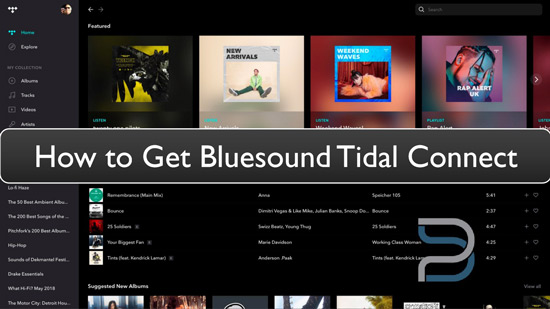
| Connection Method | Requires Tidal Premium? | Best For... | Highest Quality Support |
|---|---|---|---|
| 1. Tidal Connect | Yes | Quick playback from the native Tidal app. | HiRes FLAC (Max) |
| 2. BluOS Controller App | Yes | Full library access and multi-room management. | HiRes FLAC (Max) |
| 3. Offline Playback (Download) | No (Requires DRmare Streaming Audio Recorder) | Playing files without a subscription or on any device. | Lossless/High-Quality FLAC |
Part 1. How to Set Up Bluesound Tidal Connect via Tidal App
Tidal Connect is the fastest and most direct way to play Tidal music on your Bluesound device. It allows you to control Tidal music playback on Bluesound from the native Tidal app on your phone, tablet, or desktop. This method is the most reliable for ensuring you get the full HiRes FLAC stream on Bluesound Node or Powernode.
Prerequisites:
- An active Tidal Premium subscription (required for the highest quality Max streams).
- The latest Tidal app installed on your device.
- Your Bluesound device (e.g., Node 2i, Node N130) and your control device (phone/tablet) must be on the same Wi-Fi network.
How to Connect Tidal to Bluesound via Tidal Connect
Step 1. Open the Tidal app on your smartphone, tablet, or computer and sign into your premium account.
Step 2. Select any song, album, or playlist in the Tidal app. Look for the MAX tag to ensure you are selecting a HiRes FLAC track.
Step 3. On the "Now Playing" screen, tap the 'device' icon. A list of available Tidal Connect devices will appear. You can select your Bluesound player (e.g., "Bluesound NODE").
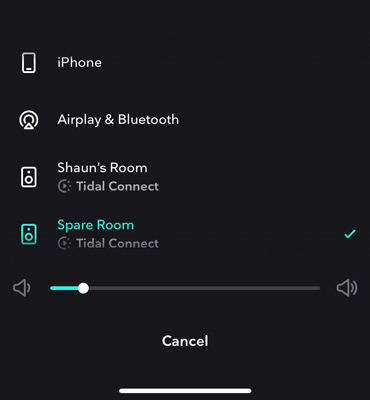
Step 4. The Tidal audio will now stream directly to your Bluesound device. You can verify the stream quality using the display on your Bluesound player or in the BluOS app's "Now Playing" screen.
Part 2. How to Connect Tidal to Bluesound via the BluOS Controller App
Another way to use Bluesound Node 2i with Tidal is via the BluOS Controller app. It is Bluesound's proprietary application and offers the most robust control over your music sources, player settings, and multi-room grouping. For the best integration, you must ensure you have selected the correct streaming quality within the BluOS interface.
Prerequisites:
- An active Tidal Premium subscription.
- The BluOS Controller app installed on your device (must be the latest version).
How to Use Tidal on Bosesound via BluOS
Step 1. Download and launch the BluOS Controller app on your device and click the 'Configure Player' > 'Configure Music Services' > 'Tidal' option to log into your account.
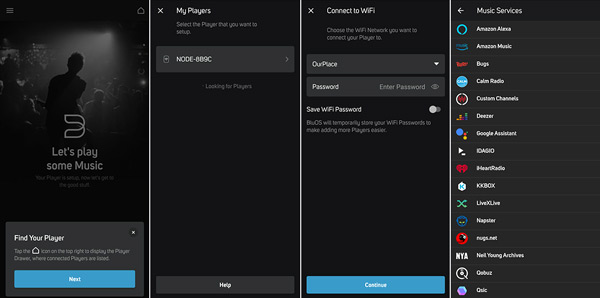
Step 2. Tap the 'Navigation Drawer' icon in the top-left and navigate to 'Music Services' > 'MANAGE' > 'Tidal'.
Step 3. On the Tidal Authorization screen, ensure the selected quality is set to 'MAX'. If you don't see this option or it seems reset, try logging out of Tidal and logging back in via the BluOS app to prompt the quality selection.
Step 4. Go back to your main music sources list, select 'Tidal', and start playing songs. All compatible tracks will now stream at the highest quality supported by your Bluesound player.
Tips:
While Tidal Connect is generally faster to receive the latest format updates, the BluOS direct integration is necessary for multi-room grouping and full Bluesound system control.
Part 3. How to Play Tidal on Bluesound Offline without a Subscription
For users who want to play Tidal music without needing a continuous streaming subscription, or wish to manage Tidal tracks as permanent local files, converting the tracks to a common format like FLAC is the recommended option.
This method utilizes DRmare Streaming Audio Recorder to finish the process. It's an all-in-one music downloader, which can download music from Tidal, Spotify, Apple Music, Amazon Music, SoundCloud, and more as local files. Meanwhile, it convert Tidal songs to Bluesound-compatible audio formats, such as MP3, WAV, and FLAC. With it, you can transfer and listen to Tidal on Bluesound offline even if you cancel your Tidal subscription.
Prerequisites:
- A Windows or macOS computer.
- DRmare Streaming Audio Recorder.
- A USB drive or a network share (NAS) to store the converted Tidal files.
How to Download and Play Tidal on BlueSound Offline
- Step 1Customize audio parameters for Tidal Bluesound
Open the DRmare Streaming Audio Recorder and click on the "Preferences" option via the "menu" icon and start customizing the audio parameters when you see the new window popping up. You can change the audio format, channel, sample rate, and bit rate.

- Step 2Upload Tidal songs to Use on Bluesound
Go to the built-in Tidal web player by clicking the "Tidal" icon and authorize your account to browse your Tidal library. You can find favorite songs that you'd like to listen to on Bluesound, and then click the "Add" > "Add to List" button to load them to the conversion queue.

- Step 3Convert Tidal songs for Bluesound
You have finally reached the last step of Tidal music conversion and downloading. After the songs are uploaded, you need to click on the "Convert" tab to start the conversion process.

- Step 4Play Tidal Songs on Bluesound Offline
- USB Drive: Copy the converted Tidal FLAC files to a USB drive and plug it into the USB-A port on your Bluesound Node.
- Network Share (NAS): Place the files on a network-attached storage (NAS) drive, and configure the BluOS app to index that share as a local library source.
The songs from Tidal are downloaded to your computer. Here are two ways to transfer Tidal songs to Bluesound for offline plaback:
This allows the Bluesound player to access and play the Tidal files entirely offline from your local library.
Part 4. In Conclusion
Bluesound players (Node, Powernode) are premium devices fully equipped to deliver the stunning clarity of TIDAL HiRes FLAC quality audio. To connect, you can use the fastest, most convenient method, TIDAL Connect, which streams Max quality directly from the native Tidal app.
Alternatively, the BluOS Controller App offers full system and multi-room control with optimized quality settings. For ultimate flexibility, the offline method, utilizing DRmare Streaming Audio Recorder, allows you to convert and save Tidal tracks as local FLAC files, ensuring a permanent, high-quality library playable on your Bluesound player, independent of any active subscription.













User Comments
Leave a Comment