"What is 360 Reality Audio Tidal?" Tidal is well-known for offering high streaming quality to users. It has been streamed with Dolby Atmos quality. And now, there is a 360 Reality Audio on Tidal. This new feature uses Sony’s object-based spatial audio technology. And it can bring a 3D effect to music and make music sounds like more realistic. In this case, Sony 360 Reality Audio Tidal will help improve your music listening experience.
But, how to access Tidal 360 Reality Audio? Please don't worry. In the following parts, you will learn how to enable 360 Reality Audio on Tidal. Also, you will know how to download 360 Reality Audio Tidal songs. Please move on and read.
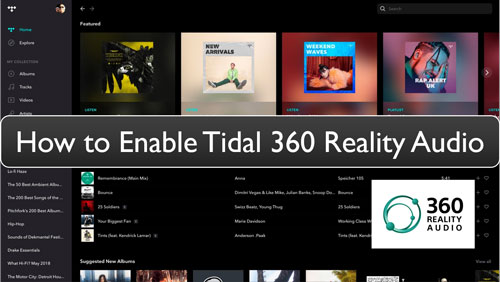
Part 1. How to Enable 360 Reality Audio on Tidal with Tidal HiFi Plus Plan
To access Tidal 360 Reality Audio, you will need a Tidal HiFi Plus account and any headphone you like. In this case, you will enjoy the surround sound of Tidal songs on your headphones. Now, let's check how to listen to Sony 360 Reality Audio Tidal songs step by step.
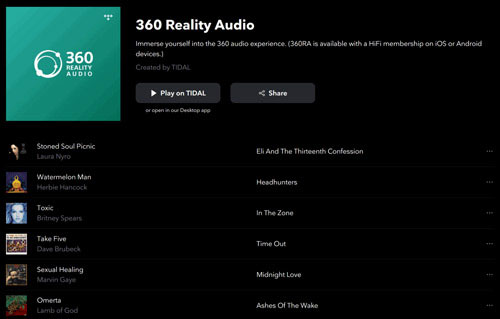
Step 1. Open the Tidal app on your device. Then log in to your Tidal HiFi Plus account. Or, you can register for a new one if you don't have it.
Step 2. Head to the 'Discovery' section to locate the option to choose '360 Reality Audio'.
Step 3. Now, you will find the Tidal 360 Reality Audio list available.
Step 4. At last, choose and use your headphones to play 360 Reality Audio from Tidal.
Part 2. How to Listen to Tidal 360 Reality Audio Songs Offline without Premium
From above, you know how to enable 360 Reality Audio on Tidal. Yet, you will need a Tidal HiFi Plus subscription to enjoy it. Also, 360 Reality Audio Tidal not working offline on the desktop. So, what if you want to listen to Tidal music in 360 Reality Audio offline on any device without a Tidal membership? No worries. In this part, you will get the best way to do that.
DRmare Tidal Music Converter is an easy-to-use program for any Tidal music users. It can help download and convert any content from the Tidal platform with ease. It will output Tidal music files to MP3, FLAC and more plain audio formats. So, you can put and enjoy Tidal songs offline on any device you like.
Moreover, it supports to batch-convert audio tracks from Tidal at a fast speed, which will save you time. Besides, you can customize the bit rate, sample rate and more for Tidal music tracks. Once converted the Tidal songs, you can save them to your computer and move them to your desired devices or platforms for listening offline. So, you can use the DRmare Tidal Music Converter to help enjoy Tidal 360 Reality Audio tracks offline without a Tidal subscription.

- Support to download 360 Reality Audio on Tidal to the computer
- Convert 360 Reality Audio Tidal songs to multiple audio formats
- Allow to edit the sample rate, bit rate and more for Tidal files
- Play Tidal 360 Reality Audio songs offline on any device
How to Download Sony 360 Reality Audio Tidal Tracks for Offline Listening
This section will show you how to use DRmare Tidal Music Converter to download and convert Tidal music with 360 Reality Audio. Then you can save the audio tracks on your computer for use anywhere and anytime.
- Step 1Find and import Tidal music

- Download, install and start DRmare Tidal Music Converter on your computer. And then head to the opened Tidal app to find 360 Reality Audio songs you like. Then drag and drop the audio to the DRmare program. Also, you can get its link address and put the URL in the search bar on the DRmare tool. And then click on the '+' icon.
- Step 2Define output audio parameters

- Here click on the menu icon at the top bar on the DRmare tool. Then choose 'Preferences'. In the new window, tap 'Convert'. Then you can go to set 360 Reality Audio Tidal to MP3, FLAC and more audio formats. Also, you can adjust the output bit rate and so on if you like.
- Step 3Download and convert Tidal 360 Reality Audio

- Now, press the 'Convert' button to convert and download 360 Reality Audio Tidal songs to your computer. And then you can click on the 'converted' icon to check the audio files on your device. Then you can listen to Tidal with 360 Reality Audio songs on your computer offline without the Tidal app. Also, you can transfer the Tidal music files to other platforms for use if you want.
Part 3. FAQs about 360 Reality Audio
Q1: Which Music Streaming Services Support 360 Reality Audio?
A: Now, besides Tidal, Deezer and Nugs.net can also support 360 Reality Audio. And you need a HiFi subscription to them to do that.
Q2: Can I Enjoy Tidal with 360 Reality Audio for Free?
A: No. To access 360 Reality Audio in Tidal, you have to subscribe to a Tidal HiFi Plus membership.
Q3: Can I Play 360 Reality Audio on Tidal Offline?
A: With a Tidal HiFi Plus account, you can enjoy Tidal 360 Reality Audio songs online on your computer or mobile device. Yet, you can only download them on the Tidal mobile app for offline listening. Yet, to get them offline on the desktop, you need to use DRmare Tidal Music Converter to help you. With it, you can download 360 Reality Audio from Tidal on computer for playing offline.
Part 4. The Verdict
Now in this post, you learned what is Tidal 360 Reality Audio. And you knew how to use 360 Reality Audio on Tidal with a Tidal HiFi Plus account. What's more, you could download Sony 360 Reality Audio Tidal tracks on the computer via DRmare Tidal Music Downloader. Then you can put Tidal music on multiple devices for listening offline.













User Comments
Leave a Comment