Are you curious about Amazon Music Dolby Atmos? It is an incredible music quality that provides a wonderful listening experience for Amazon Music Unlimited users. Different from other music qualities, Dolby Atmos makes music around you with a spatial sound and you can easily feel that you are inside the song. Clarity and depth are the best words to illustrate Amazon Dolby Atmos music.
Providing an amazing music experience, Dolby Atmos has become more and more trendy. It offers an innovative way to explore music and many artists create music in it. Many music streaming players provide this feature which attracts lots of music lovers to use them, such as Amazon Music, Apple Music and Tidal. So, how to listen to Dolby Atmos on Amazon Music? Through this article, you will get it clearly.

Part 1. Does Amazon Music Have Dolby Atmos?
Of course. You might notice the Dolby Atmos tag on the songs' information before. Songs have an "ATMOS" label means that you are supported to enjoy the Amazon Dolby Atmos music. Amazon Music Dolby Atmos is a popular point to attract users to buy an Amazon Music Unlimited plan. It only provides for Unlimited users and you can play it on mobile devices and other authorized devices. If you play Dolby Atmos on Amazon Music by using mobile devices like iPhone, iPad or Android, it is necessary to use headphones.
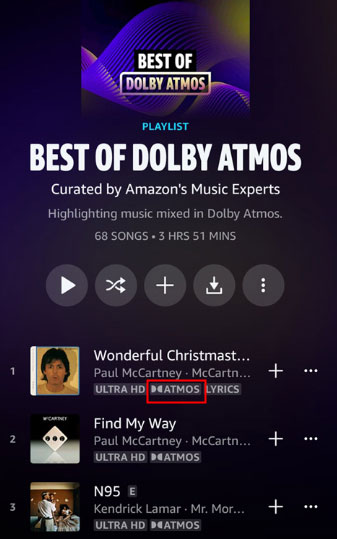
Part 2. How to Play Amazon Dolby Atmos Music
In this part, we give instructions to you on how to get Amazon Dolby Atmos songs.
On Mobile
Step 1. Go to purchase an Amazon Music Unlimited subscription. If you are a new user, you have an opportunity to get an Amazon Music free trial. Then, you need to pay for a favorite Unlimited plan which includes Individual, Family, Single Device and Student plans.
Step 2. Open the Amazon Music app on your mobile device and log into your account. Click the menu logo on the top right side and choose the "Settings" option.
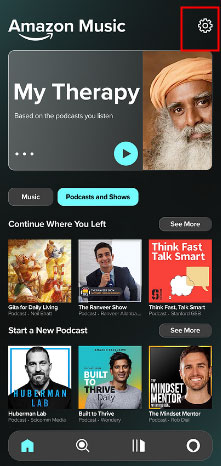
Step 3. On the playback list, tap "Streaming Audio Quality" to go to a new interface and then turn on the "Dolby Atmos/360 Reality Audio" button. The Amazon Music Dolby Atmos is enabled through this step. If you want to stop this playback feature, you also can find this page and turn the button off.
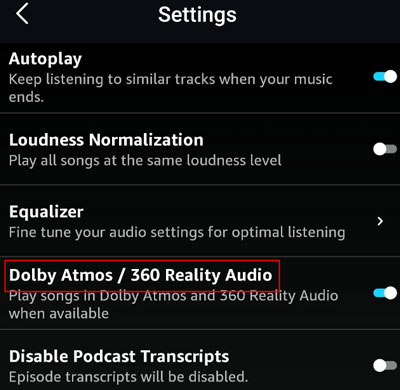
Step 4. Then, find some songs with the Dolby Atmos tag and use headphones to enjoy Amazon Dolby Atmos songs
An instruction to play Amazon Music Dolby Atmos songs on authorized devices is as follows. For example, play it in car or speaker.
On Car
Step 1. Firstly, you also need to enable the Dolby Atmos function on the Amazon Music settings list on your mobile device.
Step 2. Please connect Amazon Music to your car through Bluetooth.
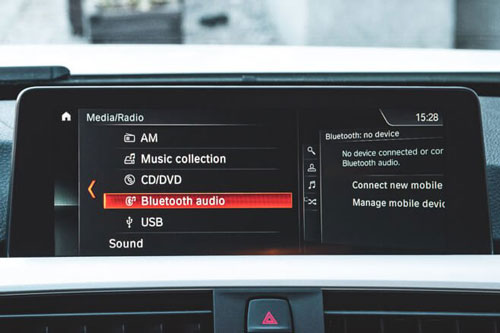
Step 3. Once Amazon Music links to your car, you can see the Amazon Music icon and then you can play Dolby Atmos music on your mobile directly. The songs you choose will be played on the car player.
We suggest you get detailed steps on how to play Amazon Music in car so the operation steps will be very easy.
On Sonos
Sonos speakers like Sonos Five, Sonos Era 300 and more support to play Amazon Ultra HD and Dolby Atmos Music. If you have not connected Amazon Music to your Sonos before, please read this article: play Amazon Music on Sonos and get some simple ways to achieve it.

If you often use Amazon Music on Sonos, what you need to do is to connect Amazon Music to your Sonos device. Then, play your favorite Dolby Atmos on the Amazon Music app after you enable the Dolby Atmos/360 Reality Audio playback setting.
Other speakers you plan to connect to Amazon Music is the same as Sonos. Therefore, listening to the Amazon Dolby Atmos songs is simple.
Part 3. Ultra HD vs Dolby Atmos Amazon Music
HD, Ultra HD and Dolby Atmos all can be gotten by Unlimited subscriptions. Whichever Unlimited plan you buy, you can find songs with their unique labels in the songs' information.
What is the difference between Amazon Music Dolby Atmos and Ultra HD audio? They are two different technologies for enjoying music. From the official introduction, Ultra HD is a stereo audio streaming that offers a high sound quality (up to 24 bit, 192 kHz) which is better than HD songs. You are able to listen to Ultra HD music with a great, smooth sound quality.
However, Dolby Atmos is not a conventional stereo. Dolby Atmos provides a three-dimensional listening experience to make you feel you are in a 3D space. Songs with Ultra HD sound quality also can be played as Dolby Atmos. In other words, Ultra HD and Dolby Atmos can exist in a song and you can get these two music features when you use headphones or other authorized devices to listen to Amazon Music.
Part 4. Save Amazon Music Dolby Atmos Songs - Best Tool
From what we say above, you are able to know that Dolby Atmos is available for Amazon Music Unlimited users. So, how can you play this incredible music when you are not an Unlimited user? Here we recommend the professional DRmare Streaming Audio Recorder to help you download Amazon Music to computer. Also, you can upload the converted music to Spotify, Apple Music and other players without digital rights management limitations.
DRmare Streaming Audio Recorder allows you to download your favorite Amazon Music songs and convert them to AIFF, FLAC, MP3, WAV, M4A and M4B. In addition, you can choose the channel, sample rate and bit rate for your songs which can help you get different sound quality of Amazon Music audio. Moreover, song collections like playlists, albums and so on also can be converted.
Step 3. Tap the "Download" button above and install it on your computer. Launch it, and find and tap the "Preferences" option on the menu list. Then it will pop up a small window, Click "Conversion" on the window. This window provides a wide range of format, channel, sample rate, bit rate for you to design.

Step 2. Tap the "Amazon Music" option to see the integrated Amazon Music Web Player. You can log in to your account by clicking the "Sign In" button. This authorization allows DRmare Software to access your Amazon Music library.

Step 3. In this step, you can begin to load your Amazon Music Dolby Atmos songs by clicking the "Add" > "Add to List" button. Now, press the "Convert" button to download Amazon Music locally.

When the conversion step is successfully done, you can find your converted downloads in your local Amazon Music file. You can transfer Amazon Music to another account and play it on your computer player.
Part 5. FAQs about Amazon Music Dolby Atmos
Q1: What devices are supported by Amazon Music Dolby Atmos?
A1: First, you have to become an Unlimited user. Then, find the devices which are Dolby Atmos-enabled, for example, Sonos, Car, Fire TV and more. You can play Amazon Music Dolby Atmos on multiple devices if you use DRmare Streaming Audio Recorder to save this music.
Q2: Why my device does not support Dolby Atmos?
A2: First, you need to buy an Unlimited plan. Then, please make sure you have enabled the "Dolby Atmos/360 Reality Audio" function on Amazon Music settings. And you have to use the headphones to listen to it.
Q3: Does Amazon Music Unlimited Dolby Atmos work on Fire TV?
A3: Yes. To play it on Fire TV need to finish the following steps.
Step 1. Become an Unlimited user. Turn on your Amazon Fire TV and find the settings logo on the home screen.
Step 2. Click "Display and Sounds" > "Audio" > "Surround Sound" > "Best Available".
Step 3. Load Amazon Music on Fire TV and click "Settings" on the top right side. Enable "Audio Quality" and "Spatial Audio" and you can play the Dolby Atmos.
Part 6. In Conclusion
Amazon Music Dolby Atmos gives an amazing listening experience for music lovers to enjoy high-quality music. You can get it by purchasing an Unlimited subscription. But if you want to save and play Amazon Music Dolby Atmos songs without limitations, you can consider the DRmare Streaming Audio Recorder which is a remarkable downloader to resolve your issue. You will get free Amazon Music resources on your local files so that you are unrestricted to use them as you wish.













User Comments
Leave a Comment