Amazon Music is a popular music streaming service that lets you listen to a wide variety of songs and playlists. While it's a great platform and a lot of users love it, there are some issues with using it. Have you ever faced the problem of Amazon Music keeps stopping? You are not the only one. Many users have complained that Amazon Music stops playing randomly, keeps pausing, or crashes. But Amazon Music didn't offer a concrete solution. That's why we're here. Read on and learn how to fix Amazon Music keeps crashing in 10 ways.
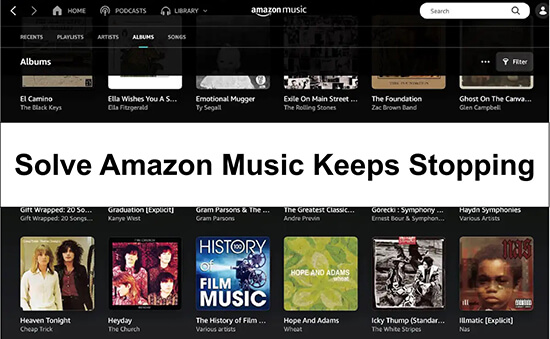
Part 1. Why Does Amazon Music Keep Stopping
"Why does my Amazon Music keep stopping?" There can be several reasons why your Amazon Music app keeps crashing. Some of the common causes include:
1. Weak or unstable internet connection. A slow internet connection is one of the most common reasons why Amazon Music randomly stops playing after a few songs.
2. Account problems. If your Amazon Music subscription has expired, there may be some members-only songs that you can't access.
3. Insufficient storage space. If you run out of device storage or have too many cached files on Amazon Music, the app may crash or close. Also, if there are too many apps running in the background, your device may be overloaded, causing the Amazon Music app to stop playing.
4. Application issues. Any bugs or glitches in the app may render Amazon Music unplayable. Also, if you're using an older version of the Amazon Music app, Amazon Music will also be discontinued.
5. Incorrect settings. Maybe you accidentally disabled some permissions and the Amazon Music app isn't working properly.
6. Song restrictions. Certain songs on Amazon Music may have streaming restrictions and may not be available in certain regions or on certain devices.
Part 2. How to Fix Amazon Music Keeps Stopping Randomly
After knowing some possible reasons why Amazon Music app keeps crashing, let's see how to solve this issue. By the way, you can skip to Part 3 to find the best solution.
Way 1. Check Your Internet Connection
The first thing you can try is to check your internet connection. When you play Amazon Music online, a strong and stable internet connection is necessary, otherwise Amazon Music may keep interrupting or crashing. So make sure your device is connected to a stable internet connection. If you're using Wi-Fi, try moving closer to your router to improve signal strength. You can also reboot your router to increase your internet speed. Alternatively, you can switch between a Wi-Fi network or a cellular data network.
Way 2. Allow Amazon Music to Use Cellular Data
By default, some apps are set to only use Wi-Fi for data usage to prevent excessive data consumption. Thus, if you are listening to Amazon Music while using cellular data, you need to allow the app to use cellular data. Here's how to do that.
Step 1. Open the Settings application on your device.
Step 2. Look for the "Cellular" or "Mobile Data" settings and tap on it.
Step 3. Scroll down and locate the Amazon Music app in the list of installed apps.
Step 4. Toggle the switch to enable cellular data usage for Amazon Music.
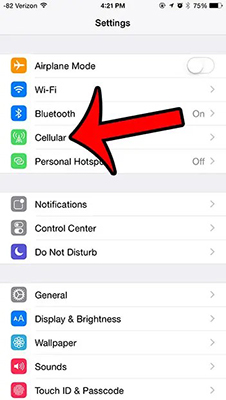
Way 3. Force Stop and Reopen Amazon Music App
If you're experiencing issues with Amazon Music keeps pausing, you can try force-stopping and reopening the app. This can help clear any temporary glitches that may be causing the app to stop working.
Step 1. Go to the Settings app on your device.
Step 2. Find "Apps" and tap on it.
Step 3. Choose the Amazon Music app.
Step 4. Tap on "Force Stop" to close the app.
Step 5. Exit Settings and relaunch the Amazon Music app.
Way 4. Log Out and Log Back into Amazon Music
If there are some issues with your account, then the Amazon Music app keeps pausing issue may happen. You can try logging out and logging back into the app to refresh your account information, which may help to solve the problem.
Step 1. Open the Amazon Music app on your device.
Step 2. Tap on the "Settings" icon at the top right.
Step 3. Choose "Sign Out" to log out of your account.
Step 4. Exit the Amazon Music app and then reopen it.
Step 5. Sign back in to your Amazon Music account and check if the issue is resolved.
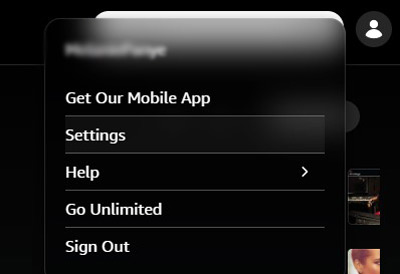
Way 5. Adjust Amazon Music Streaming Quality
Amazon Music offers different streaming quality options to choose from. If you're using a slow internet connection, you can change to a lower music quality to make sure Amazon Music doesn't stop playing. Now let's see how to change streaming audio quality from Amazon Music settings.
Step 1. Launch the Amazon Music app.
Step 2. Tap on the "Settings" icon (gear-shaped) at the top right.
Step 3. Scroll down to choose and tap on "Streaming Quality".
Step 4. Then you can select a lower streaming quality to fix Amazon Music crashing.
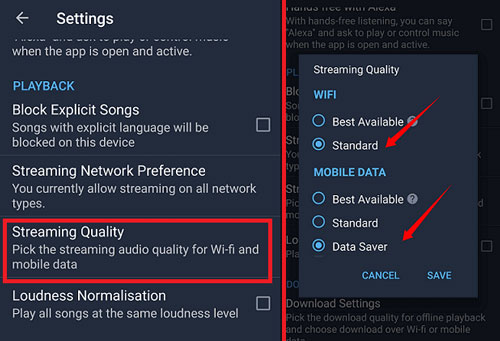
Way 6. Clear Amazon Music Cache
Apps, including Amazon Music, may not function properly if your device is low on storage space. Likewise, having too many cache files on the Amazon Music app can impact app performance and can cause Amazon Music keeps stopping. Therefore, you can clear the cache on Amazon Music or free up storage space on your device to resolve the issue.
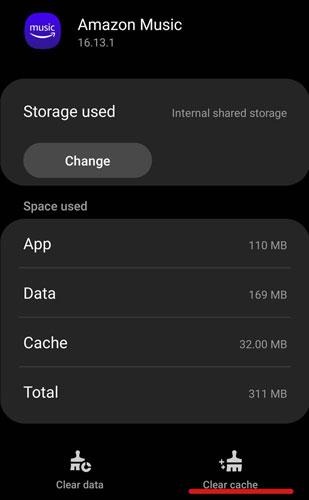
Way 7. Reinstall Amazon Music App
An outdated Amazon Music app may not be compatible with your device software system. This can largely cause Amazon Music to stop working. So, you can clear uninstall the Amazon Music app and then reinstall the latest version to solve the problem. Go to Settings on your device to uninstall Amazon Music, then go to your app store to install the latest version.
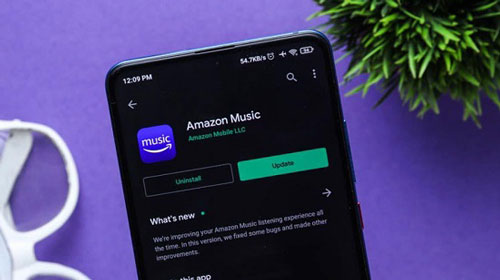
Way 8. Update Your System Software
Similarly, an outdated software version can cause compatibility issues with the Amazon Music app, leading to the app not working properly. So, you can also update your system software to solve the problem.
Step 1. Go to the Settings app and tap on the "System" or "Software Update" option.
Step 2. Check if there's an available update for your device's system software.
Step 3. If yes, download and install it.
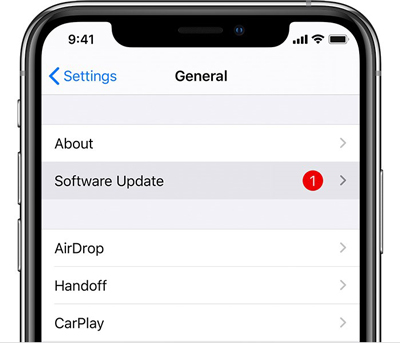
Way 9. Disconnect Amazon Music App from Alexa
If you use Alexa to listen to Amazon Music, then maybe it is the issue with Alexa. Maybe Alexa is not connected to the internet or it has connected to other devices nearby. But don't worry, you can disconnect Amazon Music from Alexa and then reconnect them.
Step 1. Open the Alexa app on your device.
Step 2. Tap on "Three Lines" at the top left and select "Settings".
Step 3. Choose "Music & Podcasts" and then select Amazon Music under "Linked Services".
Step 4. Disconnect Amazon Music from Alexa and then exit the app. Then reconnect Amazon Music again.
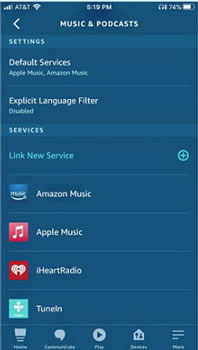
Part 3. Best Way to Fix Amazon Music Keeps Crashing
If the above solutions do not work for your Amazon Music stops playing after 30 seconds issue, then we will give you the ultimate method. If your problem is solved, you can also check out the tips in this section, which can save you a lot of money.
We would like to introduce DRmare Streaming Audio Recorder to you. You can download Amazon Music tracks even without a subscription. After downloading, you can use your local music player to listen to Amazon Music offline, so you don't have to worry about any Amazon Music app issues. Moreover, this converter allows you to export Amazon Music songs to common audio formats including MP3, AIFF, etc. In this way, you can move the converted Amazon Music files to other devices even if they are not compatible with Amazon Music. All in all, this converter gives you the opportunity to listen to your favorite songs offline anytime and anywhere.
- Step 1Reset Amazon Music output parameters

- Click on the "Menu" icon (three lines) at the top right and select the "Preferences" option. Then hit on the "Conversion" tab and you are allowed to reset Amazon Music output parameters including the audio format, audio channel, bitrate, sample rate, and so on. After changing the settings, click on "OK".
- Step 2Add songs to DRmare Streaming Audio Recorder

- Click the "Amazon Music" icon to open the Amazon music downloader section and log in to your account. You can search and find your favorite songs and playlists and click the "Add"> "Add to List" button to load the songs.
- Step 3Download and convert Amazon Music songs

- Click on the "Convert" button at the bottom right and all your added songs will be converted at a super-fast 15X speed. When it is over, you can click on the "Converted" icon with a red dot to find the converted Amazon Music files. You can also navigate to your destination folder to view and listen to Amazon Music offline with your local music player. You won't need to worry about any Amazon Music keeps stopping issues.
Part 4. In Conclusion
Now you've learned why does Amazon Music keep stopping and how to fix this issue. You can follow the step-by-step solutions in Part 2to get your problem resolved. If these don't work for you, skip to Part 3 to use DRmare Streaming Audio Recorder to solve the problem. It enables you to download Amazon Music tracks without a subscription and then listen to Amazon Music anywhere, anytime without issues.
















User Comments
Leave a Comment