Are you wondering if I can stream Amazon Music on Chromebook? If yes, how to install and download the Amazon Music app on Chromebook? This article will give you information about Amazon Music and its application. Also, we will answer all your queries about Amazon Music on a Chromebook. You will be provided several useful methods for streaming Amazon Music on Chromebook, such as Amazon Web Player.
Also, we will introduce you to the best DRmare Streaming Audio Recorder that can convert and download Amazon Music files to Chromebook on your computer. You can then transfer the Amazon Music songs to YouTube Music on your Chromebook. YouTube Music will work as a music streaming service for Amazon Music on your Chromebook. Go through the article and stream Amazon Music on your Chromebook.
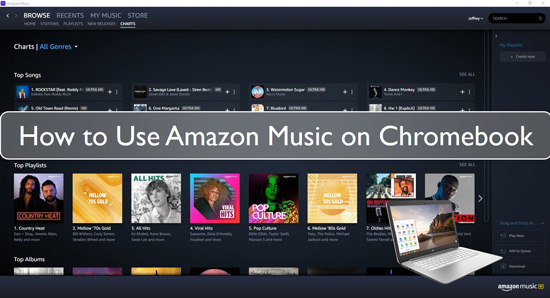
Part 1. Can You Stream Amazon Music on Chromebook?
Amazon Music is a popular music streaming platform that provides various collections. With Amazon Music, you can listen to millions of soundtracks, songs from artists, and podcasts worldwide. Like other streaming services like Spotify, Amazon Music offers paid and free content.
It's worth noting that the Amazon Music app was available on the Google Play Store of Chromebooks. After signing into their accounts, Chromebook users could download the Amazon Music app and listen to many music tracks. Now, the Amazon Music app is no more available on the Google Play Store. Users cannot find it on the platform and receive an "Amazon Music is no longer available to install on this device" prompt as their search result.
The feature was disclosed for all Chromebooks. Still, some users can install the app. Maybe it is linked to a specific location. US residents are not facing this issue so it might be available only in the US. However, using different methods, you can still download Amazon Music on your Chromebook.
Installing Amazon Music app for Chromebook is easy if you are lucky to have the app in your Google Play Store. Following is the procedure for installing Amazon Music on Chromebook via Google Play Store:
Step 1. Launch the Google Play Store on your Chromebook.
Step 2. Once launched, search for the "Amazon Music" app in the platform's search bar.
Step 3. If the app appears on the screen, click on the "Install" button next to the app.
Step 4. Wait for the downloading process to complete. After that, open the app, log in to your Amazon Music account, and enjoy music tracks as much as you want on your Chromebook.
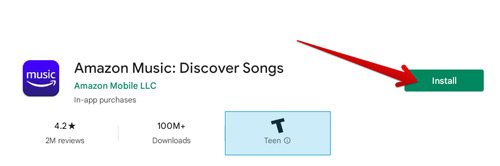
The above method works only if you have the Amazon Music app available in your region. If not, you need to use the methods in the following sections to stream Amazon Music on Chromebook.
Part 2. How to Get Amazon Music Chromebook to Work via Amazon Music Web Player
The first reliable and easy method for enjoying Amazon Music on Chromebook is using the Amazon Music Web Player. You need to visit Amazon Music's site and log into your account to enjoy streaming Amazon Music.
Follow the given steps to use Amazon Music Web Player to get Chromebook Amazon Music to work.
Remember: Ensure to have a stable internet connection for a better experience.
Step 1. Visit Amazon Music's official website and click on the "Sign in" option at the top-right corner of the page.
Step 2. Choose between two options "log in to an existing account" or "register for a new account".
Step 3. If you have a previously existing account, enter your username and password. If not, create a new account to enjoy Amazon Music on Chromebook.
Step 4. Once you log in or create a new Amazon Music account, the main interface of Amazon Music Web Player will appear on the screen. Use the web player on your Chromebook as you want.
Now, you know how to use Amazon Music Web Player to listen to Amazon Music on a Chromebook. If you want to find an alternative way to play Amazon Music without a web player, you need to take aid from a third-party tool. Move towards the following section to try the best way to play Amazon Music on Chromebook.
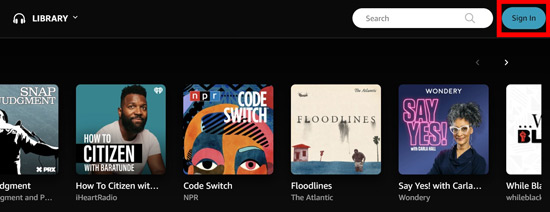
Part 3. How to Play Amazon Music on Chromebook - Best Way
If you are struggling with playing Amazon Music on Chromebook or you don't want to use a web browser, third-party software can help you out. Many software is available on the Internet for downloading and converting Amazon Music to several audio formats. Knowing in-depth details of a converter before making a choice is important.
Here we recommend you use DRmare Streaming Audio Recorder to convert your favorite Amazon Music easily and download it to your computer as local files to play on Chromebook. DRmare Streaming Audio Recorder enables you to convert Amazon music tracks in multiple output formats such as MP3, AIFF, M4A, M4B, FLAC, and WAV.
With DRmare Streaming Audio Recorder, you can set preferences like channel, bit rate, and sample rate for the selected Amazon Music songs. The converter keeps the ID3 Tags of the songs and provides lossless sound quality. After downloading Amazon Music files with DRmare Streaming Audio Recorder, you can easily stream Amazon Music on your Chromebook.
How to Download and Use Amazon Music on Chromebook
- Step 1Set output preferences and audio format for Amazon Music on Chromebook

- On the main interface of the DRmare Streaming Audio Recorder, you will see a menu icon at the top right. Click on it and choose 'Preferences' to set the audio format and other parameters in the Preferences window. Choose MP3 for your Amazon Music tracks and set sample rate, bit rate, and channel. It also offers an archive option to save Amazon Unlimited and HD playlists by albums or artists.
- Step 2Add Amazon Music songs to DRmare Streaming Audio Recorder

- Open the built-in Amazon Music Web Player within DRmare by clicking the 'Amazon Music' icon. Select favorite Amazon Music playlist and click the 'Add' > 'Add to List' button to load them.
- Step 3Convert and download Amazon Music files to Chromebook

- Click the "Convert" button to start the conversion process. Wait patiently for the downloading process to complete. Once downloaded, you can locate the Amazon Music songs in the 'Converted' section. Or you can find the Amazon Music songs in the local folder on your computer.
- Step 4Transfer Amazon Music to Chromebook

- After successfully downloading Amazon Music as local files on your computer, you need to transfer the music tracks to your Chromebook to play with YouTube Music. For doing so, open YouTube Music on your Mac or Windows computer. You can use the method of dragging and dropping the downloaded songs on the surface of YouTube Music. After that, the downloaded music tracks will add to your Chromebook. You can now stream your favourite Amazon Music on Chromebook.
Part 4. Conclusion
The Amazon Music app has been removed from the Google Play Store of Chromebooks. Users will not likely be happy with the decision and want to enjoy their favorite Amazon Music tracks on their Chromebook. We have provided a step-by-step guide for streaming Amazon Music with a web player on your Chromebook.
Also, if you want to download the Amazon Music songs into MP3 audio format, DRmare Streaming Audio Recorder is the best Amazon Music converter. It provides lossless sound quality and keeps the ID3 tags of the downloaded Amazon Music songs. Then you can fix Amazon Music not working on Chromebook issue. Try the software and stream Amazon Music on Chromebook.











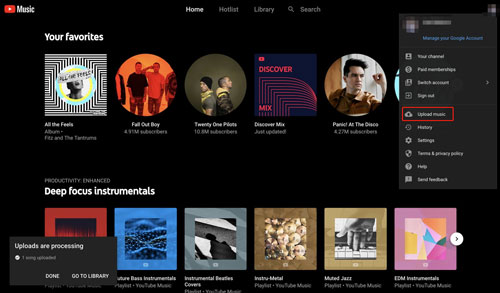





User Comments
Leave a Comment