Tired of the ringtones that come with your phone? Want to customize ringtones with your favorite music? Amazon Music provides users with more than 100 million songs, and you are sure to find your favorite songs. So, the question is, can you use Amazon Music for ringtones?
Unfortunately, doing so is a bit difficult. Because Amazon Music songs are copyrighted. With the exception of songs purchased from the Amazon Digital Store, songs downloaded from Amazon Music are just cache files, so you can't find them on your phone or use them as ringtones. But don't worry, today we want to show you the best way to solve this dilemma, help you remove the protection, and then set Amazon Music as a ringtone on your Android or iPhone.
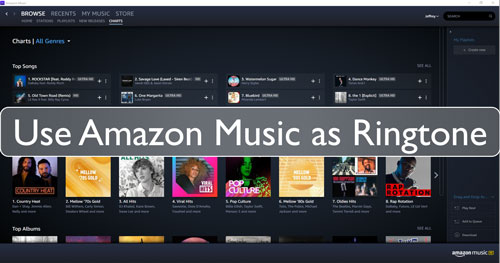
Part 1. How to Use Amazon Music as Ringtone - Preparation
Due to digital copyright protection, you cannot directly use songs downloaded from Amazon Music as a ringtone. The files are encrypted and are only playable within the Amazon Music app. To create a custom ringtone, you must first convert the songs to a standard, unprotected audio file.
The best tool for this is DRmare Streaming Audio Recorder. This software is specifically designed to download and convert tracks from Amazon Music Free, Prime, and Unlimited. It can convert your music to formats like MP3 or M4A, which are universally compatible with both iPhone and Android devices.
The software works at a fast conversion speed while preserving the original sound quality and all ID3 tags, such as song title and artist. This ensures that you can create a high-quality ringtone from your favorite Amazon Music tracks and easily find them later.
How to Change Amazon Music to MP3 for Ringtone
- Step 1 Personalize audio output for Amazon Music ringtones

- On the top-right 'Menu' icon, find 'Preferences' > 'Conversion'. Here, you can change your Amazon tunes to your preferred formats such as MP3, M4A, M4B, WAV, or FLAC. You can also alter basic music specs such as bit rate, sample rate, audio channels, etc. It is also possible to archive your playlists by album or artist.
- Step 2 Add Amazon Music songs for ringtone

- Open the Amazon Music downloader section by tapping the 'Amazon Music' option from the main interface. Log in to your Amazon Music account in the built-in Web Player. Now, you can browse and add the Amazon Music songs you want to create as ringtones by clicking the 'Add' > 'Add to List' button.
- Step 3 Convert Amazon Music to ringtone-compatible format

- Click 'Convert' to begin the simultaneous conversion and download process. After the process is over, you can access the local Amazon Music songs by hitting the 'Converted' option with the red dot. Now you've really owned these Amazon Music songs. And you can use them as your ringtones easily.
Part 2. How to Make Amazon Music as a Ringtone on Android
Step 1. Connect your Android phone to your computer with a USB cable.
Step 2. Find your converted Amazon Music files on your computer. You can do it by following the 'Output' folder on DRmare Streaming Audio Recorder.
Step 3. Copy and paste these Amazon Music audio files from your computer to your Android.
Step 4. On your phone, go to the 'Settings' app.
Step 5. Scroll down and tap on 'Sound' > 'Phone ringtone' > 'Add ringtone'. Then you can set Amazon Music song as ringtone on your Android phone.
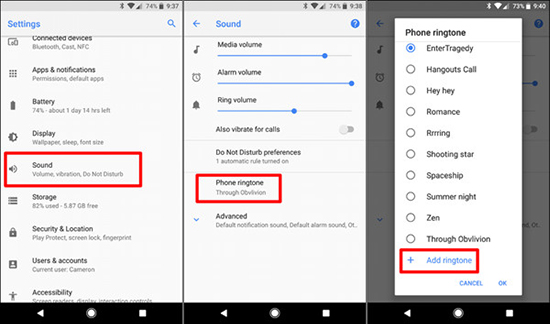
Part 3. How to Use Amazon Music as Ringtone on iPhone
Using Amazon Music as a ringtone on iPhone is a more complicated process than Android. Because you need to import the converted Amazon Music to iTunes, trim the audio, and then sync the audio to your iPhone. You can follow the steps below. Or you can skip to Part 4 for an easier method.
Step 1. Open iTunes on your computer and upload the converted Amazon Music files to your iTunes library. You can simply drag files to iTunes, or click on 'File' > 'Add File to Library'.

Step 2. You can find the uploaded Amazon Music tracks in 'Recently Added'. Then choose the Amazon Music track you want to use as ringtone and right-click it to select 'Song Info'.
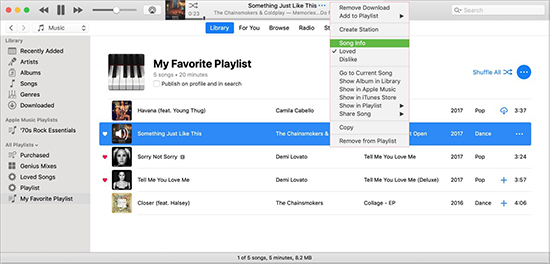
Step 3. Click on the 'Options' tab and enter the time you want to 'Start' and 'Stop'. Then click on 'OK'. (Remember that a ringtone for iPhone cannot be longer than 30 seconds.)
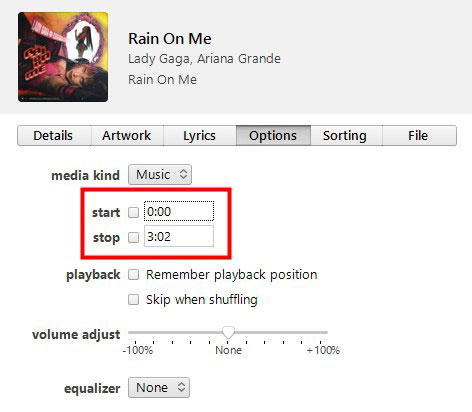
Step 4. Now select the song and click on 'File' > 'Convert' > 'Convert to AAC Version'. This will create an AAC audio file for your ringtone.
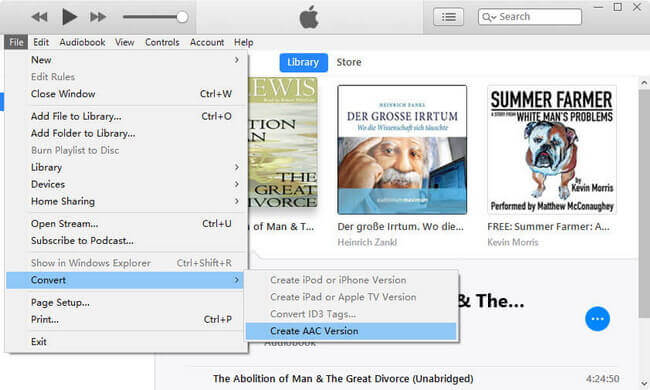
Step 5. Drag and drop the created ringtone file to your desktop. Then click the file name and change the extension from '.m4a' to '.m4r'.
Step 6. Use a USB cable to connect your iPhone to your computer. Then drag the Amazon Music ringtones to 'Tones' under 'On My Device' on iTunes.
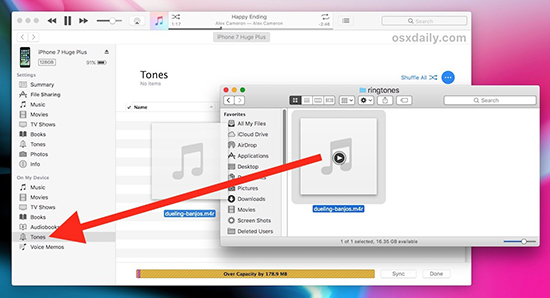
Step 7. On your iPhone, go to 'Settings' > 'Sounds & Haptics' > 'Ringtone' to choose your Amazon Music ringtone.
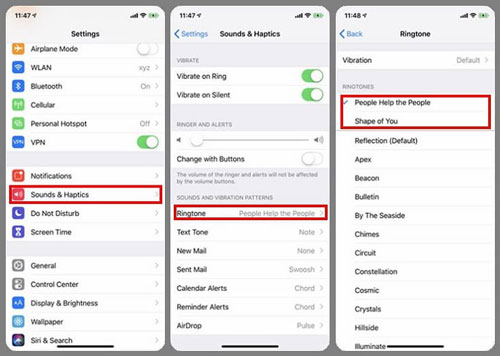
Part 4. How to Set Ringtone from Amazon Music via Syncios Ringtone Maker
If you think it will be complicated to upload ringtones via iTunes, then you can use a simpler tool called Syncios Mobile Manager. It allows you to export audio files from your computer to your iPhone or Android phone for free. Below is how to make a song from Amazon Music your ringtone via Syncios Mobile Manager.
Step 1. Download, install, and open the Syncios Mobile Manager on your computer.
Step 2. Choose the 'Mobile Manager' tab on the main interface.
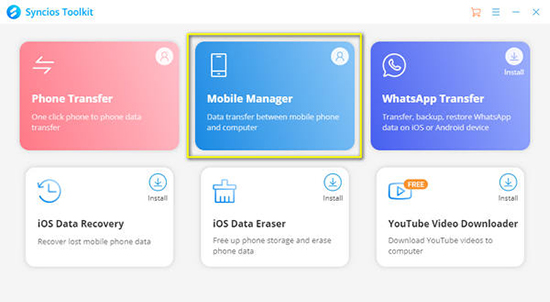
Step 3. Connect your Android/iPhone to your computer with a USB cable.
Step 4. Click on 'Music' at the top and you will see all your audio files there.
Step 5. Click on 'Ringtones' at the left navigation bar and then click 'Add'. It will open your computer's local folder. Simply choose the converted Amazon Music track that you want to set as a mobile ringtone. Click on 'Open' and then import it to your phone.
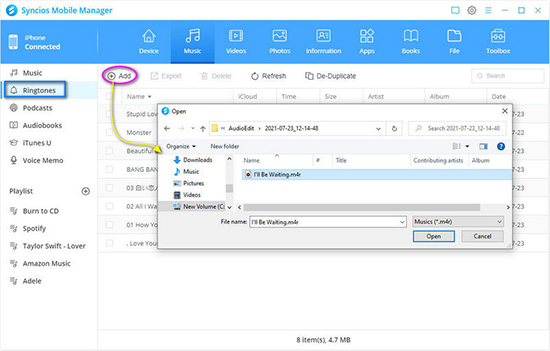
Step 6. On your phone, go to the 'Settings' app and set the imported Amazon Music ringtone as your phone ringtones.
In Conclusion
Since Amazon Music songs are protected, you need to remove this protection before you can create ringtones from Amazon Music. DRmare Streaming Audio Recorder is your best helper to download and convert Amazon Music to ringtone-compatible formats. There is no need to a paid subscription to Amazon Music and you can enjoy Amazon Music freely without limits.
















User Comments
Leave a Comment