-- From Reddit
If this question sounds familiar, you're not alone. It's a scene reenacted daily across forums and social media: the frustrating search for a solution to make a perfect Spotify song as a custom ringtone on an Android device like the Samsung Galaxy S22 Ultra, Google Pixel, and more. But don't worry! While you can't do it directly, there is still a reliable way to set a Spotify song as a ringtone on Android. This guide will walk you through exactly why it's blocked officially and how to easily get it done.
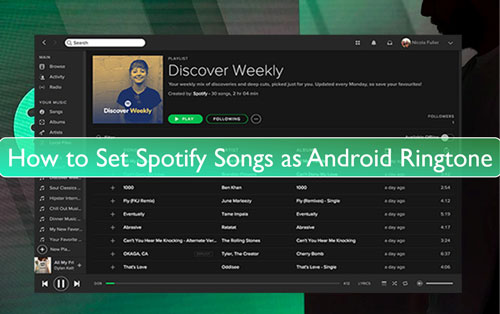
Part 1. Why You Can't Directly Make a Spotify Song Your Ringtone
The main reason you can't make songs from Spotify your ringtone is due to Digital Rights Management (DRM). Spotify, like other streaming services, uses DRM to protect its music from being copied and distributed without permission. The songs you downloaded for offline listening within the Spotify app aren't standard audio files. They are stored in an encrypted format that only the Spotify app can read.
Your Android operating system needs an actual audio file, like an MP3 or M4A, that it can access from your phone's storage to use as a ringtone. Because of Spotify's DRM, your phone can't see or use the protected Spotify music files. Therefore, you first need to convert the Spotify track into an unprotected file that your Android phone can recognize and use as a ringtone.
Part 2. Tool Required to Set Spotify Songs as Ringtones on Android
The most effective way to solve this is to use a dedicated Spotify to ringtone converter. It can perform the critical function of bypassing the encryption and converting Spotify audio streams into a universally accepted file format. Here, we can use DRmare Spotify Music Converter, which is built for this exact purpose.
It legally strips away the copy protection from Spotify streaming tracks with no quality loss. Meanwhile, it can help you 15X download and convert any song, album, or playlist from Spotify to MP3, FLAC, WAV, M4A, etc., regardless of your Spotify account type. After that, all Spotify tracks are compatible with your Android phone's native ringtone selection settings.

- Download Spotiy music with lossless quality.
- Convert and download Spotify Music at 15x faster.
- Safe and professional solution for getting Spotify Premium Freely.
- Come with intuitice interface and easy to use.
How to Convert Spotify Songs into Android Ringtone
Now, let's see how to use this Spotify to ringtone converter to convert Spotify songs into common audio formats ready to be transferred to your Android phone and set as a custom ringtone. After that, you can finally claim your favorite Spotify track as your unique call alert.
- Step 1Set Up and Log In to DRmare
Download DRmare Spotify Music Converter with the button above and install it. Launch the software. You will see a built-in Spotify web player. Click the "Log in" button and sign in to your Spotify account (either Free or Premium).
- Step 2Choose Spotify Output Settings for Ringtone

Before you add any music, it's best to configure your preferences. Click the "menu" icon in the top-right corner and select "Preferences". In the new window, go to the "Conversion" tab. Here, set the format to MP3 for the best compatibility with Android ringtones. You can also adjust the bit rate to 320 kbps for the highest quality.
- Step 3Add and Load the Spotify Song

Navigate within the built-in web player to find the song, album, or playlist you want to use as a ringtone on Android. Once you've found it, click on the "green music" icon located on the bottom-right side of the program. This will open a new list. Click "Add to list" to load the track(s) into the converter.
- Step 4Turn Spotify Songs into Android Ringtone

With your Spotify song loaded and settings configured, click the "Convert" button. The software will download Spotify song to your local computer. After it finishes, you can find the Android-compatible audio files by clicking the "Converted" tab or navigating to the output folder you specified.
Part 3. How to Set Your New Spotify Song as a Ringtone on Android
Now all Spotify songs can be used as a ringtone; the final hurdle is getting them onto your Android phone, like the Samsung Galaxy S22 Ultra or the Google Pixel. After that, you can set a Spotify song as a caller tune from the ringtone menu. There are two ways to do this.
Method 1: Using Android System Settings
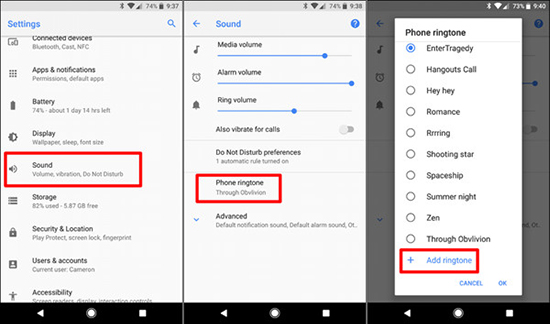
Step 1. Connect your Android phone to your computer via USB cable and copy the converted Spotify music into the "Ringtones" or "Music" folder on your phone.
Step 2. On your Android phone, open the Settings app. Tap on "Sounds" or "Sounds and vibration" option.
Step 3. Tap on "Phone Ringtone" option and then choose the "plus (+) Add ringtone" button.
Step 4. Browse your Android phone's storage, select the target favorite Spotify music you transferred, and tap "Done" to set a song from Spotify as a ringtone.
Method 2: Using a Ringtone Maker App
If your phone's Settings menu failed to recognize the newly transferred custom file or you simply want more control over the exact 30-second clip, a Spotify ringtone maker from the Google Play Store is the perfect solution. It can visualize the audio waveform of your converted Spotify file, allowing you to easily trim the track to the perfect 15-30 second ringtone clip and even add a professional fade-in/fade-out effect.
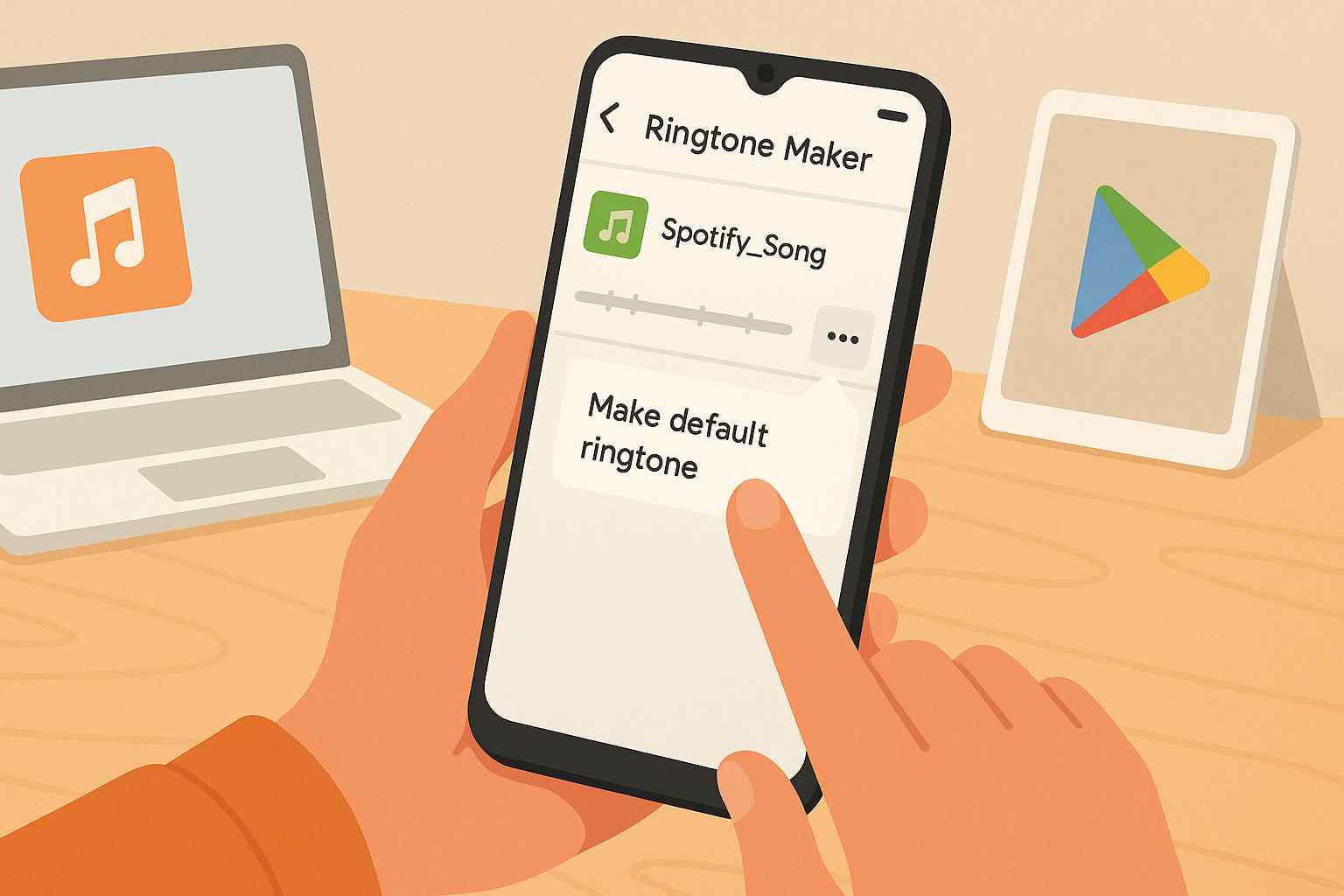
Step 1. First, move the common Spotify songs to your phone's storage. Then, go to the Google Play Store and download a free app like "Ringtone Maker".
Step 2. Open the Ringtone Maker app. It will automatically scan your phone for audio files. Find your new Spotify song in the list.
Step 3. Tap the "three-dot" menu next to the song's name and choose "Make default ringtone" option. The app will ask for permission to modify system settings; grant it to apply the change. You can use the app's waveform editor to set the exact start and end points for your ringtone.
Tips: Set a Custom Spotify Ringtone for Specific Person
- Find your transferred Spotify song in the app's list. Tap the "three-dot" menu next to it and select the "Assign to contact" option.
- The app will likely ask for permission to access your contacts. Allow it. Your contacts list will then appear. Scroll through and select the person you want to assign the ringtone to. The app will do the rest.
Part 4. FAQs about Making Songs from Spotify Your Ringtone on Android
Can I set a Spotify song as a ringtone on Android without Premium?
The process involves two parts. Setting the ringtone on your Android phone is free. However, converting the Spotify song requires a tool like DRmare Spotify Music Converter. While it is a paid software, it offers a free trial so you can test its functionality before committing.
Is doing this against Spotify's rules?
It's important to be aware that Spotify's Terms of Service state that its content is for personal streaming only and prohibit downloading or creating derivative works. Using a third-party converter is for your personal use but is not officially sanctioned by Spotify.
Can I use this method to set Spotify songs as ringtone on Samsung?
Yes. This method works perfectly for Samsung phones, as well as Google Pixel, OnePlus, and other Android devices. The menu names in Settings might be slightly different, but the process of navigating to "Sounds and vibration > Ringtone > Add" is very similar across all brands.
Can I set this song as an alarm sound too?
Absolutely! The process is almost identical. Instead of going to the "Ringtone" setting, you would go to your Clock app, open your alarm settings, and find the option to set Spotify music as the alarm sound on Clock.
Part 5. In Conclusion
Setting a Spotify song as your ringtone on a Samsung Galaxy or any Android device is a great way to make your device feel more like your own. While Spotify's DRM creates a barrier, it's one that can be easily overcome with DRmare Spotify Music Converter. Now you can enjoy a personalized ringtone that truly fits your style every time your phone rings.












User Comments
Leave a Comment