Drifting off to sleep while listening to a captivating audiobook is a simple pleasure. However, waking up hours later to find you've missed several chapters can be frustrating. That's where the Audible sleep timer comes in—a brilliant feature designed to automatically pause your book after a set time.
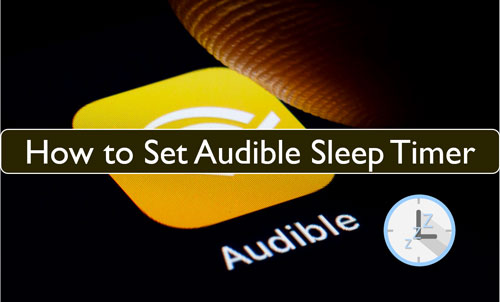
But how you use this feature, and how you fix it when it's not working, can differ significantly depending on your device.
This guide will break down everything you need to know about setting and troubleshooting the Audible sleep timer on every major platform, from your phone to your computer.
Part 1. How to Use the Audible Sleep Timer on iPhone & Android
The most common way to listen to Audible is through the mobile app, where Audible sleep timer is a core feature. The process is straightforward and nearly identical on both iOS and Android devices.
How to Set a Sleep Timer on the Audible App
Setting the timer only takes a few taps once your audiobook is playing.
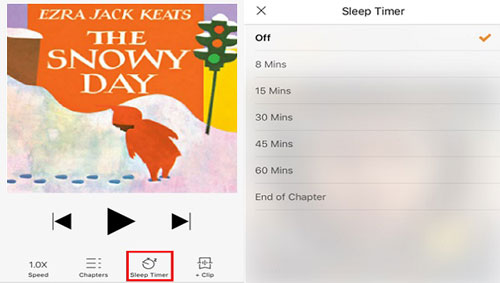
Step 1. Download and install the Audible app on your Android or iOS devices.
Step 2. Run the Audible app and choose an audiobook you want to play. Then you will see the player.
Step 3. Now, click on the 'Sleep Timer' icon at the bottom bar on the screen.
Step 4. Here you can set the Audible sleep timer for your audiobooks. There are several options for you to choose.
Once set, the icon will display the remaining time. You can tap it again to adjust or cancel your Audible timer. For iOS users, a handy feature called "Shake to Extend" can be enabled in the player settings to easily add more time if you're not quite asleep.

What to Do When the Audible Sleep Timer is Not Working on Mobile
Is your Audible sleep timer not working correctly? The cause is often related to your phone's settings rather than the app itself.
The most common culprit, especially on Android, is aggressive battery optimization. Your phone may be putting the Audible app to "sleep" in the background to save power, which overrides the timer.
Here's how to fix it:
For Android: Go to "Settings > Apps > Audible > Battery" and set the usage to "Unrestricted". This prevents the system from shutting it down.
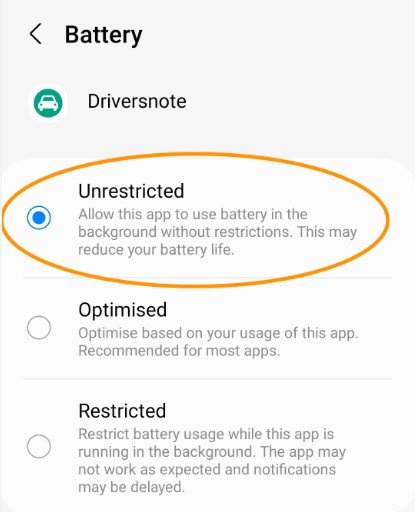
For iOS: Ensure that "Settings > General > Background App Refresh" is turned on for Audible.
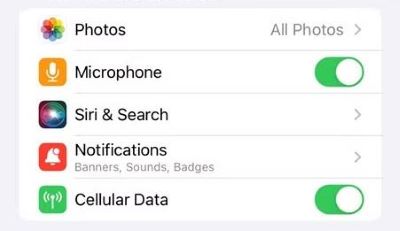
If the timer still fails, try these quick app fixes:
Reset the app: In Audible's settings, go to "Help & Support" and use the "Reset Application" option. This clears temporary data without deleting your books.
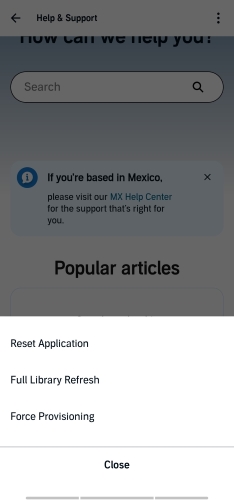
Re-download the book: The specific audio file could be corrupted. Try removing the download from your device and downloading it again.
As a final, foolproof option for iPhone users, you can use the native Clock app. Go to "Clock > Timer", set your duration, and for the "When Timer Ends" option, scroll to the bottom and select "Stop Playing". This will stop any media on your phone when the timer runs out.
Part 2. Getting an Audible Sleep Timer on PC & Mac
Listening on a desktop or laptop is a great experience, but it comes with one major limitation regarding the sleep timer.
Unfortunately, the Audible Cloud Player, which runs in your web browser, does not have a built-in Audible sleep timer function. This is a frequently requested feature that has not yet been implemented, leaving PC and Mac users without an official way to automatically stop playback.
This can be a significant issue for anyone who enjoys listening at their desk or through their computer's speakers before bed.
The Best Workaround: Convert Your Books for Ultimate Flexibility
The most reliable and powerful solution is to take control of your audio files. By using a tool to convert your protected Audible books into a standard audio format like MP3, you free them from the limitations of Audible's player.
This is where DRmare Audible Converter becomes an essential utility for desktop listeners. It's designed to quickly convert your AA/AAX audiobooks into universal formats, allowing you to play them in any media application you choose.
Here's how it solves the sleep timer problem:
- Step 1Log In and Set Conversion Preferences
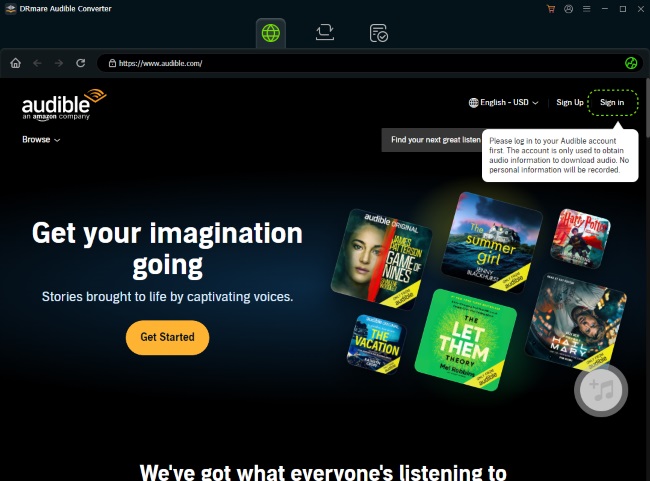
First, launch the DRmare Audible Converter on your Windows PC. Use the built-in web browser to log directly into your Audible account. Once you are logged in, click the menu icon in the top right corner and navigate to "Preference > Conversion". In this window, you can customize the output format (like MP3, M4A, etc.), bit rate, and sample rate to fit your needs.
- Step 2Add Audiobooks from Your Library
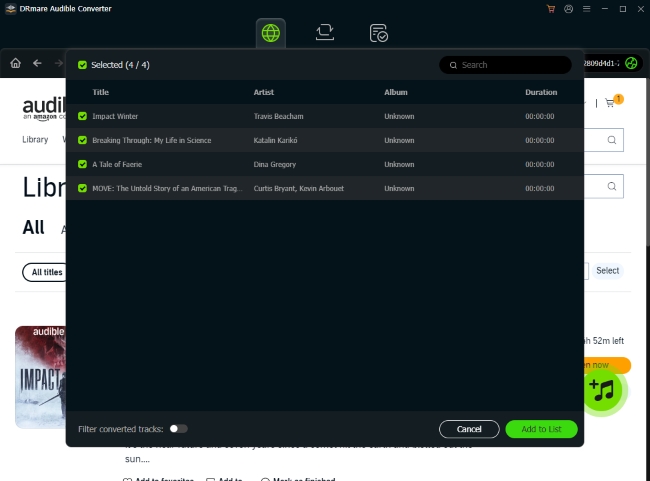
After setting your preferences, go to your library within the Audible web player inside the DRmare program. You will see a green "Add" icon in the bottom right corner of the window. Click this icon. A new window will pop up, displaying all the audiobooks in your library. Simply check the box next to each title you wish to convert to add them to the conversion list.
- Step 3Convert Your Selected Books

Navigate to the "Converting" tab to see all the books you've selected. When you are ready, click the "Convert" button to begin the download and conversion process for all the titles in the list. After the conversion is complete, you can find your universally compatible audio files ready to be played on any device.
Note:
This guide is for the DRmare Audible Converter for Windows. The process for the Mac version may differ; Mac users should refer to the DRmare Audible user guide for the latest instructions.
- Step 5Play in Local Player with Sleep Timer
Open the new local file in a media player that has a sleep timer.
- For PC: A popular choice is VLC Media Player, which has options to stop playback or shut down the computer after the current track.
- For Mac: You can simply add the file to the Apple Books app, which has its own built-in sleep timer.
This method not only solves the Audible sleep timer on PC problem but also gives you a permanent, DRM-free backup of your purchased audiobooks. For anyone who wants a seamless listening experience on their computer, this is the definitive answer.
Part 3. Audible Sleep Timer with Alexa
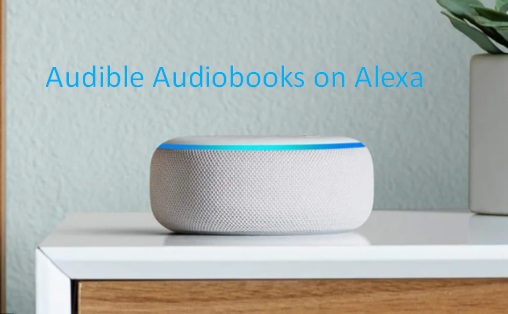
Playing Audible books with Alexa-enabled devices is incredibly convenient, and setting a sleep timer with Alexa is just as easy.
Once Alexa is reading your Audible book, you don't need to open an app. Simply use a clear voice command.
The most effective command is: "Alexa, stop reading in [X] minutes".
You can also say, "Alexa, set a sleep timer for 30 minutes", and it will apply to the currently playing media.
The primary issue happens when trying to incorporate a sleep timer into an Alexa Routine. Unfortunately, the "stop reading" command doesn't always function reliably as part of a multi-step routine. For best results, always start the book first and then give the sleep timer command separately.
Part 4. FAQs about Audible Sleep Timer
Can I set the Audible timer to stop at the end of the current chapter?
Yes. When you tap the Sleep Timer icon in the Audible mobile app, one of the preset options is "End of Chapter". This is a perfect way to ensure you don't stop in the middle of a scene.
Why can't I find the sleep timer on my computer?
Is the Audible sleep timer available on Apple CarPlay or Android Auto?
Yes. When you are playing an audiobook through CarPlay or Android Auto, the sleep timer function is available within the player interface on your car's display. The icon and options are very similar to those found in the mobile app.
Can I use the sleep timer on my Kindle device?
It depends on which type of Kindle you have.
- On a Kindle Fire Tablet: Yes. Kindle Fire tablets run the full Android version of the Audible app, which includes the complete sleep timer functionality described in Part 1 of this guide.
- On an E-ink Kindle (like a Paperwhite or Oasis): No. The built-in Audible player on e-ink Kindle devices is a simplified version designed for basic playback and does not include a sleep timer function.
How do I set an Audible sleep timer when playing through Sonos?
When playing Audible on Sonos, you must use the sleep timer that is built into the Sonos app itself, not the one in the Audible app. From the "Now Playing" screen in the Sonos app, tap the three dots ("...") and select "Sleep Timer". You can then choose a duration (from 15 minutes to 2 hours), and the Sonos system will automatically stop the playback of your audiobook when the time runs out.
Part 5. Conclusion
Setting the Audible sleep timer is easy on your phone or with Alexa. If it ever fails to work, the solution is usually a quick fix in your phone's battery settings.
For PC and Mac users, Audible's web player doesn't have a timer. The best solution is to use a tool like DRmare Audible Converter. It converts your audiobooks to MP3, letting you play them in any desktop app that has a sleep timer.













User Comments
Leave a Comment