Amazon Music offers a vast library of songs, albums, and podcasts, making it a favorite for music addicts. Since it's compatible with a wide range of devices—from smartphones and computers to smart speakers—many users wonder about its multi-device streaming capabilities.
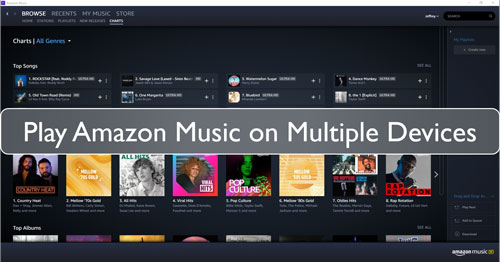
Playing Amazon Music on multiple devices can be easy and convenient, but the number of devices you can use at once depends entirely on your subscription. In this guide, we will explore exactly how to stream and play Amazon Music on multiple devices according to each of the different plans.
Part 1. FAQs about Playing Amazon Music on Multiple Devices
Amazon Music provides several subscription tiers, including Amazon Music Prime, Amazon Music Unlimited (Individual, Family, and Single-Device plans), and Amazon Music Free. Each plan has different rules for how many devices you can stream on simultaneously. Let's break down the details.
How Many Devices Can Amazon Music Stream On?
- Unlimited Family Plan: Allows streaming on up to six different devices simultaneously. This is the only plan designed for multi-user listening.
- Unlimited Individual & Prime Plans: Both are limited to streaming on one device at a time.
- Single-Device Plan: Locked to one specific, eligible Echo or Fire TV device.
- Purchased Music: Digital songs and albums you buy are standard MP3s and can be played on an unlimited number of devices.
- Amazon Music Free: This ad-supported tier does not allow on-demand streaming of specific songs.
How Many Devices Can Amazon Music Play On?
Here, it's important to distinguish between streaming (playing music over the internet) and playing (listening to downloaded files offline).
Most premium plans (Prime, Unlimited Individual, and Family) feature an Offline Mode. This allows you to download music to one device for playback without an internet connection. Because the downloaded device isn't actively "streaming", you can simultaneously stream music online on a second device. This creates a workaround to play music on two devices at once with an Individual or Prime plan.
| Plan | Price | How Many Devices to Stream | How Many Devices to Play (Online + Offline) |
|---|---|---|---|
| Amazon Music Single-Device Plan | ~$5.99/month | 1 Device | 1 Device |
| Amazon Music Unlimited Individual Plan | ~$10.99/month | 1 Device | 2 Devices |
| Amazon Music Unlimited Family Plan | ~$16.99/month | 6 Devices | 6 Devices |
| Amazon Music Prime Plan | ~$14.99/month | 1 Device | 2 Devices |
| Amazon Music Free Plan | Free | Zero | Zero |
| Purchased Amazon Music | Varies | Unlimited | Unlimited |
Part 2. How to Play Amazon Music on Multiple Devices - The Ultimate Way
If you're looking for the most flexible solution to play Amazon Music on multiple devices simultaneously, a dedicated audio recording tool offers the best approach. Unlike subscription plans that require ongoing fees and device limitations, this method gives you permanent access to your music across all your devices.
We recommend the DRmare Streaming Audio Recorder. This software is designed for all Amazon Music users, whether you have a Free, Prime, or Unlimited account. It can download and convert any track from Amazon Music to your local computer in 100% lossless audio quality. The software outputs your music into universal formats like MP3, FLAC, WAV, and M4A, making it compatible with virtually any device.
DRmare works at high speed and preserves all the original ID3 tags, making it easy to manage your library. With this tool, you can truly own your music and play it on multiple devices offline without any restrictions or monthly fees.
How to Play Amazon Music on All Devices with DRmare
- Step 1Set Your Output Format

Launch DRmare Streaming Audio Recorder. Click the menu icon in the top right, choose 'Preferences', and then select the 'Conversion' tab. Here you can set your desired audio format (MP3 is recommended for wide compatibility) and customize other settings like bit rate and sample rate.
- Step 2Log in Amazon Account

Open the Amazon Music Web Player, on the main screen of the DRmare program, click the 'Amazon Music' icon to open the integrated web player. Click the 'Sign In' button to log into your Amazon account.
- Step 3Add Amazon Music

Browse and find the playlist, album, or song you want to download. Click the 'Add' > 'Add to List' button to load the tracks into the DRmare converter.
- Step 4Download Music for Multiple Devices

Press the 'Convert' button to start the download process. Once finished, click the 'Converted' tab at the top. You can now locate the downloaded audio files on your computer by clicking the folder icon.
At this point, the music is yours to keep. You can move these files to any device and play them without limits.
Part 3. How to Stream Amazon Music on Multiple Devices via the Family Plan
If you prefer to stick with Amazon's official subscription options, upgrading to the Amazon Music Unlimited Family Plan is the most direct way to stream on multiple devices. It's the ideal solution for families or groups who want simultaneous, unlimited access to Amazon's library.
Here's how to get started:
Step 1. Open a web browser and navigate to the Amazon Music Unlimited Family plan page on Amazon's website.
Step 2. Click the "Try It Free" button. You will be prompted to sign in and confirm your payment method.
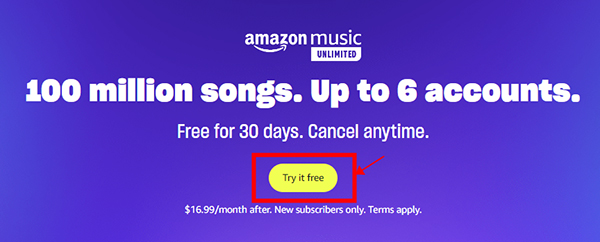
Step 3. Once confirmed, you will begin your 30-day free trial. After the trial, the plan will renew at the current monthly rate (e.g., $16.99/month).
Step 4. With your Family Plan active, you and up to five other invited members can begin streaming on your individual devices at the same time.
Tips:
If you already have an Individual Plan, you can upgrade easily. Log into your account on the Amazon website, go to "Memberships and Subscriptions," find your Amazon Music plan, and select the option to "Upgrade to Family Plan".
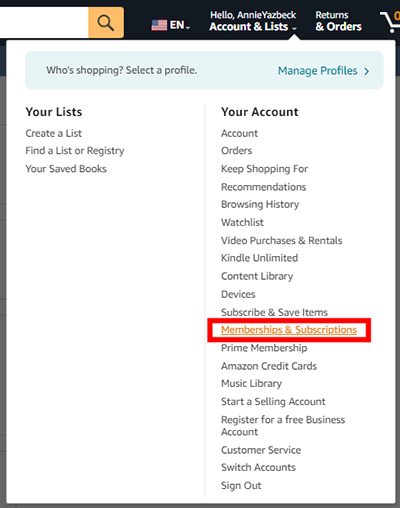
Part 4. How to Play Amazon Music on Two Devices via Offline Mode
If you have a Prime or Unlimited Individual plan, you can use the Offline Mode feature to play music on two devices at once. This method involves playing downloaded content on one device while streaming online with another.
Here's how to do it:
Step 1. Launch the Amazon Music app on your primary device (e.g., your smartphone) and sign in.
Step 2. Find the songs, albums, or playlists you want to listen to offline.
Step 3. Tap the three-dot menu next to a title and select the "Download" option (often shown as a downward arrow icon).
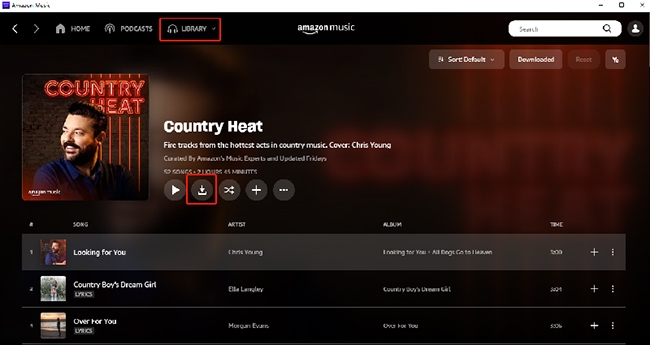
Step 4. Once the downloads are complete, put this device into offline mode. Then, open Amazon Music on a second device and you can start streaming online without interrupting the first one.
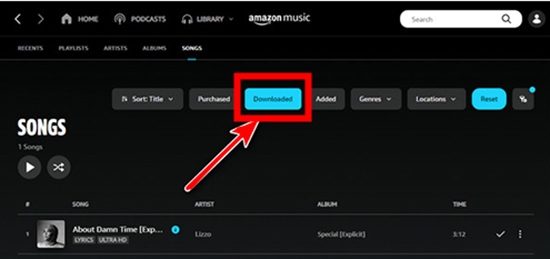
Tips:
To ensure your first device is truly offline, disconnect from Wi-Fi and either enable Airplane Mode or turn off cellular data in your device settings. This prevents the app from communicating with Amazon's servers.
Part 5. How to Use Amazon Music on Multiple Devices via Purchasing
Amazon's Digital Music store allows you to purchase your favorite songs and albums. Once purchased, these become standard MP3 files that you own forever, free of any streaming limitations.
Step 1. Go to the Amazon website, sign into your account, and navigate to the Digital Music section or click "Buy Music".
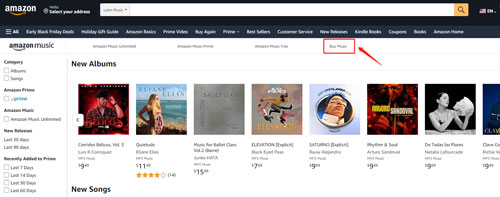
Step 2. Use the search bar to find the album or song you wish to purchase.
Step 3. On the product page, click the "Buy MP3" or a similar purchase button and complete the transaction.
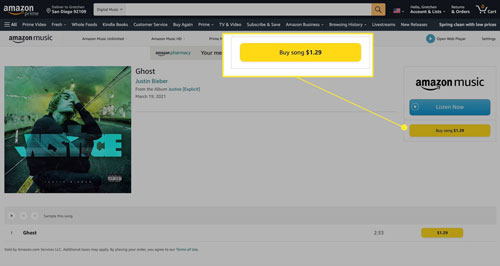
Step 4. After purchasing, you can download the MP3 files to your computer. From there, you can transfer them to any phone, tablet, MP3 player, or USB drive to play on as many devices as you'd like simultaneously.
Part 6. How to Play Amazon Music on Multiple Alexa Devices via Multi-Room Music
If your goal is to synchronize music across multiple Alexa-enabled speakers, Amazon's Multi-Room Music feature is the perfect solution. It lets you create a seamless listening experience throughout your home.
Step 1. Open the Alexa app on your mobile device and ensure all your Alexa speakers are set up and connected to the same Wi-Fi network.
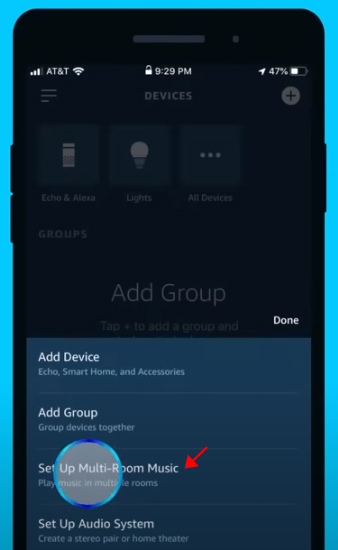
Step 2. Tap on the "Devices" icon in the lower-right corner. Then, tap the "+" icon at the top and select "Set Up Multi-Room Music".
Step 3. Select all the Alexa devices you want to include in the group. Choose a name from the list (like "Downstairs") or create a custom name.
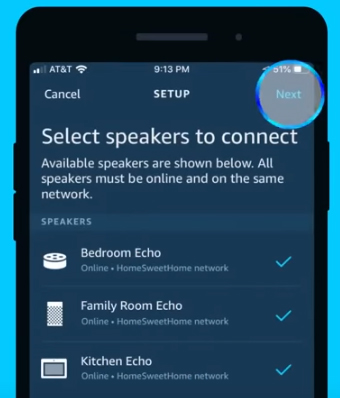
Step 4. You can now use voice commands to play Amazon Music across the entire group. Just say, "Alexa, play [song/artist/playlist] on [your group name]."
Part 7. In Conclusion
Amazon Music's multi-device capabilities vary significantly depending on your subscription. This article has shown you how to understand these differences and choose the plan or method that best fits your needs.
While the Family Plan is the official solution for simultaneous streaming, the most cost-effective and flexible approach is using a tool like DRmare Streaming Audio Recorder. It empowers you to play your entire Amazon Music library on as many devices as you want, anytime and anywhere, even without a subscription.













User Comments
Leave a Comment