Tired of being tethered to Apple's ecosystem just to enjoy your Apple Music library? While the official Apple Music app and Web Player offer access, they limit you to authorized Apple devices. If you've discovered the speed and unparalleled customization of Foobar2000, you might wonder: "Can I bring my Apple Music into Foobar2000 for direct playback?"
The short answer is: not directly. Foobar2000 doesn't natively support the protected M4P format used by Apple Music. However, don't let that deter you! This article will guide you through the necessary steps to add Apple Music to Foobar2000 across your iPhone, Android device, and computer.
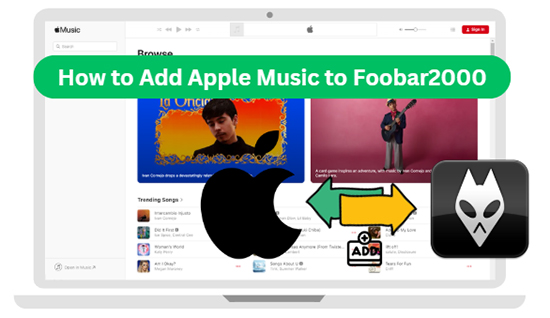
Part 1. What You Need to Transfer Apple Music to Foobar2000 Media Player
While Foobar2000 excels at handling various audio formats, direct playback of your Apple Music library isn't a simple drag-and-drop affair. The reason lies in DRM (Digital Rights Management). Apple Music files are typically encoded in the M4P format, which includes protection to restrict unauthorized copying and playback. Foobar2000, by default, cannot bypass this protection.
To add and play Apple Music on Foobar2000, you'll need to remove this protection and convert your songs to a compatible format. While some might consider recording the audio, this often results in a loss of audio quality. A more efficient and quality-preserving method involves using dedicated DRM removal and audio conversion software.
One such tool is DRmare Apple Music Converter. This software is specifically designed to download Apple Music to unprotected MP3, FLAC, WAV, M4A, M4B, and AIFF at 30X faster conversion speed. Unlike recording methods, it aims to maintain the original audio quality during the conversion process. It can maintain crucial metadata such as title, artist, album art, year, and more, ensuring your music library remains organized. With the help of DRmare Apple Music Converter, Apple Music files are fully compatible with Foobar2000 and other players.
How to Convert and Use Apple Music on Foorbar2000
- Step 1Load Your Apple Music Songs to DRmare
Install and launch your DRmare Apple Music Converter from your Mac or Windows computer. In the main interface, it will show the integrated Apple Music Web Player. After authorizing your Apple ID, you can browse your library and click the 'Add' > 'Add to List' button to load them to conversion window.

- Step 2Customize Apple Music output settings for Foobar2000
Since Foobar2000 supports a vast array of audio formats, you likely won't need to tweak the default settings. However, if you have specific preferences, you can customize the output format, bit rate, sample rate, codec, and channels by clicking the 'menu' or 'DRmare Apple Music Converter' > 'Preferences' option.

- Step 3Convert Apple Music to Foobar2000-compatible Files
Once you've loaded your Apple Music and adjusted settings (if needed), choose your desired output folder and click the "Convert" button. DRmare Apple Music Converter will then remove the DRM from Apple Music and convert your Apple Music files to your chosen format. This process should only take a short while.

Part 2. How to Add Apple Music to Foobar2000 on iPhone/Android/Mac/PC
All Apple Music files are saved on your local computer. You can click the 'History' > 'folder' icon of DRmare Apple Music Converter to find them. With your Apple Music now in an unprotected and Foobar2000-friendly format, adding it to the player is a breeze. Let's see how to do it:
On Your Computer (Windows/Mac)
- Drag and Drop: Open Foobar2000 on your computer and simply drag the converted Apple Music files or folders directly into the main playlist window.
- Using the "Add Files/Folder" Option: Click "File" in the top menu, then select either "Add Files" to choose specific tracks or "Add Folder" to import an entire directory of converted Apple Music.
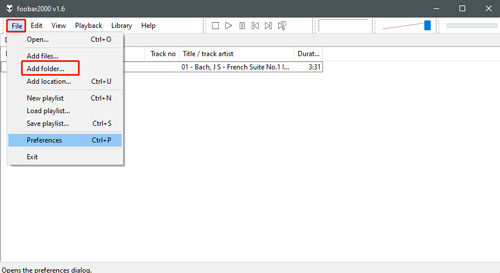
Once added, your converted Apple Music tracks will appear in your Foobar2000 library, ready for immediate playback.
On Mobile Devices (iPhone/Android)
To add Apple Music to Foobar2000 on your iPhone or Android device, the most direct method is to use FTP (File Transfer Protocol). It's a built-in feature in the mobile versions of Foobar2000.
On your iPhone or Android:
Step 1. Open the Foobar2000 app. Go to Settings (or Tools/ Utilities, depending on the version).
Step 2. Look for FTP Server and open it. Ensure that read-only is disabled (if the option exists).
Step 3. Tap 'Start Server'. The app will display an FTP address. Take note of this address.
On your computer:
Step 1. Open an FTP client application (e.g., FileZilla, Cyberduck, WinSCP). Alternatively, you can often use the built-in file explorer:
- Windows: Open File Explorer, and in the address bar, type the FTP address shown by Foobar2000 and press Enter.
- Mac: Open Finder, go to Go in the menu bar, select Connect to Server, and enter the FTP address.
Step 2. Once connected, you should see the Foobar2000 file structure on your phone. Look for a folder named 'foobar2000 Music' or similar.
Step 3. Drag and drop your music files and folders from your computer into this Foobar2000 music folder on your phone.
Once the transfer is complete, go to the Media Library in the Foobar2000 app. You might need to manually add the transferred folders to the library or initiate a scan for new media, depending on the app's settings. Look for options like 'Add folder' in the library settings.
Part 3. Why Choose Foobar2000 to Use Apple Music
Foobar2000 isn't just small; it's mighty. This freeware audio player boasts impressive format support, including MP3, MP4, AAC, WMA, FLAC, Vorbis, WAV, AIFF, and CD audio. Available for Windows, and with mobile versions for iOS and Android, it offers a refreshing alternative to resource-intensive players. What makes it so appealing?
- Clean and Adaptable Interface: Say goodbye to clutter and unwanted distractions. Foobar2000 offers a straightforward interface that you can completely customize to suit your workflow and aesthetic preferences.
- Audiophile-Grade Playback: For those who care about sound quality, Foobar2000 delivers. It offers precise control over playback options, including stereo/mono channel adjustments, an equalizer, and support for DSP (Digital Sound Processing) effects.
- Modular Design: Built around a component-based architecture, Foobar2000 allows you to extend its functionality with a vast collection of official and third-party plugins. Want advanced tagging, lyric display, or specific audio output methods? There's likely a component for that.
-
Built-in Conversion Tool: Surprisingly versatile, Foobar2000 can also handle basic audio format conversion. A simple right-click on your music files provides a "Convert" option, offering a quick way to change file types.

Part 4. In Conclusion
While Apple's DRM initially creates a barrier, it's certainly not an insurmountable one. By using the DRmare Apple Music Converter, you can bridge the gap between Foobar2000 and Apple Music. It's easy to download and add Apple Music to the lightweight and powerful Foobar2000 on iPhone, Android, PC, and Mac. Embrace a faster, more customizable, and ultimately more enjoyable Apple Music listening experience with Foobar2000.








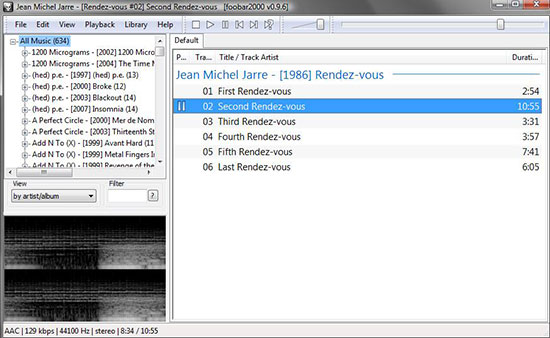





User Comments
Leave a Comment