-- From discussion.apple.com
Recently, numerous users in the Apple Community have reported issues with Apple Music not downloading songs on various devices, including Apple Watch, Mac, and iPhone. This problem can be incredibly frustrating, especially when it disrupts offline listening. But don't worry! In this article, we'll explore the possible reasons behind this issue and provide detailed troubleshooting tips to fix Apple Music download not working on all devices.
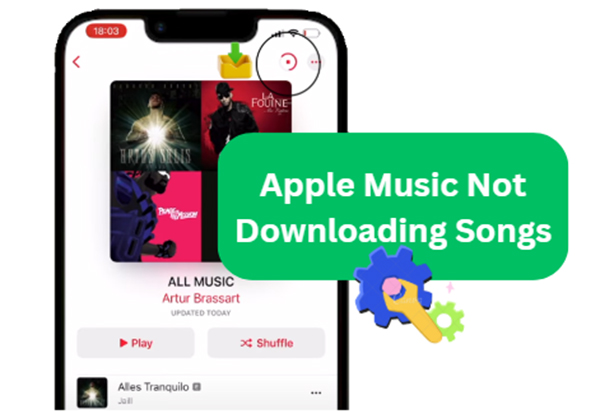
Part 1. Why My Apple Music Won't Download Songs?
Before diving into solutions, it's important to understand why Apple Music won't download songs on your iPhone, Apple Watch, and Mac. Understanding the root cause is crucial to implementing the appropriate solution. The reasons casing songs not downloading on Apple Music can vary based on your device setup and personal usage habits:
Why Is My Apple Music Not Downloading Songs?
✅1. Network Issues: A weak or unstable internet connection is one of the most common reasons Apple Music fails to download songs. Without a reliable connection, such as slow internet speeds or frequent network interruptions, downloads may pause or fail to initiate entirely.
✅2. Insufficient Storage: If your device is running low on available storage space, Apple Music won't be able to download new songs. Even if you have enough space for smaller files, larger albums or playlists may fail to download completely.
✅3. Subscription Problems: An expired or inactive Apple Music subscription will prevent you from downloading songs for offline listening. If you're on a free trial that has ended or if there's an issue with your payment method, your subscription may lapse, causing your downloads to stop working.
✅4. Device Limitations: Apple Music imposes a limit on the number of devices (up to 5 devices) you can use for offline listening under a single account. If you've reached this limit, you won't be able to download songs on additional devices until you remove one from your account.
✅5. Download Limitations: Apple Music has a maximum download limit of 100,000 songs (not including iTunes purchases) per account. Once this threshold is reached, you will no longer be able to download additional songs unless you delete some of the existing offline content.
✅6. App or System Bugs: Outdated software, either in the Apple Music app or the operating system, can cause unexpected glitches that disrupt downloads. Bugs in the app might prevent Apple Music downloads from starting, cause them to stall, or make previously downloaded content disappear.
Part 2. How to Fix Apple Music Not Downloading Songs - Common Methods
🔖 Fix 1. Check Your Internet Network
Without stable internet connection, you can hardly do anything online. You must have at least cellular data or Wifi to download Apple Music songs on your Android or iOS devices and listen to Apple Music offline. If you are using cellular data, you need to allow Apple Music app to use it. Take iPhone for example, you can follow the steps.
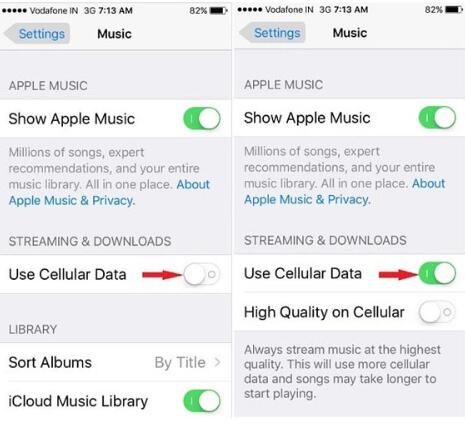
Step 1. Click "Settings" to open the settings window.
Step 2. Click "Music" and then scroll down to the "STREAMING & DOWNLOADS".
Step 3. Switch the button beside the option "Use Cellular Data" on.
🔖 Fix 2. Check Your Apple Music Subscription
Verify the status of your Apple Music subscription to ensure it is active and in good standing. An expired or inactive subscription can prevent Apple Music song downloads. By following these steps, you can easily check and manage your Apple Music subscription.
On iPhone/iPad
Step 1. Open the Settings app and tap your name, then click on Subscriptions.
Step 2. You will see the name of your subscription, and you can tap it to view details or change the plan.
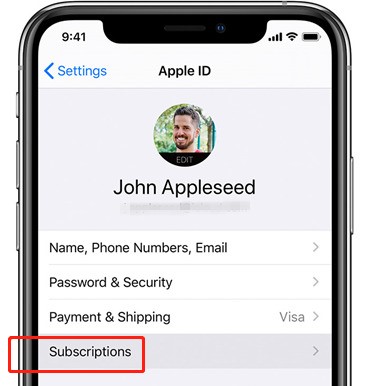
On Windows/Mac
Step 1. Open the App Store app, click your name at the bottom of the sidebar, then click Account > View My Account.
Step 2. Scroll to Subscriptions, then click Manage to view or change your subscription plan.
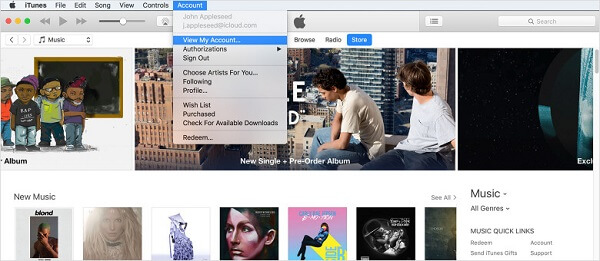
🔖 Fix 3. Check Device Storage
A full device can block new downloads. Yet, many users also reported that if the space is full, the album cover, song cover, etc. won't show up on Apple Music app too. Check your device storage as follows to fix Apple Music downloading not working and make sure there's enough space to download songs.
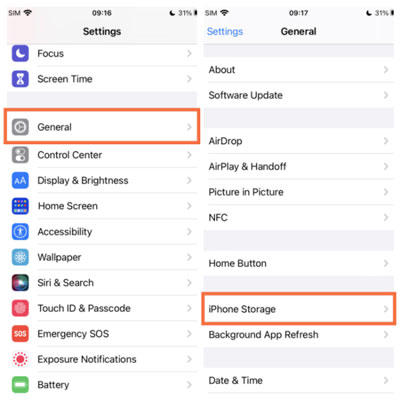
Step 1. Click "Settings" from your phone.
Step 2. Click "Storage" to go to the storage overview page, you will see how much capacity is occupied by audio, video, documents, photos and so on.
Step 3. If it is full, please try to delete some useless media files to free up more space.
Tips:
If you're running low on storage, you can also enable Optimized Storage to free up space and ensure smooth downloads on Apple Music. Here's how to set it up:
- Go to Settings: Open the Settings app on your iPhone.
- Tap on Music: Scroll down and select the Music option.
- Enable Optimized Storage: Under the Downloads section, tap Optimized Storage. Toggle it on, and choose a storage limit for downloaded music. Apple Music will automatically delete the least-played songs if your storage nears the set limit.
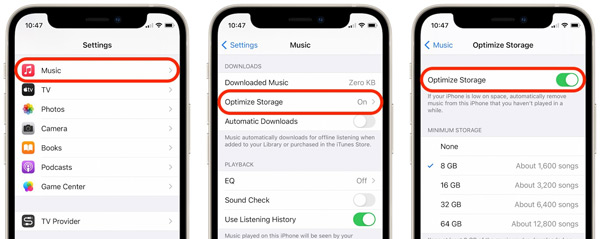
🔖 Fix 4. Sign Out and Sign in Apple Music
Signing out of your Apple Music account and then signing back in can resolve certain account-related issues that may be affecting songs not downloading Apple Music. As an online streaming service, Apple Music only allowed paid subscription users to download songs offline. This is verified through the Apple ID. If the Apple Music account loses connection with the Apple server, you can log in to establish a new connection.
Step 1. Tap on "Settings" and tap your username besides the "Apple ID".
Step 2. From the popup menu, please click "Sign Out".
Step 3. After that, try again to input your Apple ID and password to sign in.
Step 4. You can try again to download Apple Music songs to see if it works well.
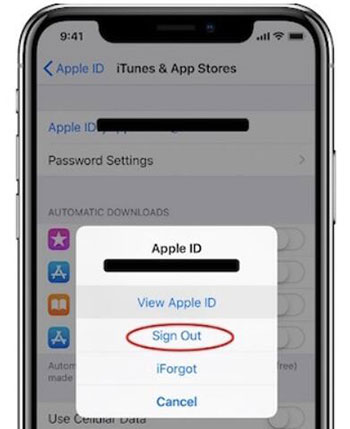
🔖 Fix 5. Restart Apple Music App
Sometimes if nothing happens for a long time after pressing the "Download" button, your Music app or iTunes maybe freeze. Closing the Apple Music app and reopening it can help resolve minor technical glitches that may be hindering song downloads.
On a Mac or Windows computer, you can simply force quit iTunes from the force quit window or the Windows Task Manager. On an Android phone or iPhone, please swipe up from the bottom, then you will see the background apps and you can close the Apple Music app.
Part 3. How to Fix Songs Not Downloading in Apple Music - Advanced Methods
🔖 Fix 1. Turn On iCloud Music Library and Restart Your iPhone
Apple Music contains the best feature iCloud Music Library which enables you to sync music from your own music library, CD collections and so on. If iCloud Music Library is turned off by accident, you won't be able to download the music you uploaded.
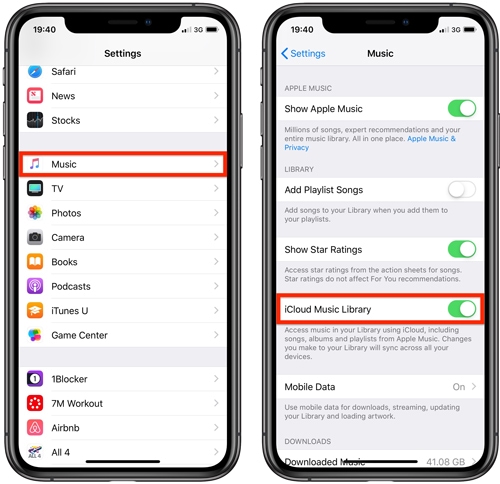
Step 1. Click "Settings" icon to go to the settings window.
Step 2. Go to "Music" tab, you will see the "iCloud Music Library" option.
Step 3.If the option is off, please simply switch it "on".
Step 4. Also, if your phone has been on for a long time, there will be a lot of cache files which will slow down your device. Then try to restart your iPhone.
🔖 Fix 2. Update Apple Music App/iOS System
Ensure that your Apple Music app and iOS system are up to date, as outdated software can cause compatibility issues affecting downloads. Updating these can often resolve any issues with Apple Music won't download songs.
Update Apple Music App
Step 1. Open "Google Play" store.
Step 2. Search "Apple Music" and click "Update" button beside it.
Step 3. When the new version is downloaded, please follow the screen wizard to reinstall it.
Update iOS System
Step 1. Tap on the "Settings" app on your iPhone.
Step 2. Click "General" tab and then click "Software Update".
Step 3. If there is a new iOS version software available, you can click "Download and Install" to update it.
🔖 Fix 3. Turn Off and On "Show Apple Music"
When Apple Music is not letting me download songs, turning off and on "Show Apple Music" can help resolve the issue. This action essentially restarts the Apple Music app, which can fix certain bugs causing the download problem. To do this, you can follow these steps:
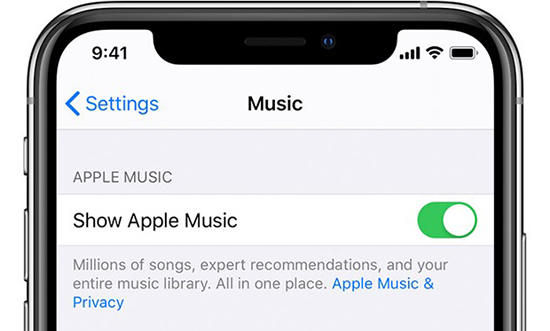
Step 1. Go to "Settings". In "Music", slide off "Show Apple Music".
Step 2. Wait for a few minutes, then slide on "Show Apple Music" to restart the app.
🔖 Fix 4. Reset Download Settings
Resetting download settings within the Apple Music app can clear any configuration issues that may be preventing song downloads. This is because the settings may have been changed or corrupted, preventing the automatic download feature from working properly.
Step 1. Open the Settings app on your iPhone and go to Music.
Step 2. Toggle off the "Automatic Downloads" setting.
Step 3. Wait for 30 seconds, then toggle "Automatic Downloads" back on.
🔖 Fix 5. Contact Apple Support Team
If you have tried these solutions above but still can't fix the problems on your computers or mobile devices, it is time to contact Apple Support team. You can either submit a thread from the Apple community, chat with or call Apple support team. They will check if this problem is caused by their server and analyze your case carefully.
Part 4. How to Fix Apple Music Download Not Working - Ultimate Method
For users facing persistent download issues, utilizing a third-party tool such as DRmare Apple Music Downloader can offer an alternative approach to downloading and managing music from Apple Music. It allows you to batch download multiple Apple Music songs in MP3, M4A. AIFF, WAV, FLAC, and other formats with high-quality output.
It will keep all the original ID3 tags, including artist, album, cover art, and more. With it, you will be completely free from the error that Apple Music or iTunes not downloading songs and save you lots of money in enjoying music on multiple devices. Wanna give it a try? Just click the "Download" button below.
How to Download Apple Music for Keeping Forever
Step 1. Download and install DRmare Apple Music Converter on your computer. Launch the software and click the "Sign In" button to authorize your Apple ID and browse your songs from Apple Music. Click the "Add" > "Add to List" button to add the ones you wish to convert to DRmare interface.

Step 2. Tap the "menu" icon to choose "Preferences" > "Conversion" option and select the output format for the converted Apple Music songs. DRmare supports various formats such as MP3, AIFF, WAV, and FLAC. You can also customize your output settings, like bit rate, sample rate, codec, and channel.

Step 3. After setting all the preferences, click the "Convert" button at the lower right corner to start the conversion process. DRmare will convert the Apple Music files to the selected format at a 30X fast speed. You can find Apple Music by clicking the "Converted" button within the software and keep Apple Music songs forever.

Part 5. Final Thoughts
Dealing with Apple Music not downloading songs can be annoying, but with these solutions, you can address most issues effectively. If all else fails, third-party tools like DRmare Apple Music Downloader provide a reliable way to enjoy your Apple Music offline without interruptions. We hope this guide helps restore your seamless Apple Music experience!













User Comments
Leave a Comment