The Shokz OpenSwim is a top-tier waterproof MP3 player for listening to music while swimming. As an Apple Music subscriber, you might wonder how to play your favorite Apple Music on Shokz OpenSwim. Unfortunately, Shokz OpenSwim doesn't support streaming services like Apple Music directly.
But no worries! There is a clear solution. In this guide, you'll learn how to download Apple Music to Shokz OpenSwim so you can enjoy your favorite playlists even underwater. We'll walk you through why you can't do this directly, how to convert Apple Music to compatible formats, and how to transfer files to your Shokz OpenSwim and Shokz OpenSwim Pro for offline playback.
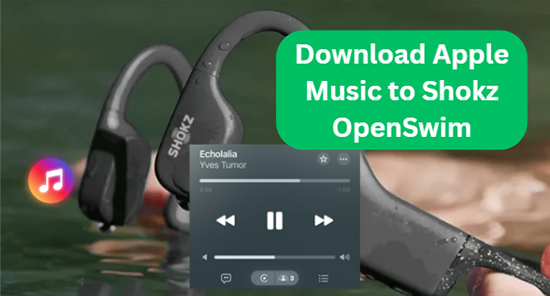
Part 1. Why Can't You Use Shokz OpenSwim with Apple Music Directly?
Shokz OpenSwim and OpenSwim Pro are designed specifically for underwater use. While the OpenSwim Pro supports Bluetooth, Bluetooth signals don't work underwater. Therefore, for swimming, both the OpenSwim and OpenSwim Pro function identically: as self-contained MP3 players that rely on local storage instead of streaming.
When you use the MP3 mode on Shokz OpenSwin, it requires standard audio files like MP3, WAV, FLAC, or AAC. However, Apple Music tracks are protected by Digital Rights Management (DRM) and saved in M4P format. They cannot be moved to and played on third-party devices like the Shokz OpenSwim MP3 players.
Note:
iTunes purchases are unprotected, so you can directly transfer them to Shokz OpenSwim and OpenSwim Pro for offline listening.
| Model | Internal Storage | File Formats Supported | Bluetooth |
|---|---|---|---|
| OpenSwim | 4GB | MP3, WAV, WMA, AAC, FLAC | ❌ No |
| OpenSwim Pro | 32GB | MP3, FLAC, WAV, AAC/M4A, WMA, APE | ✅ Yes |
Part 2. How to Download Apple Music to Shokz OpenSwim/OpenSwim Pro
To add Apple Music to Shokz OpenSwim, you'll have to get around Apple's DRM restrictions and convert your Apple Music tracks into an unprotected format like MP3, WAV, or FLAC. This is where a third-party tool like DRmare Apple Music Converter comes in. It is a powerful software designed to remove DRM protection and convert Apple Music, iTunes songs, and audiobooks into various standard formats that are compatible with devices like the Shokz OpenSwim.
The software boasts a fast conversion speed, often up to 30 times faster than other methods. It is also designed to preserve 100% of the original audio quality during the conversion process. Therefore, you can play your Apple Music with the same clarity and richness as the original on Shokz OpenSwim Pro.
How to Download Music from Apple Music to Shokz OpenSwim
- Step 1Load Apple Music to DRmare for Use on OpenSwim
Download and install the DRmare Apple Music Converter on your computer. Open the software, and you'll be prompted to sign in to your Apple ID to access your Apple Music library through the built-in web player. Find the songs, albums, or playlists you want to convert. Click the "Add" > "Add to List" button to add them to the conversion list.

- Step 2Alter Apple Music audio format for Shokz OpenSwim
Shokz OpenSwim supports MP3, WAV, WMA, AAC, and FLAC. Before converting, you can set the output format to one of the Shokz OpenSwim's compatible formats by click the "menu" > "Preferences" > "Conversion" option. You can also adjust other parameters like the bit rate, sample rate, and audio channel to optimize the file quality for your needs.

- Step 3Download Apple Music to Shokz OpenSwim-compatible Files
Click the "Convert" button to begin the process. DRmare Apple Music Converter will convert added Apple Music files to your chosen format at a high speed. Once the conversion is complete, you can locate the converted files in your computer's output folder by clicking the "Converted" section.

Part 3. How to Get Apple Music onto Shokz OpenSwim for Playing
Once you have your unprotected Apple Music, it's time to put them on your Shokz OpenSwim headphones and play them while swimming. Here are the detailed steps:
How to Add Apple Music to Shokz OpenSwim
Step 1. Take out the USB charging cradle that came with your Shokz OpenSwim. Open it and securely place the headphones inside, making sure the charging points align.
Step 2. Plug the USB-A end of the cradle into a USB port on your computer. Your computer will automatically detect the device and mount it as a new drive, likely named "OpenSwim."
Step 3. Open the "OpenSwim" drive. You will see a simple folder structure. Now, open another window and navigate to where your converted Apple Music tracks are saved on your computer.
Step 4. Select the Apple Music files you want to transfer. Drag them from their folder and drop them directly into the "OpenSwim" drive window. The file transfer will begin.
Step 5. Once the transfer is complete, safely eject the "OpenSwim" drive from your computer just as you would with any other USB flash drive.
Step 6. Now, your converted Apple Music tunes are stored on the device, ready for you to listen to while you swim.
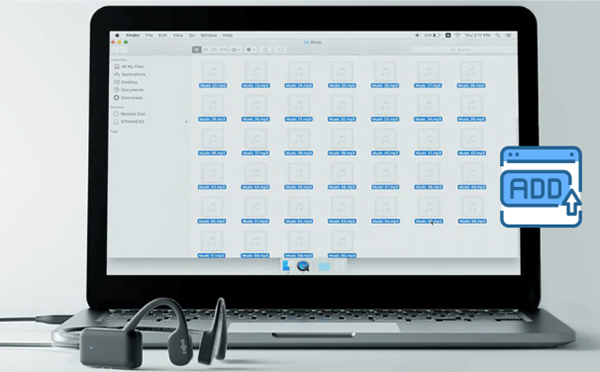
How to Play Apple Music on Shokz OpenSwim/OpenSwim Pro
Once you've loaded your music, you can control playback directly on the OpenSwim headphones as below:
- Turn On/Off: Press and hold the Power button until you hear "Welcome to Shokz" or "Power off."
- Play/Pause: Press the Multifunction button once.
- Adjust Volume: Press the Volume + or Volume - buttons while Apple Music is playing. You'll hear a "beep" when the volume reaches its maximum level.
- Next Song: Press and hold the Volume + button for two seconds.
- Previous Song: Press and hold the Volume - button for two seconds.
Part 4. In Conclusion
The Shokz OpenSwim and OpenSwim Pro are outstanding choices for swimmers and athletes who want to enjoy music without sacrificing waterproof performance. Now, with the help of DRmare Apple Music Converter, you can also download Apple Music to Shokz OpenSwim for seamless playback during any swim session. With just a few steps, you'll be ready to listen to your favorite Apple Music songs, even underwater.













User Comments
Leave a Comment