Can I download Apple Music to MP3 player for offline playback? Many music enthusiasts prefer listening to their favorite tracks on the go without relying on an internet connection. Apple Music subscribers, in particular, often wonder if they can conveniently transfer their extensive playlists onto an MP3 player for offline enjoyment.
Compatibility depends largely on your specific MP3 player. Some MP3 players natively work with Apple Music, while others may require additional steps. In this comprehensive guide, we'll recommend the best MP3 players fully compatible with Apple Music and provide clear instructions on how to transfer and play Apple Music on standard MP3 players. This way, you can seamlessly bring your favorite Apple Music playlists into your everyday portable listening experience.
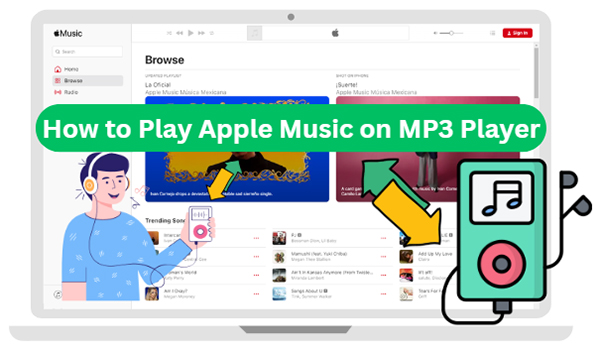
Part 1. Can You Put Apple Music on MP3 Player?
Apple Music tracks typically cannot be transferred directly onto generic MP3 players due to Apple's Digital Rights Management (DRM). This protection restricts playback exclusively to Apple's authorized devices or apps. As a result, traditional MP3 players like the SanDisk Clip Sport or older iPod models, including the iPod Nano and Shuffle, don't natively support Apple Music tracks.
However, there's an effective solution: specialized software like DRmare Apple Music Converter can remove the DRM restrictions and convert Apple Music songs into universally compatible audio formats, such as MP3. This method allows you to easily transfer and play Apple Music on almost any MP3 player.
Besides, if you have an MP3 player that works with Apple Music, you can directly use it without needing additional conversion. Therefore, to play Apple Music on an MP3 player, you can choose a compatible device or use specialized software to convert your Apple Music files to the universally compatible MP3 format.
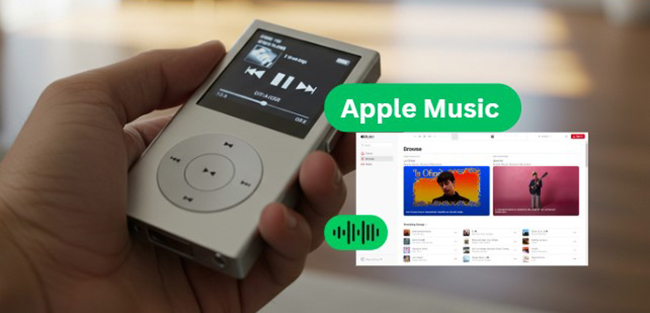
Part 2. Best MP3 Player Compatible with Apple Music
If you're considering playing Apple Music on an MP3 player, choosing a device that's fully compatible with Apple Music is a great option. To help you select the best Apple Music MP3 player, we've highlighted four excellent devices known for their seamless Apple Music integration. Give one of these recommended devices a try and enjoy your favorite playlists without any extra hassle.
iPod Touch
The iPod Touch stands as the best MP3 player for Apple Music enthusiasts, offering seamless integration with the platform and an intuitive user experience. With the ability to download tracks for offline listening and access the entire Apple Music library directly, the iPod Touch remains a versatile companion for music aficionados.

Sony NW-A105 Walkman
This device operates on the Android platform, allowing users to install the Apple Music app directly and stream or download songs for offline playback. Embodying a blend of retro aesthetics and modern functionality, the MP3 player that works with Apple Music caters to discerning audiophiles seeking superior sound quality. With support for high-resolution audio formats and Bluetooth connectivity for wireless streaming, this MP3 player elevates the portable listening experience to new heights

Can Sony Walkman play Spotify work? Yes! This article covers the best way to download, transfer, and play Spotify on a Sony Walkman MP3 player with ease.

Fiio M23, M17, M15, M11,
The FiiO MP3 players, like M23, M17, M15, etc., are high-end portable audio players designed for discerning music enthusiasts. Equipped with a responsive touchscreen display, advanced dual DAC technology, and robust amplification circuitry, it delivers pristine, studio-quality audio playback. Supporting an extensive array of audio formats—including MP3, FLAC, AAC, and more—the Fiio MP3 player ensures versatile and uncompromising performance. Its sophisticated design and intuitive interface, paired with seamless Bluetooth and Wi-Fi connectivity, make it the ideal choice for Apple Music users.
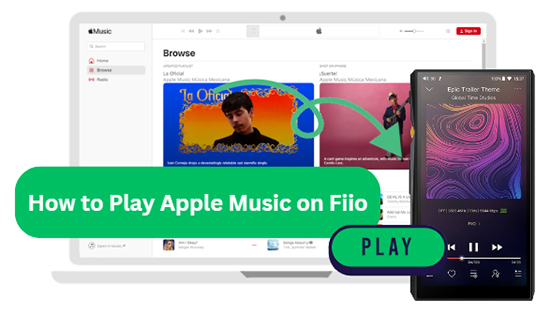
Apple Music is not pre-installed on your Fiio music player, but this post covers 2 ways to use Apple Music on Fiio M23, M17, M15, M11, M9, M6, etc.
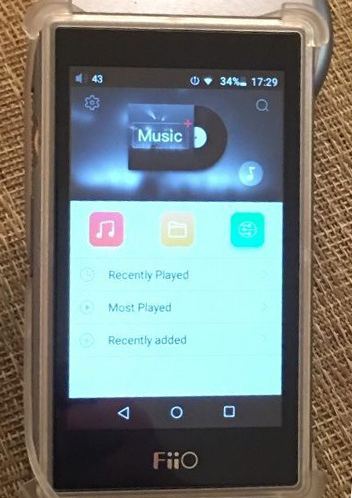
Innioasis G1
The Innioasis G1 is another Android-based and innovative MP3 player that bridges the gap between traditional music devices and modern streaming platforms, making it an excellent choice for Apple Music subscribers. It allows you to seamlessly install the Apple Music app directly onto the device. This feature provides instant access to your entire Apple Music library, playlists, and personalized recommendations. Besides, audio quality on the Innioasis G1 is remarkable, delivering clear, high-resolution sound through various audio formats.

HiBy R5, R6 Pro, and R8
The HiBy MP3 players, like R5, R6 Pro, and R8 are premium portable music players designed specifically for audiophiles. Running on Android OS, these devices seamlessly support the Apple Music app, enabling effortless streaming and offline downloads directly from your Apple Music subscription. With intuitive touchscreen interfaces, expandable storage, and built-in Bluetooth connectivity, these HiBy players offer a superior listening experience and effortless integration with your favorite Apple Music content.

Part 3. How to Download Apple Music to Generic MP3 Player
As mentioned previously, Apple Music songs are protected by Apple's DRM, preventing you from directly transferring or playing them on non-Apple apps or generic MP3 players. To enjoy your Apple Music tracks on these devices, you'll first need to convert them into a widely compatible format such as MP3.
To accomplish this easily, you'll need a reliable conversion tool like the DRmare Apple Music Converter. This software efficiently converts Apple Music songs from the protected AAC (M4P) format to DRM-free MP3 files, ensuring compatibility with virtually any MP3 player on the market. Most importantly, the Apple Music songs are kept with no quality loss and with their ID3 tags preserved. The DRmare software will give you back the lossless music files in a short time as it runs at 30X faster speed.
With this method, you'll be able to play your favorite Apple Music playlists anytime and anywhere, free of limitations, offering you unmatched convenience and flexibility in your music-listening experience.
How to Transfer Apple Music to MP3 Player
First, download and install DRmare Apple Music Converter on your computer. Ensure you have a USB cable ready to connect your MP3 player to your computer. Once everything is prepared, follow the step-by-step guide below to complete the conversion and transfer process.
- Step 1Set Output Format of Apple Music Songs
Open the DRmare Apple Music Converter on your computer and click the 'Log in' button to authorize your Apple ID. Now, you can visit all your Apple Music library on this software. Tap the 'DRmare Apple Music Converter' > 'Preferences' option to choose MP3 as the output format. So you can get Apple Music compatible with your MP3 player.

- Step 2Upload Apple Music Songs to DRmare Program
Click the 'OK' button to go back to the main interface. You can find favorite songs and playlists that you'd like to play on your MP3 player. Tap the 'Add' > 'Add to List' button to load them to the conversion window.

- Step 3Convert Songs from Apple Music to MP3 Files
Press the 'Convert' button on the bottom-right corner. The DRmare Apple Music Converter will begin to download the songs on Apple Music at once. The ID3 tags of the songs like title, group, year, genre, etc. will be saved automatically. The converted Apple Music files can be located in the output folder.

- Step 4Play Apple Music on MP3 Player
Now you have downloaded Apple Music songs to computer. Please link your computer with your MP3 player via the USB cable. Copy the converted Apple Music files and paste them to the folder of your MP3 player. Then you can listen to Apple Music songs on your MP3 player easily without compatibility restrictions.

Part 4. In Conclusion
By selecting MP3 players that natively work Apple Music, you can effortlessly play your entire music collection wherever you go, benefiting from seamless integration and exceptional audio quality. Alternatively, using specialized tools such as DRmare Apple Music Converter offers a convenient and affordable solution to convert your favorite Apple Music tracks for compatibility with virtually any MP3 player.
We hope these recommendations enable you to experience your Apple Music library without restrictions. Embrace the freedom and endless enjoyment of music wherever life takes you!













This guide explores how to put Apple Music on iPod Nano, Shuffle, Classic, and Touch. Enjoy your favorite tracks on the all Apple iPod music players.