Peloton Interative, Inc. is a company that manufactures bicycles, treadmills, and indoor rowers. Its products feature touch screens, tracking indicators, built-in sensors, and more. Users can get high-quality workouts that can even be streamed live on their phones. As a powerful workout device, Peloton also has built-in speakers so you can listen to the best workout music or watch workout videos.
Many Peloton enthusiasts want to play Apple Music on Peloton during the Peloton sessions. Although there is no Peloton Apple Music integration, we still find some ways to do this. Here's the comprehensive guide on how to connect and add Apple Music to Peloton. You will also learn how to sync Peloton playlists to Apple Music and how to connect Peloton to Apple devices.

Part 1. How to Play Apple Music on Peloton
Can You Play Apple Music on Peloton Bike/Peloton Tread?
Peloton has an excellent feature, called "Track Love", which allows users to like songs during a workout on Peloton. All loved songs will populate into a Peloton playlist. Peloton enables users to link Peloton to Apple Music and get a Peloton playlist on this streaming music platform.
But there is no functionality to access the Apple Music library on your Peloton. Therefore, you can listen to Apple Music on your Peloton bike or treadmill directly.
Tool Required to Use Apple Music on Peloton
Fortunately, Peloton has a WebView Browser. It empowers Peloton users to visit online websites, like Google Drive, YouTube Music, and so on. Since Apple Music is encrypted M4P files, you can use DRmare Apple Music Converter to download and convert Apple Music tracks and then upload them to one of them for playing on your Peloton.
The software has the ability to download any song, playlist, album, etc. from Apple Music at 30X faster speed with lossless sound quality. It will also remove the protection of Apple Music so that you can use the downloaded Apple Music songs freely. Once downloaded, you can easily use Apple Music on your Peloton or any other device.

- Work at 30X faster speed, save lossless audio quality
- Download Apple Music songs to MP3, FLAC, AAC, etc.
- Preserve and edit the ID3 tags of Apple Music
- Remove protection from Apple Music, iTunes, Audible, etc.
How to Convert Apple Music for Peloton Bike/Peloton Tread
Just with a few clicks, you are able to play your Apple Music on Peloton with ease. Before we go ahead, please first install the DRmare Apple Music Converter on your computer via the 'Download' button above.
- Step 1Load Apple Music files to DRmare

- Click the 'Load iTunes Library' button on the bottom left of the DRmare Apple Music Converter. Then you can select and add the downloaded Apple Music songs you want to listen to on Peloton. Or you can directly drag them from your computer to the conversion window.
- Step 2Set output format of Apple Music Peloton

- Hit the 'Format' icon on the bottom right of the main page. Then you can select one of the formats in the new window. Additionally, you can reset the channel, codec, bit rate and sample rate of Apple Music according to your needs. Then click on 'OK'.
- Step 3Convert Apple Music playlist for Peloton

- Tap on the 'Convert' button and DRmare Apple Music Converter will start converting Apple Music as you set before, and download Apple Music songs on PC immediately. You can locate the Apple Music downloads in the 'Output' folder on your computer. Or you can click on the 'History' list to listen to Apple Music offline directly on this software.
How to Add Apple Music to Peloton for Playing
Now you have the Apple Music songs you need for Peloton. You can easily add Apple Music to Peloton for listening. You can do this through YouTube Music or Google Drive.
1. Connect Apple Music to Peloton Bike by YouTube Music
Step 1. Go to the YouTube Music website and log in to your account.
Step 2. Click on your profile at the top right and then select 'Upload Music'.
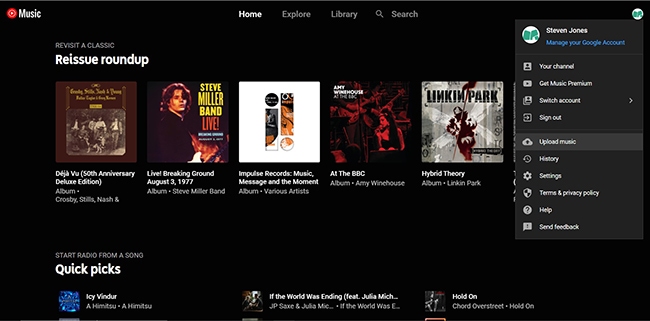
Step 3. Select the 'Converted' folder in your computer to move converted Apple Music to YouTube Music.
Step 4. Go to your Peloton Bike or Treadmill, click the three-dot icon, and scroll down to find and tap the "About" option.
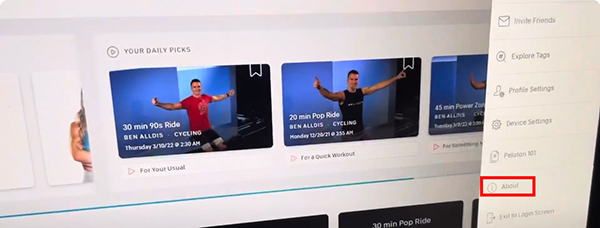
Step 5. In the About window, you need to tap the bottom-right corner seven times. Wait for a while, you will see a WebView Browser Tester.
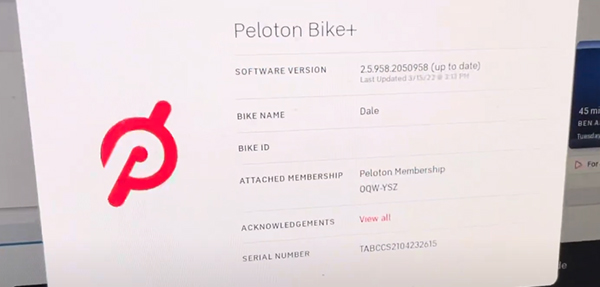
Step 6. Select it, go ahead, and type the YouTube Music website. Now, you can see all Apple Music songs on YouTube Music library and play Apple Music on Peloton.
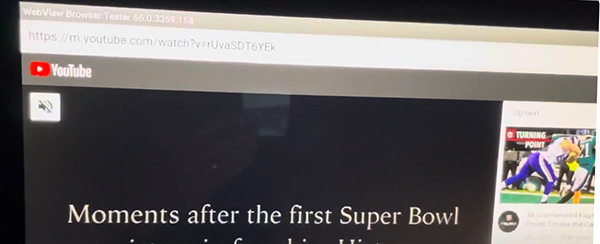
2. Connect Apple Music to Peloton by Google Drive
Step 1. Go to Google Drive. Sign in to your Google account.
Step 2. Choose the 'Create' > 'Folder' option. Make a folder for your downloaded Apple Music playlist.
Step 3. Click the 'Upload' > 'Files' icon and transfer Apple Music playlists to Google Drive.
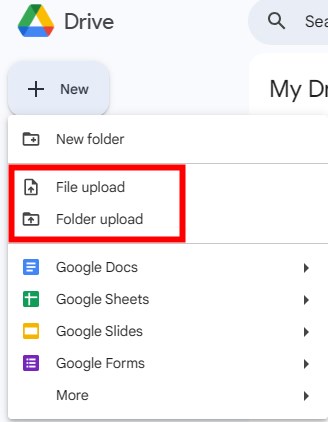
Step 4. Open Google Drive via the WebView Browser on Peloton. Load the Apple Music playlist to Peloton. Then you are able to enjoy the playlist from Apple Music when you ride on Peloton.

YouTube Video: How to Use Apple Music on Peloton
Part 2. How to Connect Peloton to Apple Music
If you hear a song during your Peloton workout and like it, you can add it to your Apple Music playlist. You can do this through the "Track Love" feature. It allows you to save all the songs you hear in class. Once you set up Apple Music to your Peloton Bike or Treadmill, your saved songs will sync to your Apple Music.
You can find your saved songs on Apple Music "Peloton Music". The best part is that when you save any song, the playlist on Apple Music will be updated in real time. Additionally, a new "Music" section has been added to your Peloton profile page where you can view all the tracks you've saved. Now let's see how to use Apple Music and Peloton.
2.1 How to Link Apple Music to Peloton
Step 1. On your Peloton touch screen, head to your 'profile' page and tap on 'Settings'.
Step 2. Tap on 'Music' and then choose the 'Connect' button next to Apple Music. Then log in to your Apple Music account with email and password.
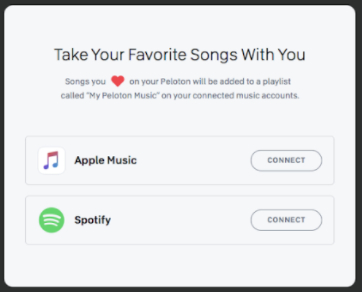
2.2 How to Get Peloton Playlist on Apple Music
Step 1. Navigate to your 'profile' page and then choose the 'Music' section on the left panel.
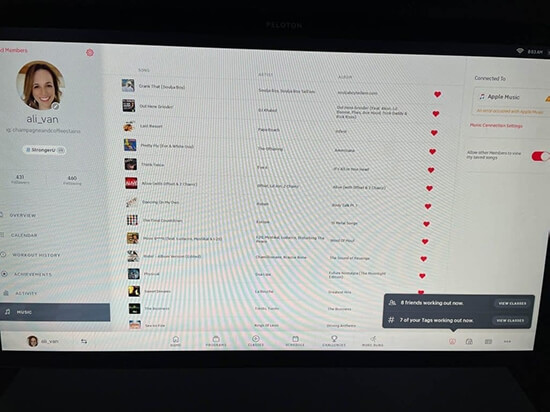
Step 2. Tap on the 'heart' icon next to the song. Apple Music will create a Peloton playlist and save the song in the playlist automatically.
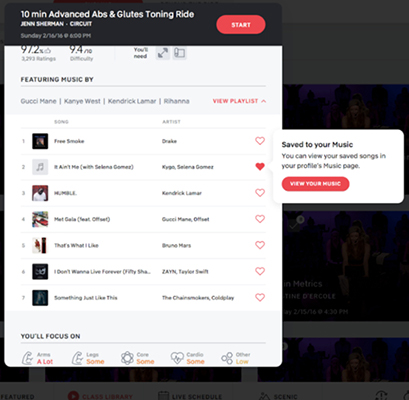
2.3 How Do I Find My Peloton Playlist on Apple Music
Step 1. Open the Apple Music app and then tap on 'Library' > 'Playlists'.
Step 2. Tap on 'My Peloton Music by [your username]'. Here you can see all your saved Peloton songs and start listening to them on Apple Music.
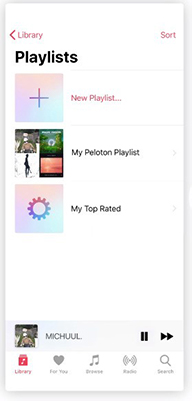
Pro Tips for Managing Peloton Playlists on Apple Music
Personal Playlists: If you remove songs from your personal Apple Music playlists, it will not affect your Peloton playlist. This means you can customize your playlists without worrying about losing tracks from the original Peloton list.
Sharing Options: When you share a Peloton playlist with others, they will receive a copy of the playlist with your curated tracks. This allows you to share your personalized workout music while keeping the original playlist intact.
Custom Playlists: If you can't find a specific Peloton playlist, create your own by adding the songs from the workout. This way, you can tailor the playlist to your preferences.
Part 3. How to Fix Peloton Apple Music Not Syncing/Showing
Peloton instructors often curate playlists with a mix of popular and new tracks, helping you discover new music that fits your workout style. Syncing your Peloton playlists with Apple Music can help you have all your workout music in one place. However, if you encounter issues where the Peloton playlist is not showing in Apple Music properly, it can be frustrating. Here are some steps to troubleshoot and fix the problem.
1. Ensure You're Using the Same Apple Music Account
If you've used a different Apple ID with Apple Music, the playlist will not appear on Peloton. Verify that you are logged into the same Apple Music account on both your Apple device and Peloton.
2. Verify Peloton Profile Settings
Ensure that your Peloton profile is set to public. Private profiles can hide playlists, preventing them from syncing correctly.
- Open the Peloton app.
- Go to your profile by tapping your profile icon.
- Navigate to "Settings."
- Ensure your profile is set to public.
3. Check Your Internet Connection
Ensure that both your Peloton device and your Apple device have a stable internet connection. A weak or unstable connection can prevent syncing.
Wi-Fi: Make sure your Wi-Fi signal is strong and stable.
Mobile Data: If using mobile data, check for sufficient coverage and data balance.
4. Re-authenticate Apple Music Account
Sometimes, re-authenticating your Apple Music account can resolve syncing issues.
- Open the Peloton app on your device.
- Go to your profile window. Navigate to "Settings" and then "Music."
- Log out of your Apple Music account. Log back in and grant the necessary permissions.
5. Restart Devices
Restarting your Peloton device and Apple device can sometimes resolve temporary glitches.
Peloton Device: Power off your Peloton bike or treadmill. Wait for a few seconds and power it back on.
Apple Device: Restart your iPhone, iPad, or other Apple devices.
6. Check Account Permissions
Ensure that Peloton has the necessary permissions to access your Apple Music account.
- Apple Device: Open "Settings" on your Apple device.
- Go to "Privacy" and then "Media & Apple Music."
- Ensure that Peloton has access to your media and Apple Music.
7. Factory Reset Your Peloton
Factory resetting your Peloton can help resolve the issue of Peloton music not syncing with Apple Music. Here’s how to do it:
- Ensure the Peloton is turned off completely. Press and hold the volume up button and the power button simultaneously until the Peloton logo appears.
- Use the volume buttons to navigate through the menu options. Highlight "Wipe Data/Factory Reset."
- Press the power button to select this option. Highlight and select "Yes" to confirm the factory reset.
- Once the reset is complete, highlight and select "Reboot System Now" using the power button. The Peloton will restart and return to its original factory settings.
Note:
Before performing a factory reset, ensure you have backed up any important data, such as workout history, as this process will erase all data on the device.
8. Contact Support
If none of the above steps work, it may be time to contact Peloton or Apple Support for further assistance.
Part 4. More Tips: How to Connect Peloton to Apple Devices
You can connect Peloton to your Apple devices including iPhone, iPad, Apple Watch, Apple TV, and more.
4.1 How to Connect Peloton to Apple Watch
Step 1. Download and install the 'Peloton' app on your iPhone and Apple Watch.
Step 2. On your iPhone, open Peloton and tap on 'More'.
Step 3. Scroll down and select 'Apple Watch' in the 'Add-ons' section.
Step 4. Press the 'Set up' button and then tap on 'Connect to Health App'.
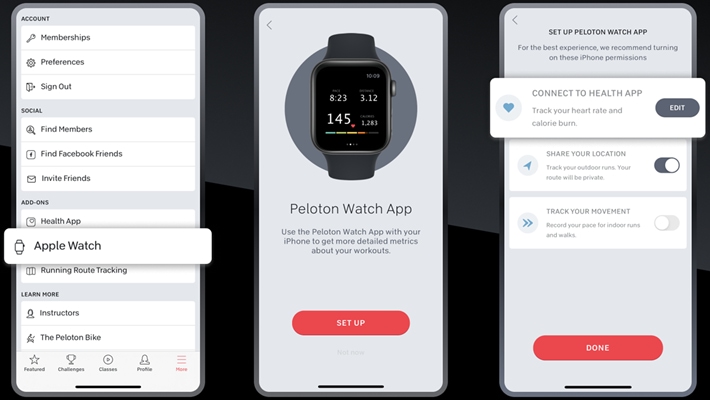
Step 5. Back to the 'More' page and choose 'Health App'. Tap 'Turn on all' to allow Peloton to access your health data.
Step 6. Back to Peloton and tap 'Done' to save the changes.
Step 7. On your Apple Watch, open Peloton and tap 'Allow' to connect Apple Watch to Peloton.
4.2 How to Cast Peloton to Apple TV
Step 1. On your Peloton touchscreen, tap on 'Settings'.
Step 2. Choose 'Cast Screen'.
Step 3. Select your Apple TV and then you can watch Peloton class on your TV.
Part 5. In Summary
Although there is no Peloton Apple Music integration, we've found the best way to help you play Apple Music on Peloton. You can use DRmare Apple Music Converter to download Apple Music tracks and then upload them to Peloton via YouTube Music or Google Drive. After you sync the Peloton playlists to Apple Music, you can also use DRmare Apple Music Converter to convert the Peloton workout playlists and play them anywhere.















User Comments
Leave a Comment