Can you add Apple Music to JetAudio music player for listening? Probably not. As we all know, Apple Music doesn't allow users to use Apple Music on other devices or players like JetAudio, etc. directly even the downloaded Apple Music files. However, there are lots of users still want to know how to get Apple Music play on JetAudio.
Please don't worry. In this article, we are here to show you the best way on how to do that. Here you will need to use the DRmare Apple Music Converter to convert Apple Music for JetAudio. Then you can directly put and play Apple Music on JetAudio music player without any limit. Here you are.
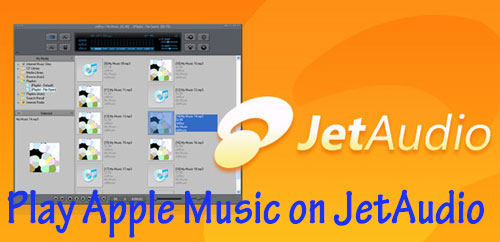
Part 1. Get Apple Music on JetAudio via DRmare Apple Music Converter
As Apple Music files are protected, users can't add Apple Music to JetAudio for using directly. But the issue can be fixed here. You can use the DRmare Apple Music Converter to break the protection first. Then you can get Apple Music for JetAudio with ease. Here let's learn more about this powerful tool.
DRmare Apple Music Converter is a professional tool that can remove protection from Apple Music. It can convert Apple Music files to JetAudio music player supported audio formats with ease. And it supports to define the codec, bit rate, etc. of Apple Music for JetAudio.
What's more, it can batch convert audio files from Apple Music in a fast speed without quality loss, which saves your time and keeps the original quality of Apple Music. After then, you will get the Apple Music as local files on your computer. Then you can move Apple Music to JetAudio and play Apple Music on JetAudio without any limit.

- Rip protection from Apple Music, convert Apple Music to JetAudio
- Provide output audio formats such as MP3, M4A, AAC, WAV and M4B
- Convert Apple Music with lossless output sound quality
- Edit ID3 tags, like the track title, genre, cover, album, year, etc.
- Support to play Apple Music on JetAudio and other players
Part 2. How to Convert Apple Music to JetAudio
Here as you had learned the main features of DRmare Apple Music Converter, now you can go to see how to convert Apple Music to JetAudio music player step-by-step as below. Before that, please ensure that you had downloaded Apple Music files on your iTunes Library.
- Step 1Move Apple Music songs to DRmare program

-
You need to install DRmare Apple Music Converter on your computer. Then open it. Click on the 'add files' button on the bottom left corner. Then you can locate your downloaded Apple Music files. Next, please choose the tracks you like to convert for JetAudio music player. Then add it to DRmare program directly.
- Step 2Choose Apple Music audio format for JetAudio

As JetAudio music player supports MP3, AAC and other plain audio formats, here you can just choose MP3 as the output audio format for JetAudio. Please touch on the 'format' icon at the bottom right. Then it will pop up a setting window. Here you can choose MP3 for Apple Music. Then you can customize the codec, channel, bit rate, sample rate, etc. of Apple Music for JetAudio. After that, click 'OK' to confirm the settings.
- Step 3Convert Apple Music to JetAudio

Now, you can click on the big 'Convert' button. And the conversion process will start. After a while, you can get Apple Music converted and stored on your computer. Then you can click on the 'Converted' button on DRmare program to find the converted Apple Music files on the target folder on your computer.
- Step 4Play Apple Music on JetAudio
Now, we can go on and see how to play Apple Music on JetAudio. Just follow the steps below and see how to add Apple Music to JetAudio for playing.
Step 1. Launch JetAudio music player on your computer.
Step 2. Go to the 'Media Manager' and start a media scan. You can see all the digital files.
Step 3. Create a new folder to save the converted Apple Music files from your computer.
After that, you now successfully get Apple Music to JetAudio. Then you can play Apple Music on JetAudio as you like.
Part 3. In Conclusion
At last, you had learned how to get Apple Music for JetAudio via DRmare Apple Music Converter. And you now can play Apple Music on JetAudio music player with ease. As for the DRmare Apple Music Converter, it can not only convert Apple Music to plain audio files, it also can convert iTunes music and Audible audiobooks with ease. Just get this smart tool at once and try it out.















User Comments
Leave a Comment