Apple Music has long been a giant in the world of music streaming, boasting a vast library and a user-friendly interface across multiple devices. With the introduction of the Apple Music web player, users now have the convenience of streaming their favorite songs directly from a web browser. This advancement allows for seamless access without the need to download an app, making Apple Music more accessible than ever. Here, let's find out the ultimate guide to navigating the Apple Music Web Player.
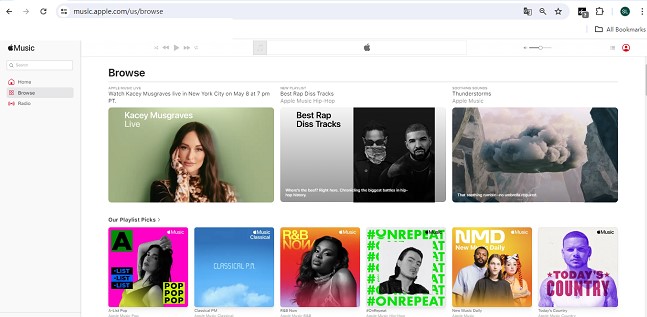
Part 1. What is the Apple Music Web Player?
The Apple Music web player is a browser-based version of the popular Apple Music streaming service. It allows subscribers to access music directly through the web, without the need for dedicated software. This is particularly useful for users who are either unable or prefer not to download the mobile app or desktop application.
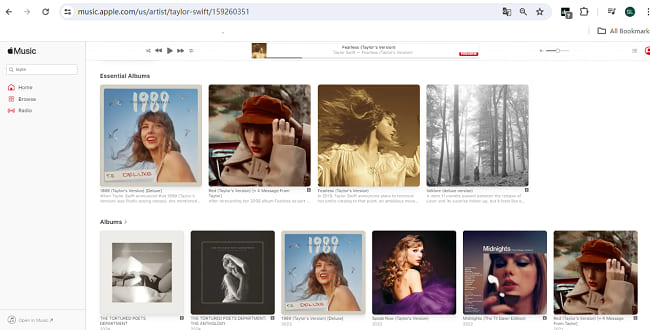
1.1 Key Features of the Apple Music Web Player
1.Library Access: Subscribers can access their entire music library through the web player. This includes all songs, albums, and playlists that they have added or created over time.
2.Playlists: Users can create new playlists or edit existing ones directly through the web player. It also provides access to Apple Music’s array of curated playlists, which cover various genres, activities, and moods.
3.Search Functionality: The web player includes a comprehensive search feature that allows users to find specific artists, albums, songs, or playlists quickly.
4.Streaming Quality: Apple Music on the web offers high-quality streaming options, ensuring that the sound quality is crisp and comparable to what users would expect from dedicated apps.
1.2 Benefits of Using the Apple Music Web Player
1.Accessibility: The web player works on any device with a web browser, from PCs and laptops to tablets and smartphones. This makes it incredibly versatile.
2.Convenience: For users who frequently switch between devices, or those who are restricted from downloading applications on workplace computers, the web player offers a convenient solution.
3.Integration: The Apple Music web player integrates well with other Apple services, offering features like Siri suggestions and seamless iCloud library syncing.
Part 2. How to Use the Apple Music Web Player
Using the Apple Music web player is a straightforward process, allowing you to access your entire music library, playlists, and more from any compatible web browser. Here’s a step-by-step guide on how to use the Apple Music web player:
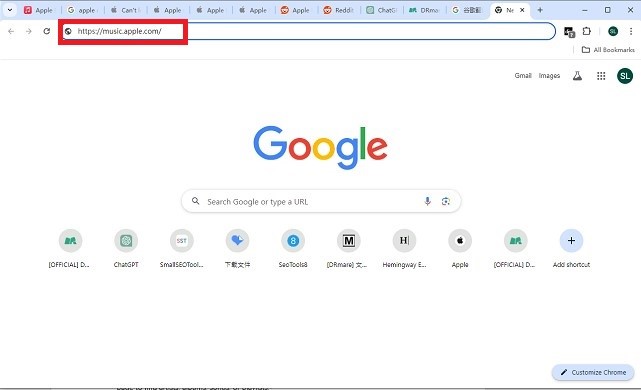
Step 1.Open Your Web Browser: Open any modern web browser such as Chrome, Firefox, Safari, or Edge. You also need to ensure your browser is up to date to avoid compatibility issues.
Step 2.Visit the Apple Music Website: Navigate to music.apple.com.
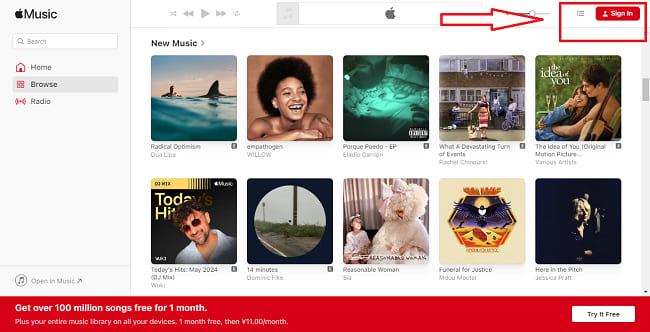
Step 3. Sign In: Click on the "Sign In" button in the top right corner of the page.
Step 4.Explore the Interface and Search for Music:Use the search bar at the top of the page to find artists, albums, songs, or playlists.
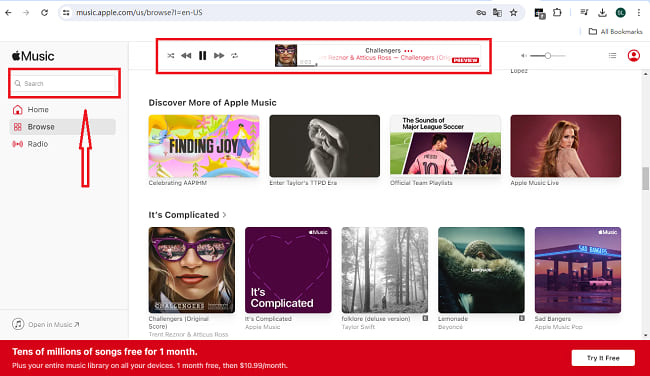
Step 5. Play Music: Click on a song, album, or playlist to open it. Then, press the play button to start listening.
Once logged in, the interface will be familiar to anyone who has used Apple Music on other devices. You can browse your library, search for new music, and manage playlists directly from your browser.
Part 3. Comparison with Other Music Streaming Web Players
When compared to other streaming services like Spotify Web Player, Amazon Music Web Player and Tidal Web Player, one advantage of Apple Music Web Player offering is its deep integration with iOS devices and the broader Apple ecosystem, making it a preferred choice for users already invested in Apple products. Here is the Comparison table about the Apple Music Web Player and three other music streaming web players.
| Features | Apple Music Web Player | Spotify Web Player | Amazon Music Web Player | Tidal Web Player |
|---|---|---|---|---|
| Music Discovery | Curated playlists, radio stations | Personalized playlists, radio based on artists | Curated playlists, radio stations | Curated playlists, exclusive content |
| User Interface | Clean, intuitive | Highly intuitive, user-friendly | Simple, less polished | Clean, focused on high-quality sound |
| Unique Browser Features | Seamless integration with iCloud and other Apple services | Available offline playback for Premium users | Alexa voice control integration | Video content, high-fidelity sound settings |
| Subscription Cost | Standard: $9.99/month | Standard: $9.99/month | Standard: $9.99/month | HiFi: $9.99/month, HiFi Plus: $19.99/month |
| Video Content | Music videos | Music videos, podcasts | Music videos | Music videos, exclusive artist content |
This comparison provides insights into how these services operate through web browsers, showcasing not only their universal features but also specific browser advantages and limitations. Whether it’s integration with other services, or accessibility features, each platform offers a distinct experience when accessed via a web browser.
Part 4. Common Issues with the Online Apple Music Player
When the Apple Music web player isn't working, the issues typically fall into one of several categories:
1. Loading Problems: Sometimes, the web player may fail to load completely, or it loads very slowly. Users might see a blank page, a loading symbol without progression, or partial loading of the interface without content.
2. Playback Errors: Music playback is interrupted, songs won’t start, or tracks skip unexpectedly. Sometimes, an error message might display indicating a playback issue.
3. Apple Music Web Player Login Issues: Users may encounter errors when trying to log in, such as messages that their username or password is incorrect, even when it's right, or the login page might continuously refresh or fail to respond after entering credentials.
4. Browser Compatibility: The web player behaves differently on different browsers. For example, some features might work perfectly in one browser but not at all in another. Interface elements might be misplaced or look different.
Part 5.What to Do When Your Apple Music Web Player Is Not Working?
If you encounter issues such as loading errors or playback interruptions, there are some basic troubleshooting steps you should follow:
1. Network Configuration: A weak or unstable connection can disrupt your experience. Ensure your internet connection is stable and robust. You should also check your network settings to ensure there are no restrictions blocking the web player’s functionality.
2. Update Your Browser:Outdated browsers can lead to compatibility issues. Ensure your browser is up-to-date.
3. Clear Browser Cache and Cookies: Accumulated cache and cookies can slow down web applications and lead to loading issues.
4. Disable Browser Extensions:Some extensions can interfere with web players. Try disabling them to see if that resolves the issue.
5. Use a Different Browser:If the problem persists, try accessing the player from a different web browser to see if the issue is specific to the browser initially used.
Part 6. Future of Streaming - The Role of Web Players
As technology progresses, the importance of accessible, high-quality web players continues to grow. Apple is likely to further enhance the functionality and features of its web player in response to user feedback and competitive pressures. However, even with the most advanced web players, music lovers sometimes face limitations, such as the inability to play their favorite tracks offline on various devices or in formats not supported by Apple Music.
This is where tools like the DRmare Apple Music Converter come into play. It is designed to help you overcome these limitations by allowing you to convert Apple Music tracks, along with other audio formats, into different file types like MP3, FLAC, AAC, and more. This means you can enjoy your favorite music on any device, anytime, without needing an internet connection.
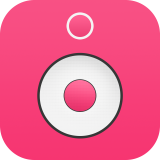
- Unlock Apple Music M4P songs with the 100% lossless output quality
- Convert Apple Music M4P to MP3, AAC, M4A, FLAC, WAV, etc.
- Customize output songs with a preview window, editing music easier
- Use Apple Music for free forever without having a subscription
Part 7. Conclusion
The Apple Music web player is a robust tool that brings significant convenience and versatility to users. By eliminating the need to download and install software, it provides a flexible way to enjoy music. Whether you are a long-time subscriber or a newcomer to Apple Music, the web player is worth exploring.













User Comments
Leave a Comment