Most of us who want to watch movies bought from iTunes on DVD player might meet the refusal of entrance. It is common knowledge that movies purchased and rented from iTunes store are only allowed to enjoy on Apple devices, such as Apple TV, iPhone, iPod, etc. because of the protection of FairPlay DRM technology. Therefore, with the purpose of enjoying iTunes movies on DVD players at anytime, all things we need to do are removing DRM protection legally and burning the converted files to DVD through the use of a couple of powerful softwares.
View also: How to Burn Apple Music to CD
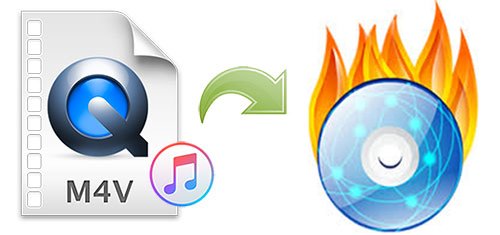
Part 1. How to Unlock DRM from iTunes Movies/TV Shows
To remove the restriction of DRM, DRmare M4V Converter is highly recommended to achieve this goal easily. By adopting innovative encoding accelerator, DRmare M4V Converter is a simple yet professional DRM removal tool, which makes it possible to convert DRM protected iTunes M4V movies to common MP4 or other files compatible with DVD burner. Meanwhile it works at a faster speed with lossless quality that means all audio tracks, subtitles, AC3 Dolby 5.1 surround can be reserved 100%.

- Remove DRM from iTunes protected M4V videos with ease
- Support both iTunes rentals and purchases
- Convert DRM M4V videos to MP4 or other DVD compatible formats
- Retain original AC3 5.1 audio tracks, subtitles, CC, etc.
- Convert iTunes videos to various mobile devices and media players
Part 2. How to Burn DRM-free iTunes Movies to DVD Discs
Now that iTunes movies totally get rid of DRM protection, it's very easy to burn iTunes movies to DVD only if you have a DVD burner. There are many different DVD burners for free or paid in search engine. If you don't know which one to choose, here, we'll give you the possible suggestion. DVD Flick is a cross-platform free DVD authoring application for the creation of professional-looking DVD, which is able to burn videos to DVD with customized DVD menu. Besides, it also support creating DVD from many popular video formats, such as MOV, AVI, MP4, WMV, OGG, MPEG, etc.
Step 1: Open this program and click the “Browse” button to browse your hard drives to select the destination folder. Then click "Add title" button to add DRM-free iTunes movies that you want to burn.
Step 2: Click the "Edit title" button to edit videos, which can allow you to create your attractive DVD by trimming, adjusting video effects, and others.
Step 3: When all settings complete, you can click the "Create DVD" button at main windows of this software to start burning DRM-free iTunes movies to DVD.
Congratulations! You can now freely play and watch your iTunes movies on DVD player at anytime.
Video Demo: How to Burn iTunes DRM M4V Movies to DVD
If you still feel confused about the tutorial, you can follow the video tutorial here to see how to burn your iTunes movies to DVD copies step by step.











User Comments
Leave a Comment