SoundCloud offers a universe of unique remixes, indie tracks, and original podcasts, while Sonos delivers premium, whole-home audio. Bringing them together should be simple, but as many users discover, getting the SoundCloud Sonos integration to work perfectly can have its quirks. If you've ever struggled to connect your accounts, you're not alone.
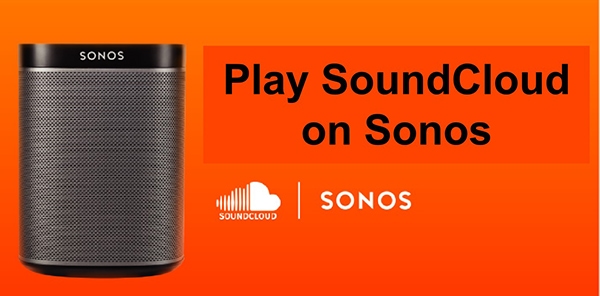
This guide will walk you through three distinct methods to play SoundCloud on Sonos. We'll start with the official way to connect, move to convenient streaming workarounds, and finish with the ultimate solution for building a permanent, offline music library. You can choose the level that best fits your needs.
Part 1: How to Play SoundCloud on Sonos Directly
The most direct way to use SoundCloud on Sonos is by adding it as a music service within the Sonos app. This integrates your account, giving you access to your liked tracks, playlists, and followed artists from one central controller.
How to Add SoundCloud to the Sonos App
Step 1. Open the Sonos app on your mobile device or computer. Navigate to the "Settings" tab (the gear icon).
Step 2. Select "Services & Voice" from the menu. Under the "Music & Content" section, tap on "Add a Service".
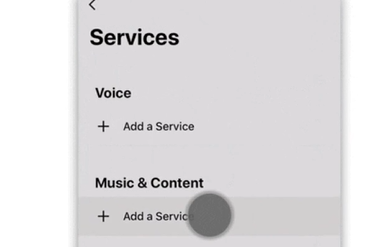
Step 3. Scroll through the list or use the search bar to find "SoundCloud" and select it.
Step 4. Tap "Add to Sonos". You will then be prompted to authorize your account. The app will display an activation code and direct you to the SoundCloud website to sign in and enter it.
Once authorized, SoundCloud will appear in your list of available services, ready for you to browse and play.
Troubleshooting: Fixing "SoundCloud Sonos Not Working" Issues
Run into a problem? Here are fixes for the two most common issues people face when the SoundCloud and Sonos connection fails.
What to Do When the SoundCloud Sonos Activation Code Fails
If the SoundCloud Sonos code doesn't appear or the authorization times out, the best first step is to simply try again. If it persists, force-close the Sonos app, reboot your phone, and ensure your Sonos system is up to date before re-attempting the steps above.
Why Can't I Play Certain SoundCloud Tracks on Sonos?
This is almost always related to your subscription tier. A free SoundCloud account can stream a huge library on Sonos, but a SoundCloud Go+ subscription is required to access the entire extended catalog of licensed music. If a track is greyed out, it likely requires a Go+ account.
Part 2: How to Stream or "Cast" SoundCloud to Sonos via AirPlay & Bluetooth
If the official integration is giving you trouble, or you simply prefer to control the music from the SoundCloud app itself, you have a couple of excellent wireless options. While there is no native "SoundCloud Connect" or "cast SoundCloud to Sonos" feature, these methods provide a very similar experience.
Method 1: Use AirPlay 2 to Stream SoundCloud
For Apple users, AirPlay 2 is a fantastic way to stream any audio, including SoundCloud, directly from your iPhone, iPad, or Mac to your Sonos system.
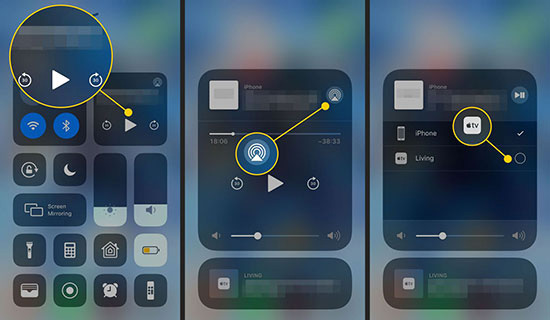
The process is simple: start playing a track in the SoundCloud app, tap the AirPlay icon, and select your Sonos speaker from the list. This method works with most modern Sonos speakers, including the Era 100/300, Arc, Beam, One, Five, Move, and Roam.
Method 2: Connect SoundCloud via a Bluetooth Connection
Many Sonos speakers now include Bluetooth, offering a universal way to connect any phone or tablet. This is the primary connection method for portable speakers when they are away from your Wi-Fi network.
Sonos speakers with Bluetooth capability include the Move, Roam, and the newer Era 100 and Era 300. Simply pair your device with the speaker in your phone's Bluetooth settings, open the SoundCloud app, and hit play.
Part 3: Play SoundCloud on Sonos Offline with a Permanent Library
For the true audiophile or music collector, streaming has its limits. It relies on a stable internet connection, and even your favorite tracks can disappear from SoundCloud if the creator removes them. The expert solution is to create a permanent, locally-stored library of your essential SoundCloud audio.
When you build your own music library, you gain ultimate control. Your music plays instantly, with no buffering, and is immune to takedowns or licensing changes. This is the most robust way to enjoy your SoundCloud finds on Sonos.
The most efficient way to build this library is with a dedicated converter. While named a "recorder", DRmare Streaming Audio Recorder functions as a powerful SoundCloud downloader and converter. Instead of recording in real-time, it downloads SoundCloud tracks and playlists at up to 100X speed, batch-converting them into high-quality, local audio files (MP3, FLAC, etc.) while keeping all the original ID3 tags for artwork and track info.
- Step 1Set Output Format and Preferences

Launch DRmare Streaming Audio Recorder. Before you begin, you need to configure your settings. Click the "menu" icon in the top-right corner and select "Preferences". Here you can choose your desired output format (e.g., MP3 for the best compatibility), and customize audio parameters like channel, sample rate, and bit rate.
- Step 2Select SoundCloud and Add Your Music
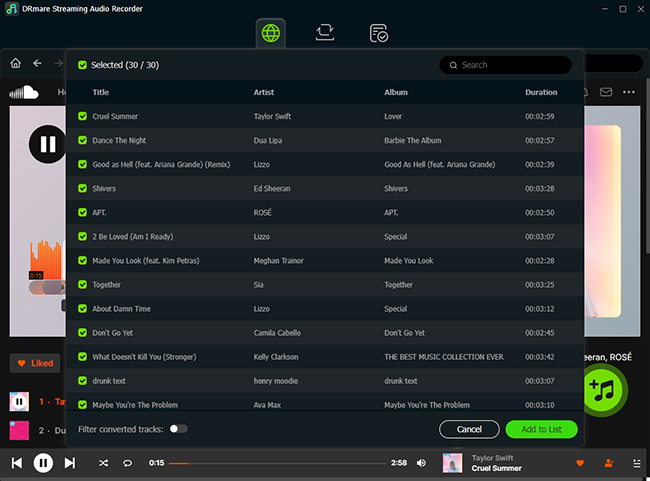
From the main window, select the SoundCloud icon. A built-in browser will open, prompting you to log into your SoundCloud account. Once logged in, navigate to any playlist, album, or track you want to convert. Click the bright "Add" button to analyze the page and then click "Add to List" to load the tracks into the conversion queue.
- Step 3Download and Convert the Tracks
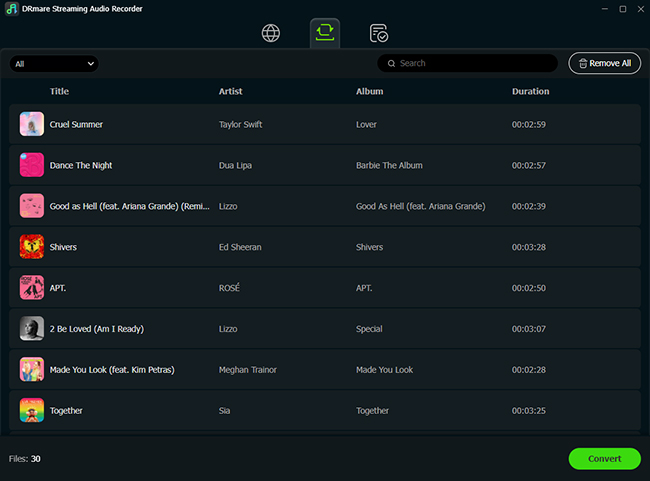
After you have added all your desired music to the list, click the "Convert" button. The software will begin downloading and converting all the selected tracks to the format you chose. You can monitor the progress under the "Converting" tab.
- Step 4Access Your Local SoundCloud Files
Once the conversion is complete, click on the "Converted" tab to see a full list of your newly created local files. You can click the folder icon next to any track to open the directory where they are saved on your computer. These files are now ready to be added to your Sonos music library.
How to Add Your Local SoundCloud Files to the Sonos Music Library
With your audio files saved, the final step is to tell Sonos where to find them.
Step 1. Ensure your "My SoundCloud Library" folder is on a computer or NAS drive connected to your home network.
Step 2. On the Sonos desktop app for Mac or PC, go to the "Manage" menu and select "Music Library Settings". On the mobile app, go to "Settings > System > Music Library".
Step 3. Click "Add" (or the "+" symbol) and follow the prompts to add the network path to your music folder (e.g., "\MyPC\Music\MySoundCloudLibrary").
Once Sonos indexes the folder, all your recorded SoundCloud tracks will appear in the Sonos app under "Music Library", ready to be played anytime, without fail.
Part 4: Conclusion
You don't have to be limited to just one method for enjoying SoundCloud on Sonos. You can choose the solution that best fits your style: use the standard integration for easy access, switch to AirPlay or Bluetooth for quick and convenient streaming, or become a power user by building a permanent offline library for the ultimate in reliability and control. Whichever you pick, you now know how to play SoundCloud on Sonos and fix any issues that arise.













User Comments
Leave a Comment