SoundCloud is a treasure trove of audio. From groundbreaking tracks by emerging artists and exclusive DJ mixes to insightful podcasts you can't find anywhere else, it's a platform built on discovery. But what happens when you want to listen offline, archive a mix before it disappears, or add a track to your personal collection? You start looking for a SoundCloud ripper.

This guide is here to navigate you through that journey. We will explore the different SoundCloud rippers for saving SoundCloud audio, from simple online converters to more powerful software. We'll be honest about the pros and cons of each, dive deep into the crucial topic of audio quality, and help you find the most reliable and effective solution for building your personal offline library.
Part 1. Is Using A SoundCloud Ripper Legal?
Before we dive into the "how", it's essential to address the "should". The short answer is that using third-party tools to download audio is against SoundCloud's Terms of Service. Their platform is designed for streaming, and they only permit downloading when the creator has explicitly enabled a download button on their track.
Using a script or a SoundCloud ripper to save audio is technically a violation of these terms and, in a broader sense, copyright law. However, the legal risk for an individual saving a track for purely personal, non-commercial use (i.e., for your own offline listening) is generally considered very low.
Our stance: We do not condone piracy. This guide is intended for users who wish to create personal backups of content they have a right to access, such as archiving a favorite DJ set that might be taken down or ensuring offline access to tracks for personal projects.
Part 2. Audio Quality You Actually Get from a SoundCloud Ripper
Your primary goal is likely to get the best audio quality possible. This is where most confusion about SoundCloud rippers begins. You might see tools promising to be a SoundCloud ripper for WAV , but it's crucial to understand what's happening behind the scenes.
Debunking the "Lossless SoundCloud Ripper" Myth
SoundCloud does not stream in lossless formats like WAV or FLAC. While artists are encouraged to upload in high-quality formats, SoundCloud transcodes (compresses) these files for streaming to save bandwidth.
- Free Tier: Users on the free plan hear audio at approximately 128kbps MP3 or a similar quality Opus file.
- SoundCloud Go+: Subscribers get access to "High Quality" streaming at 256kbps AAC, which SoundCloud states is sonically equivalent to a 320kbps MP3.
Therefore, any tool claiming to rip a track to FLAC is simply taking the compressed stream (e.g., 256kbps AAC) and placing it inside a FLAC file. It does not restore the lost audio data; it just creates a much larger file with the same compressed quality. The only way to get a true lossless file is if the artist enabled the official download button with a lossless file upload. The quality of your ripped audio can never be better than the quality of the stream you are accessing.
Method 1: Online SoundCloud Converters
The most common entry point for many users is a web-based converter. You paste the SoundCloud URL, and it provides a download link.
To give you a practical example of how these online tools work, let's look at a popular service: Cobalt. Like many similar sites, it promises a simple, copy-paste solution to download SoundCloud tracks for free.
Here are the typical steps for using this service.
Step 1. Open your web browser and navigate to the SoundCloud track you wish to save. Click the share button on the left, in the pop up window, copy the link of the song.
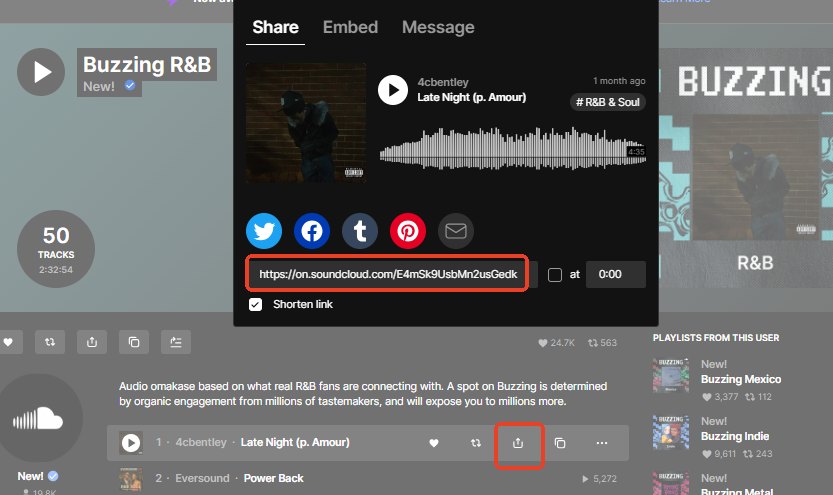
Step 2. In a new tab, open the Cobalt website. You will see a prominent input box in the center of the page.
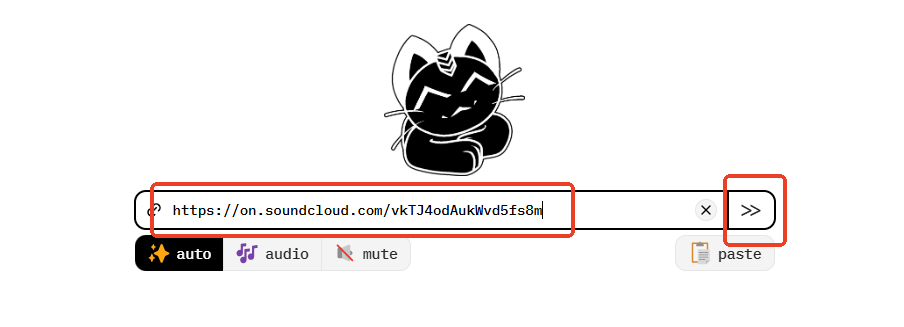
Step 3. Paste the SoundCloud URL you copied into the input box and click the "Convert" button.
Step 4. The site will process the link. After a few moments, a new download button will appear on the top right corner, click the button and the 128kbps MP3 file should begin downloading to your computer.
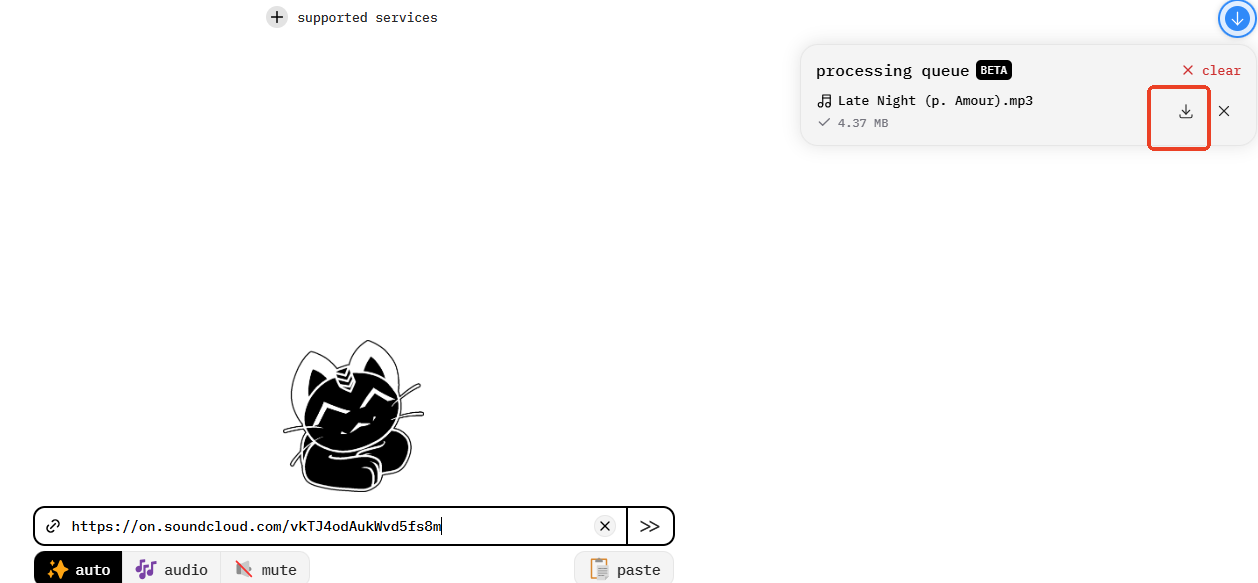
While it can work for a quick one-off download, remember the trade-offs. Even when sites claim to offer high-quality downloads, they are almost always limited to the standard 128kbps MP3 stream. Furthermore, you must often navigate a confusing array of advertisements to find the actual download link.
Comparison of Popular Online SoundCloud Downloaders
While dozens of these sites exist, they are not all created equal. Some are more transparent than others, but all share the same fundamental limitation: they cannot download audio at a higher quality than SoundCloud streams to non-subscribers. Here is a comparison of the tools you mentioned.
| Feature | Cobalt.tools | SoundCloudDL.cc | KlickAud |
|---|---|---|---|
| Maximum Quality | 128kbps MP3 | 128kbps MP3 | Claims 320kbps, delivers 128kbps MP3 |
| Playlist Support | Yes | Yes | Limited / Via separate tool |
| Ad Intrusion | None | High | High |
| Notable Feature/Risk | Ad-Free & Open-Source, clean interface. | Standard online tool with typical ad redirects. | Frequent pop-ups and potential downtime. |
| Ease of Use | Simple | Simple | Simple |
Pros
 No installation required
No installation required Simple process
Simple process
Cons
 High security risk
High security risk Low audio quality
Low audio quality Unreliable
Unreliable No playlist support
No playlist support Intrusive ads
Intrusive ads
Method 2: Using a Command-Line SoundCloud Ripper
For users who are comfortable working with a bit of code, the most powerful and flexible free tools are command-line utilities. The undisputed king in this category is "yt-dlp", a regularly updated fork of the famous "youtube-dl" project. It's highly regarded in technical communities like Reddit for its immense power, versatility, and support for hundreds of websites, including SoundCloud.
How to Use yt-dlp for SoundCloud
Here is a basic overview of how to get "yt-dlp" working.
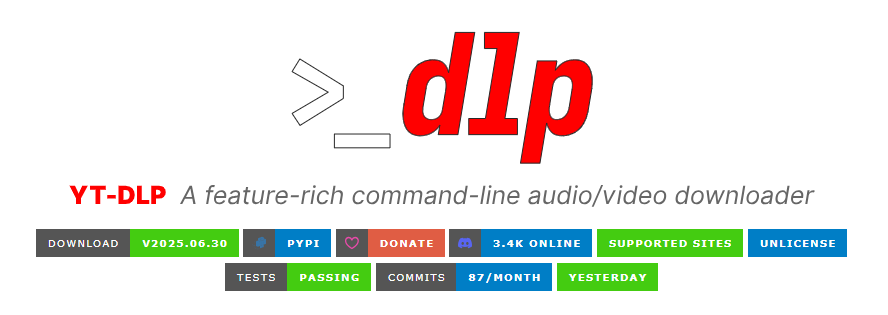
Step 1. First, you need to install "yt-dlp". This process varies by operating system. For the most up-to-date and detailed instructions, you should always visit the official "yt-dlp" GitHub page.
- On Windows: You can download the "yt-dlp.exe" file directly and place it in a folder. You'll then need to run your commands from that folder in the Command Prompt.
- On macOS/Linux: A common method is to use a package manager like Homebrew ("brew install yt-dlp").
You will also need to install FFmpeg, a separate free tool that "yt-dlp" uses for handling audio format conversions. The "yt-dlp" documentation provides instructions on how to do this.
Step 2. After installation, open your Terminal or Command Prompt. The most basic command is to simply type "yt-dlp" followed by the SoundCloud URL in quotes.
This will download the track in its default streaming format, typically at the best available quality.
Step 3. If you want to ensure you get the best audio and save it as an MP3, you can add a few flags. The "-x" flag extracts the audio, and "--audio-format" specifies the container you want.
To get the absolute best audio stream available (which would be the 256kbps AAC for Go+ users, or 128kbps for free users), you can use the "-f bestaudio" flag.
Step 4. To download an entire SoundCloud playlist with "yt-dlp", you just need to provide the playlist URL. It will automatically go through and download every track.
While "yt-dlp" is an outstanding tool for those with the technical confidence to use it, the multi-step installation and command-based operation are not for everyone. This learning curve is precisely why many users prefer an all-in-one application with a user-friendly interface that handles all these complexities for them.
Pros
 Free & Open Source
Free & Open Source Powerful customization
Powerful customization Reliable playlist downloads
Reliable playlist downloads Multi-site support
Multi-site support
Cons
 Command-line only
Command-line only Complex setup
Complex setup
Method 3: Using a Professional Desktop SoundCloud Ripper
If you're tired of the risks of online tools and the technical hurdles of open-source projects, the most effective solution is a professional desktop audio downloader. These applications are designed from the ground up to be reliable, safe, and feature-rich, providing a seamless experience.
A prime example of this is DRmare Streaming Audio Recorder. Unlike free tools, it's a sophisticated piece of software engineered to correctly identify and download audio streams from various platforms, including SoundCloud. It's built to solve the core problems of free SoundCloud rippers.
How to Save High-Quality SoundCloud Tracks and Playlists with DRmare
- Step 1Configure Your Preferences

Download and launch DRmare Streaming Audio Recorder. Before you begin, click the menu icon and select "Preferences". Here you can choose your desired output format (like MP3, FLAC, or WAV) and customize the audio quality settings like bitrate and sample rate.
- Step 2Select and Log Into SoundCloud

From the main screen of the DRmare application, select the SoundCloud icon. This will open an embedded browser. Use this browser to log into your SoundCloud account.
- Step 3Add Tracks to the Conversion List
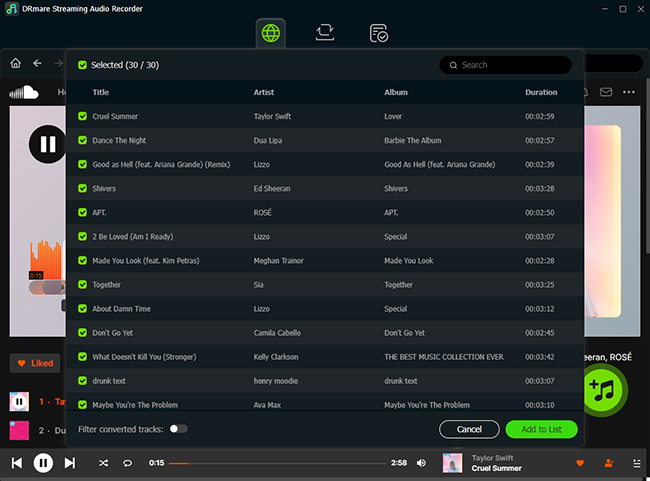
Once logged in, navigate to the playlist, album, or track you wish to save. Click the "Add" button integrated into the interface. The software will analyze the page and show you a list of all available tracks. Select the ones you want and add them to the conversion list.
- Step 4Download and Convert Your Music
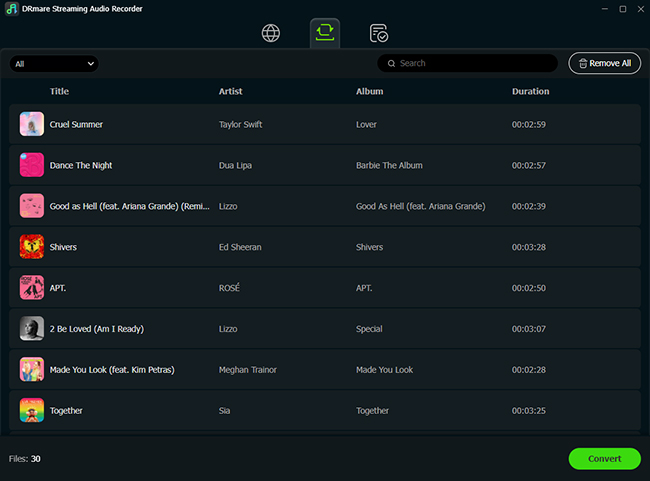
FAQs About SoundCloud Rippers
Can I really download SoundCloud songs in 320kbps MP3 or FLAC?
This is the most common point of confusion. The direct answer is no, you cannot download audio quality that SoundCloud doesn't provide in its stream. SoundCloud's highest possible streaming quality is 256kbps AAC (for Go+ subscribers).
Is it possible to recover deleted SoundCloud songs?
Unfortunately, the answer is a definitive no. Once a track is removed from SoundCloud's servers—either by the artist or the platform—it is gone permanently and cannot be recovered by any tool. This is the single most important reason to proactively archive the music you care about. If you find a mix or track you can't live without, the only way to guarantee you'll have it forever is to save a local copy while it's still available.
What about SoundCloud rippers for Android or iPhone?
You should be very cautious with mobile downloaders. Official app stores (like the Apple App Store and Google Play Store) do not permit apps that rip content from other services. Any apps you find are likely unofficial and could be a security risk. It is especially dangerous to download and install unofficial APK files on Android.
The safest and most reliable method is to use a desktop application like "yt-dlp" or DRmare to download your music to a computer, and then transfer the saved MP3 or FLAC files to your phone for offline listening.
Conclusion
Your search likely started with a simple goal: to find a working "SoundCloud ripper". As you've seen, the path to saving your favorite audio is filled with options, each with a distinct trade-off between convenience, quality, and safety. You can choose the quick-and-risky route of online converters, the powerful-but-complex world of command-line tools, or the reliable ecosystem of a professional application.
Ultimately, the best method depends entirely on your priorities. If you value your time, your security, and the quality of your music library, investing in a professional-grade tool is the most logical choice. It moves beyond simple "ripping" and provides a robust, future-proof solution for archiving the audio that matters to you.













User Comments
Leave a Comment