SoundCloud is the heart of music discovery, a sprawling universe of emerging artists, exclusive remixes, and underground tracks. Discord is the hub for your communities, the place where you share these discoveries with friends. Naturally, you want these two worlds to merge seamlessly. You want to show off that new track you're obsessed with or host a SoundCloud listening party in your Discord server.
But if you've scrolled through Discord's "Connections" tab, you've probably noticed a glaring omission: there's no official, built-in way to connect your SoundCloud account.
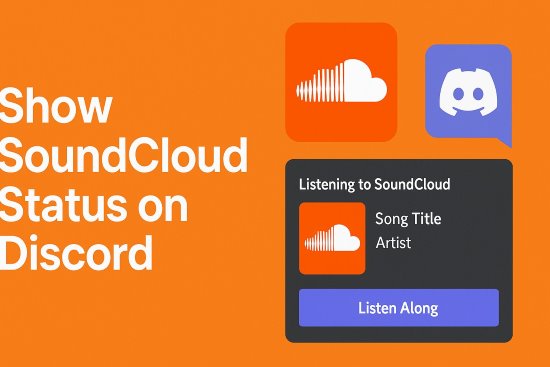
Don't worry. While an official SoundCloud Discord integration doesn't exist, the community has created a suite of powerful, easy-to-use tools to bridge this gap. This guide will provide step-by-step instructions on everything you need to do, from displaying your listening status to playing music in voice channels and even saving those tracks forever.
Part 1. Get the SoundCloud Discord Status (Rich Presence)
The most sought-after feature is Rich Presence—that "Listening to SoundCloud" status that lets your friends see exactly what track you're enjoying. Here's how to set it up.
How to Show SoundCloud on Discord via Desktop
The easiest and most popular way to get this working on your computer is with a free tool called PreMiD. It uses a small desktop app and a browser extension to broadcast what you're listening to on the SoundCloud website directly to your Discord profile.
Step 1. First, install the PreMiD extension for your browser. It's available on the Chrome Web Store and is compatible with Google Chrome, Microsoft Edge, and other Chromium-based browsers.

Step 2. After installation, PreMid would ask you to connect Discord account, click on "Connect Discord", then on the redirect page, click on "Authorize".
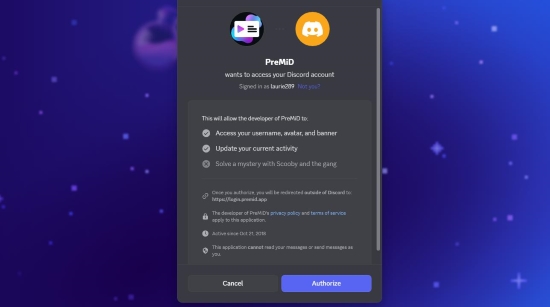
Step 3. Then please open the PreMid extension page in your browser, make sure SoundCloud is listed as one of the activities that will be shown.
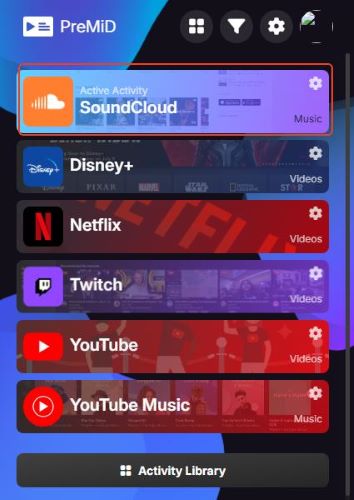
And you can configure what details to show in settings page:
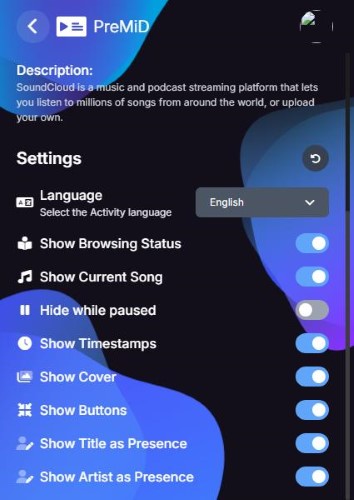
Don't forget to turn off "Do not share activities" in Discord:
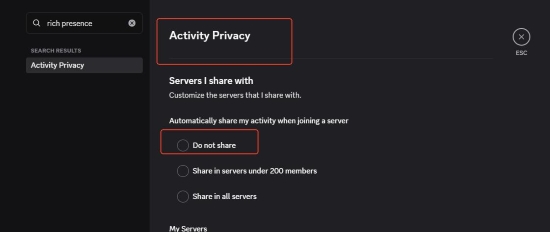
Step 4. That's it! Now open the SoundCloud website in your browser, play any track, and look at your Discord profile. You should now see a Rich Presence status showing the song title, artist, album art, and a "Listen Along" button for your friends.
![]()
Displaying Your SoundCloud Discord Status on Mobile
Getting your SoundCloud status to show up on mobile is a bit trickier, and the solution depends entirely on your phone's operating system.
Android: Using the Kizzy App
Android users are in luck. An app called Kizzy acts as a mobile Rich Presence manager that can connect with your SoundCloud app.
Step 1. Download Kizzy from Kizzy official website.
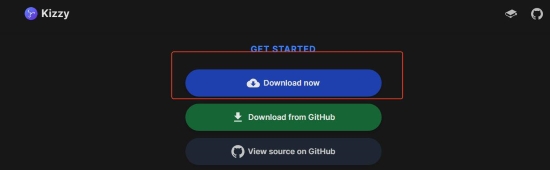
Step 2. Open the app and follow the on-screen instructions to connect it to your Discord account.
Step 3. Navigate to the Rich Presence section and enable the SoundCloud integration.
Step 4. Play music on your SoundCloud app, and Kizzy will broadcast the status to your Discord profile.
iOS: The Current Limitation
Unfortunately, for iPhone and iPad users, there is no reliable method to display your SoundCloud listening status on Discord. iOS has strict limitations on what information apps can share with each other in the background, which prevents tools like PreMiD or Kizzy from functioning. If this feature is essential, you will need to use the desktop method.
Part 2. How to Play SoundCloud Music in a Discord Server
Want to share your SoundCloud discoveries with your entire server in real-time? For that, you'll need a SoundCloud Discord bot. These bots can join your voice channels and stream audio directly from a SoundCloud link.
Our top recommendation for a free, reliable, and easy-to-use bot that fully supports SoundCloud is FredBoat.
- Step 1Invite FredBoat to Your Server
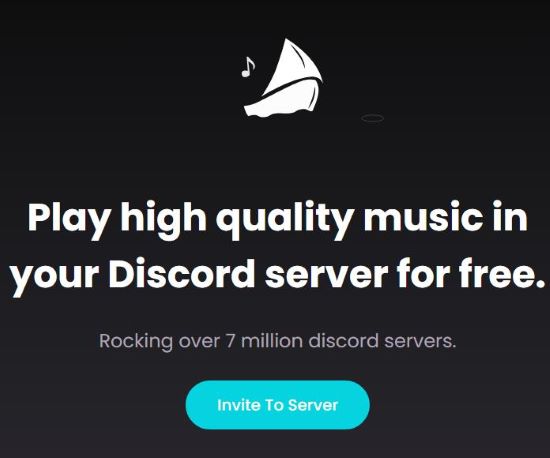
Go to the official FredBoat website and click "Add to Discord". A new window will open asking you to select the server you want to add the bot to. You will need "Manage Server" permissions to do this. Grant the required permissions.
- Step 2Join a Voice Channel and Play a Song
Join any voice channel in your server. To play a song, simply type the /play command followed by the URL of the SoundCloud track you want to hear.
For example: "/play https://soundcloud.com/artist/your-favorite-song"
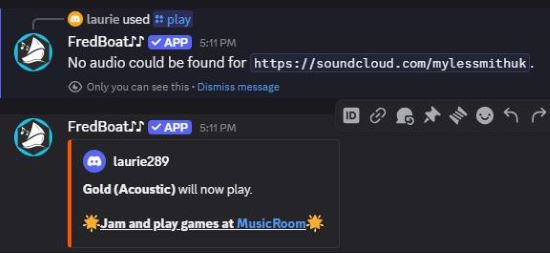
FredBoat will join the voice channel and start playing the music for everyone. You can use other commands like /pause, /skip, and /list to manage the queue.
Part 3. How to Download SoundCloud Tracks Shared on Discord for Offline Listening
You've displayed your status, and you've shared music with a bot. But what happens when you discover a track you absolutely must have? Maybe it's an exclusive upload or a remix that isn't available anywhere else, and SoundCloud's own download option is disabled. How do you save it for offline listening on any device?
This is where a dedicated tool like DRmare Streaming Audio Recorder becomes the superior solution. Instead of slowly recording audio, this software is designed to directly download and convert SoundCloud tracks at very high speeds, preserving the original audio quality.
Here's a step-by-step guide to use DRmare Streaming Audio Recorder:
- Step 1Set Your Output Format and Preferences
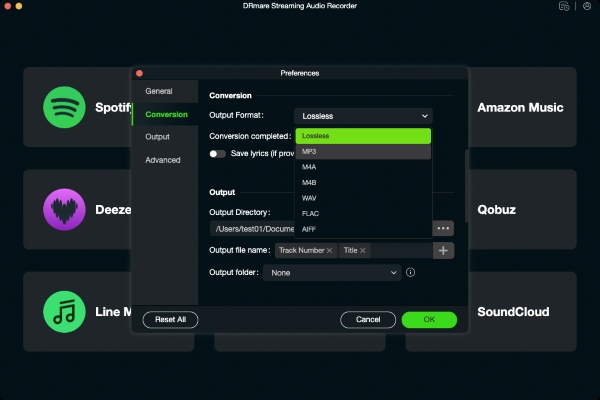
Before adding any music, the first step is to configure your output settings. Launch the DRmare software and click the "menu" icon in the top-right corner, then select "Preferences". In the new window, you can choose your desired output format (like MP3, FLAC, WAV, or AIFF) and customize the audio parameters, such as the bit rate and sample rate, to control the final quality.
- Step 2Select a Platform, Log In, and Add Tracks
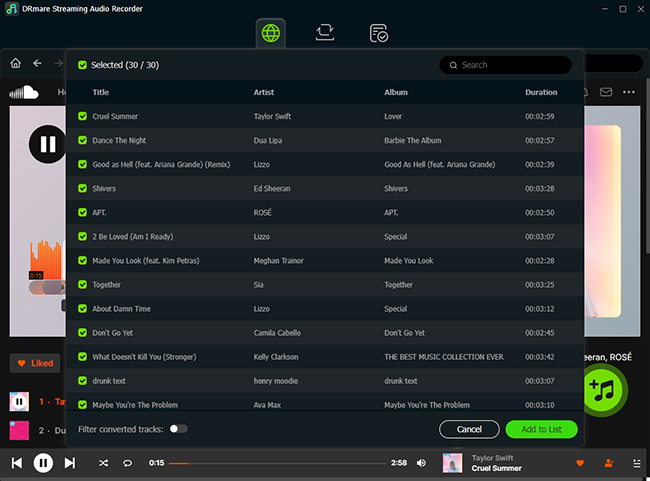
From the DRmare main screen, choose the streaming music service you want to download from (e.g., SoundCloud, Spotify, Apple Music). The software will open a built-in web browser for that service. Log in to your account. Next, navigate to the playlist, album, or track you want to download. Click the "Add" button, which will analyze the page, and then click "Add to List" to load the songs into the conversion queue.
- Step 3Download and Access Your Music
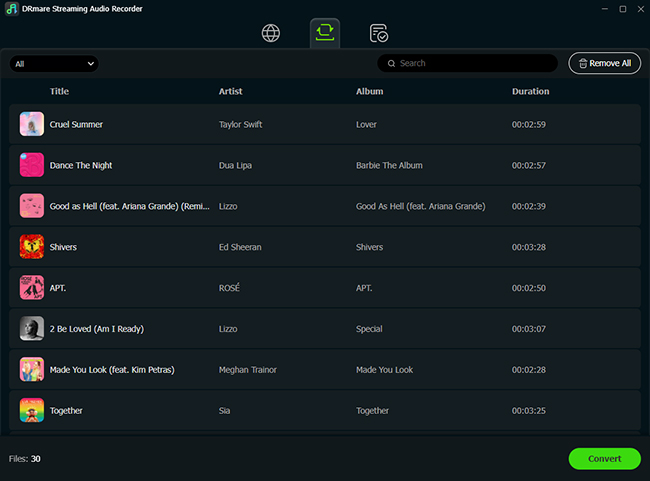
Once you have added all the desired tracks to your list, click the "Convert" button. The software will begin to quickly download and convert the songs to your chosen format, saving them as local files on your computer. After the process is complete, you can find the fully-tagged audio files in the "Converted" tab, where you can click to open the output folder directly.
Part 4. FAQs about Showing SoundCloud Status on Discord
How can I connect my SoundCloud account to Discord?
You can't connect SoundCloud directly through Discord's "Connections" settings because there's no official integration. However, you can use third-party tools to make them work together. For showing what you're listening to, PreMiD is the best option for desktop users.
Is there a SoundCloud bot for Discord?
Yes, several music bots support SoundCloud. A great free and reliable option is FredBoat. You can invite it to your server and use the "/play" command with a SoundCloud link to stream music directly into a voice channel for everyone to hear.
Can I show my SoundCloud status on Discord mobile?
It depends on your device. For Android users, an app called Kizzy can display your SoundCloud activity as a Rich Presence status. For iOS users (iPhone/iPad), this is currently not possible due to Apple's operating system restrictions that limit how apps can share information.
Why isn't my SoundCloud status showing up even with PreMiD?
There are a couple of common reasons. First, make sure the PreMiD extension is enabled in your browser and that SoundCloud is listed as an activity it can show. Second, check your Discord settings under "Activity Privacy" and ensure that "Do not share activity" option is not selected.
Part 5. Conclusion
While a direct "Connect SoundCloud" button in Discord might not exist, it's clear that you don't need one. With the right community-built tools, you can achieve a seamless integration that covers everything from showing off your music taste to saving your favorite tracks forever.
By now, you have a complete toolkit to bridge the gap between these two essential platforms. Let's do a quick recap:
- To Display Your Listening Status: Use PreMiD on your desktop or Kizzy on your Android device to share what you're listening to with Rich Presence.
- To Host a Listening Party: Invite the FredBoat bot to your server to play any SoundCloud track directly in a voice channel.
- To Save Your Music Permanently: Use DRmare Streaming Audio Recorder to download and convert any SoundCloud song into a high-quality offline file.
(Recorder download)
You're now fully equipped to integrate your music discovery on SoundCloud with your community on Discord. Go ahead and create the connected experience you've been looking for.













User Comments
Leave a Comment